
How to Use Adafruit 14-segment LED Alphanumeric Backpack Yellow-Green: Examples, Pinouts, and Specs

 Design with Adafruit 14-segment LED Alphanumeric Backpack Yellow-Green in Cirkit Designer
Design with Adafruit 14-segment LED Alphanumeric Backpack Yellow-Green in Cirkit DesignerIntroduction
The Adafruit 14-segment LED Alphanumeric Backpack Yellow-Green is a versatile display module capable of showing numbers, letters, and symbols with high visibility in a yellow-green hue. This component is ideal for adding a simple, bright display to any microcontroller project. Common applications include digital clocks, thermometers, counters, and any project requiring alphanumeric output.
Explore Projects Built with Adafruit 14-segment LED Alphanumeric Backpack Yellow-Green

 Open Project in Cirkit Designer
Open Project in Cirkit Designer
 Open Project in Cirkit Designer
Open Project in Cirkit Designer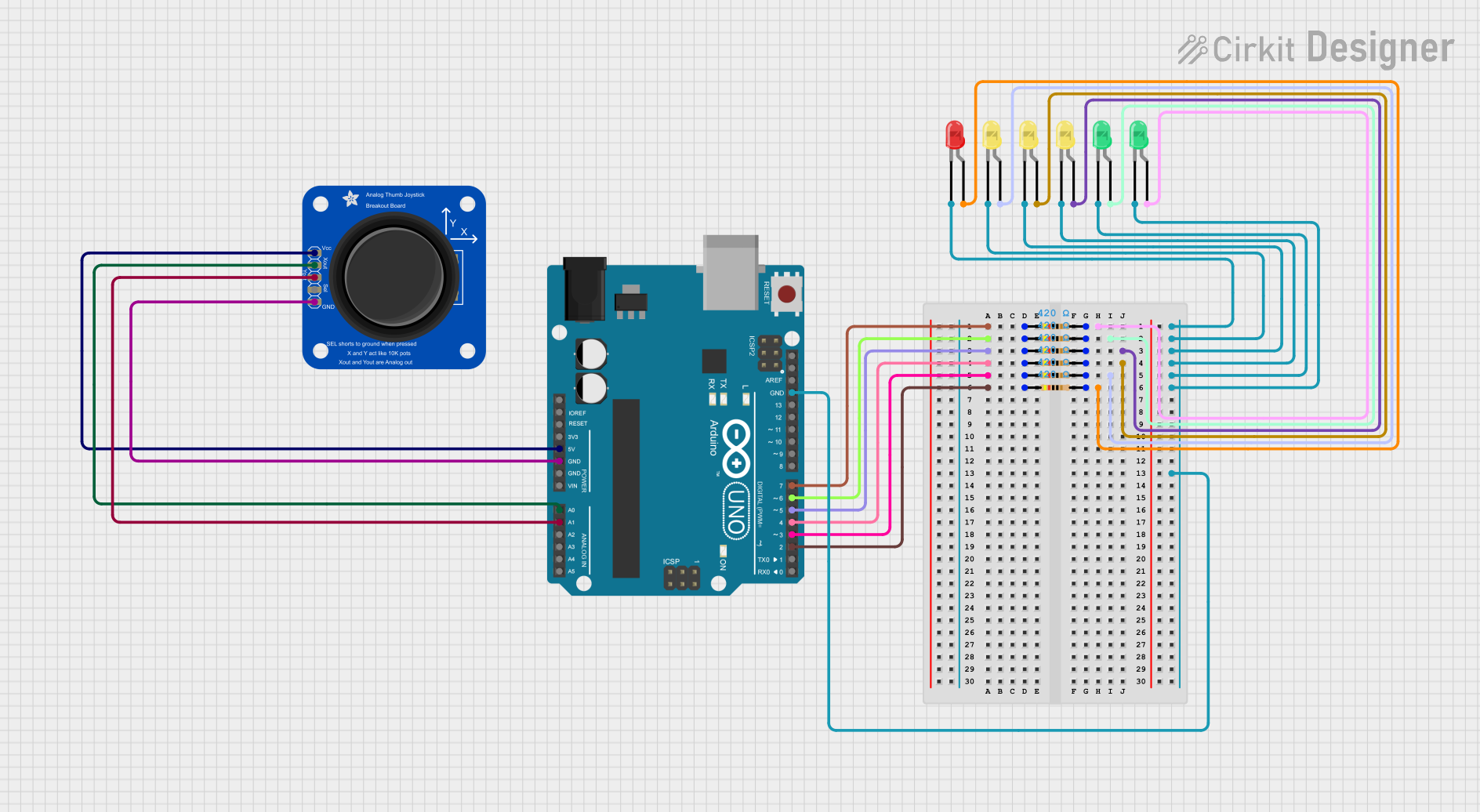
 Open Project in Cirkit Designer
Open Project in Cirkit Designer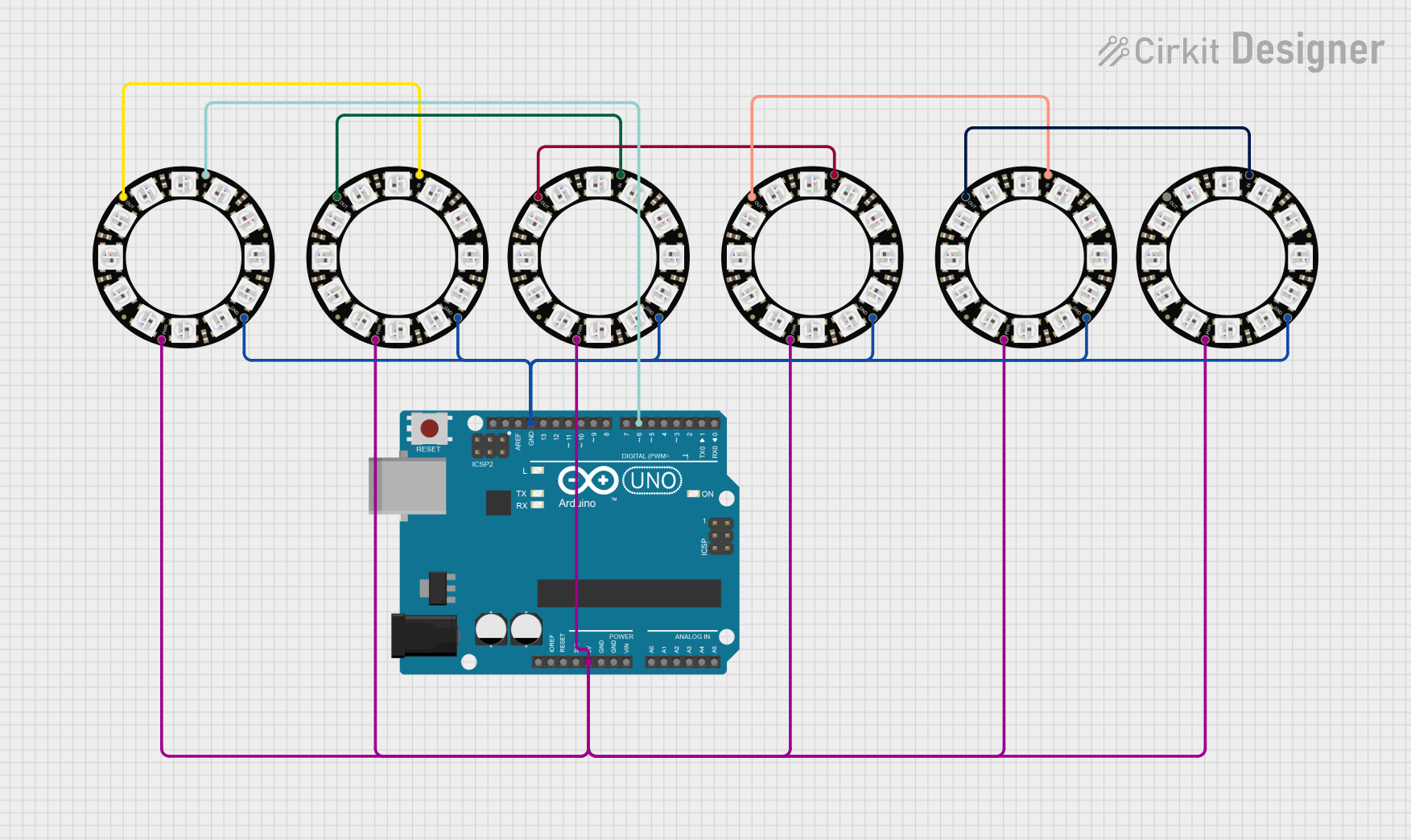
 Open Project in Cirkit Designer
Open Project in Cirkit DesignerExplore Projects Built with Adafruit 14-segment LED Alphanumeric Backpack Yellow-Green

 Open Project in Cirkit Designer
Open Project in Cirkit Designer
 Open Project in Cirkit Designer
Open Project in Cirkit Designer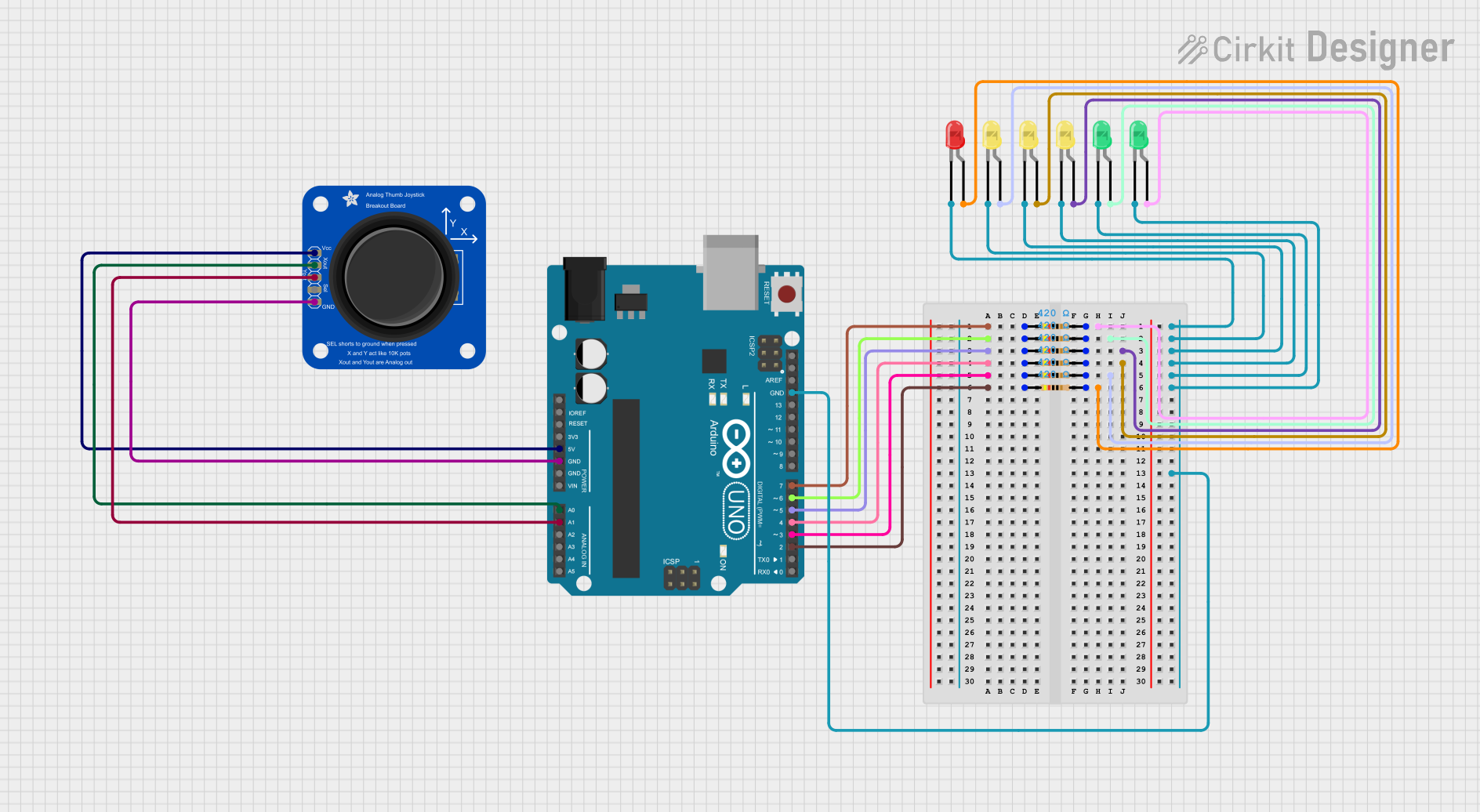
 Open Project in Cirkit Designer
Open Project in Cirkit Designer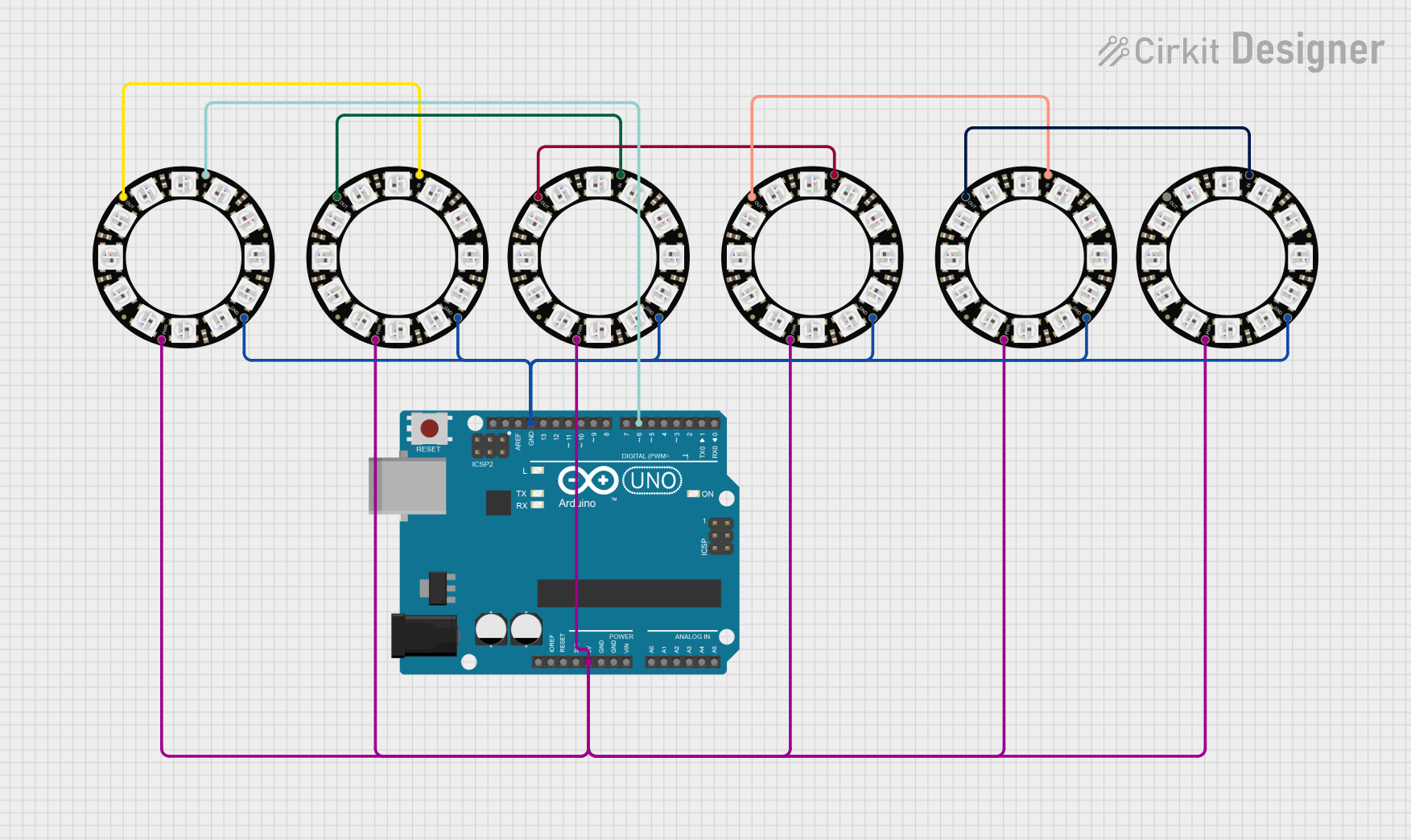
 Open Project in Cirkit Designer
Open Project in Cirkit DesignerTechnical Specifications
Key Technical Details
- Display Color: Yellow-Green
- Character Height: 0.54 inches
- Operating Voltage: 2.3V to 5.5V
- Max Current (per segment): 80mA
- Interface: I2C
- I2C Addresses: 0x70-0x77 selectable with solder jumpers
Pin Configuration and Descriptions
| Pin | Function | Description |
|---|---|---|
| GND | Ground | Connect to system ground |
| VCC | Power | 2.3V to 5.5V input |
| SDA | Data | I2C data line |
| SCL | Clock | I2C clock line |
Usage Instructions
Integration with a Circuit
- Power Connections: Connect the VCC pin to your microcontroller's 5V output and the GND pin to ground.
- I2C Connections: Connect the SDA and SCL pins to your microcontroller's I2C data and clock lines, respectively.
- Address Selection: If using multiple displays, set unique I2C addresses using the solder jumpers on the back of the module.
Important Considerations and Best Practices
- Ensure that the power supply does not exceed 5.5V to prevent damage.
- Use pull-up resistors on the I2C data and clock lines if your microcontroller does not have built-in pull-ups.
- When daisy-chaining multiple displays, verify that the total current does not exceed the power supply's capabilities.
Example Code for Arduino UNO
#include <Wire.h>
#include <Adafruit_GFX.h>
#include <Adafruit_LEDBackpack.h>
Adafruit_AlphaNum4 display = Adafruit_AlphaNum4();
void setup() {
display.begin(0x70); // Initialize the display with its I2C address
display.setBrightness(15); // Set the display brightness (0-15)
display.writeDisplay(); // Write data to the display
}
void loop() {
display.clear(); // Clear the display buffer
display.writeDigitAscii(0, 'H'); // Set 'H' on the first digit
display.writeDigitAscii(1, 'E'); // Set 'E' on the second digit
display.writeDigitAscii(2, 'L'); // Set 'L' on the third digit
display.writeDigitAscii(3, 'P'); // Set 'P' on the fourth digit
display.writeDisplay(); // Send buffer to the display
delay(1000); // Wait for a second
}
Troubleshooting and FAQs
Common Issues
- Display Not Lighting Up: Check the power connections and ensure the I2C address is correctly set.
- Garbled Characters: Ensure there are no loose connections and the I2C lines are properly connected.
- Dim Display: Adjust the brightness setting in your code or check the power supply voltage.
Solutions and Tips for Troubleshooting
- Double-check wiring, especially the I2C connections.
- Use the
i2cdetectutility or similar to confirm the device's address on the I2C bus. - Ensure that the library versions for
Adafruit_GFXandAdafruit_LEDBackpackare up to date.
FAQs
Q: Can I use this display with a 3.3V system? A: Yes, the display operates from 2.3V to 5.5V, making it compatible with both 5V and 3.3V systems.
Q: How many of these displays can I chain together? A: You can chain up to 8 displays using different I2C addresses, from 0x70 to 0x77.
Q: Can I display custom characters or symbols? A: Yes, the Adafruit GFX library allows you to define custom bitmaps for characters and symbols.
For further assistance, consult the Adafruit support forums or the product's official documentation.