
How to Use Micro:bit: Examples, Pinouts, and Specs
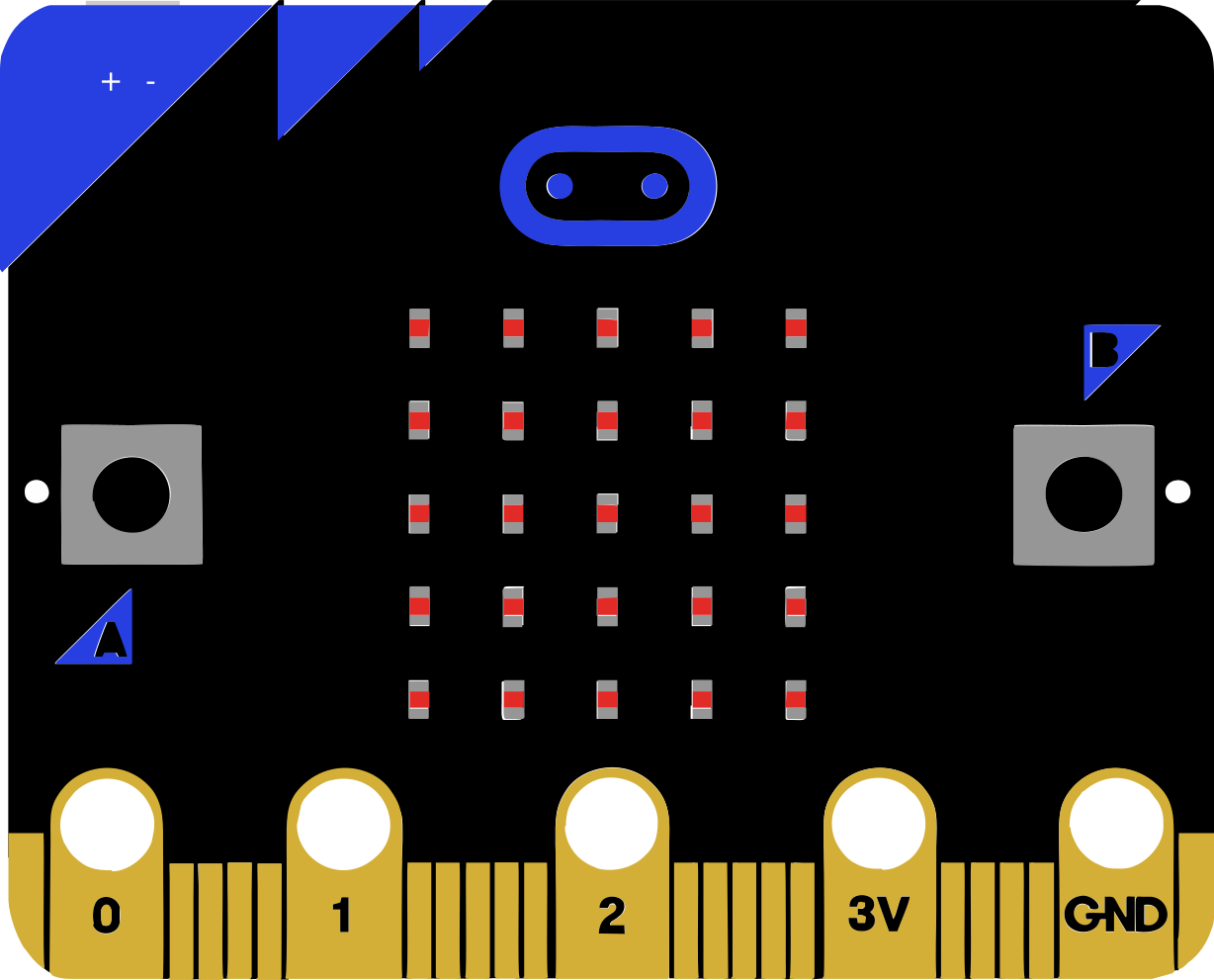
 Design with Micro:bit in Cirkit Designer
Design with Micro:bit in Cirkit DesignerIntroduction
The Micro:bit is a small, programmable microcontroller board designed to make learning electronics and programming accessible and fun. It features an array of built-in sensors, LEDs, and connectivity options, making it ideal for creating interactive projects. Originally developed by the BBC for educational purposes, the Micro:bit is widely used in schools, workshops, and by hobbyists to teach coding, electronics, and problem-solving skills.
Explore Projects Built with Micro:bit
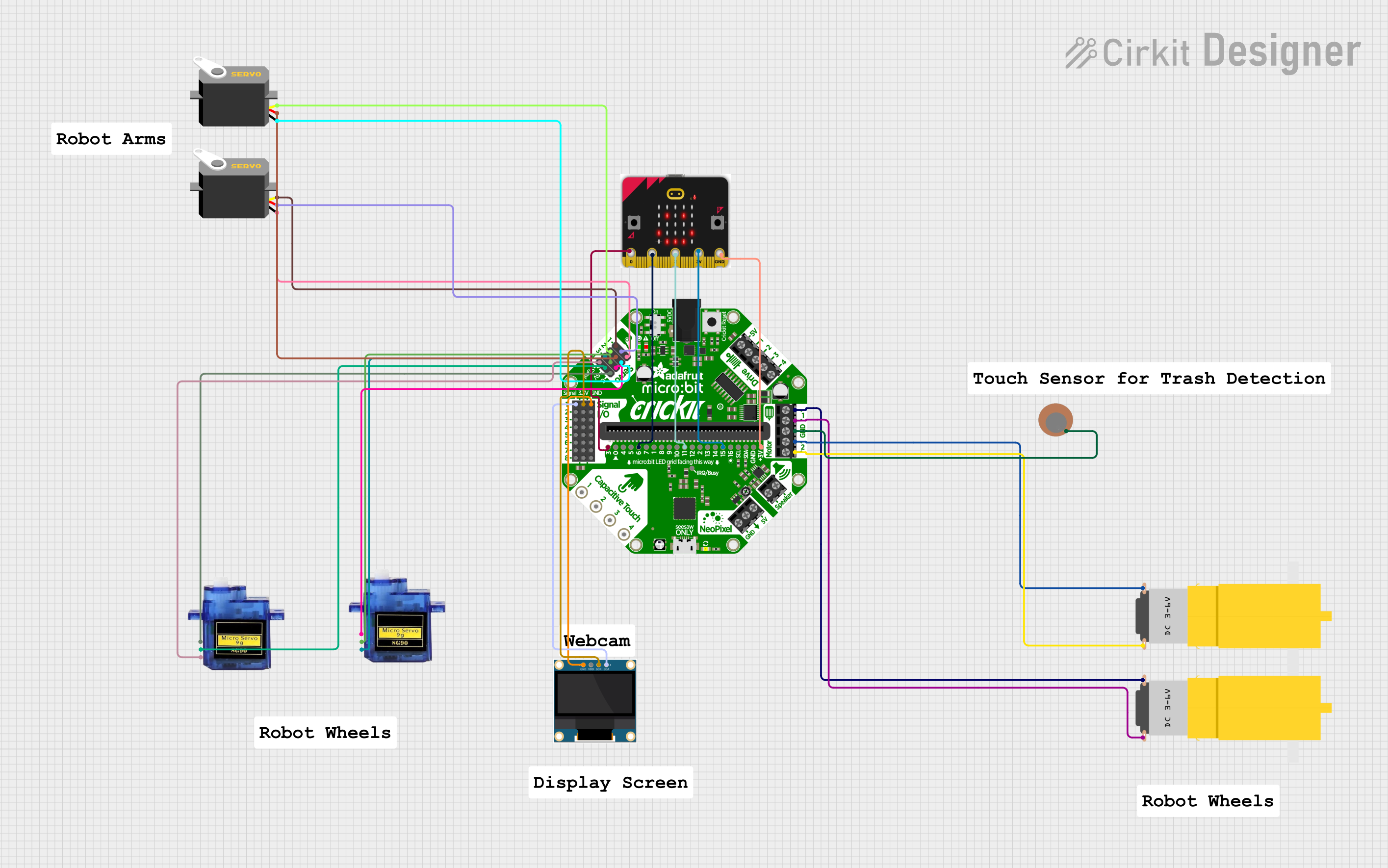
 Open Project in Cirkit Designer
Open Project in Cirkit Designer
 Open Project in Cirkit Designer
Open Project in Cirkit Designer
 Open Project in Cirkit Designer
Open Project in Cirkit Designer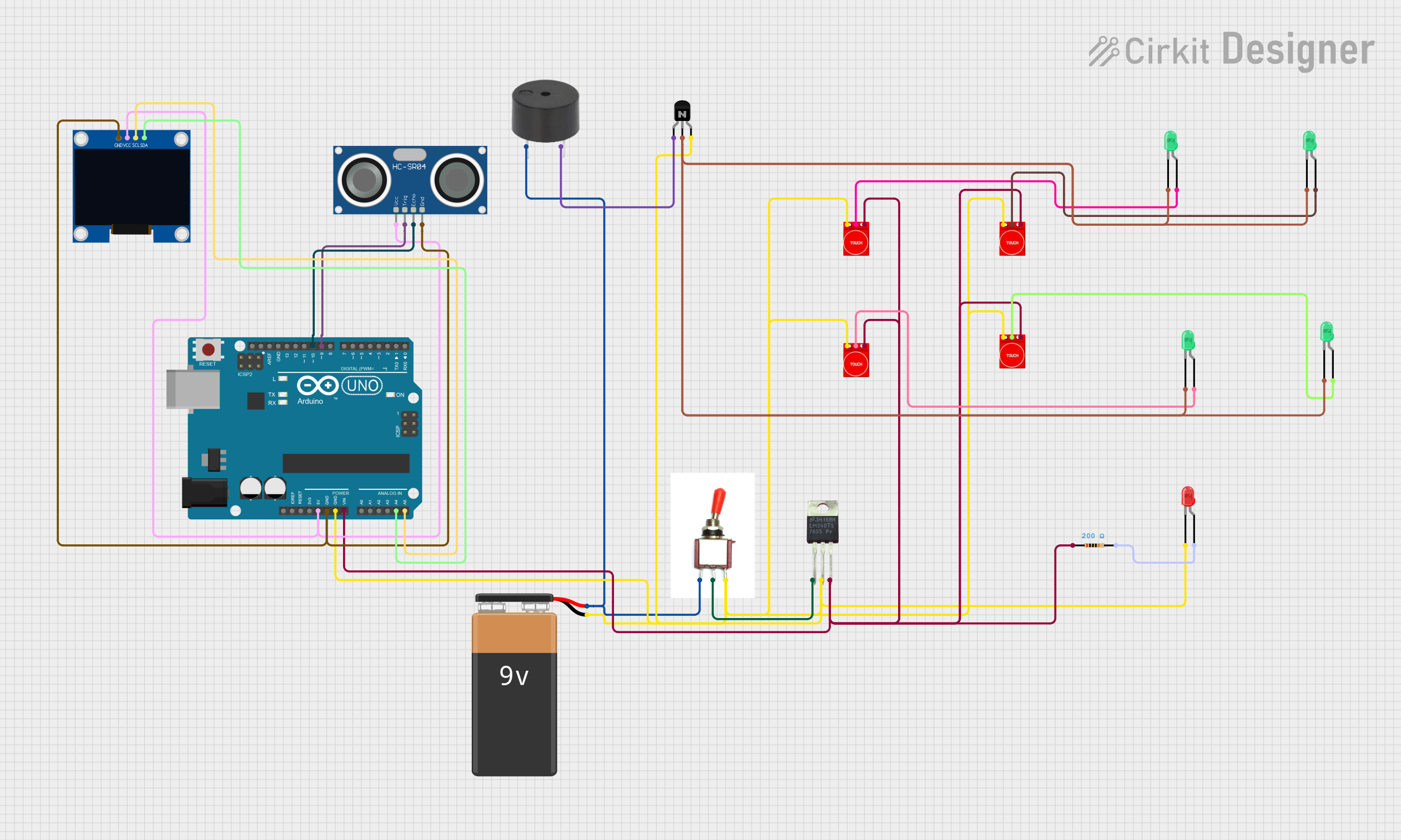
 Open Project in Cirkit Designer
Open Project in Cirkit DesignerExplore Projects Built with Micro:bit
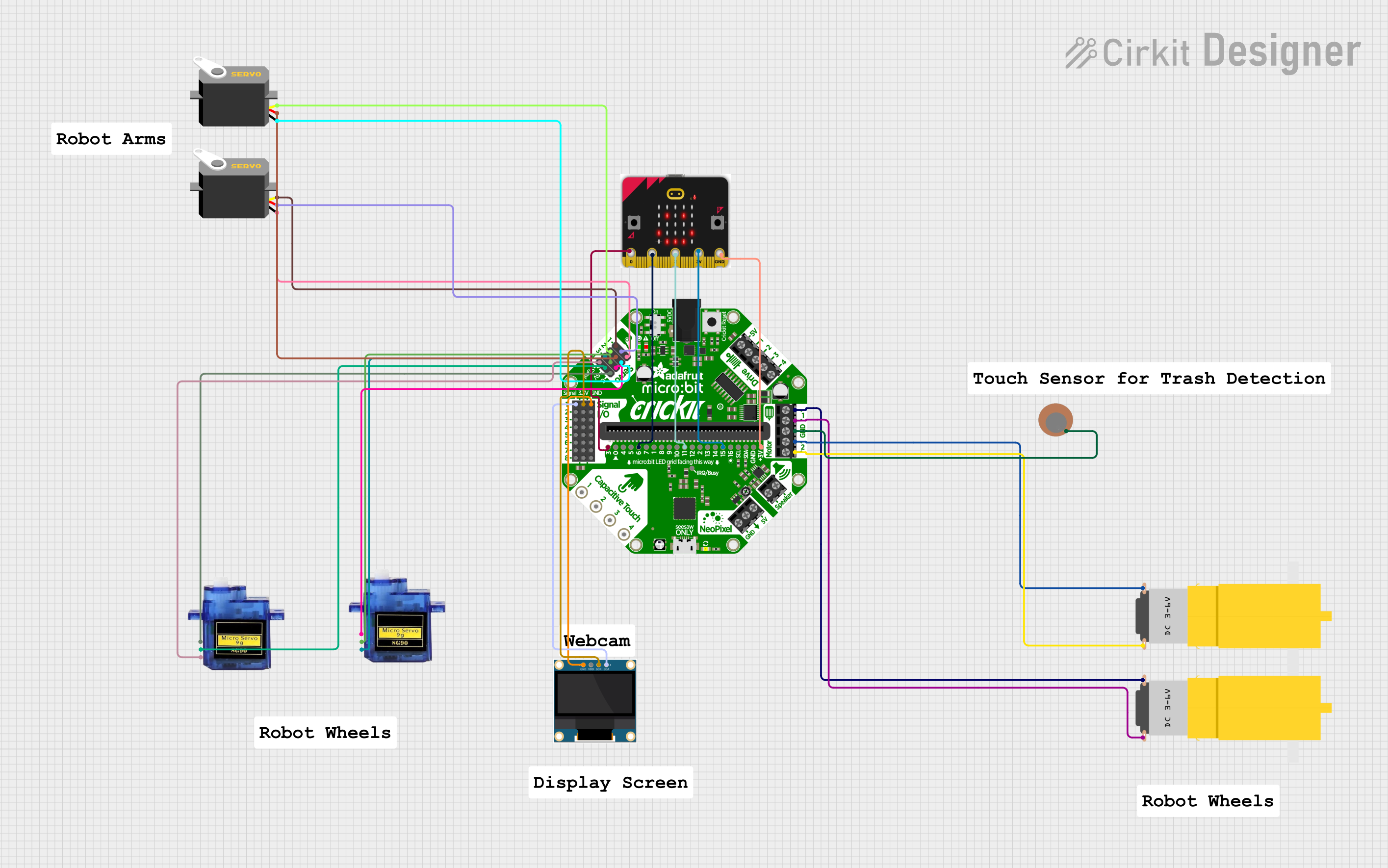
 Open Project in Cirkit Designer
Open Project in Cirkit Designer
 Open Project in Cirkit Designer
Open Project in Cirkit Designer
 Open Project in Cirkit Designer
Open Project in Cirkit Designer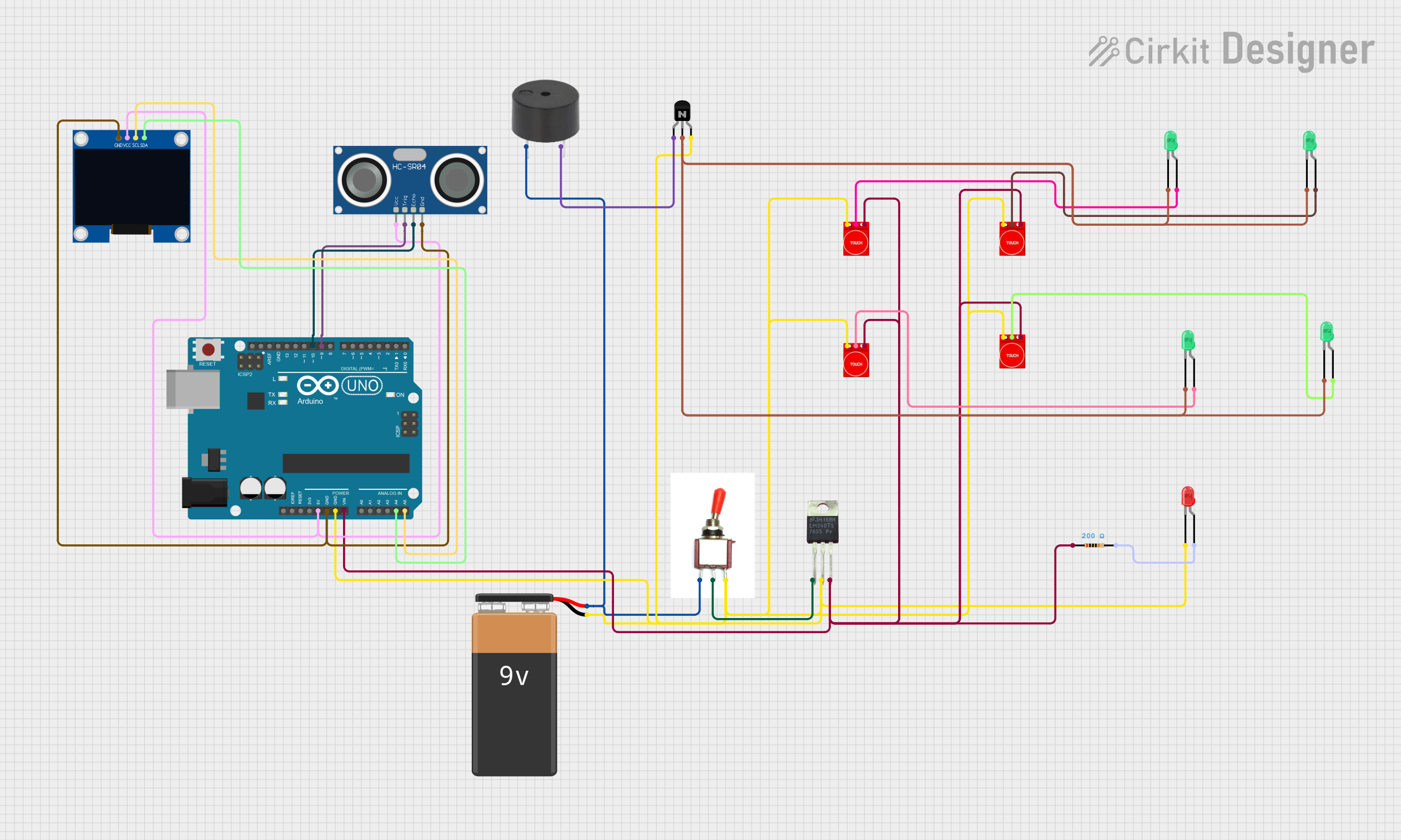
 Open Project in Cirkit Designer
Open Project in Cirkit DesignerCommon Applications and Use Cases
- Educational tools for teaching programming and electronics
- Interactive projects such as games, wearable devices, and robotics
- Prototyping IoT (Internet of Things) applications
- Data collection and analysis using built-in sensors
- Wireless communication and control using Bluetooth
Technical Specifications
The Micro:bit is equipped with a variety of features that make it versatile and easy to use. Below are its key technical details:
Key Features
- Microcontroller: Nordic nRF52833 (ARM Cortex-M4, 64 MHz)
- Memory: 512 KB Flash, 128 KB RAM
- Power Supply: 3V to 3.3V (via USB or battery pack)
- Connectivity: Bluetooth Low Energy (BLE), USB, I2C, SPI, GPIO
- Sensors: Accelerometer, magnetometer, temperature sensor, light sensor
- Display: 5x5 LED matrix
- Buttons: 2 programmable buttons (A and B)
- I/O Pins: 25 edge connector pins (3 are large and crocodile-clip friendly)
Pin Configuration and Descriptions
The Micro:bit has a 25-pin edge connector, with specific pins designed for power, input/output, and communication. Below is a table summarizing the key pins:
| Pin Number | Name | Description |
|---|---|---|
| 0 | P0 | General-purpose I/O pin, often used for analog input or digital output |
| 1 | P1 | General-purpose I/O pin, often used for analog input or digital output |
| 2 | P2 | General-purpose I/O pin, often used for analog input or digital output |
| 3V | 3V Power | Provides 3V power output for external components |
| GND | Ground | Ground connection for the circuit |
| 19, 20 | I2C (SCL, SDA) | I2C communication pins for connecting sensors and peripherals |
| 21, 22 | SPI (MOSI, MISO, SCK) | SPI communication pins for high-speed data transfer |
| 25 | LED Matrix | Controls the 5x5 LED matrix display |
| 26, 27 | Button A, B | Input pins for the two onboard buttons |
Usage Instructions
The Micro:bit is designed to be beginner-friendly and can be programmed using block-based editors, Python, or JavaScript. Below are the steps to use the Micro:bit in a circuit and some best practices.
Getting Started
- Power the Micro:bit: Connect the Micro:bit to your computer using a micro-USB cable or use a battery pack for portable projects.
- Choose a Programming Environment:
- Use the Microsoft MakeCode editor for block-based programming.
- Use Python with the MicroPython editor for more advanced projects.
- Write and Upload Code:
- Write your code in the chosen editor.
- Download the
.hexfile and drag it to the Micro:bit drive that appears on your computer.
- Connect External Components:
- Use crocodile clips or jumper wires to connect external components to the edge connector pins.
- Ensure proper polarity and voltage levels to avoid damaging the Micro:bit.
Example: Blinking LED with Micro:bit
Here is an example of how to blink an external LED connected to pin P0 using MicroPython:
from microbit import *
Connect the positive leg of the LED to pin P0 and the negative leg to GND
while True: pin0.write_digital(1) # Turn the LED on sleep(1000) # Wait for 1 second pin0.write_digital(0) # Turn the LED off sleep(1000) # Wait for 1 second
Important Considerations and Best Practices
- Voltage Levels: Ensure external components operate at 3.3V to avoid damaging the Micro:bit.
- Pin Limitations: Avoid drawing more than 90mA total from the Micro:bit's pins.
- Static Protection: Handle the Micro:bit by its edges to prevent static damage.
- Firmware Updates: Keep the Micro:bit firmware updated for compatibility with the latest tools.
Troubleshooting and FAQs
Common Issues and Solutions
Micro:bit Not Recognized by Computer:
- Ensure the USB cable is a data cable (not just a charging cable).
- Try a different USB port or cable.
- Check if the Micro:bit's power LED is on.
Code Not Running:
- Verify that the
.hexfile was successfully copied to the Micro:bit. - Check for syntax errors in your code.
- Reset the Micro:bit by pressing the reset button on the back.
- Verify that the
External Components Not Working:
- Double-check connections to the edge connector pins.
- Ensure the components are compatible with 3.3V logic levels.
- Test the components separately to confirm they are functional.
FAQs
Can I use the Micro:bit with Arduino components? Yes, many Arduino-compatible components (e.g., sensors, LEDs) can be used with the Micro:bit, provided they operate at 3.3V.
How do I reset the Micro:bit? Press the small reset button on the back of the board. This will restart the program.
Can I use Bluetooth and USB simultaneously? No, Bluetooth functionality is disabled when the Micro:bit is connected to a computer via USB.
By following this documentation, you can effectively use the Micro:bit to create a wide range of interactive and educational projects!