
How to Use China ST7735S 160x128: Examples, Pinouts, and Specs
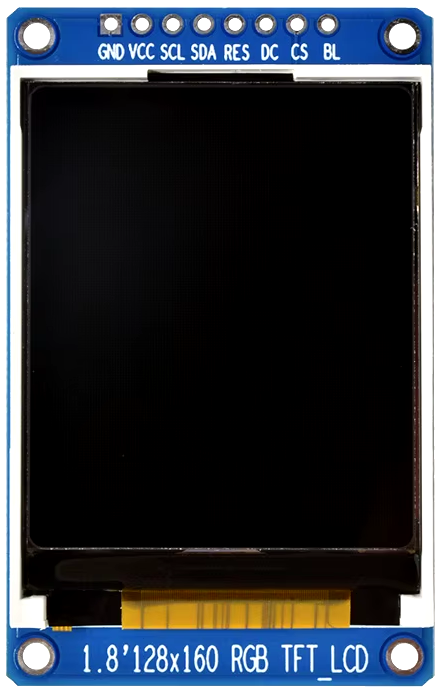
 Design with China ST7735S 160x128 in Cirkit Designer
Design with China ST7735S 160x128 in Cirkit DesignerIntroduction
The China ST7735S 160x128 is a compact 1.8-inch TFT LCD display module that offers a resolution of 160x128 pixels. It is capable of displaying a wide range of colors, making it suitable for a variety of applications, including smartwatches, handheld gaming devices, and other portable electronic gadgets. Its small form factor and low power consumption make it an ideal choice for battery-powered devices.
Explore Projects Built with China ST7735S 160x128

 Open Project in Cirkit Designer
Open Project in Cirkit Designer
 Open Project in Cirkit Designer
Open Project in Cirkit Designer
 Open Project in Cirkit Designer
Open Project in Cirkit Designer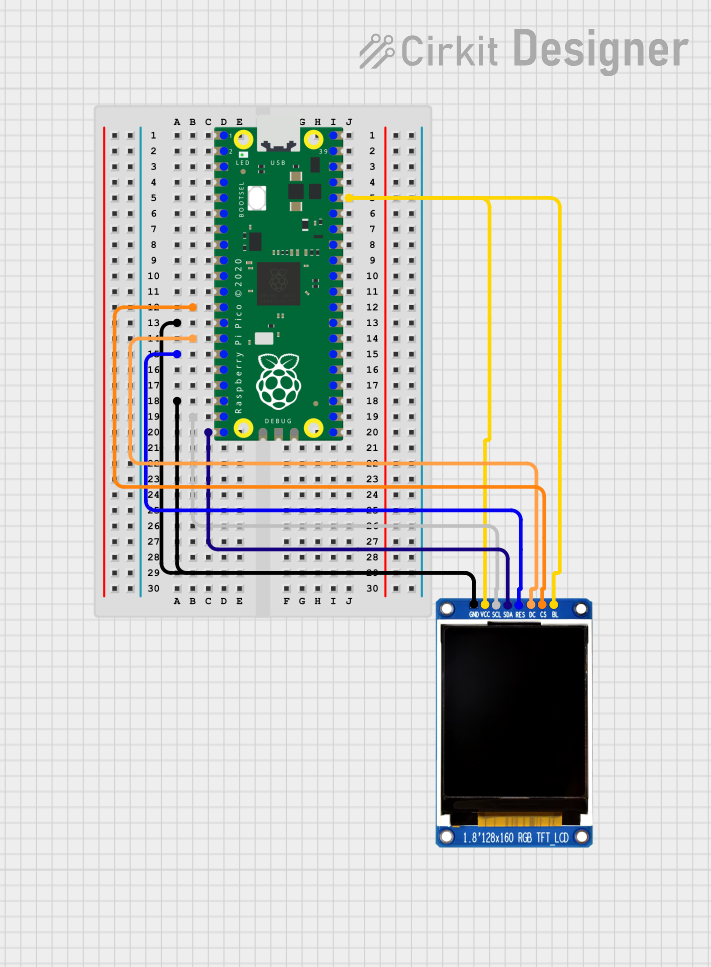
 Open Project in Cirkit Designer
Open Project in Cirkit DesignerExplore Projects Built with China ST7735S 160x128

 Open Project in Cirkit Designer
Open Project in Cirkit Designer
 Open Project in Cirkit Designer
Open Project in Cirkit Designer
 Open Project in Cirkit Designer
Open Project in Cirkit Designer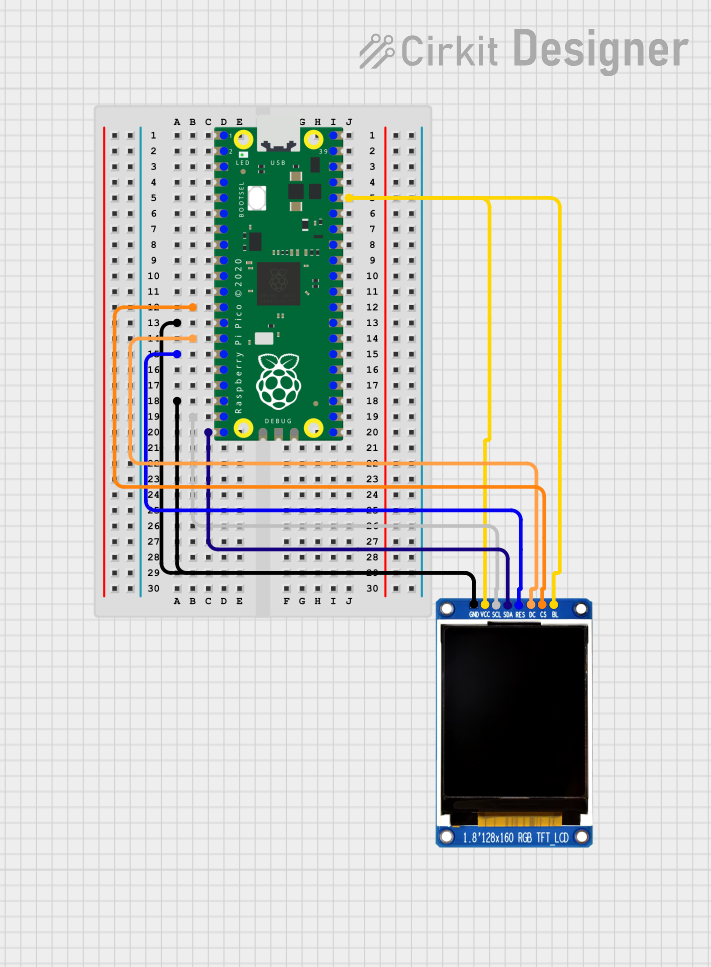
 Open Project in Cirkit Designer
Open Project in Cirkit DesignerCommon Applications and Use Cases
- Smartwatches and fitness trackers
- Portable gaming systems
- Home automation displays
- DIY electronics projects with microcontrollers (e.g., Arduino, Raspberry Pi)
- Educational tools for teaching electronics and programming
Technical Specifications
Key Technical Details
- Display Size: 1.8 inches
- Resolution: 160x128 pixels
- Interface: SPI (Serial Peripheral Interface)
- Color Depth: 18-bit (262K colors)
- Operating Voltage: 3.3V - 5V
- Logic Level: 3.3V (5V tolerant with level shifter)
- Driver IC: ST7735S
Pin Configuration and Descriptions
| Pin Number | Pin Name | Description |
|---|---|---|
| 1 | GND | Ground |
| 2 | VCC | Power supply (3.3V - 5V) |
| 3 | SCL | Serial Clock Line |
| 4 | SDA | Serial Data Line |
| 5 | RES | Reset |
| 6 | DC | Data/Command control |
| 7 | CS | Chip Select |
| 8 | BL | Backlight control (optional PWM dimming) |
Usage Instructions
How to Use the Component in a Circuit
- Power Connections: Connect the VCC pin to a 3.3V or 5V power supply, and the GND pin to the ground.
- Data Connections: Connect the SCL and SDA pins to the corresponding SPI clock and data lines on your microcontroller.
- Control Connections: Connect the RES, DC, and CS pins to available digital I/O pins on your microcontroller.
- Backlight: Optionally, connect the BL pin to a PWM-capable pin for backlight control.
Important Considerations and Best Practices
- Always ensure that the power supply voltage matches the specifications to prevent damage.
- Use a level shifter if your microcontroller operates at a different logic level than the display.
- Avoid exposing the display to direct sunlight or high temperatures to prevent damage.
- When handling the display, take precautions against electrostatic discharge (ESD).
Example Code for Arduino UNO
#include <Adafruit_GFX.h> // Core graphics library
#include <Adafruit_ST7735.h> // Hardware-specific library for ST7735
// Pin definitions
#define TFT_CS 10
#define TFT_RST 9
#define TFT_DC 8
// Initialize Adafruit ST7735S
Adafruit_ST7735 tft = Adafruit_ST7735(TFT_CS, TFT_DC, TFT_RST);
void setup() {
tft.initR(INITR_BLACKTAB); // Initialize display with black tab
tft.fillScreen(ST7735_BLACK); // Fill screen with black color
}
void loop() {
tft.setCursor(0, 0); // Set cursor at top-left corner
tft.setTextColor(ST7735_WHITE); // Set text color to white
tft.setTextWrap(true); // Set text to wrap at end of line
tft.print("Hello, World!"); // Print a message to the screen
}
Ensure you have installed the Adafruit_GFX and Adafruit_ST7735 libraries before uploading this code to your Arduino UNO.
Troubleshooting and FAQs
Common Issues
- Display not powering on: Check the power connections and ensure the voltage is within the specified range.
- No image or incorrect colors: Verify that the SPI connections are correct and that the correct pins are defined in your code.
- Dim or flickering backlight: Ensure that the BL pin is connected properly and that the PWM signal is within the correct range.
Solutions and Tips for Troubleshooting
- Double-check all wiring against the pin configuration table.
- Use example code to test the display functionality before integrating it into your project.
- If using a 5V microcontroller, incorporate a level shifter for the data lines to prevent damage to the display.
FAQs
Q: Can I use this display with a 5V microcontroller? A: Yes, but you will need to use a level shifter for the data lines to convert the logic level to 3.3V.
Q: How can I control the brightness of the backlight? A: You can control the brightness by applying a PWM signal to the BL pin.
Q: What library should I use with this display? A: The Adafruit_GFX and Adafruit_ST7735 libraries are recommended for use with this display.
Q: Is it possible to display images or animations? A: Yes, the display is capable of showing images and animations. You will need to use the appropriate functions provided by the library to do so.