
How to Use Adafruit Quad AlphaNumeric Featherwing - Red: Examples, Pinouts, and Specs
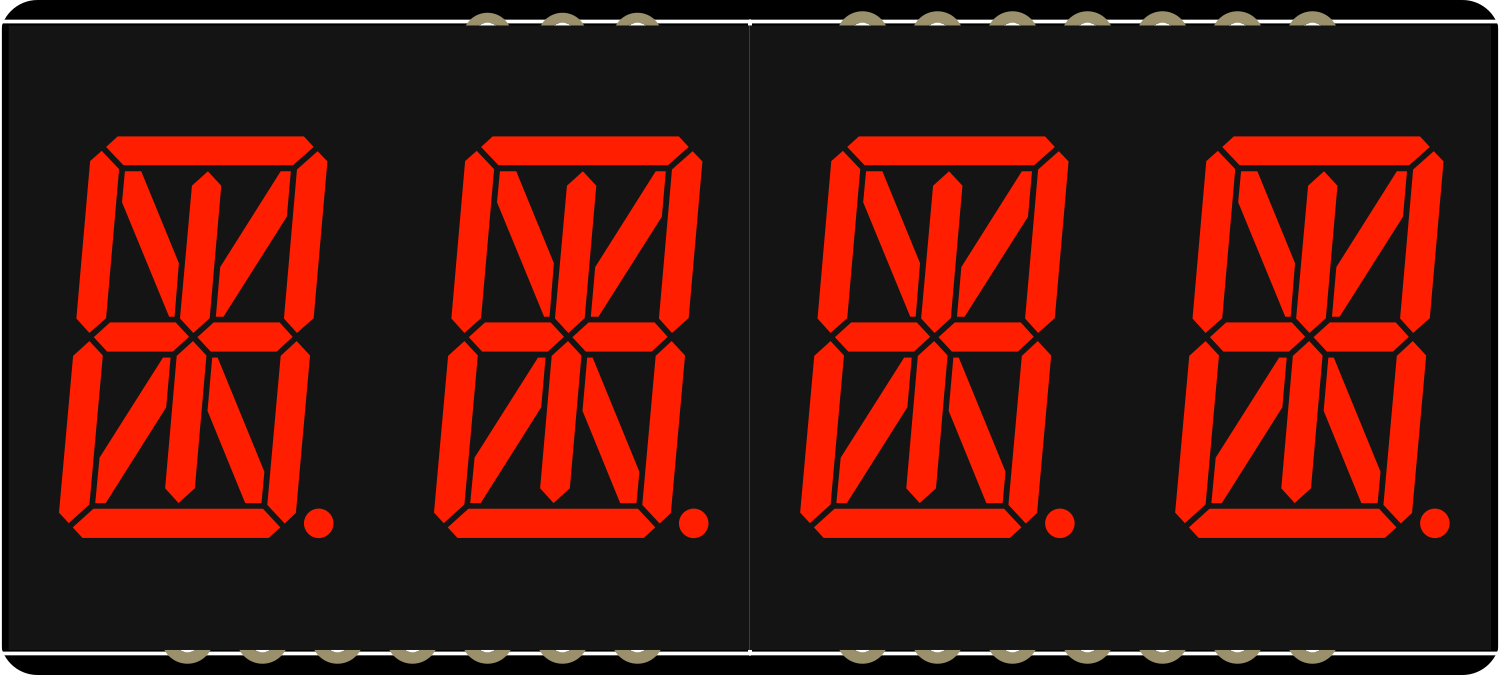
 Design with Adafruit Quad AlphaNumeric Featherwing - Red in Cirkit Designer
Design with Adafruit Quad AlphaNumeric Featherwing - Red in Cirkit DesignerIntroduction
The Adafruit Quad AlphaNumeric FeatherWing is a versatile and compact display module that features four high-contrast red 14-segment alphanumeric LED displays. This component is specifically designed to stack on top of any Adafruit Feather board, providing a convenient and easy-to-read output for displaying data such as time, sensor readings, or custom messages. The use of an I2C interface allows for minimal pin usage and straightforward communication with a microcontroller.
Explore Projects Built with Adafruit Quad AlphaNumeric Featherwing - Red

 Open Project in Cirkit Designer
Open Project in Cirkit Designer
 Open Project in Cirkit Designer
Open Project in Cirkit Designer
 Open Project in Cirkit Designer
Open Project in Cirkit Designer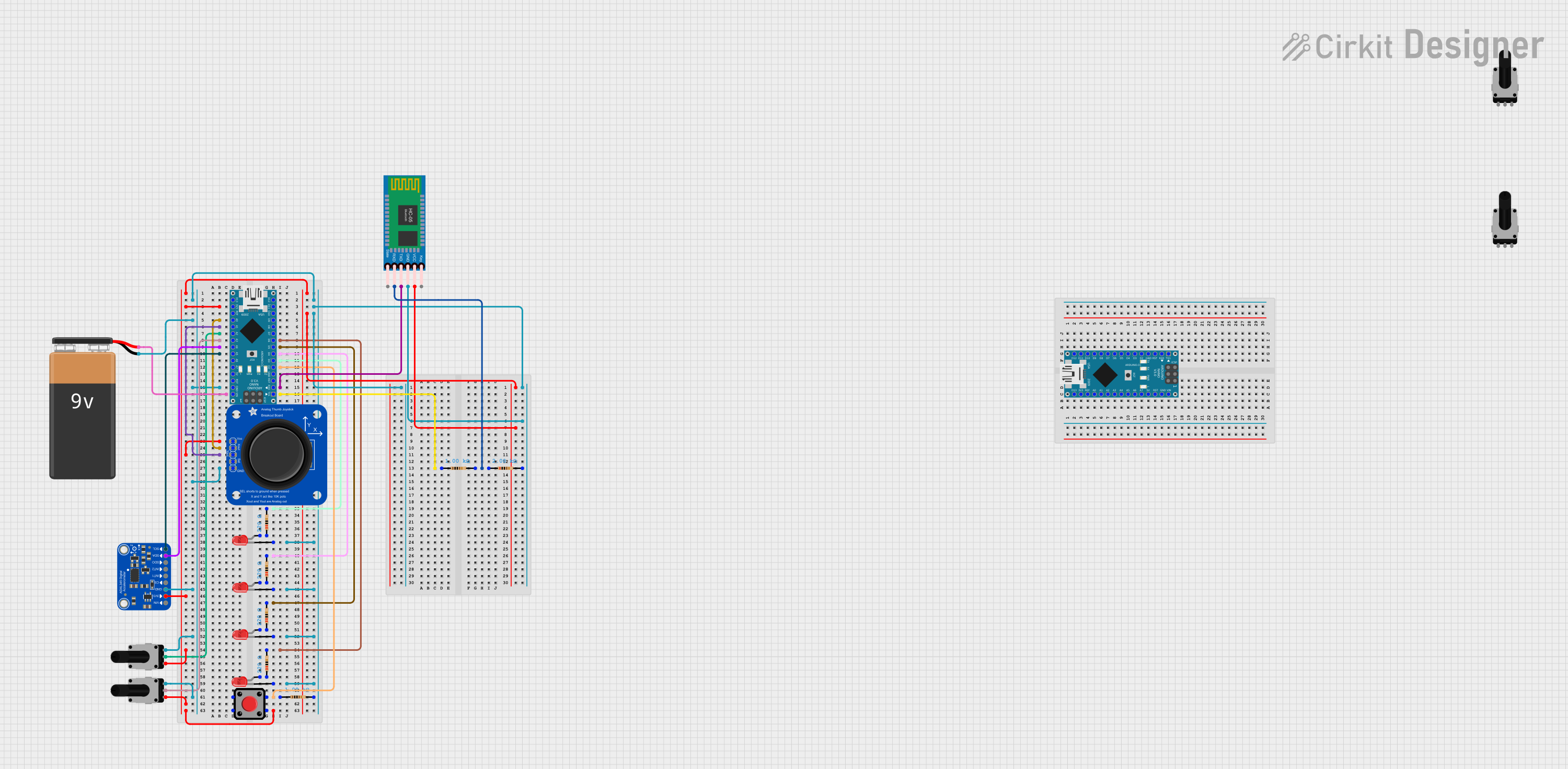
 Open Project in Cirkit Designer
Open Project in Cirkit DesignerExplore Projects Built with Adafruit Quad AlphaNumeric Featherwing - Red

 Open Project in Cirkit Designer
Open Project in Cirkit Designer
 Open Project in Cirkit Designer
Open Project in Cirkit Designer
 Open Project in Cirkit Designer
Open Project in Cirkit Designer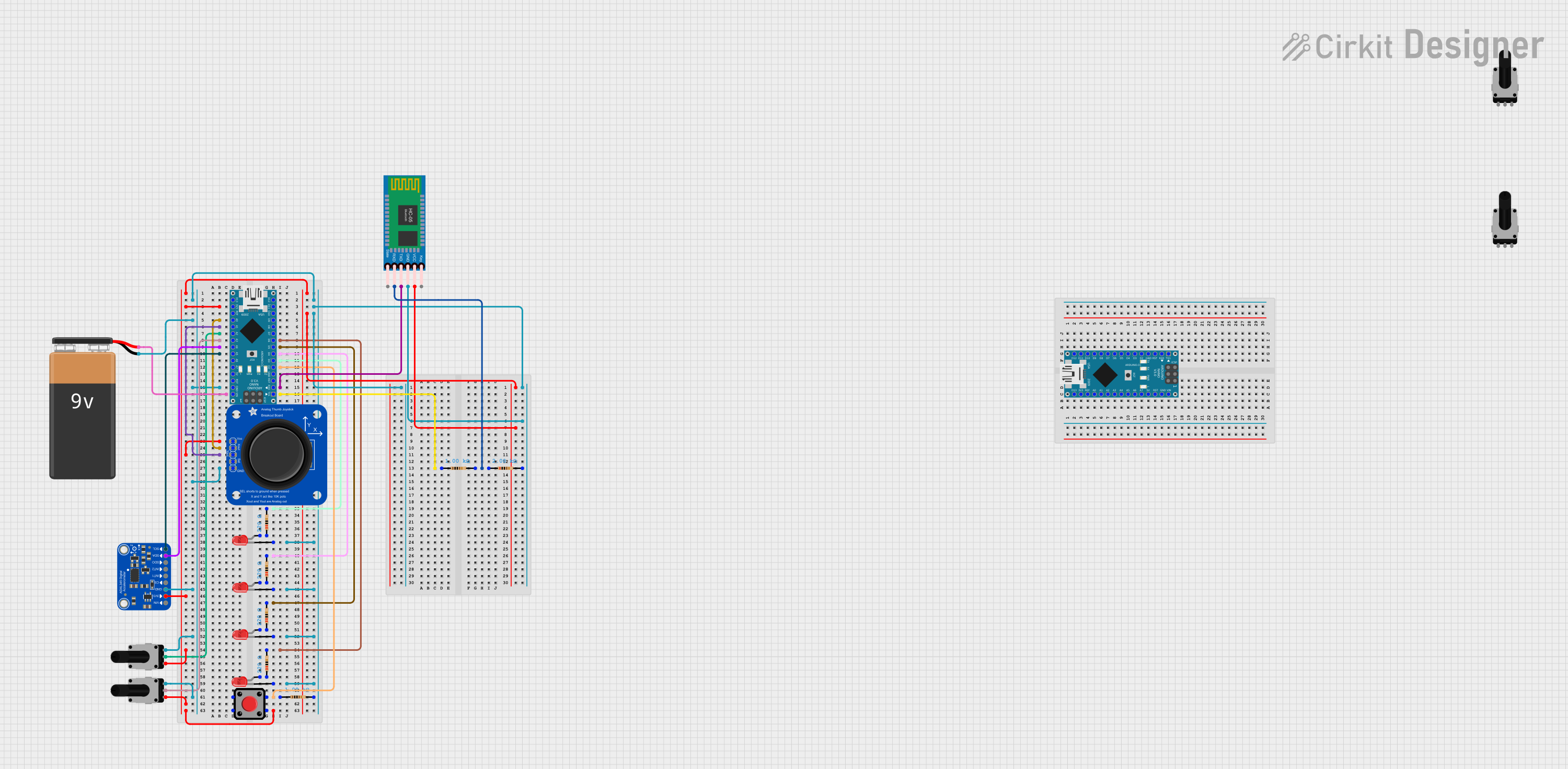
 Open Project in Cirkit Designer
Open Project in Cirkit DesignerCommon Applications and Use Cases
- Digital clocks and timers
- Counter displays
- Readouts for sensors and instruments
- User interfaces for projects
- Message boards and signage
Technical Specifications
Key Technical Details
- Operating Voltage: 3.3V to 5V
- Display Color: Red
- Number of Characters: 4 alphanumeric characters
- Character Height: 0.54 inches
- Interface: I2C (Inter-Integrated Circuit)
- I2C Addresses: 0x70 (default), selectable with solder jumpers
- Backpack Chipset: HT16K33 driver
Pin Configuration and Descriptions
| Pin Name | Description |
|---|---|
| GND | Ground pin, common reference for power and logic |
| 3V | 3.3V power supply pin |
| SDA | I2C data line |
| SCL | I2C clock line |
| RST | Reset pin (optional use) |
Usage Instructions
How to Use the Component in a Circuit
- Power Connection: Connect the 3V pin to the 3.3V output on your Feather board and the GND pin to a ground pin on the Feather.
- I2C Connection: Connect the SDA and SCL pins to their corresponding SDA and SCL pins on the Feather board.
- Address Selection: If using multiple FeatherWings, adjust the I2C address using the solder jumpers on the back of the board.
- Stacking: If stacking with other FeatherWings, ensure that the pins are aligned correctly and that there are no conflicts with I2C addresses.
Important Considerations and Best Practices
- Ensure that the power supply is within the specified voltage range to prevent damage.
- When stacking multiple FeatherWings, check for pin compatibility and address conflicts.
- Use pull-up resistors on the I2C lines if they are not already present on the Feather board.
- Avoid exposing the display to direct sunlight for extended periods to prevent fading.
Example Code for Arduino UNO
#include <Wire.h>
#include <Adafruit_LEDBackpack.h>
#include <Adafruit_GFX.h>
Adafruit_AlphaNum4 alpha4 = Adafruit_AlphaNum4();
void setup() {
alpha4.begin(0x70); // Initialize the display with its I2C address
}
void loop() {
alpha4.writeDigitAscii(0, 'A'); // Display 'A' on the first character
alpha4.writeDigitAscii(1, 'd'); // Display 'd' on the second character
alpha4.writeDigitAscii(2, 'a'); // Display 'a' on the third character
alpha4.writeDigitAscii(3, 'F'); // Display 'F' on the fourth character
alpha4.writeDisplay(); // Send data to the display to show it
delay(1000); // Wait for a second
alpha4.clear(); // Clear the display
alpha4.writeDisplay(); // Send the clear command to the display
delay(1000); // Wait for a second
}
Troubleshooting and FAQs
Common Issues Users Might Face
- Display Not Lighting Up: Ensure that the power connections are correct and secure. Check that the I2C lines are connected properly and that the correct I2C address is being used in the code.
- Garbled or Incorrect Characters: This can be due to incorrect data being sent to the display. Verify the code for any errors in the character data being written to the display.
- Multiple Displays Interfering: If using more than one FeatherWing, ensure that each has a unique I2C address set by adjusting the solder jumpers.
Solutions and Tips for Troubleshooting
- Double-check wiring connections and solder joints for any loose connections or shorts.
- Use the
Wirelibrary'sWire.beginTransmission()andWire.endTransmission()functions to check for a response from the display's I2C address to confirm communication. - Consult the Adafruit support forums and guides for additional help and resources.
FAQs
Q: Can I use this display with boards other than Adafruit Feather? A: Yes, as long as the board supports I2C communication and operates within the voltage range of the display.
Q: How do I change the brightness of the display?
A: The HT16K33 driver chip supports PWM brightness control. Use the setBrightness() function provided by the Adafruit LED Backpack library to adjust the brightness level.
Q: Can I display special characters on the FeatherWing? A: The 14-segment display can show a variety of characters and symbols. Check the Adafruit GFX library for supported characters and custom glyph creation.