
How to Use Adafruit 40-pin TFT Friend: Examples, Pinouts, and Specs
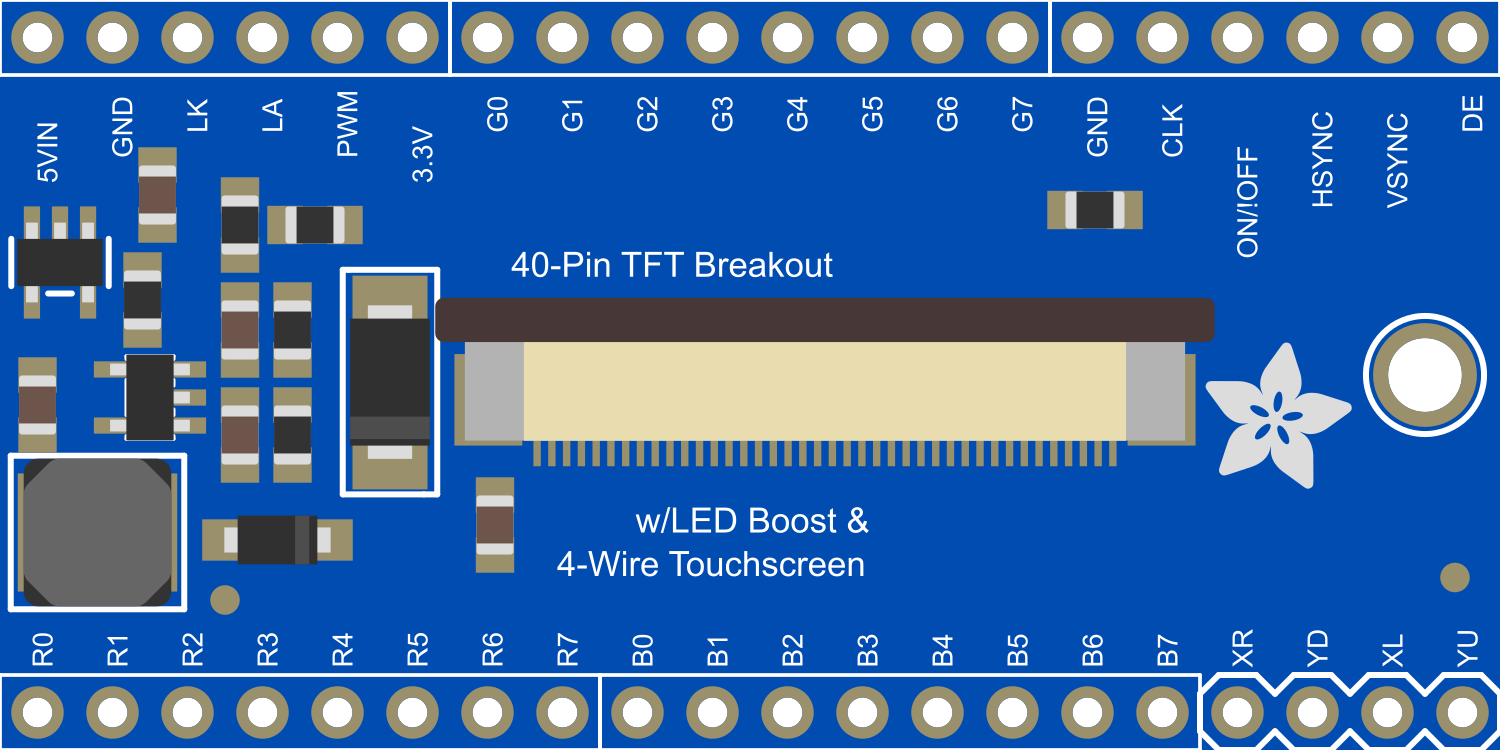
 Design with Adafruit 40-pin TFT Friend in Cirkit Designer
Design with Adafruit 40-pin TFT Friend in Cirkit DesignerIntroduction
The Adafruit 40-pin TFT Friend is a breakout board designed to make working with TFT displays easier and more flexible. It is equipped with a 40-pin connector that is compatible with a wide range of TFT displays, making it an ideal choice for projects that require a color display for graphics, text, or user interfaces. Common applications include handheld instruments, touch interfaces, gaming devices, and other projects where visual output is necessary.
Explore Projects Built with Adafruit 40-pin TFT Friend

 Open Project in Cirkit Designer
Open Project in Cirkit Designer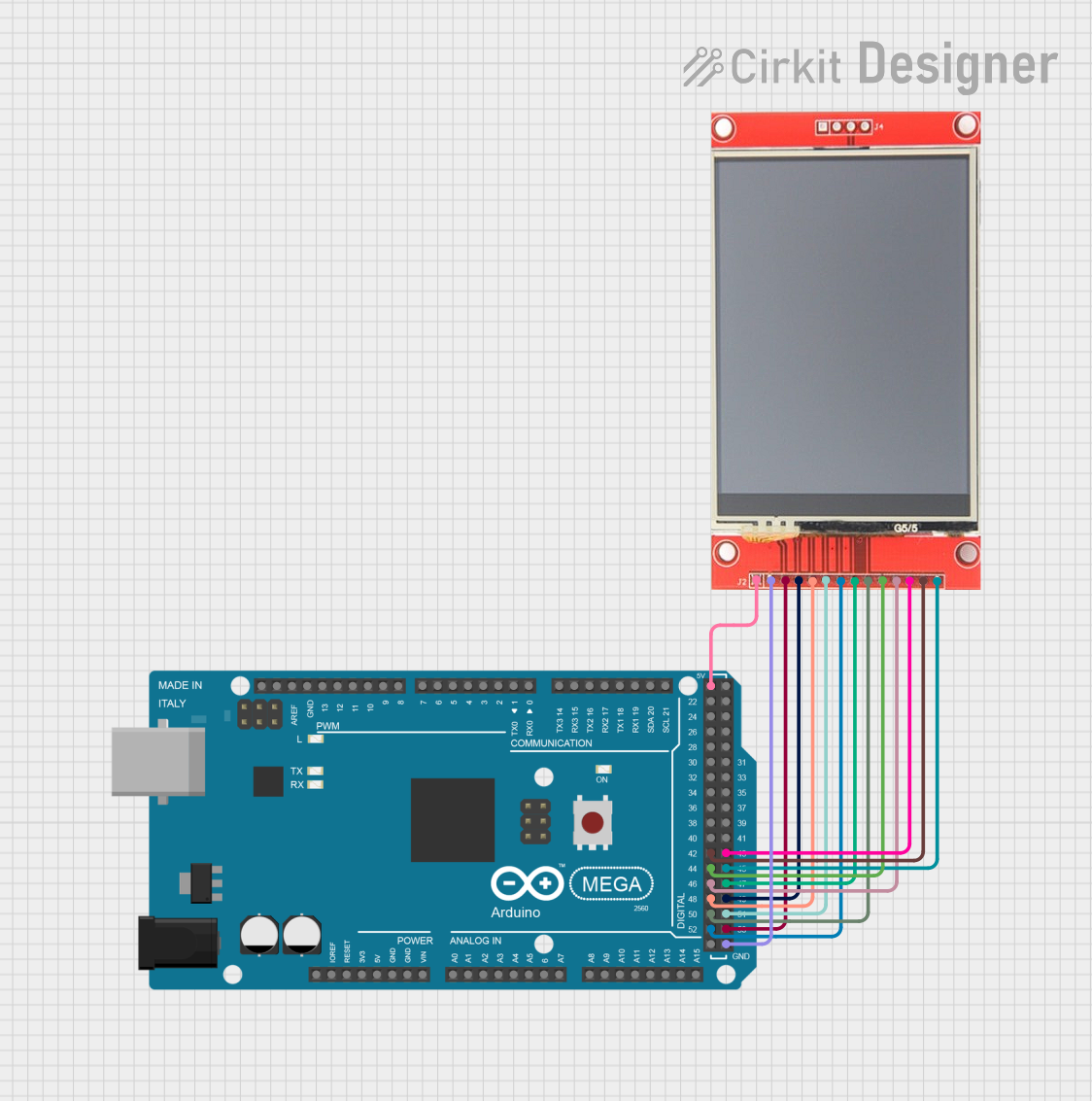
 Open Project in Cirkit Designer
Open Project in Cirkit Designer
 Open Project in Cirkit Designer
Open Project in Cirkit Designer
 Open Project in Cirkit Designer
Open Project in Cirkit DesignerExplore Projects Built with Adafruit 40-pin TFT Friend

 Open Project in Cirkit Designer
Open Project in Cirkit Designer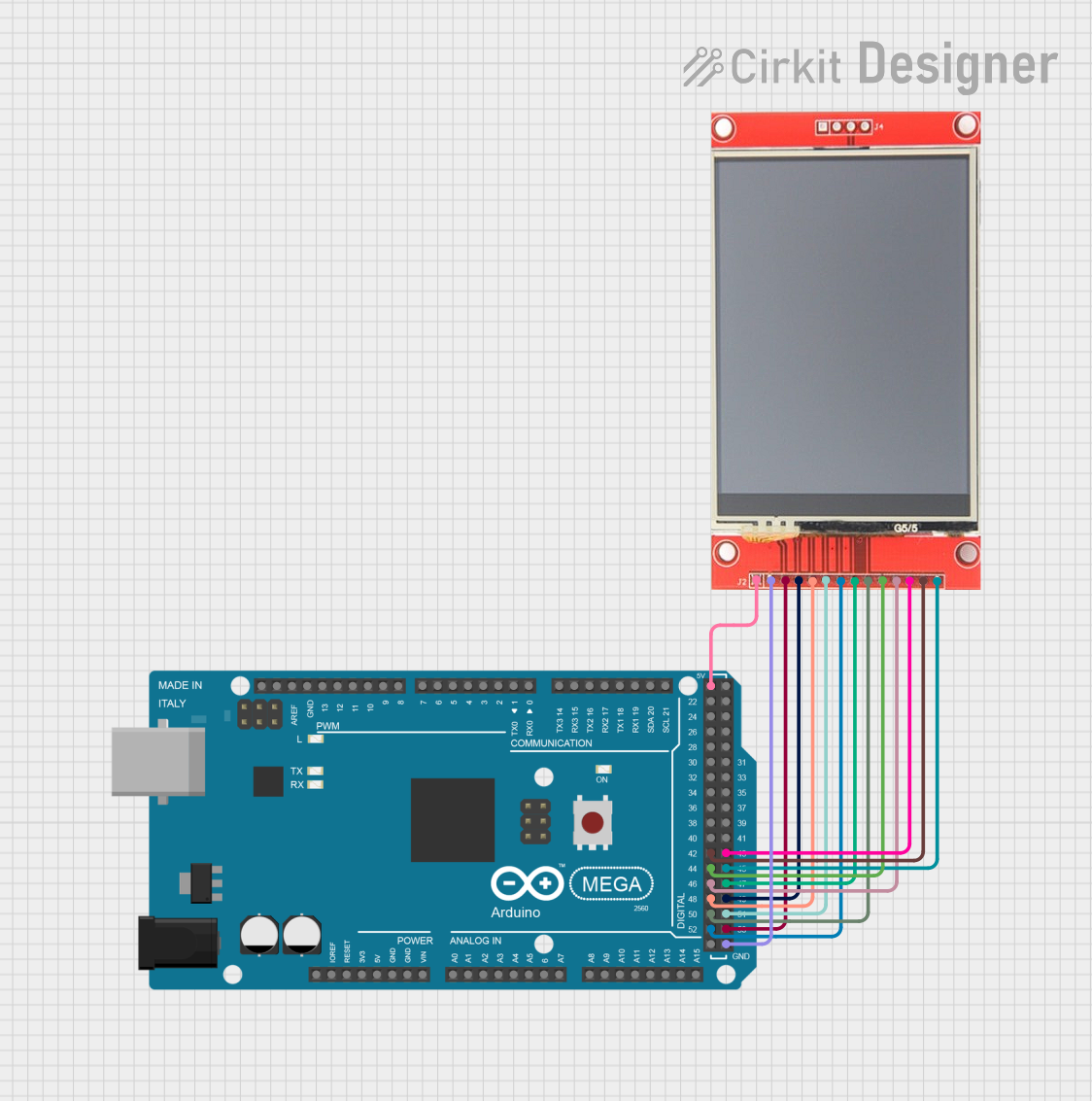
 Open Project in Cirkit Designer
Open Project in Cirkit Designer
 Open Project in Cirkit Designer
Open Project in Cirkit Designer
 Open Project in Cirkit Designer
Open Project in Cirkit DesignerTechnical Specifications
Key Technical Details
- Display Interface: 40-pin connector compatible with various TFT displays
- Supported Resolutions: Varies depending on the connected TFT display
- Logic Level: 3.3V (5V tolerant)
- Onboard Level Shifter: Yes, for 5V to 3.3V logic level conversion
- Dimensions: Varies with the attached display, but typically around 2" x 2.5" for the breakout board
Pin Configuration and Descriptions
| Pin Number | Name | Description |
|---|---|---|
| 1-20 | Data | These pins are used for parallel data transfer to the display. |
| 21 | CS | Chip Select, used to activate the TFT display. |
| 22 | RESET | Resets the display, active low. |
| 23 | D/C | Data/Command control pin. |
| 24 | WR | Write signal for writing data to the display. |
| 25 | RD | Read signal for reading data from the display. |
| 26-33 | GND | Ground pins. |
| 34-40 | VCC | Power supply pins for the display (3.3V). |
Usage Instructions
Connecting the Adafruit 40-pin TFT Friend to a Microcontroller
- Power Connections: Connect the VCC pins to a 3.3V power source and the GND pins to the ground.
- Data Connections: Connect the data pins (1-20) to the corresponding data pins on the microcontroller.
- Control Connections: Connect the CS, RESET, D/C, WR, and RD pins to available digital pins on the microcontroller.
- Level Shifting: If you are using a 5V microcontroller, ensure that the onboard level shifter is used to convert the logic levels to 3.3V to avoid damaging the TFT display.
Important Considerations and Best Practices
- Power Supply: Ensure that the power supply is stable and within the specified voltage range to prevent damage.
- Logic Levels: Always use level shifting when connecting to a 5V system.
- Handling: Be cautious when handling the TFT display to avoid static discharge or physical damage to the screen.
- Mounting: Secure the display and the breakout board to avoid stress on the connections.
Example Code for Arduino UNO
#include <Adafruit_GFX.h> // Core graphics library
#include <Adafruit_TFTLCD.h> // Hardware-specific library
#define LCD_CS A3 // Chip Select goes to Analog 3
#define LCD_CD A2 // Command/Data goes to Analog 2
#define LCD_WR A1 // LCD Write goes to Analog 1
#define LCD_RD A0 // LCD Read goes to Analog 0
#define LCD_RESET A4 // Can alternately just connect to Arduino's reset pin
Adafruit_TFTLCD tft(LCD_CS, LCD_CD, LCD_WR, LCD_RD, LCD_RESET);
void setup() {
Serial.begin(9600);
tft.reset();
uint16_t identifier = tft.readID();
tft.begin(identifier);
tft.fillScreen(BLACK);
tft.setCursor(0, 0);
tft.setTextColor(WHITE);
tft.setTextSize(1);
tft.println("Hello, World!");
}
void loop() {
// Main loop does nothing, you can add your own code here to update the display
}
Troubleshooting and FAQs
Common Issues
- Display Not Turning On: Check the power connections and ensure that the voltage is within the specified range.
- Garbled Output: Ensure that all data and control lines are properly connected and that there are no loose connections.
- No Response to Commands: Verify that the RESET pin is connected and functioning correctly.
Solutions and Tips for Troubleshooting
- Check Connections: Double-check all wiring against the pin configuration table.
- Power Cycling: Sometimes simply turning the power off and on again can resolve issues.
- Code Verification: Ensure that the example code provided is correctly uploaded to the microcontroller.
FAQs
Q: Can I use the Adafruit 40-pin TFT Friend with a 5V microcontroller? A: Yes, but you must ensure that the logic levels are shifted down to 3.3V to avoid damaging the TFT display.
Q: What size displays can I use with the Adafruit 40-pin TFT Friend? A: The breakout board is designed to be compatible with a variety of TFT displays that use a 40-pin connection. Check the display's datasheet for compatibility.
Q: How do I know if my display is compatible with the Adafruit 40-pin TFT Friend? A: Verify that the display has a 40-pin interface and matches the logic level and power requirements of the breakout board.