
How to Use LCD TFT, ST7735S: Examples, Pinouts, and Specs
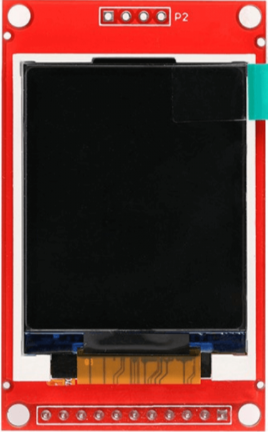
 Design with LCD TFT, ST7735S in Cirkit Designer
Design with LCD TFT, ST7735S in Cirkit DesignerIntroduction
The LCD TFT, ST7735S, is a compact, full-color display module designed for use in embedded systems and microcontroller-based projects. Manufactured by Arduino, this module is compatible with the Arduino UNO and other microcontrollers, making it an excellent choice for projects requiring a graphical user interface. The ST7735S driver IC powers the display, offering a resolution of 128x160 pixels with 18-bit color depth, enabling vibrant and detailed visuals.
Explore Projects Built with LCD TFT, ST7735S

 Open Project in Cirkit Designer
Open Project in Cirkit Designer
 Open Project in Cirkit Designer
Open Project in Cirkit Designer
 Open Project in Cirkit Designer
Open Project in Cirkit Designer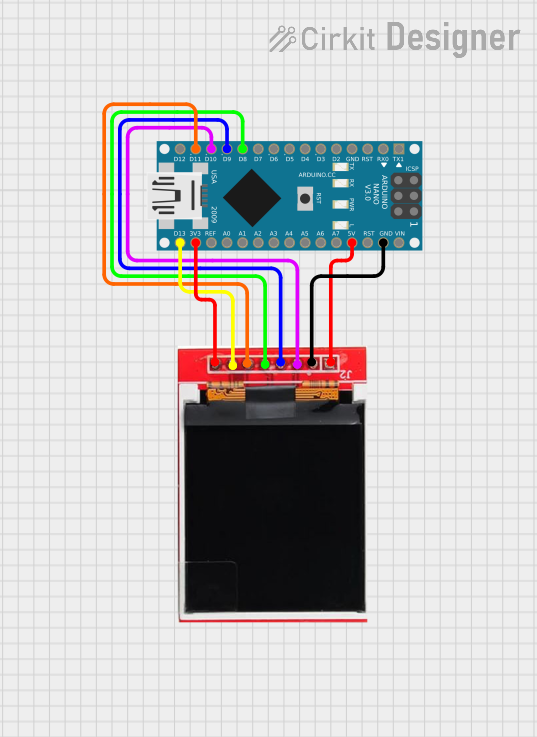
 Open Project in Cirkit Designer
Open Project in Cirkit DesignerExplore Projects Built with LCD TFT, ST7735S

 Open Project in Cirkit Designer
Open Project in Cirkit Designer
 Open Project in Cirkit Designer
Open Project in Cirkit Designer
 Open Project in Cirkit Designer
Open Project in Cirkit Designer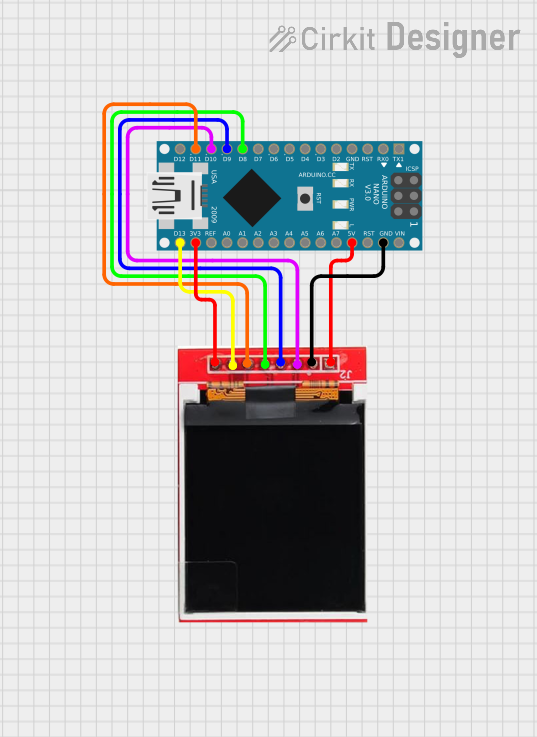
 Open Project in Cirkit Designer
Open Project in Cirkit DesignerCommon Applications and Use Cases
- Graphical user interfaces for embedded systems
- Real-time data visualization (e.g., temperature, sensor readings)
- Gaming projects and animations
- Portable devices and wearables
- Educational and prototyping purposes
Technical Specifications
Key Technical Details
| Parameter | Specification |
|---|---|
| Display Type | TFT LCD |
| Driver IC | ST7735S |
| Resolution | 128x160 pixels |
| Color Depth | 18-bit (262,144 colors) |
| Operating Voltage | 3.3V |
| Interface | SPI (Serial Peripheral Interface) |
| Backlight | LED |
| Dimensions | 1.8 inches (diagonal) |
| Operating Temperature | -20°C to 70°C |
Pin Configuration and Descriptions
| Pin Name | Pin Number | Description |
|---|---|---|
| VCC | 1 | Power supply input (3.3V recommended) |
| GND | 2 | Ground connection |
| CS | 3 | Chip Select (active low) |
| RESET | 4 | Reset pin for the display |
| A0 (DC) | 5 | Data/Command control pin |
| SDA | 6 | Serial Data (MOSI for SPI communication) |
| SCK | 7 | Serial Clock (SPI clock input) |
| LED | 8 | Backlight control (connect to 3.3V or PWM pin) |
Usage Instructions
How to Use the Component in a Circuit
- Power Supply: Connect the VCC pin to a 3.3V power source and the GND pin to the ground.
- SPI Communication: Connect the SDA (MOSI) and SCK pins to the corresponding SPI pins on the Arduino UNO.
- Control Pins:
- Connect the CS pin to a digital pin on the Arduino (e.g., D10).
- Connect the RESET pin to another digital pin (e.g., D9).
- Connect the A0 (DC) pin to a digital pin (e.g., D8).
- Backlight: Connect the LED pin to 3.3V or a PWM pin for brightness control.
- Install Libraries: Use the
Adafruit_GFXandAdafruit_ST7735libraries for easy integration with Arduino.
Example Arduino Code
Below is an example code snippet to initialize and display text on the LCD TFT, ST7735S:
#include <Adafruit_GFX.h> // Graphics library for the display
#include <Adafruit_ST7735.h> // ST7735 driver library
// Define pin connections
#define TFT_CS 10 // Chip Select pin
#define TFT_RST 9 // Reset pin
#define TFT_DC 8 // Data/Command pin
// Initialize the display object
Adafruit_ST7735 tft = Adafruit_ST7735(TFT_CS, TFT_DC, TFT_RST);
void setup() {
// Initialize the display
tft.initR(INITR_BLACKTAB); // Use the Black Tab configuration
tft.setRotation(1); // Set display orientation (1 = landscape)
// Clear the screen with a black background
tft.fillScreen(ST77XX_BLACK);
// Set text color and size
tft.setTextColor(ST77XX_WHITE);
tft.setTextSize(2);
// Display text
tft.setCursor(10, 10); // Set cursor position (x, y)
tft.print("Hello, World!"); // Print text to the screen
}
void loop() {
// No actions in the loop for this example
}
Important Considerations and Best Practices
- Voltage Levels: Ensure the display operates at 3.3V. If using a 5V microcontroller, use level shifters for the SPI pins.
- Backlight Control: Use a PWM pin to adjust the brightness of the backlight for power efficiency.
- Library Compatibility: Always use the latest versions of the
Adafruit_GFXandAdafruit_ST7735libraries for optimal performance. - Wiring: Double-check all connections to avoid damage to the display or microcontroller.
Troubleshooting and FAQs
Common Issues and Solutions
Blank Screen:
- Verify the power supply (3.3V) and ground connections.
- Ensure the SPI pins are correctly connected to the Arduino.
- Check the initialization code for correct pin assignments.
Distorted or Noisy Display:
- Ensure proper grounding between the display and the Arduino.
- Use short, high-quality wires to minimize noise in SPI communication.
Backlight Not Working:
- Confirm the LED pin is connected to 3.3V or a PWM pin.
- Check for loose or broken connections.
Library Errors:
- Ensure the
Adafruit_GFXandAdafruit_ST7735libraries are installed in the Arduino IDE. - Update the libraries to the latest version if errors persist.
- Ensure the
FAQs
Q: Can I use the display with a 5V microcontroller?
A: Yes, but you must use level shifters to convert the 5V logic signals to 3.3V for the display.
Q: How do I display images on the screen?
A: Use the Adafruit_ImageReader library to load and display BMP images from an SD card.
Q: Can I use this display with other microcontrollers?
A: Yes, the ST7735S is compatible with most microcontrollers that support SPI communication, such as ESP32, STM32, and Raspberry Pi.
Q: How do I change the screen orientation?
A: Use the setRotation() function in the code. Valid values are 0, 1, 2, and 3 for different orientations.
By following this documentation, you can effectively integrate the LCD TFT, ST7735S, into your projects and troubleshoot common issues with ease.