
How to Use Adafruit 2.9 inch eInk Display Breakout: Examples, Pinouts, and Specs
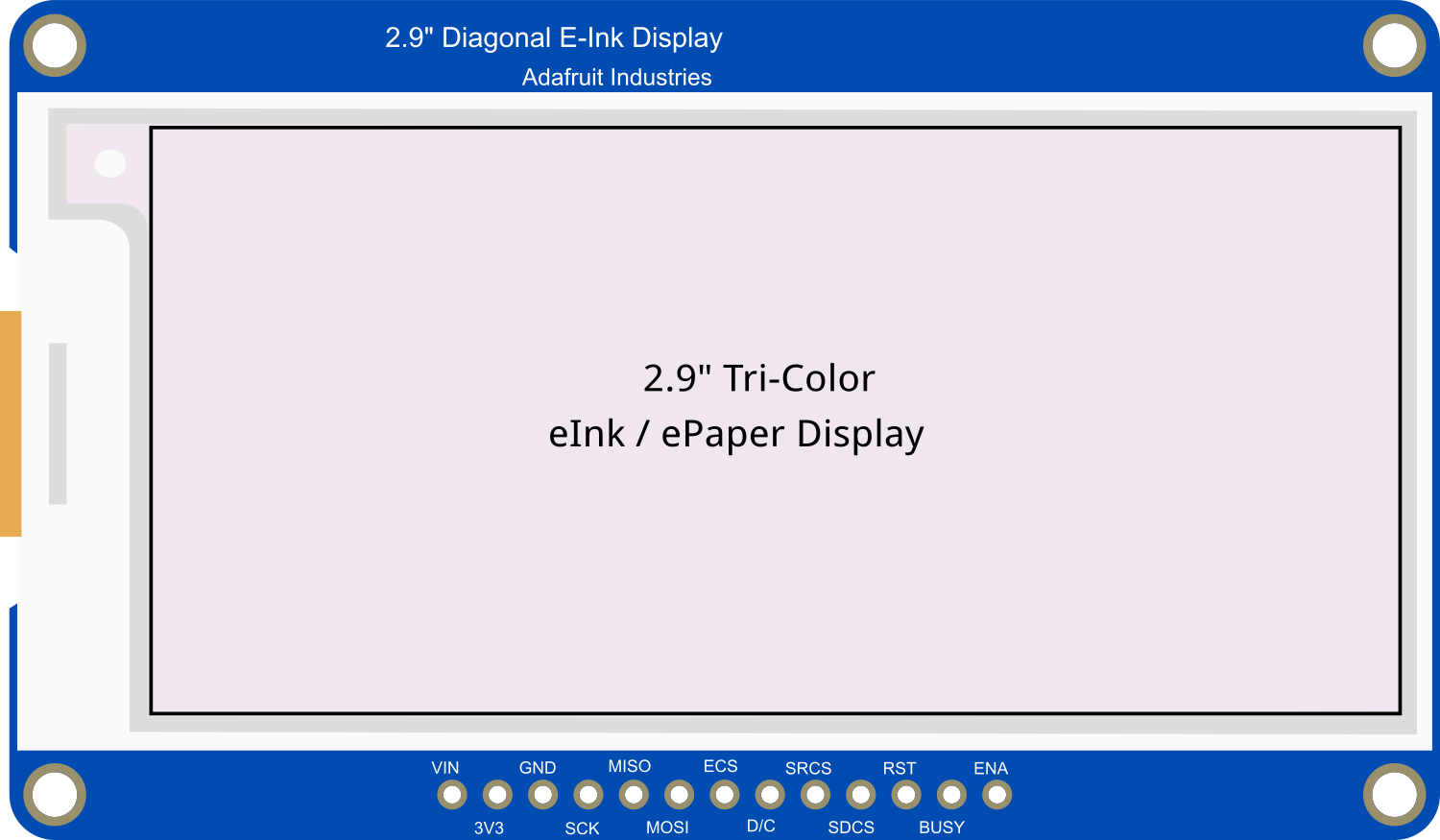
 Design with Adafruit 2.9 inch eInk Display Breakout in Cirkit Designer
Design with Adafruit 2.9 inch eInk Display Breakout in Cirkit DesignerIntroduction
The Adafruit 2.9 inch eInk Display Breakout is a versatile and energy-efficient display module that provides a crisp black and white visual output. eInk displays, also known as ePaper displays, mimic the appearance of ink on paper, which makes them highly readable even in direct sunlight. This display is particularly suitable for applications where power consumption is critical, as it only uses power when updating the display content.
Common applications include:
- E-readers
- Electronic shelf labels
- Wearable devices
- Digital signage
- Low-power time displays
Explore Projects Built with Adafruit 2.9 inch eInk Display Breakout

 Open Project in Cirkit Designer
Open Project in Cirkit Designer
 Open Project in Cirkit Designer
Open Project in Cirkit Designer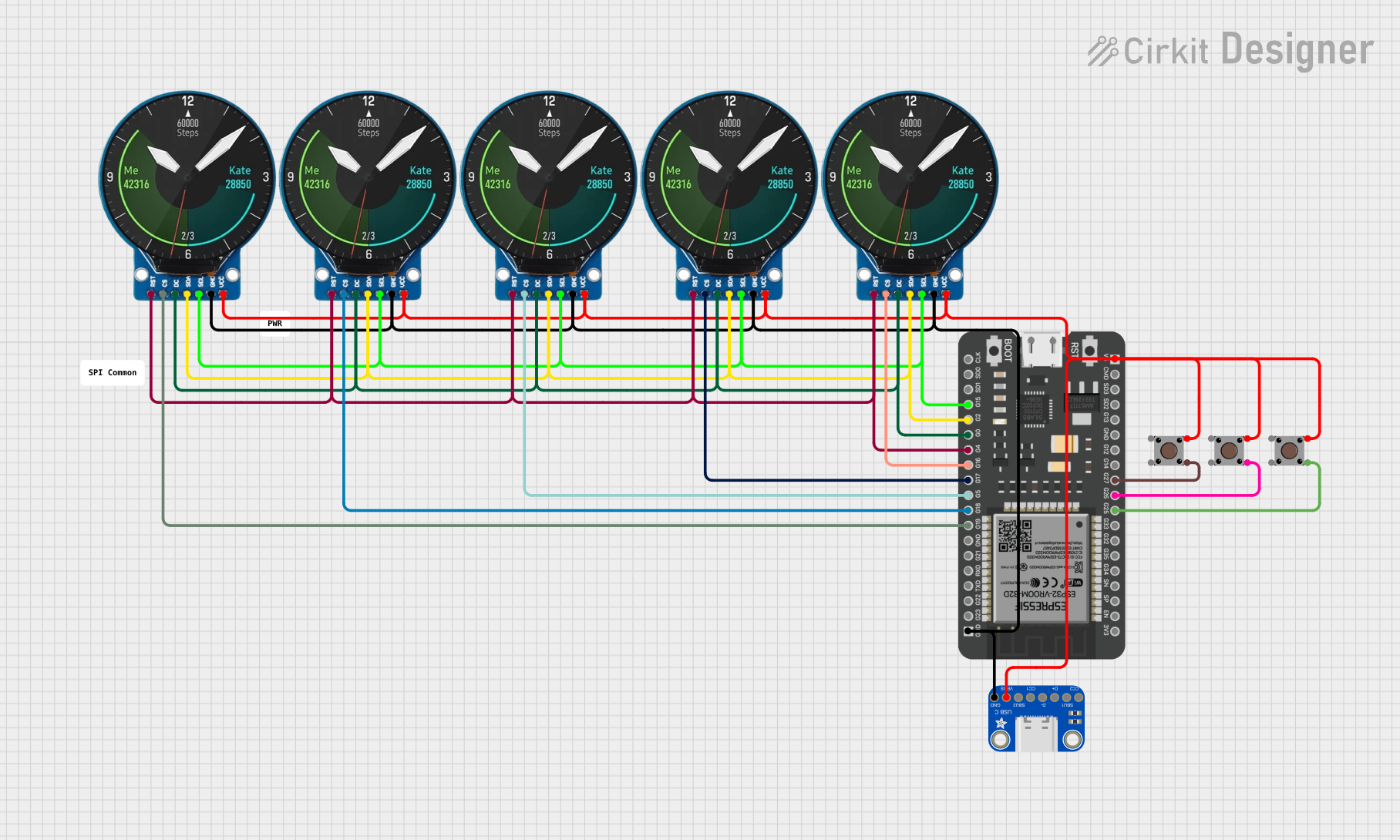
 Open Project in Cirkit Designer
Open Project in Cirkit Designer
 Open Project in Cirkit Designer
Open Project in Cirkit DesignerExplore Projects Built with Adafruit 2.9 inch eInk Display Breakout

 Open Project in Cirkit Designer
Open Project in Cirkit Designer
 Open Project in Cirkit Designer
Open Project in Cirkit Designer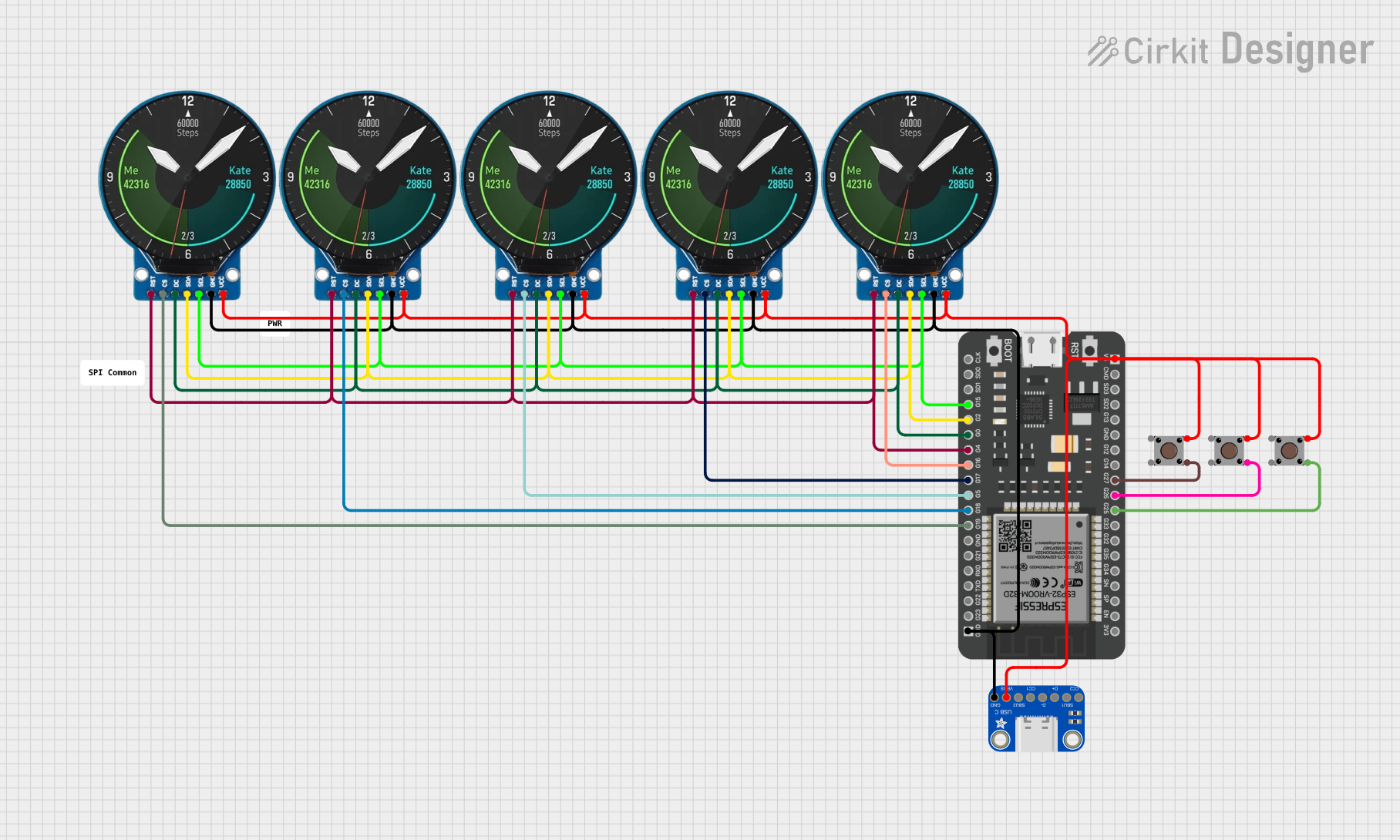
 Open Project in Cirkit Designer
Open Project in Cirkit Designer
 Open Project in Cirkit Designer
Open Project in Cirkit DesignerTechnical Specifications
Key Technical Details
- Display Size: 2.9 inches
- Resolution: 296 x 128 pixels
- Display Color: Black and White
- Operating Voltage: 3.3V
- Interface: SPI
- Partial Refresh Rate: < 1 second
- Full Refresh Time: 2-3 seconds
- Dimensions: 89mm x 38mm x 1mm
Pin Configuration and Descriptions
| Pin Number | Name | Description |
|---|---|---|
| 1 | GND | Ground connection |
| 2 | 3V3 | 3.3V power supply input |
| 3 | BUSY | Busy state output. High = busy, Low = ready |
| 4 | RST | Reset pin. Active low |
| 5 | D/C | Data/Command control pin |
| 6 | CS | Chip Select for SPI |
| 7 | CLK | SPI Clock |
| 8 | DIN | SPI Data In (MOSI) |
| 9 | - | Not connected |
| 10 | - | Not connected |
Usage Instructions
Integration with a Circuit
To use the Adafruit 2.9 inch eInk Display Breakout in a circuit:
- Connect the display's power pins (GND and 3V3) to your power source.
- Interface the display with a microcontroller (e.g., Arduino UNO) using the SPI pins (CS, CLK, DIN).
- The BUSY pin should be connected to a digital I/O pin on the microcontroller to read the display's status.
- The RST and D/C pins also connect to digital I/O pins for control purposes.
Best Practices
- Avoid frequent full refreshes to maintain the longevity of the display.
- Use partial refreshes for updating small sections of the display.
- Ensure that the power supply is stable and within the specified voltage range.
- Keep the display away from extreme temperatures and direct sunlight for extended periods.
Example Code for Arduino UNO
#include <Adafruit_GFX.h>
#include <Adafruit_EPD.h>
#define EPD_CS 10
#define EPD_DC 9
#define EPD_RESET 8
#define EPD_BUSY 7
// Create an instance of the display
Adafruit_SSD1675 display = Adafruit_SSD1675(296, 128, EPD_DC, EPD_RESET, EPD_CS, EPD_BUSY);
void setup() {
display.begin(); // Initialize the display
display.clearBuffer(); // Clear the buffer
display.display(); // Refresh the display to clear any artifacts
display.setTextSize(1); // Set the text size
display.setTextColor(EPD_BLACK); // Set the text color
}
void loop() {
display.setCursor(0, 0); // Set the cursor position
display.print("Hello, eInk!"); // Print text to the buffer
display.display(); // Update the display with the buffer content
delay(2000); // Wait for 2 seconds
}
Ensure that the Adafruit GFX and EPD libraries are installed in your Arduino IDE before uploading this code to your Arduino UNO.
Troubleshooting and FAQs
Common Issues
- Display not updating: Ensure that the display is correctly wired to the microcontroller and that the power supply is within the required voltage range.
- Partial updates look corrupted: Partial refreshes can sometimes leave ghosting artifacts. Try a full refresh if the display becomes difficult to read.
- Display is unresponsive: Check the BUSY pin status to ensure the display is not in a busy state. Also, verify that the RST pin is correctly wired and functioning.
FAQs
Q: Can the display show images? A: Yes, the display can show images in black and white. You will need to convert your images to a bitmap format compatible with the Adafruit GFX library.
Q: How long does the display retain the image after power is removed? A: The eInk display will retain the last image shown indefinitely without power.
Q: Is the display readable in the dark? A: No, unlike traditional backlit displays, eInk displays require external light to be readable, similar to paper.
Q: Can I use this display with a 5V microcontroller? A: While the display operates at 3.3V, level shifters can be used to interface with 5V logic. However, it is essential to ensure that the power supply to the display is 3.3V.
For further assistance, consult the Adafruit forums or the product's official support page.