
How to Use MKE-M02 Push Button Tact Switch Module: Examples, Pinouts, and Specs

 Design with MKE-M02 Push Button Tact Switch Module in Cirkit Designer
Design with MKE-M02 Push Button Tact Switch Module in Cirkit DesignerIntroduction
The MKE-M02 Push Button Tact Switch Module is a compact and versatile electronic component used for adding a tactile interface to your projects. It is commonly used to input digital signals into a microcontroller or other digital circuits by pressing the button, which either makes or breaks the circuit. This module is widely used in applications such as:
- User input for microcontroller projects
- Interactive installations
- Prototyping and educational kits
- DIY electronics and hobby projects
Explore Projects Built with MKE-M02 Push Button Tact Switch Module
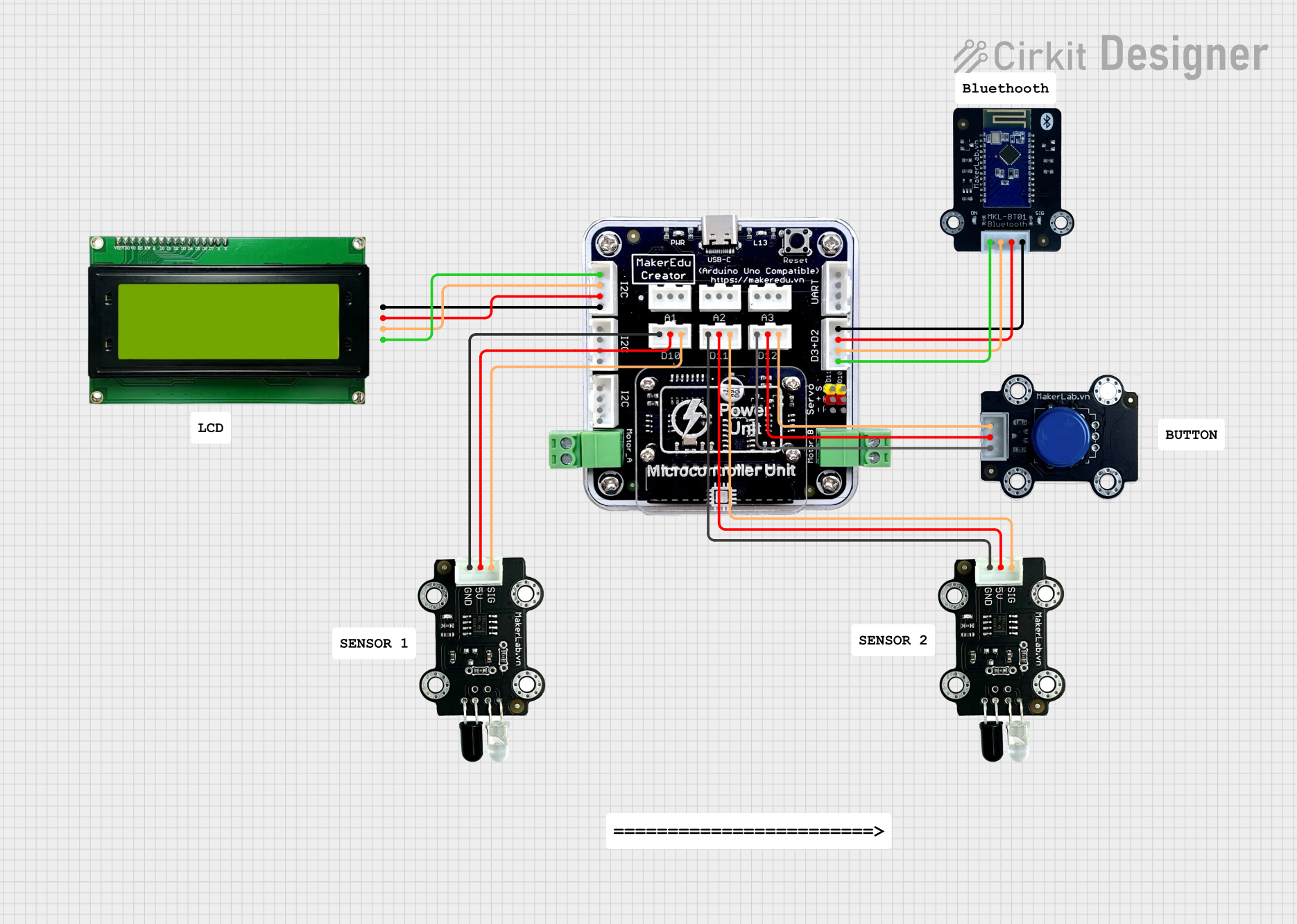
 Open Project in Cirkit Designer
Open Project in Cirkit Designer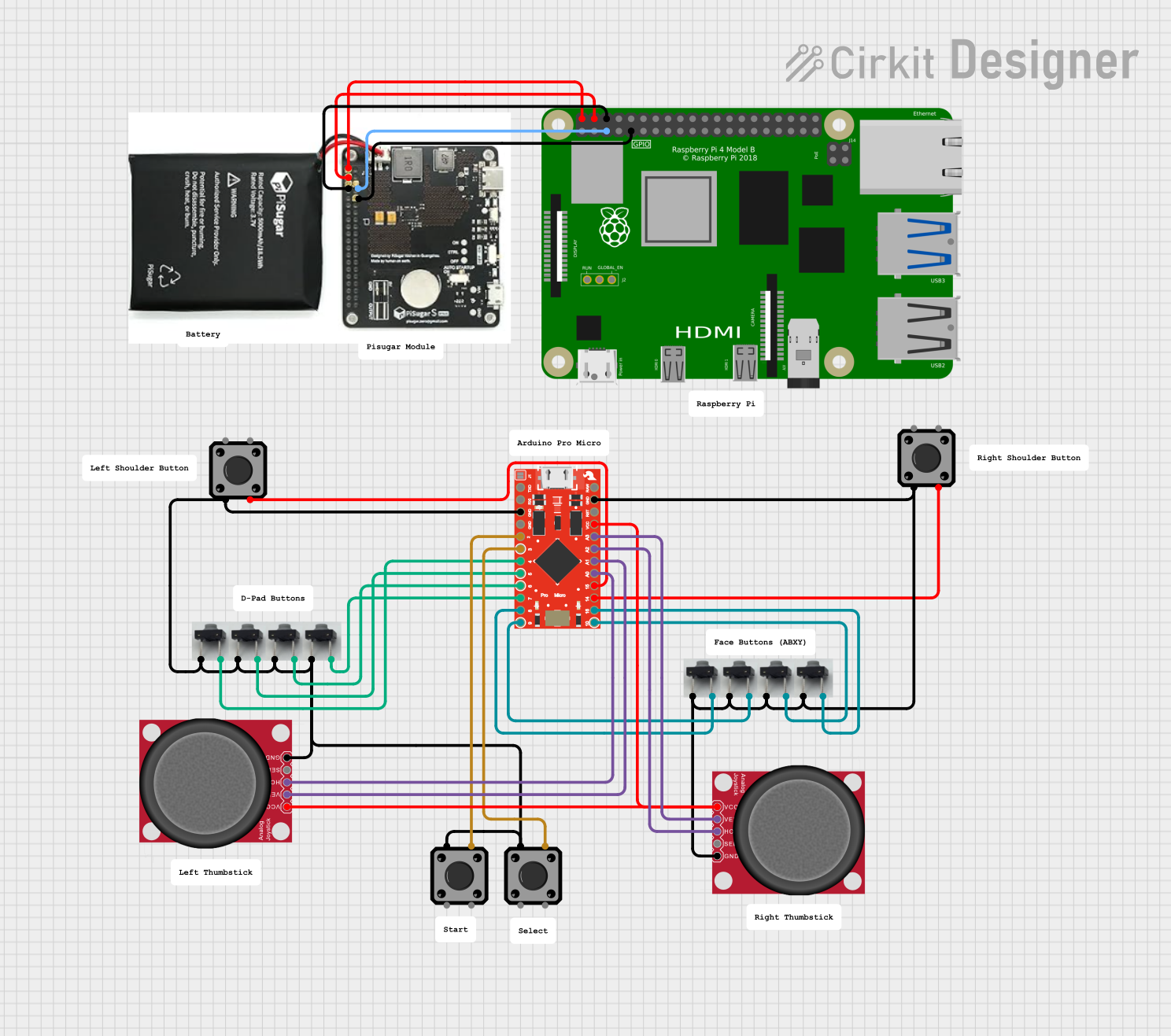
 Open Project in Cirkit Designer
Open Project in Cirkit Designer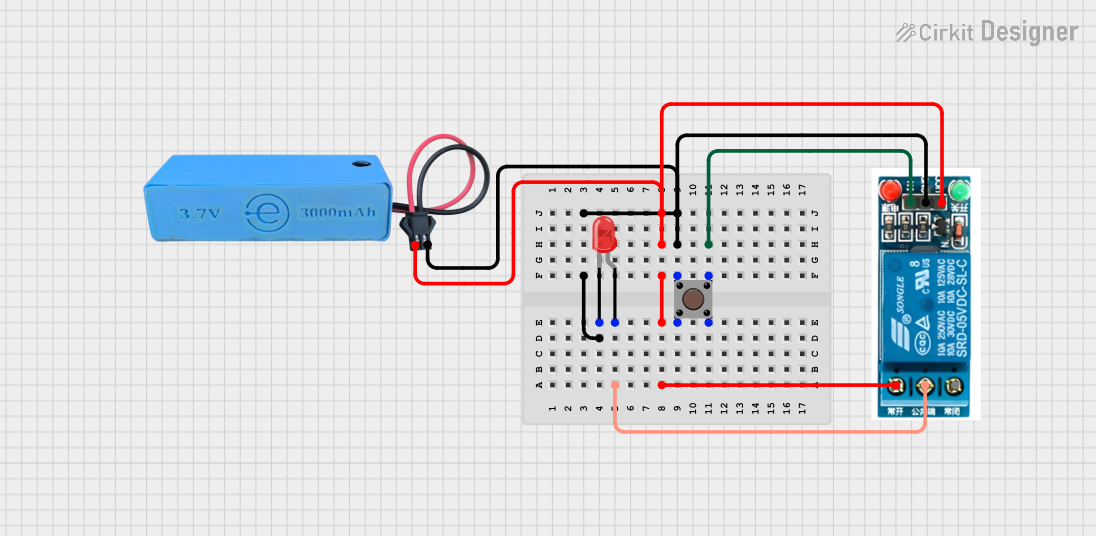
 Open Project in Cirkit Designer
Open Project in Cirkit Designer
 Open Project in Cirkit Designer
Open Project in Cirkit DesignerExplore Projects Built with MKE-M02 Push Button Tact Switch Module
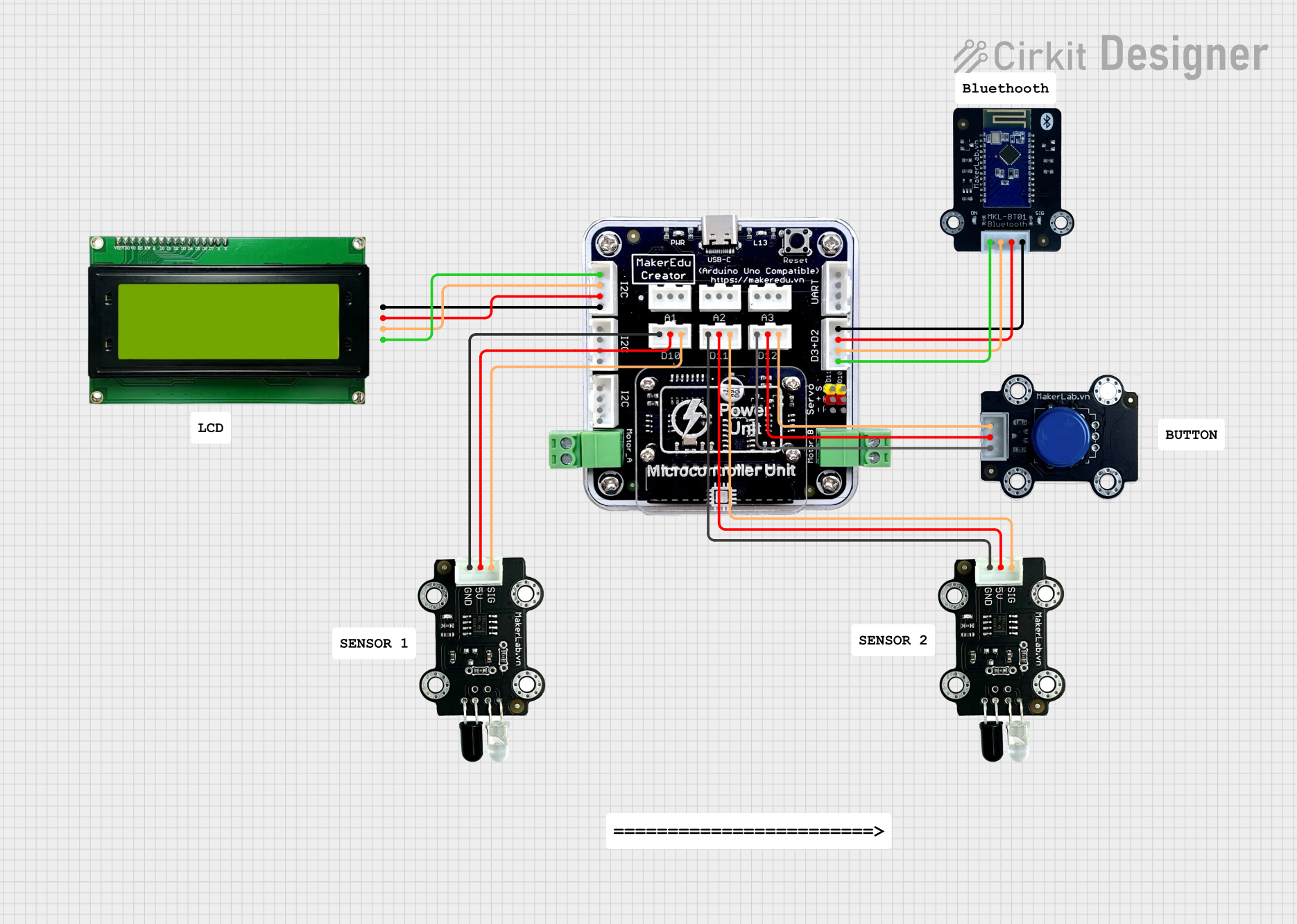
 Open Project in Cirkit Designer
Open Project in Cirkit Designer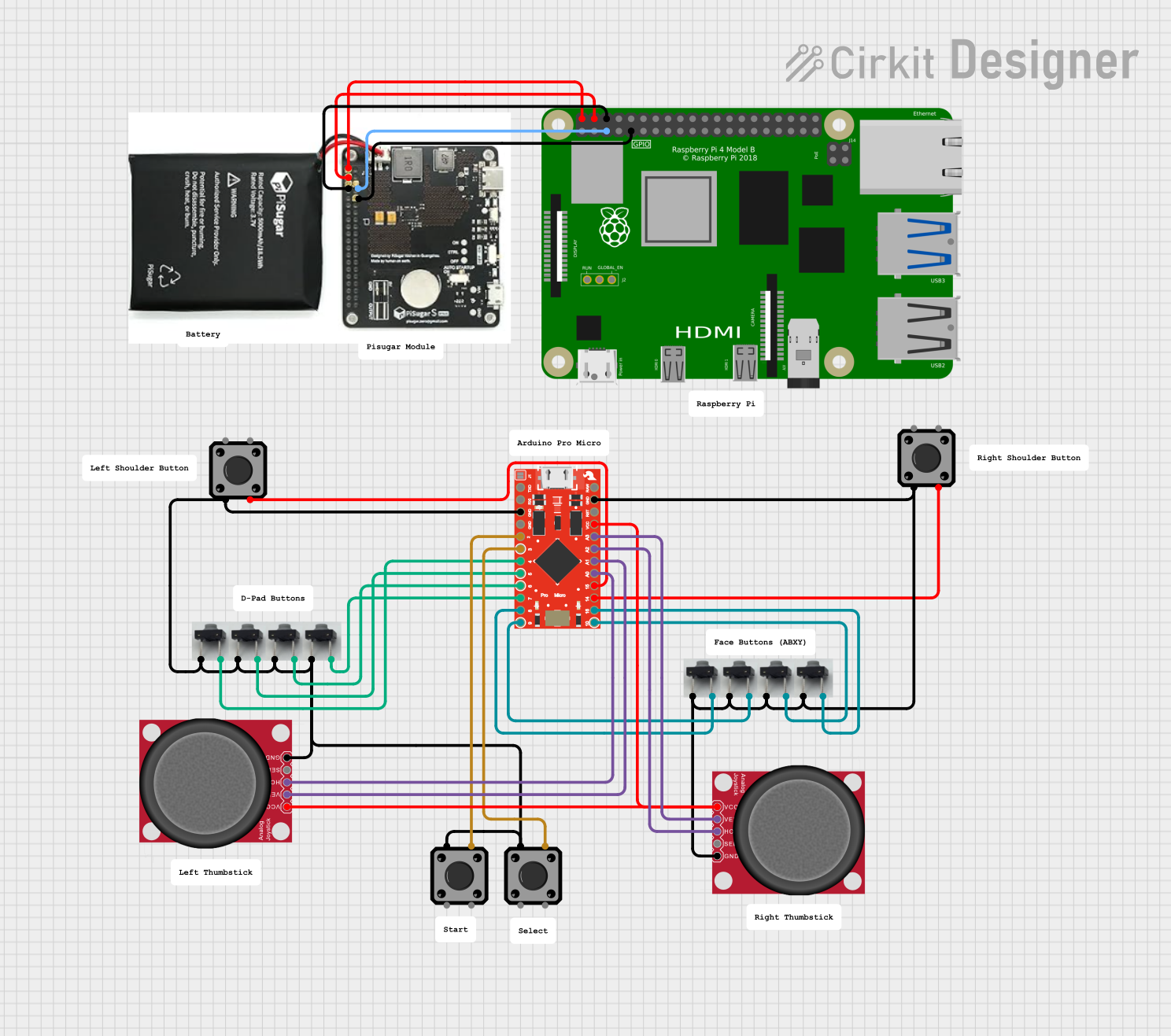
 Open Project in Cirkit Designer
Open Project in Cirkit Designer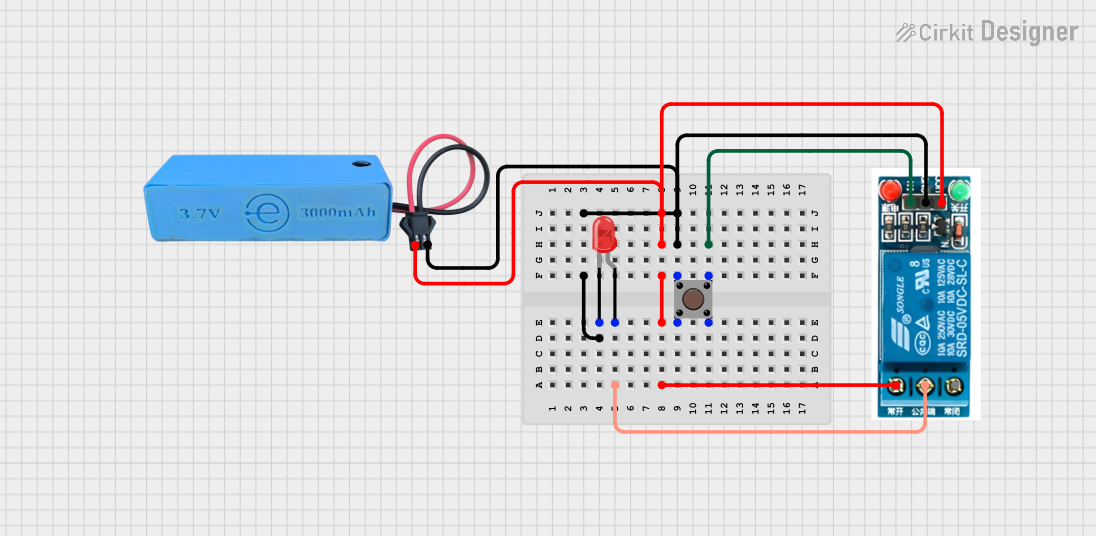
 Open Project in Cirkit Designer
Open Project in Cirkit Designer
 Open Project in Cirkit Designer
Open Project in Cirkit DesignerTechnical Specifications
Key Technical Details
- Voltage: 3.3V to 5V
- Current: 10mA (typical when active)
- Contact Resistance: ≤ 50mΩ
- Insulation Resistance: ≥ 100MΩ at 500V DC
- Dielectric Strength: 250V AC for 1 min
- Operating Force: 180/230 (±20gf)
- Life Expectancy: 100,000 cycles
Pin Configuration and Descriptions
| Pin Number | Description |
|---|---|
| 1 | Signal (SIG) |
| 2 | Ground (GND) |
| 3 | Power Supply (VCC) |
Usage Instructions
How to Use the Component in a Circuit
- Power Connection: Connect the VCC pin to the power supply (3.3V or 5V, depending on your circuit requirements).
- Ground Connection: Connect the GND pin to the ground of your power supply.
- Signal Connection: Connect the SIG pin to a digital input pin on your microcontroller.
Important Considerations and Best Practices
- Use a pull-up or pull-down resistor to ensure a stable signal when the button is not pressed.
- Debounce the button either through hardware (with a capacitor) or software to prevent false triggering from mechanical vibrations.
- Avoid applying excessive force to the button to prevent damage.
Example Code for Arduino UNO
// Define the pin connected to the push button module
const int buttonPin = 2;
// Variable for storing the button state
int buttonState = 0;
void setup() {
// Initialize the button pin as an input
pinMode(buttonPin, INPUT);
// Begin serial communication at 9600 baud rate
Serial.begin(9600);
}
void loop() {
// Read the state of the button
buttonState = digitalRead(buttonPin);
// Check if the button is pressed
if (buttonState == HIGH) {
// If the button is pressed, print this message
Serial.println("Button Pressed");
} else {
// If the button is not pressed, print this message
Serial.println("Button Released");
}
// Delay a little bit to avoid bouncing
delay(50);
}
Troubleshooting and FAQs
Common Issues
- Button does not respond: Ensure that all connections are secure and the button is properly wired to the microcontroller.
- False triggering: Implement debouncing in your code or add a hardware debouncer to the circuit.
- Inconsistent readings: Check for any damage to the button or loose connections.
Solutions and Tips for Troubleshooting
- Double-check wiring against the pin configuration table.
- Use a multimeter to ensure the button is functioning correctly when pressed.
- Review your code for proper button state handling and debouncing logic.
FAQs
Q: Can I use this module with a 3.3V system? A: Yes, the MKE-M02 is compatible with both 3.3V and 5V systems.
Q: Do I need an external resistor for the module? A: It is recommended to use an external pull-up or pull-down resistor to ensure a stable signal.
Q: How can I prevent the button from bouncing? A: You can prevent bouncing by using a debounce algorithm in your code or by adding a small capacitor (e.g., 10nF) between the SIG pin and ground.
Q: Is the module suitable for rapid button presses? A: Yes, the module can handle rapid actuation, but ensure that your debouncing method can keep up with the press rate.
This documentation provides a comprehensive guide to using the MKE-M02 Push Button Tact Switch Module in your projects. For further assistance, consult the manufacturer's datasheet or contact technical support.