
How to Use OBD-II port: Examples, Pinouts, and Specs

 Design with OBD-II port in Cirkit Designer
Design with OBD-II port in Cirkit DesignerIntroduction
The OBD-II (On-Board Diagnostics II) port is a standardized interface found in most vehicles produced after 1996. It allows for the monitoring and diagnosis of a vehicle's engine and other vital systems. Mechanics and technicians commonly use this port to retrieve error codes and performance data to troubleshoot issues. Additionally, it is used by a variety of aftermarket devices such as performance tuners, telematics systems, and insurance trackers.
Explore Projects Built with OBD-II port
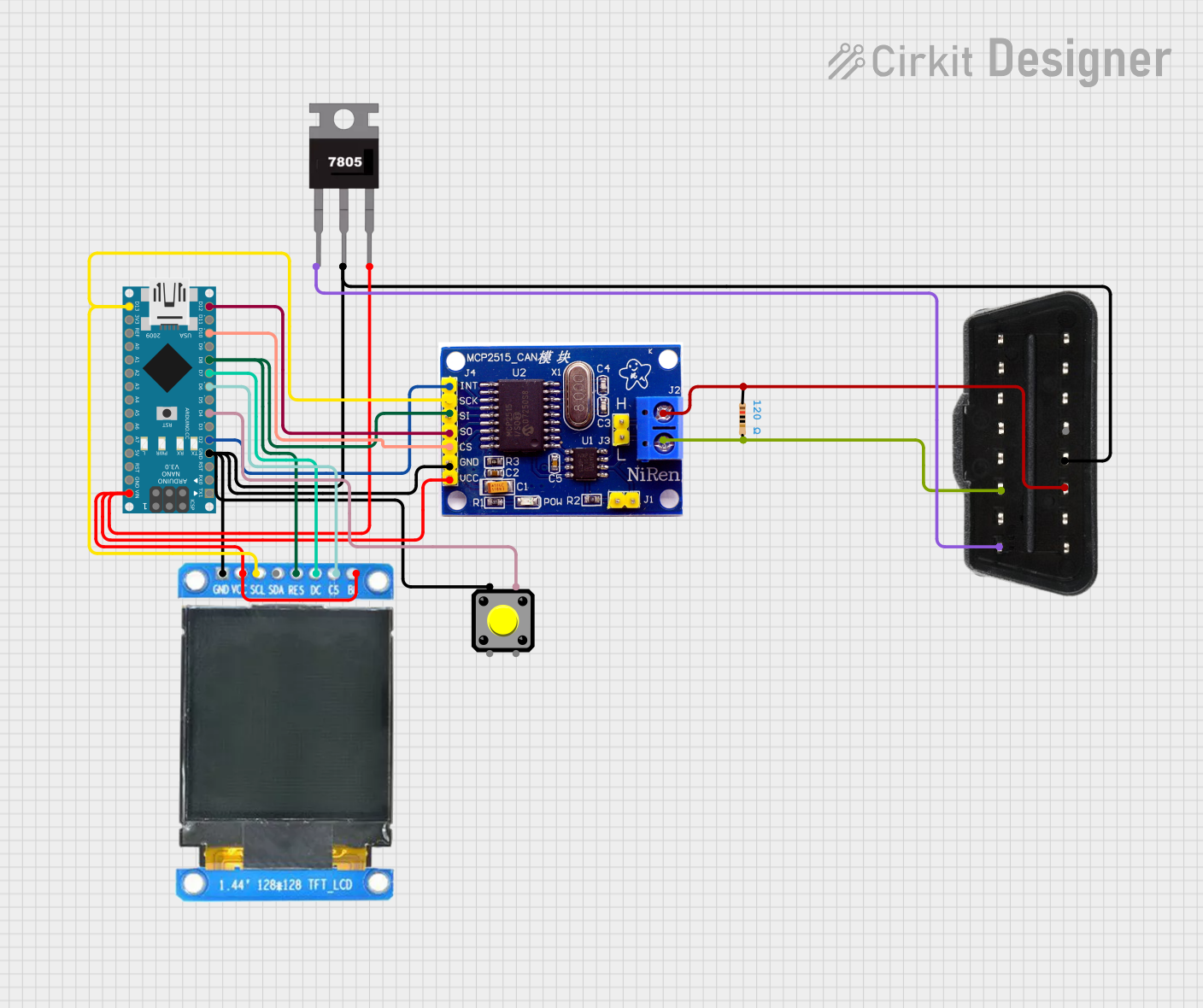
 Open Project in Cirkit Designer
Open Project in Cirkit Designer
 Open Project in Cirkit Designer
Open Project in Cirkit Designer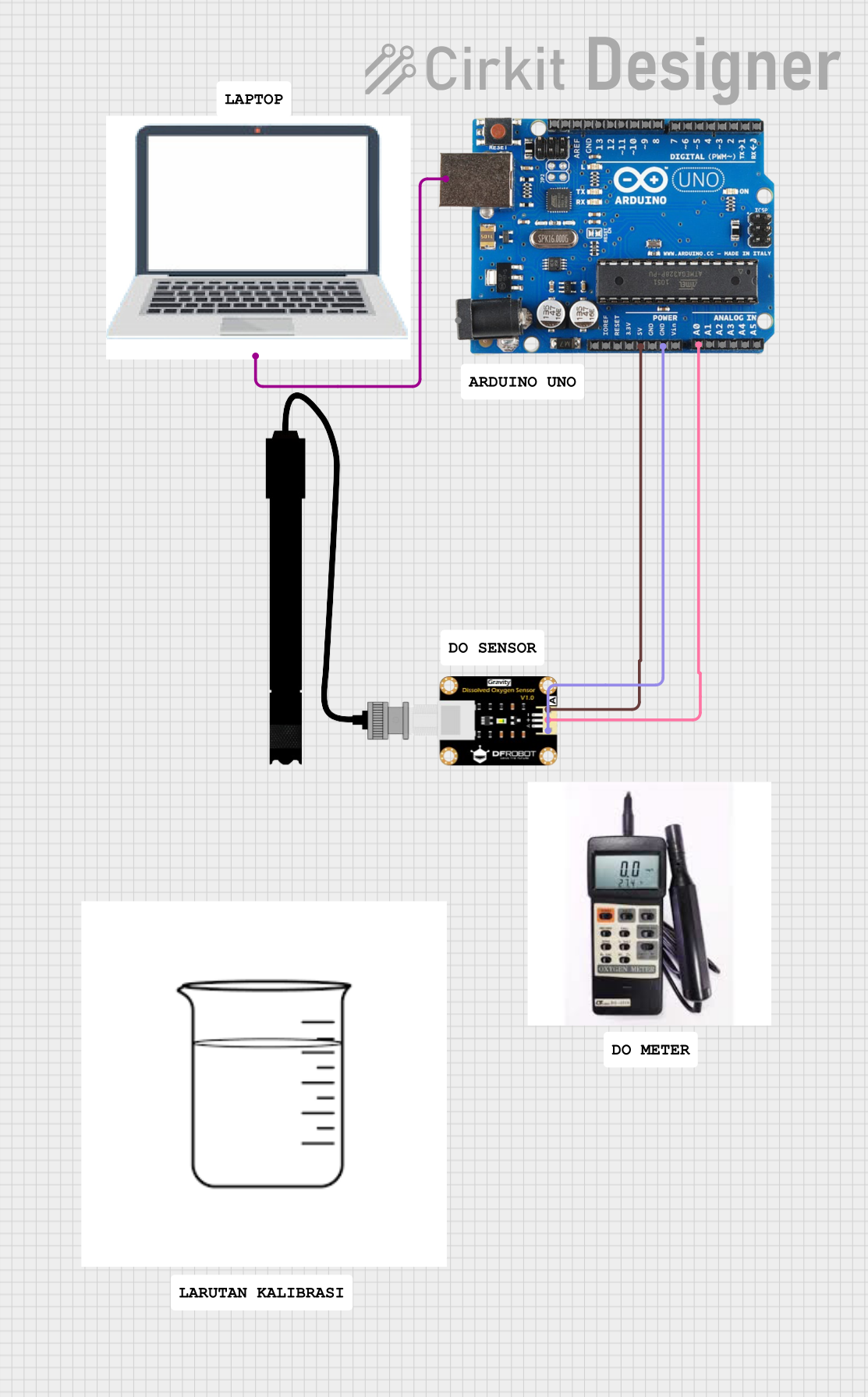
 Open Project in Cirkit Designer
Open Project in Cirkit Designer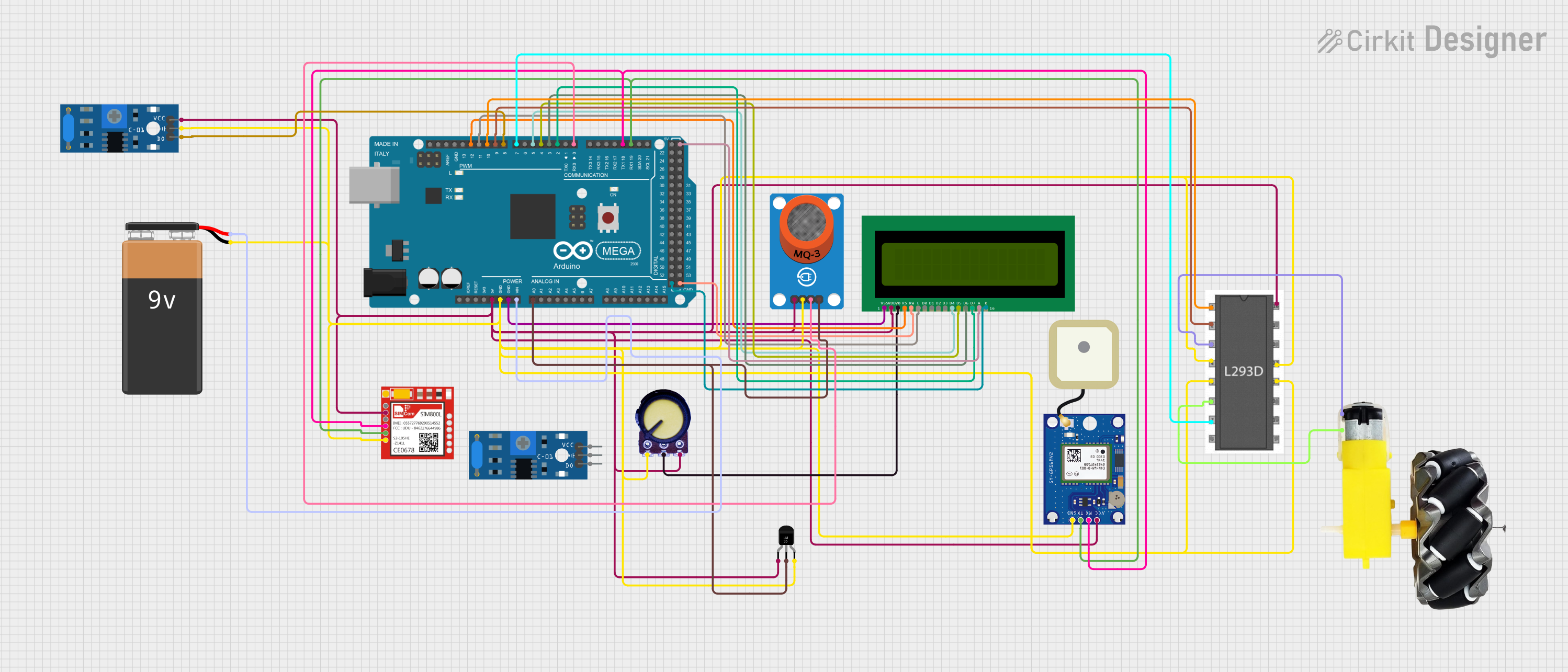
 Open Project in Cirkit Designer
Open Project in Cirkit DesignerExplore Projects Built with OBD-II port
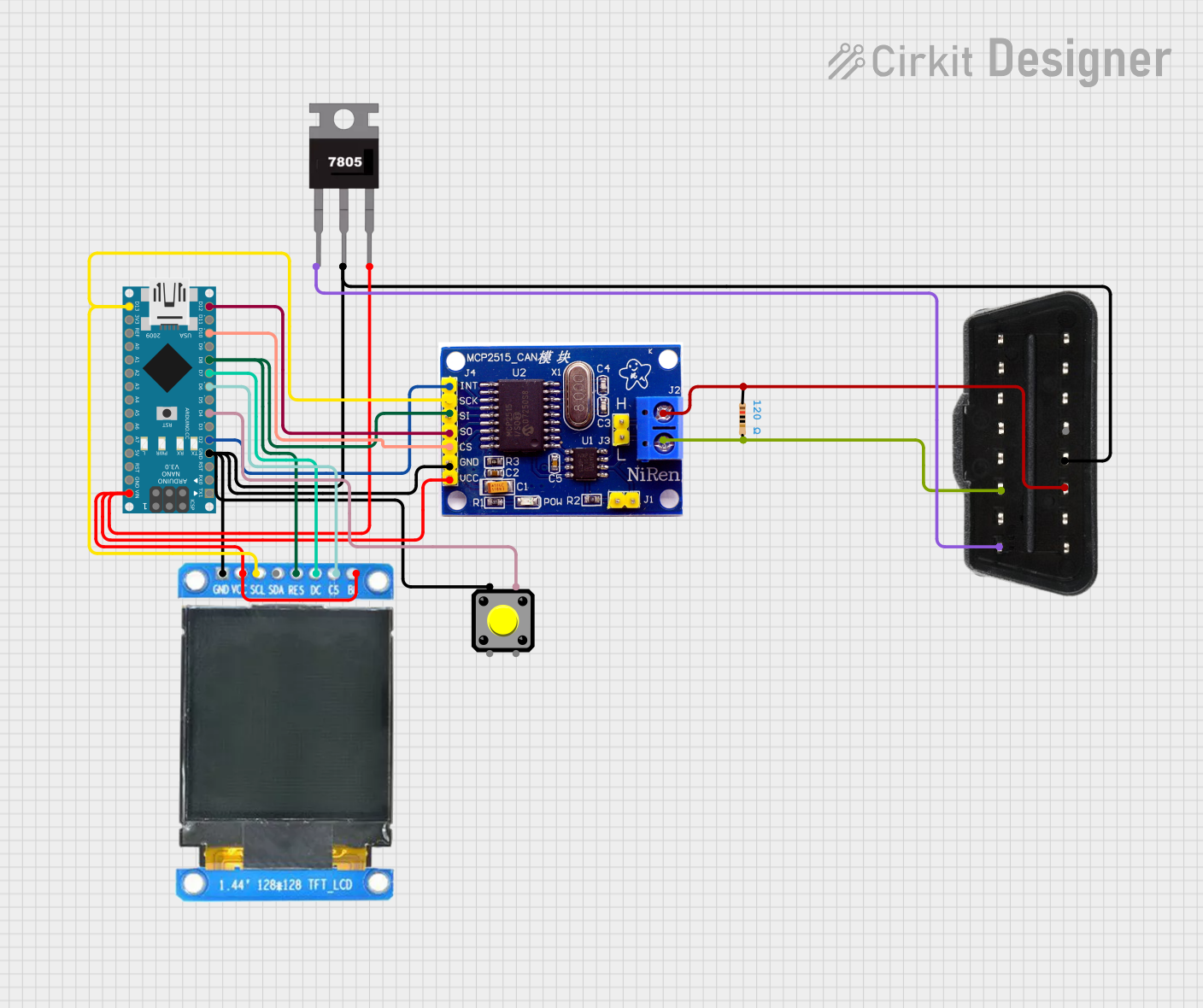
 Open Project in Cirkit Designer
Open Project in Cirkit Designer
 Open Project in Cirkit Designer
Open Project in Cirkit Designer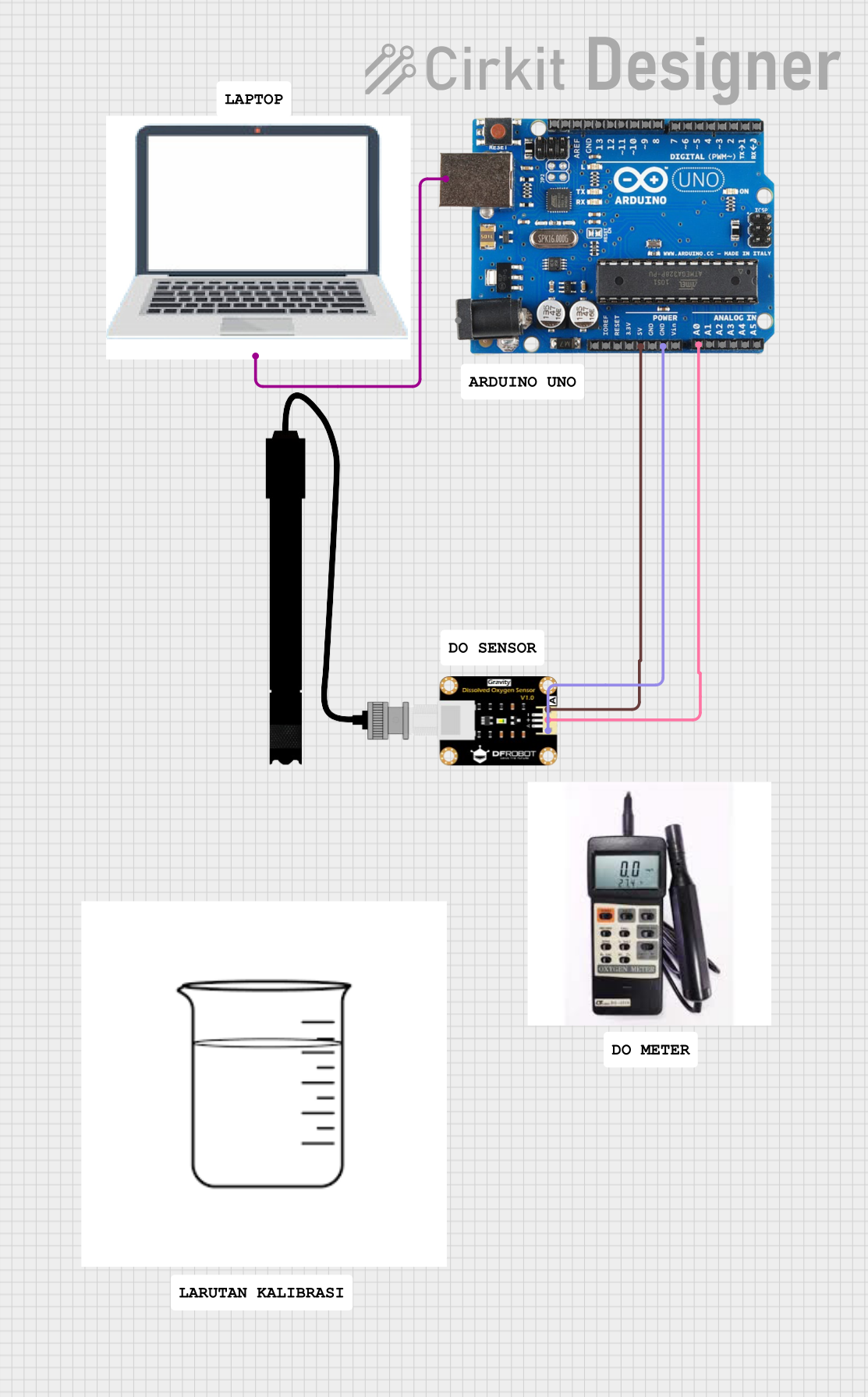
 Open Project in Cirkit Designer
Open Project in Cirkit Designer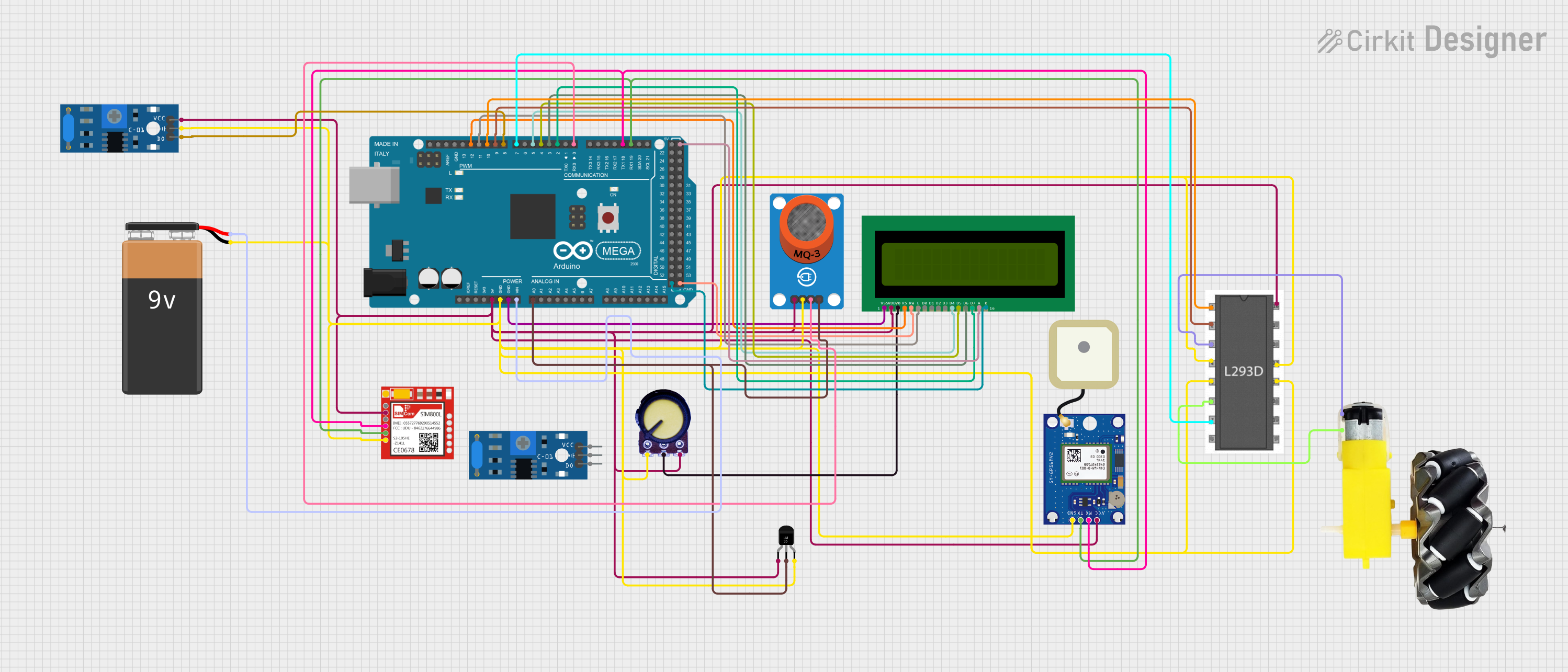
 Open Project in Cirkit Designer
Open Project in Cirkit DesignerCommon Applications and Use Cases
- Vehicle diagnostics and repair
- Performance tuning
- Fleet management
- Emissions testing
- Insurance telematics
- Data logging for vehicle performance analysis
Technical Specifications
Key Technical Details
- Protocol Support: ISO 9141-2, ISO 14230-4 (KWP2000), ISO 15765-4 (CAN), SAE J1850 PWM, SAE J1850 VPW
- Operating Voltage: 12V (Provided by the vehicle's battery)
- Data Link Connector Type: J1962
- Pin Configuration: 16 pins
Pin Configuration and Descriptions
| Pin Number | Description | Protocol Support |
|---|---|---|
| 1 | Manufacturer discretion | OEM |
| 2 | SAE J1850 Line (Bus+ Line of PWM) | SAE J1850 PWM |
| 3 | Manufacturer discretion | OEM |
| 4 | Chassis ground | All |
| 5 | Signal ground | All |
| 6 | CAN High (J-2284) | ISO 15765-4 CAN |
| 7 | ISO 9141-2 K Line | ISO 9141-2, ISO 14230-4 |
| 8 | Manufacturer discretion | OEM |
| 9 | Manufacturer discretion | OEM |
| 10 | SAE J1850 Line (Bus- Line of PWM) | SAE J1850 PWM |
| 11 | Manufacturer discretion | OEM |
| 12 | Manufacturer discretion | OEM |
| 13 | Manufacturer discretion | OEM |
| 14 | CAN Low (J-2284) | ISO 15765-4 CAN |
| 15 | ISO 9141-2 L Line | ISO 9141-2, ISO 14230-4 |
| 16 | Battery power | All |
Usage Instructions
How to Use the OBD-II Port in a Circuit
- Locate the OBD-II Port: It is typically found under the dashboard on the driver's side of the vehicle.
- Connect the OBD-II Interface: Use an OBD-II scanner or a compatible device to connect to the port.
- Power Up: The device should power up using the vehicle's battery once connected.
- Establish Communication: The device will attempt to communicate with the vehicle's computer system using one of the supported protocols.
- Data Retrieval: Once a connection is established, you can retrieve diagnostic codes, real-time data, and other vehicle information.
Important Considerations and Best Practices
- Always turn off the vehicle's engine before connecting or disconnecting any devices to the OBD-II port.
- Ensure that the OBD-II device you are using is compatible with the vehicle's protocol.
- Be cautious when using devices that can write data to the vehicle's computer, as incorrect programming can lead to vehicle malfunctions.
- For Arduino and similar hobbyist projects, ensure that you use a proper OBD-II to UART interface module that safely converts signals for microcontroller use.
Troubleshooting and FAQs
Common Issues Users Might Face
- Device Not Recognized: Ensure that the connections are secure and the device is compatible with the vehicle's OBD-II protocol.
- No Power to the Device: Check if the vehicle's battery is charged and the ignition is in the ON position.
- Inaccurate Data: Verify that the device is properly initialized and there are no loose connections.
Solutions and Tips for Troubleshooting
- If the device is not recognized, try using it with another vehicle to rule out device malfunction.
- Check the OBD-II port for any physical damage or debris that may hinder the connection.
- Consult the device's manual for specific troubleshooting steps related to the model.
FAQs
Q: Can I use the OBD-II port to modify my vehicle's performance? A: Yes, but it should be done with caution and typically requires specialized tuning devices or software.
Q: Is it safe to leave an OBD-II device connected at all times? A: While many devices are designed for continuous use, it is important to ensure they do not drain the vehicle's battery.
Q: How do I know which protocol my vehicle uses? A: The vehicle's manual often specifies the protocol. Otherwise, most OBD-II devices automatically detect the correct protocol.
Example Arduino Code
Below is an example of Arduino code to read data from the OBD-II port using an ELM327 OBD-II to UART interface. This code is for demonstration purposes and may require adjustments based on your specific setup and vehicle protocol.
#include <SoftwareSerial.h>
// Initialize the OBD-II UART interface with RX and TX pins
SoftwareSerial obd(10, 11); // RX, TX
void setup() {
// Start the serial communication
Serial.begin(9600);
obd.begin(38400); // The baud rate for ELM327 is typically 38400
Serial.println("OBD-II Test");
}
void loop() {
// Send a command to the OBD-II interface
obd.println("010C"); // This command requests the engine RPM
delay(100); // Wait for the response
// Read the response from the OBD-II interface
if (obd.available()) {
String data = obd.readString();
Serial.print("Received data: ");
Serial.println(data);
}
delay(1000); // Wait before sending the next command
}
Remember to wrap the comments in the code to ensure they do not exceed 80 characters in line length.