
How to Use Adafruit 14-segment LED Alphanumeric Backpack Yellow: Examples, Pinouts, and Specs
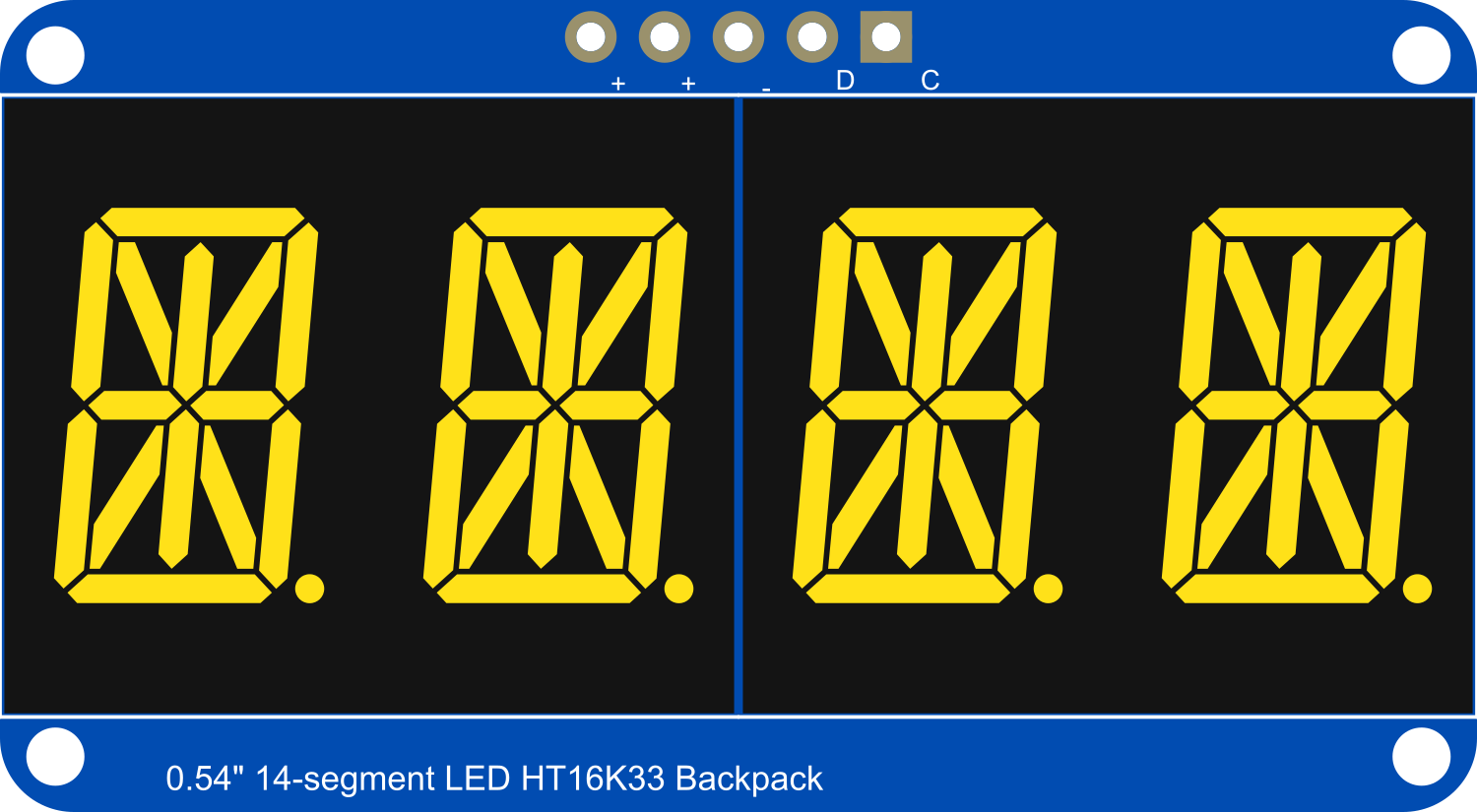
 Design with Adafruit 14-segment LED Alphanumeric Backpack Yellow in Cirkit Designer
Design with Adafruit 14-segment LED Alphanumeric Backpack Yellow in Cirkit DesignerIntroduction
The Adafruit 14-Segment LED Alphanumeric Backpack with yellow LEDs is a versatile and visually appealing display module. This component is designed to show numbers, letters, and some special characters by illuminating specific combinations of its 14 segments. It is commonly used in digital clocks, counters, and any application requiring alphanumeric displays without the complexity of a full graphical screen.
Explore Projects Built with Adafruit 14-segment LED Alphanumeric Backpack Yellow

 Open Project in Cirkit Designer
Open Project in Cirkit Designer
 Open Project in Cirkit Designer
Open Project in Cirkit Designer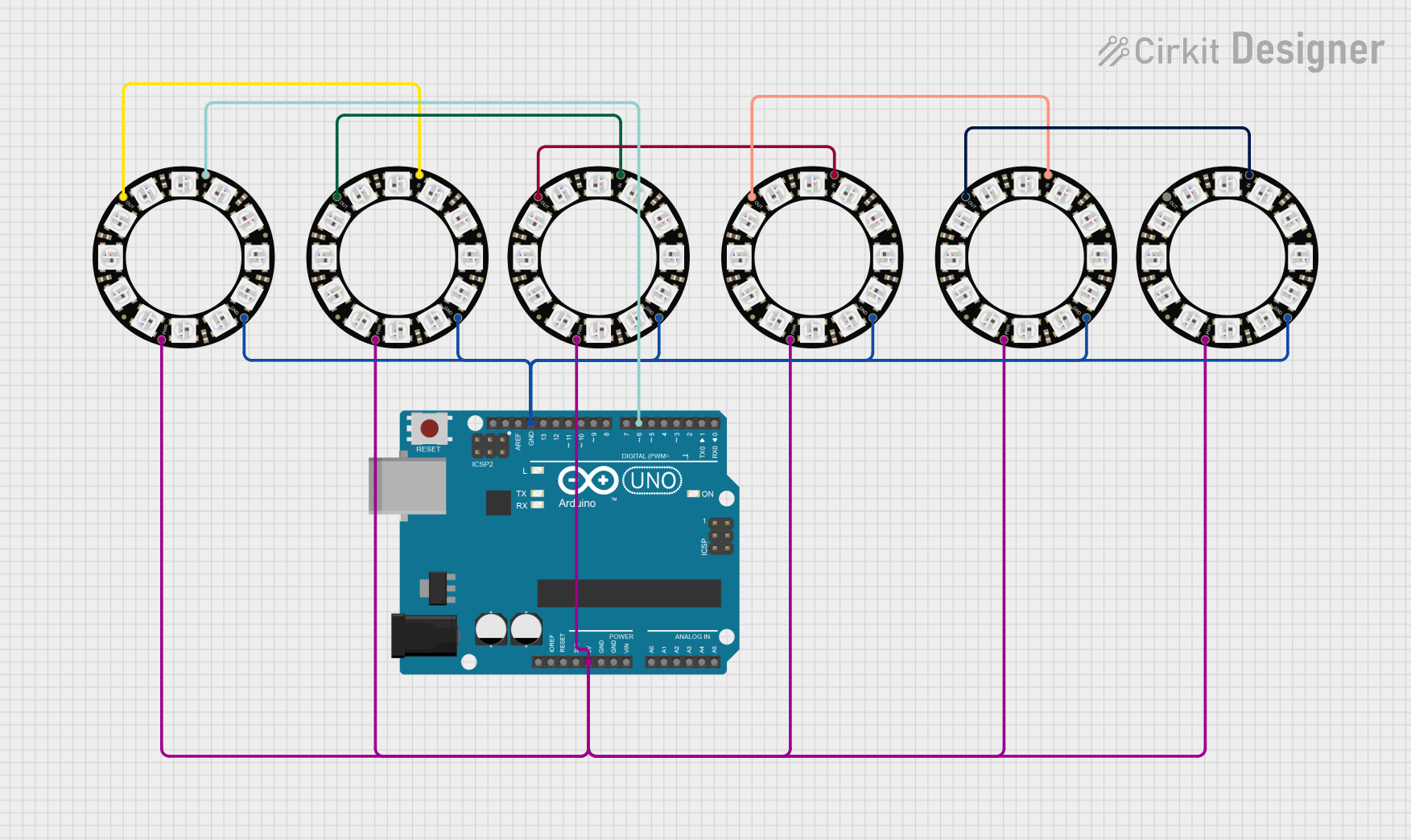
 Open Project in Cirkit Designer
Open Project in Cirkit Designer
 Open Project in Cirkit Designer
Open Project in Cirkit DesignerExplore Projects Built with Adafruit 14-segment LED Alphanumeric Backpack Yellow

 Open Project in Cirkit Designer
Open Project in Cirkit Designer
 Open Project in Cirkit Designer
Open Project in Cirkit Designer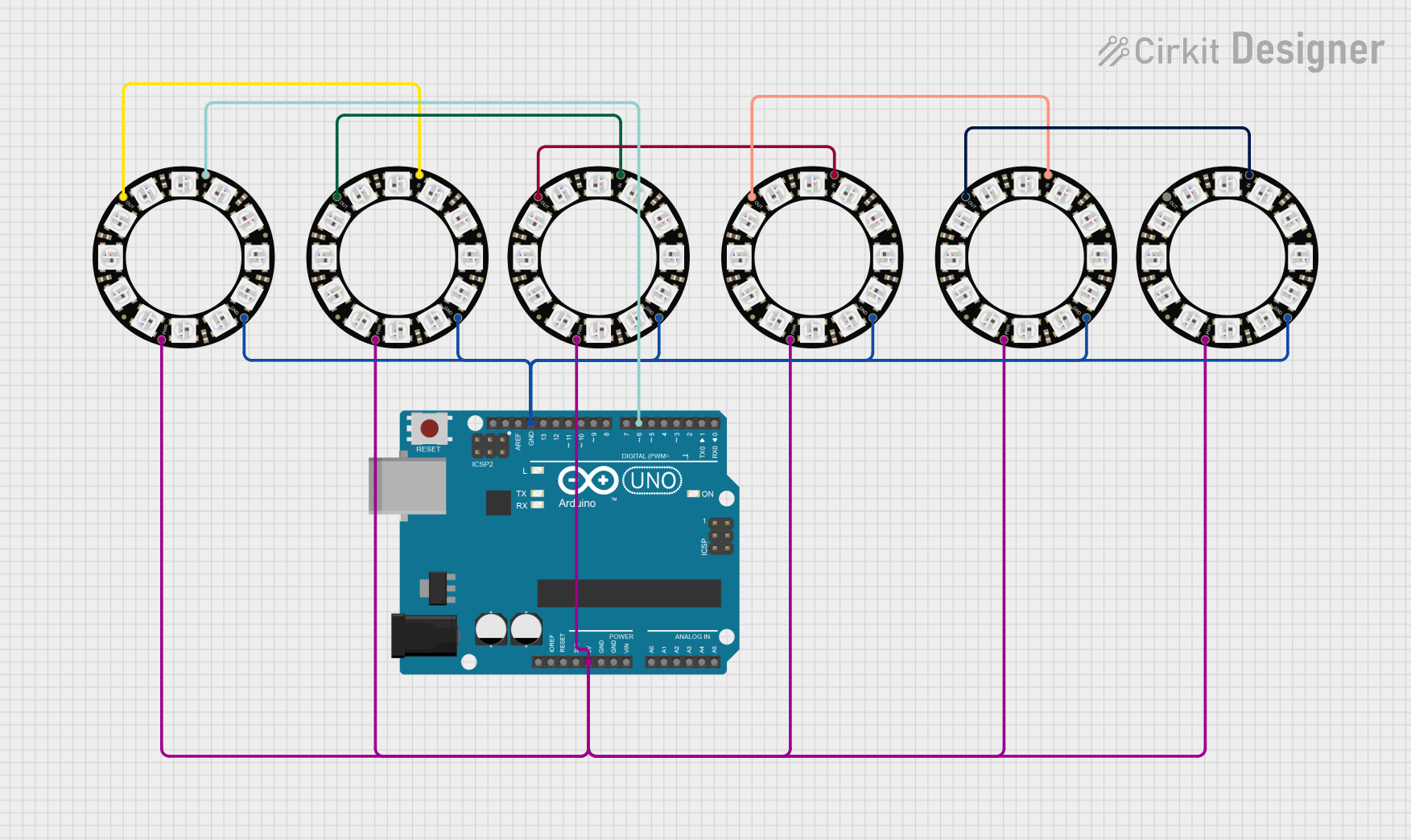
 Open Project in Cirkit Designer
Open Project in Cirkit Designer
 Open Project in Cirkit Designer
Open Project in Cirkit DesignerCommon Applications and Use Cases
- Digital clocks and timers
- Counter displays
- Electronic scoreboards
- Message boards
- User interfaces for projects
Technical Specifications
Key Technical Details
- Display Color: Yellow
- Operating Voltage: 3.3V - 5V
- Max Current (per segment): 20mA
- I2C Interface: Yes
- Dimensions: 1.4" x 1.75" x 0.07" (without headers)
Pin Configuration and Descriptions
| Pin | Function | Description |
|---|---|---|
| GND | Ground | Connect to system ground |
| VCC | Power Supply | 3.3V - 5V power supply to the backpack |
| SDA | I2C Data | I2C data line |
| SCL | I2C Clock | I2C clock line |
| RST | Reset (optional) | Active-low reset, typically pulled high |
Usage Instructions
How to Use the Component in a Circuit
- Power Connections: Connect the VCC pin to a 3.3V or 5V power supply and the GND pin to the ground of your power supply.
- I2C Connections: Connect the SDA and SCL pins to the I2C data and clock lines on your microcontroller.
- Address Selection: The backpack has solder jumpers for address selection, allowing multiple units on the same I2C bus. Set these according to your needs.
- Programming: Use the Adafruit LED Backpack library to control the display through your microcontroller.
Important Considerations and Best Practices
- Ensure that the power supply is within the specified voltage range to prevent damage.
- Use pull-up resistors on the I2C lines if your microcontroller does not have them built-in.
- When daisy-chaining multiple displays, ensure that each has a unique I2C address.
- Avoid exposing the display to direct sunlight for extended periods to prevent color fading.
Example Code for Arduino UNO
#include <Wire.h>
#include <Adafruit_GFX.h>
#include <Adafruit_LEDBackpack.h>
Adafruit_AlphaNum4 alpha4 = Adafruit_AlphaNum4();
void setup() {
alpha4.begin(0x70); // Initialize the display with its I2C address
}
void loop() {
alpha4.writeDigitAscii(0, 'A'); // Display 'A' on the first character position
alpha4.writeDigitAscii(1, 'd'); // Display 'd' on the second character position
alpha4.writeDigitAscii(2, 'a'); // Display 'a' on the third character position
alpha4.writeDigitAscii(3, 'F'); // Display 'F' on the fourth character position
alpha4.writeDisplay(); // Send data to the display to show the characters
delay(1000); // Wait for 1 second
}
Troubleshooting and FAQs
Common Issues
- Display Not Lighting Up: Check the power connections and ensure the voltage is correct. Verify that the I2C connections are secure and that the correct I2C address is being used in your code.
- Garbled Characters: This can be due to incorrect I2C communication. Check for loose connections and ensure pull-up resistors are in place if needed.
- Dim Display: Ensure that the power supply can deliver sufficient current for all segments. If multiple displays are connected, the power supply must be able to handle the cumulative current draw.
Solutions and Tips for Troubleshooting
- Double-check wiring, especially the I2C lines and power connections.
- Use the
i2cdetectutility or similar to confirm the device's address on the I2C bus. - Review the Adafruit LED Backpack library's documentation for additional functions and examples.
FAQs
Q: Can I use this display with a 3.3V system?
A: Yes, the display can operate at 3.3V, but the brightness may be reduced compared to 5V operation.
Q: How many of these displays can I chain together?
A: You can chain up to eight displays using different I2C addresses.
Q: Is it possible to display custom characters?
A: Yes, the Adafruit GFX library allows you to define custom characters by setting individual segments.
Q: Can I use this display with platforms other than Arduino?
A: Yes, as long as the platform supports I2C communication and you can port or find a compatible library for controlling the LED driver.