
How to Use Touch Sensor TP233: Examples, Pinouts, and Specs

 Design with Touch Sensor TP233 in Cirkit Designer
Design with Touch Sensor TP233 in Cirkit DesignerIntroduction
The TP233 is a capacitive touch sensor manufactured in China, designed to detect touch input and convert it into an electrical signal. This compact and efficient sensor is widely used in user interface applications, such as touch buttons, touch panels, and proximity detection systems. Its high sensitivity and low power consumption make it an ideal choice for modern electronic devices.
Explore Projects Built with Touch Sensor TP233
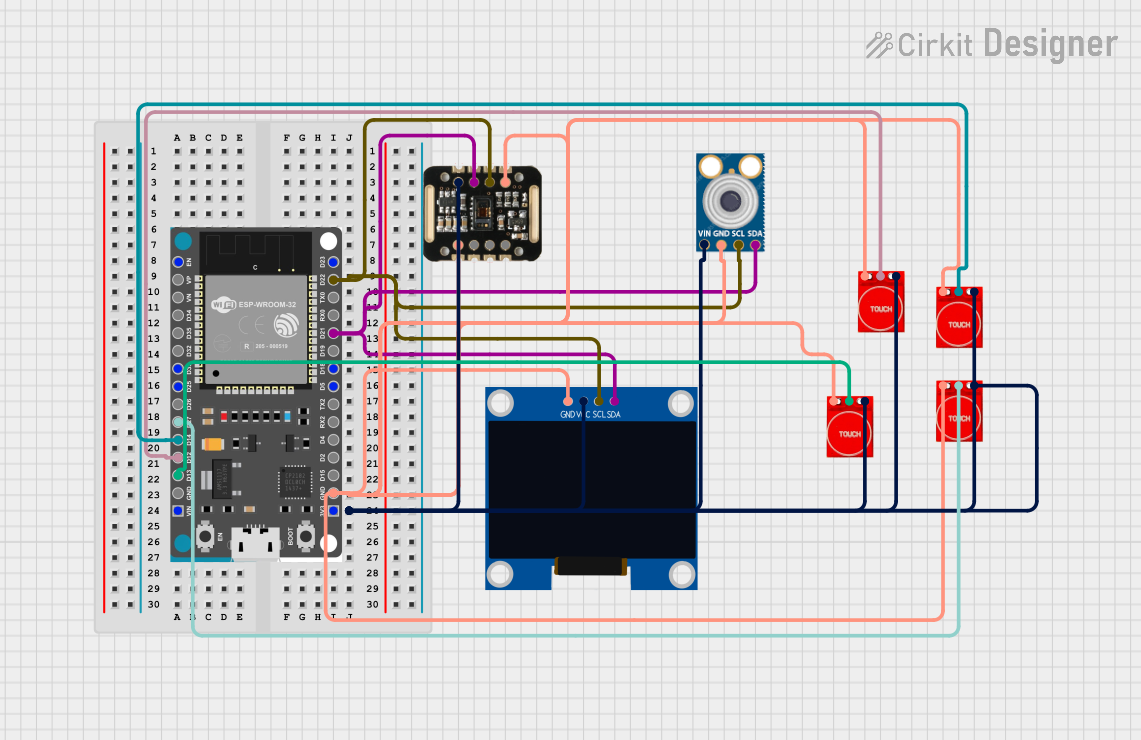
 Open Project in Cirkit Designer
Open Project in Cirkit Designer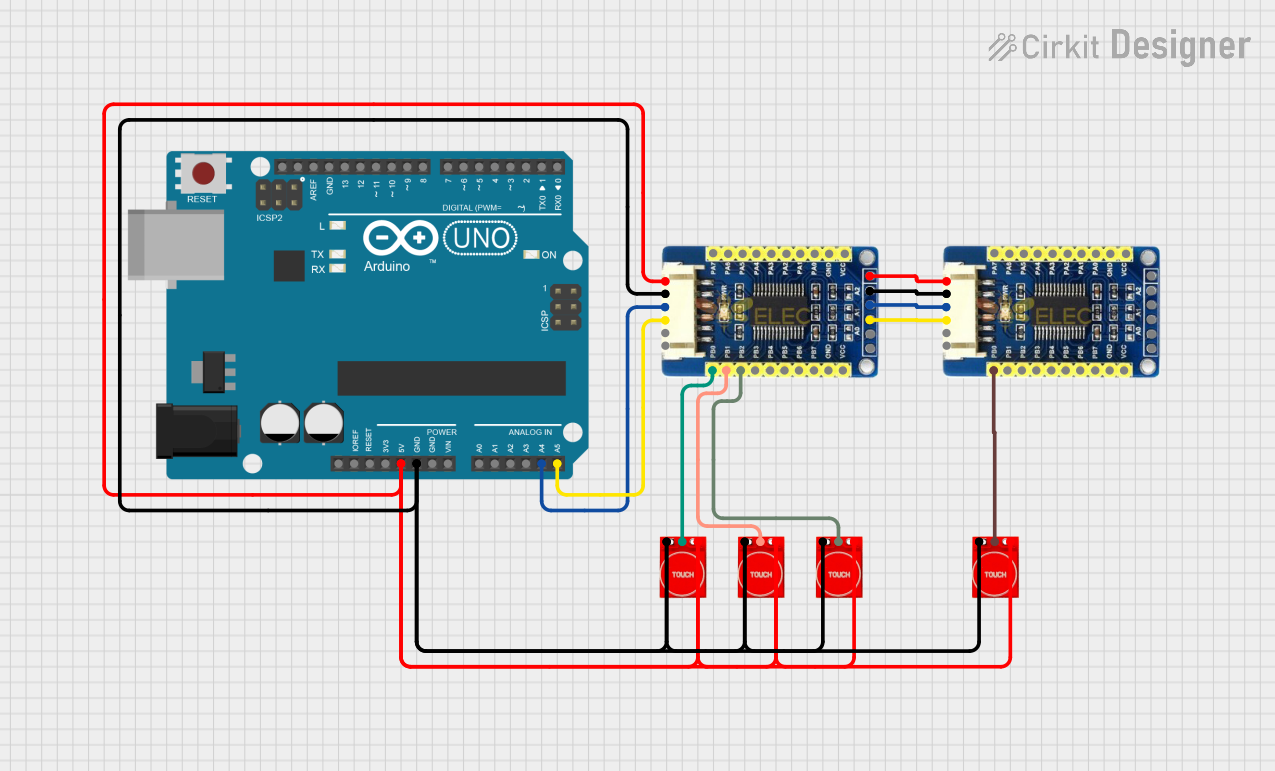
 Open Project in Cirkit Designer
Open Project in Cirkit Designer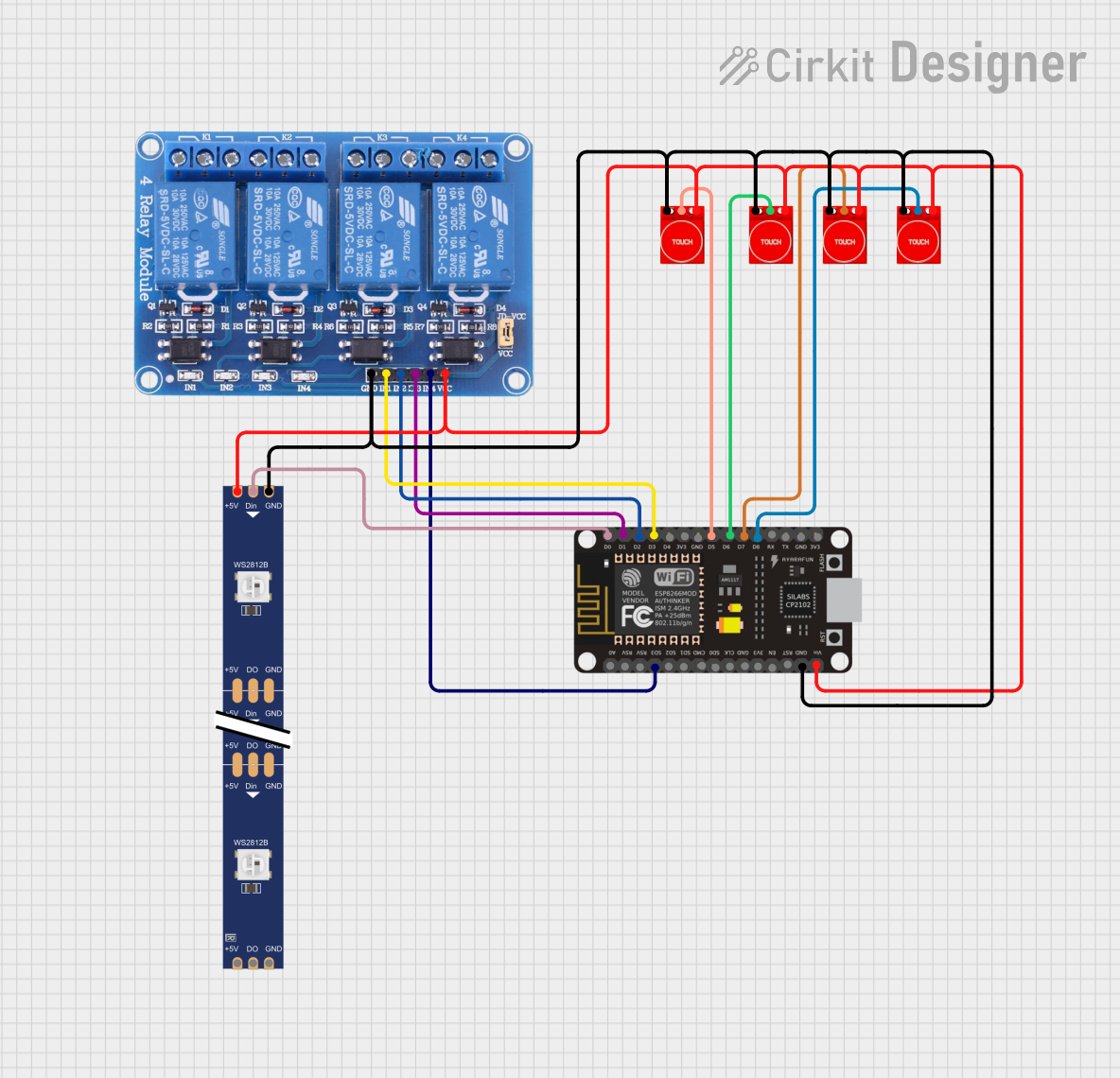
 Open Project in Cirkit Designer
Open Project in Cirkit Designer
 Open Project in Cirkit Designer
Open Project in Cirkit DesignerExplore Projects Built with Touch Sensor TP233
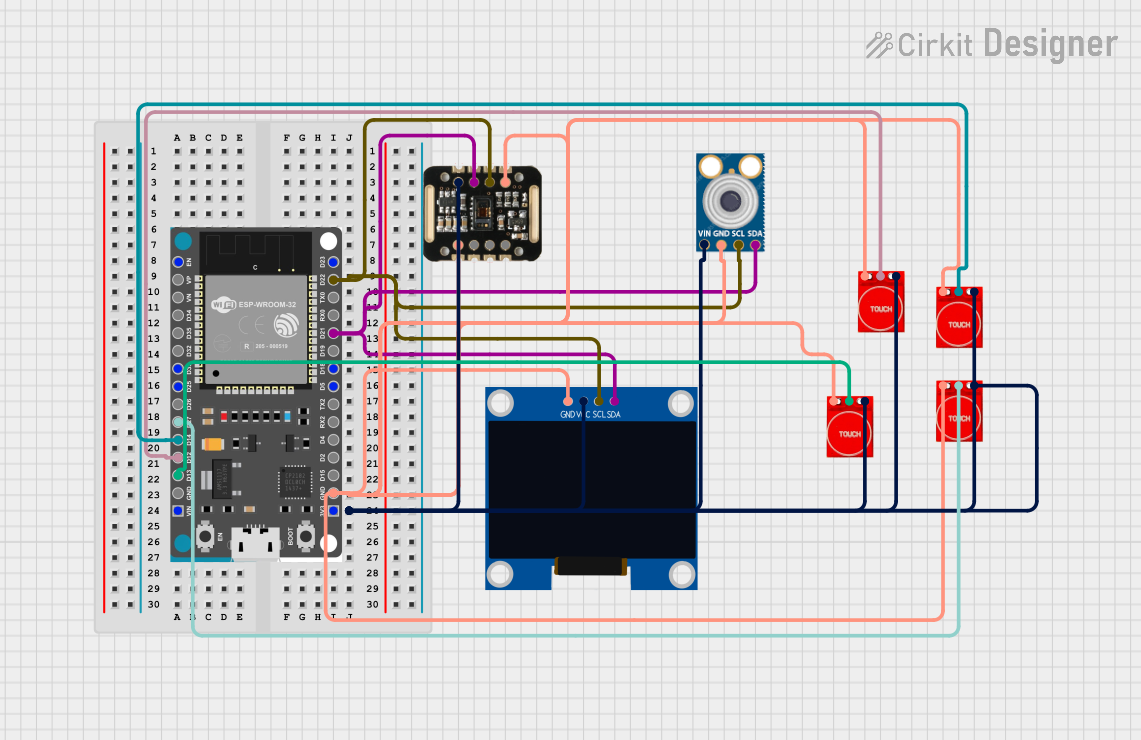
 Open Project in Cirkit Designer
Open Project in Cirkit Designer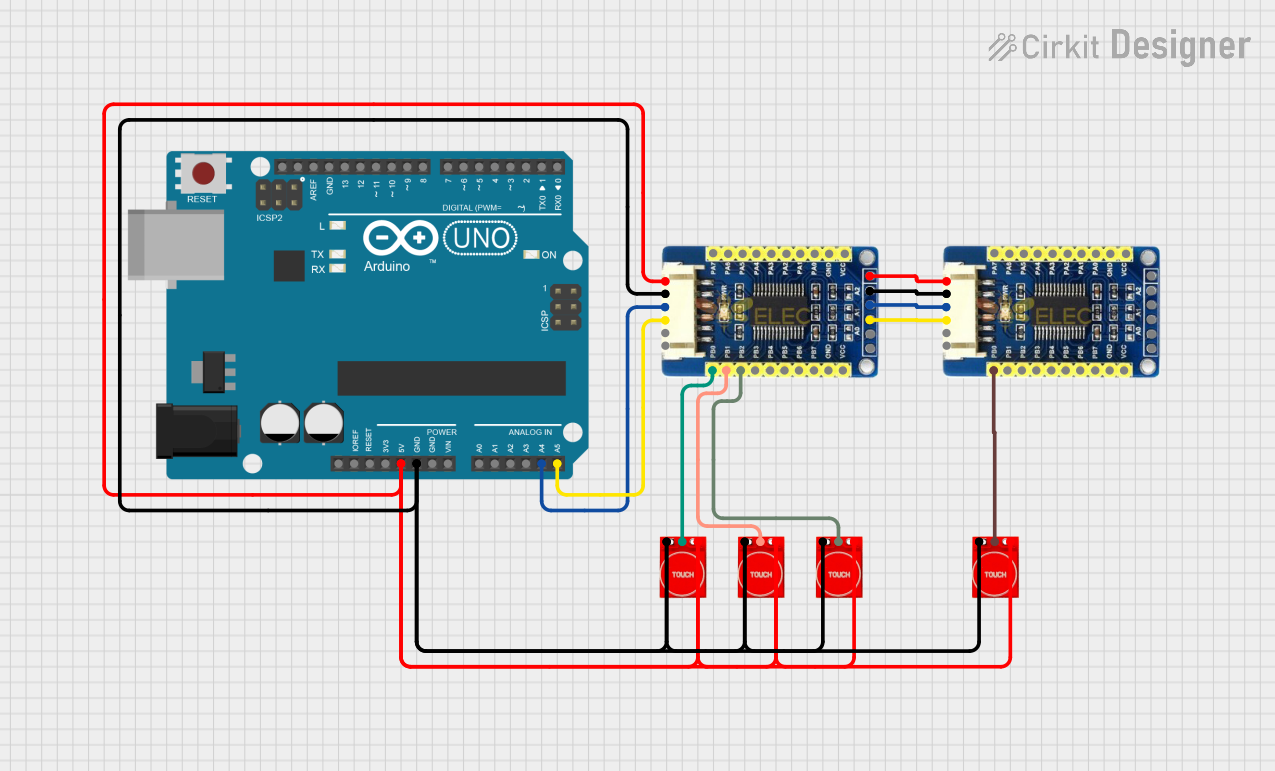
 Open Project in Cirkit Designer
Open Project in Cirkit Designer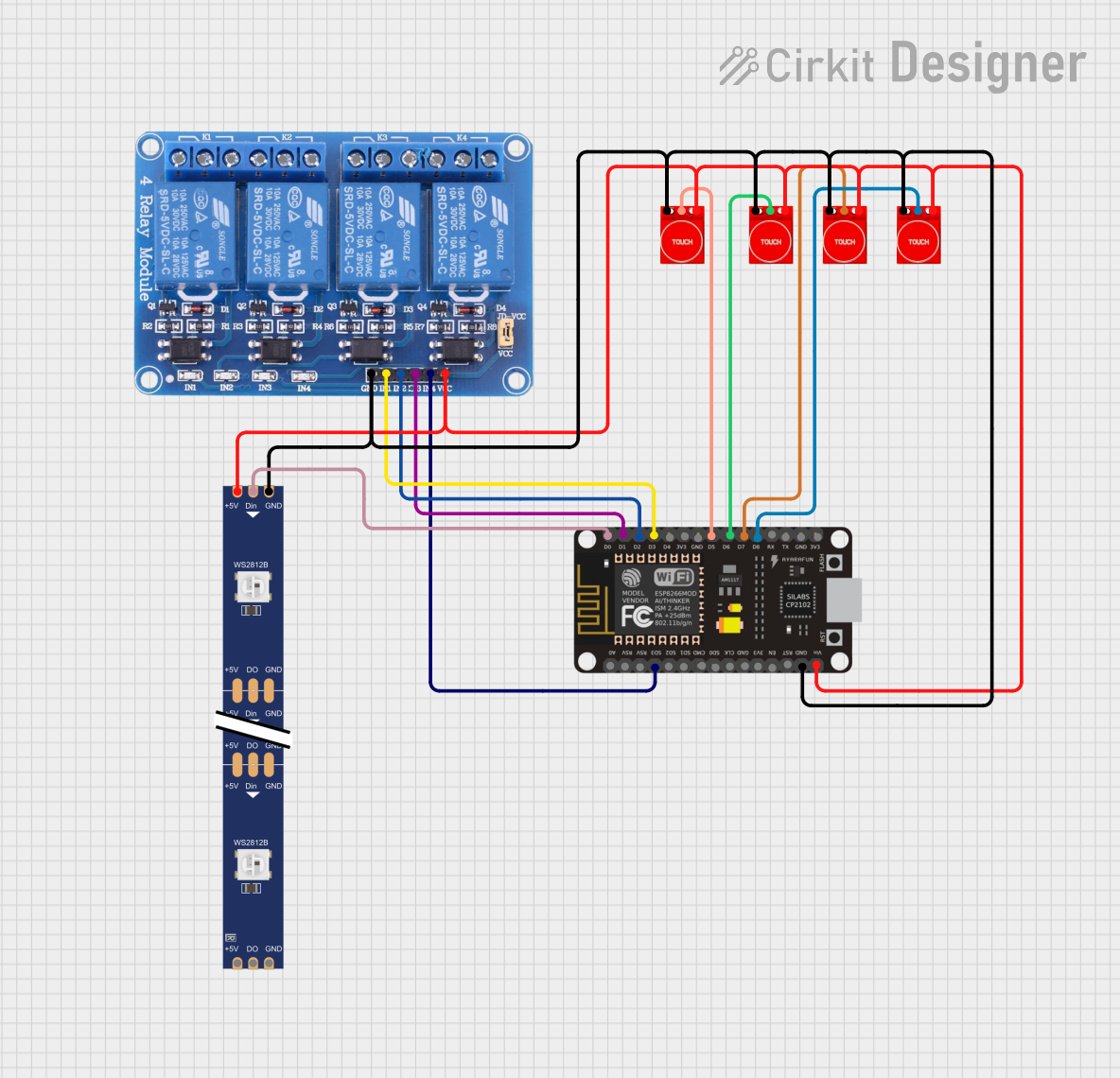
 Open Project in Cirkit Designer
Open Project in Cirkit Designer
 Open Project in Cirkit Designer
Open Project in Cirkit DesignerCommon Applications
- Touch-sensitive buttons for home appliances
- Proximity detection in smart devices
- Interactive displays and control panels
- Wearable electronics
- DIY electronics and Arduino projects
Technical Specifications
The TP233 touch sensor is designed for simplicity and reliability. Below are its key technical details:
| Parameter | Value |
|---|---|
| Operating Voltage | 2.0V to 5.5V |
| Operating Current | < 8 µA (low power mode) |
| Response Time | ~60 ms (fast mode) |
| Output Type | Digital (active high or low) |
| Interface Type | Single-channel capacitive input |
| Operating Temperature | -40°C to +85°C |
| Sensitivity Adjustment | Automatic |
Pin Configuration and Descriptions
The TP233 is typically available in an SOP-8 package. Below is the pinout and description:
| Pin Number | Pin Name | Description |
|---|---|---|
| 1 | VDD | Power supply (2.0V to 5.5V) |
| 2 | OUT | Digital output signal (active high or low) |
| 3 | AHLB | Output mode selection (active high/low configuration) |
| 4 | VSS | Ground (0V) |
| 5 | NC | No connection (leave unconnected) |
| 6 | NC | No connection (leave unconnected) |
| 7 | TIN | Touch input (capacitive sensing pad) |
| 8 | NC | No connection (leave unconnected) |
Usage Instructions
The TP233 touch sensor is straightforward to use in a circuit. Follow the steps below to integrate it into your project:
Circuit Connection
- Power Supply: Connect the
VDDpin to a 3.3V or 5V power source and theVSSpin to ground. - Touch Input: Attach a conductive touch pad (e.g., copper foil) to the
TINpin. Ensure the pad is isolated from other conductive materials. - Output Signal: Connect the
OUTpin to a microcontroller input pin or an external circuit to read the touch signal. - Output Mode: Use the
AHLBpin to configure the output mode:- Connect to
VDDfor active low output. - Connect to
VSSfor active high output.
- Connect to
Example with Arduino UNO
The TP233 can be easily interfaced with an Arduino UNO to detect touch input. Below is an example code:
// TP233 Touch Sensor Example with Arduino UNO
// Connect TP233 OUT pin to Arduino digital pin 2
// Connect TP233 VDD to 5V and VSS to GND
#define TOUCH_SENSOR_PIN 2 // Define the pin connected to TP233 OUT
void setup() {
pinMode(TOUCH_SENSOR_PIN, INPUT); // Set the touch sensor pin as input
Serial.begin(9600); // Initialize serial communication
}
void loop() {
int touchState = digitalRead(TOUCH_SENSOR_PIN); // Read the touch sensor state
if (touchState == HIGH) {
Serial.println("Touch detected!"); // Print message if touch is detected
} else {
Serial.println("No touch detected."); // Print message if no touch is detected
}
delay(100); // Add a small delay to avoid spamming the serial monitor
}
Best Practices
- Use a stable power supply to avoid noise interference.
- Keep the touch pad isolated from other conductive materials to prevent false triggers.
- Avoid placing the sensor near high-frequency components to minimize interference.
Troubleshooting and FAQs
Common Issues and Solutions
No Response from the Sensor
- Cause: Incorrect wiring or power supply issues.
- Solution: Double-check all connections and ensure the power supply voltage is within the specified range (2.0V to 5.5V).
False Touch Detection
- Cause: Electrical noise or improper grounding.
- Solution: Use a decoupling capacitor (e.g., 0.1 µF) between
VDDandVSSto filter noise. Ensure proper grounding.
Output Signal Not Detected
- Cause: Incorrect output mode configuration.
- Solution: Verify the
AHLBpin configuration. Connect it toVDDfor active low orVSSfor active high output.
FAQs
Q: Can the TP233 detect proximity without direct touch?
A: Yes, the TP233 can detect proximity if the touch pad is large enough and the sensitivity is sufficient. However, the detection range is limited to a few millimeters.
Q: Can I use the TP233 with a 3.3V microcontroller?
A: Yes, the TP233 operates within a voltage range of 2.0V to 5.5V, making it compatible with 3.3V systems.
Q: How do I adjust the sensitivity of the TP233?
A: The TP233 automatically adjusts its sensitivity. To improve performance, ensure the touch pad size and layout are optimized for your application.
By following this documentation, you can effectively integrate the TP233 touch sensor into your projects and troubleshoot any issues that arise.