
How to Use Plug: Examples, Pinouts, and Specs

 Design with Plug in Cirkit Designer
Design with Plug in Cirkit DesignerIntroduction
A plug is a device designed to connect an electrical appliance to a power source, enabling the flow of electricity into the appliance. It is a critical component in electrical systems, ensuring a safe and reliable connection between devices and power outlets. Plugs are commonly used in household appliances, industrial equipment, and portable devices.
Explore Projects Built with Plug

 Open Project in Cirkit Designer
Open Project in Cirkit Designer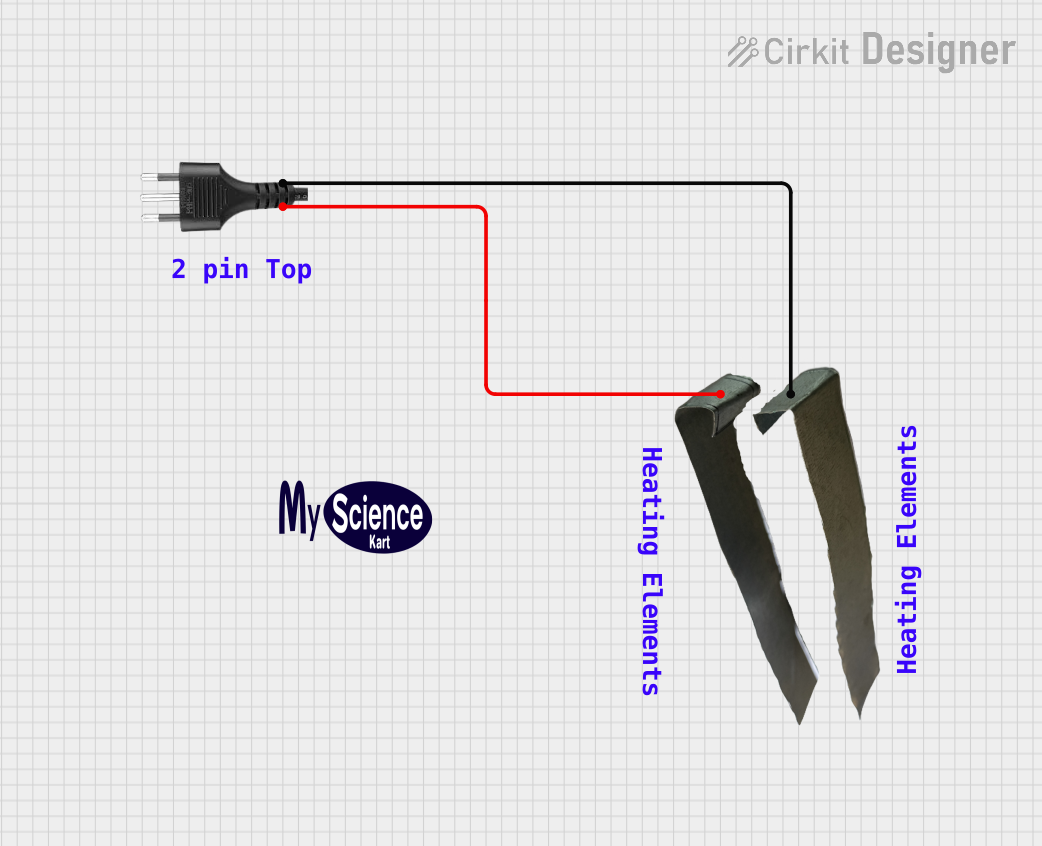
 Open Project in Cirkit Designer
Open Project in Cirkit Designer
 Open Project in Cirkit Designer
Open Project in Cirkit Designer
 Open Project in Cirkit Designer
Open Project in Cirkit DesignerExplore Projects Built with Plug

 Open Project in Cirkit Designer
Open Project in Cirkit Designer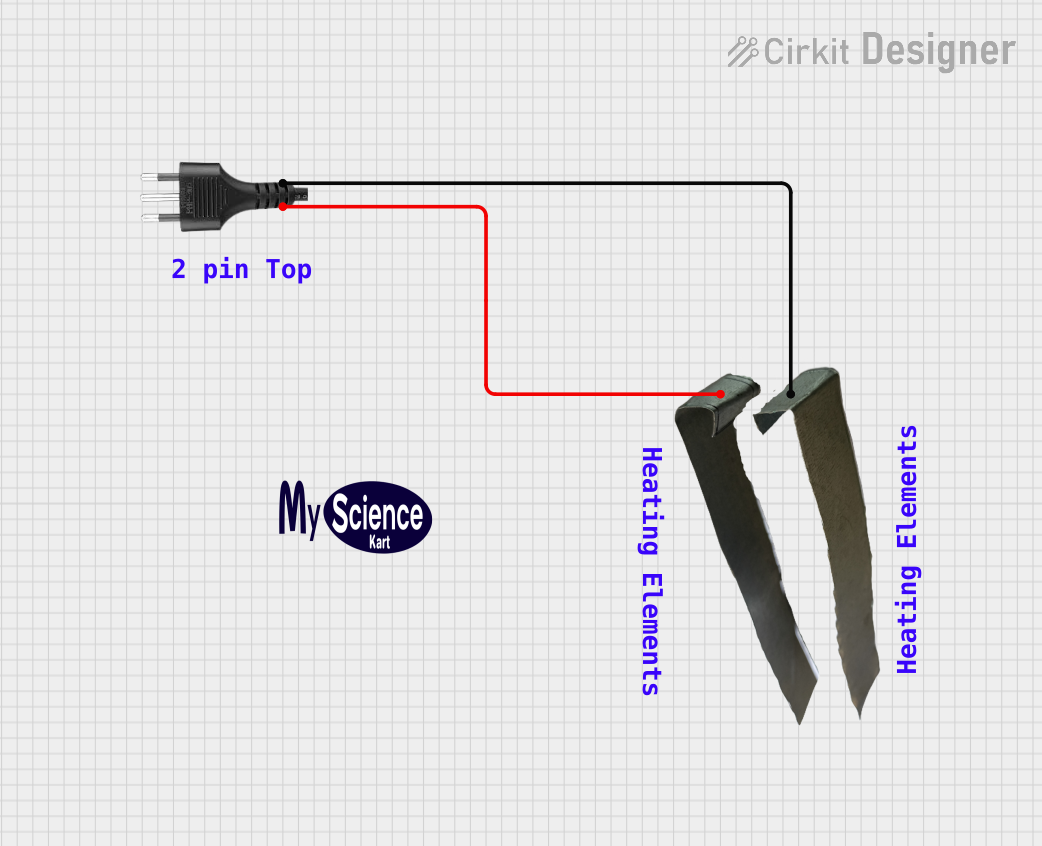
 Open Project in Cirkit Designer
Open Project in Cirkit Designer
 Open Project in Cirkit Designer
Open Project in Cirkit Designer
 Open Project in Cirkit Designer
Open Project in Cirkit DesignerCommon Applications and Use Cases
- Powering household appliances such as refrigerators, televisions, and lamps.
- Connecting industrial machinery to power sources.
- Charging portable devices like laptops and smartphones.
- Temporary power connections for tools and equipment on construction sites.
Technical Specifications
The technical specifications of a plug can vary depending on its type, region, and application. Below are general specifications for a standard household plug:
General Specifications
| Parameter | Value/Description |
|---|---|
| Voltage Rating | 110V - 240V AC (varies by region) |
| Current Rating | 6A - 16A (depending on plug type) |
| Frequency | 50Hz or 60Hz |
| Material | Thermoplastic or thermoset for insulation |
| Number of Pins | 2 or 3 (Live, Neutral, and optionally Earth) |
| Pin Material | Brass or nickel-plated brass |
Pin Configuration and Descriptions
| Pin Name | Description |
|---|---|
| Live (L) | Carries the current from the power source. |
| Neutral (N) | Completes the circuit back to the power source. |
| Earth (E) | Provides a safety path for fault currents (optional). |
Usage Instructions
How to Use a Plug in a Circuit
- Select the Correct Plug Type: Ensure the plug matches the voltage and current requirements of your appliance and is compatible with the power outlet.
- Wire the Plug Properly:
- Open the plug casing using a screwdriver.
- Connect the live wire (brown or red) to the "L" terminal.
- Connect the neutral wire (blue or black) to the "N" terminal.
- If applicable, connect the earth wire (green/yellow) to the "E" terminal.
- Tighten the screws securely and ensure no exposed wires are visible.
- Close the Plug Casing: Reassemble the plug and ensure it is securely closed.
- Test the Connection: Plug it into the power outlet and test the appliance for proper operation.
Important Considerations and Best Practices
- Always use a plug that meets the safety standards of your region (e.g., CE, UL, or BIS certification).
- Ensure the plug's current rating matches or exceeds the appliance's requirements.
- Avoid overloading the plug by connecting multiple high-power devices to the same outlet.
- Regularly inspect the plug for damage, such as frayed wires or loose connections.
- If using a plug with an Arduino UNO or similar microcontroller, ensure the power supply is regulated and within the device's voltage range.
Example: Connecting a Plug to an Arduino UNO Power Supply
If you are using a plug to power an Arduino UNO via a regulated power adapter, follow these steps:
- Connect the plug to the adapter's input.
- Ensure the adapter outputs 9V or 12V DC (within the Arduino UNO's input voltage range).
- Plug the adapter's output into the Arduino UNO's DC barrel jack.
// Example Arduino code to blink an LED
// Ensure the Arduino is powered via the plug and adapter
void setup() {
pinMode(13, OUTPUT); // Set pin 13 as an output for the LED
}
void loop() {
digitalWrite(13, HIGH); // Turn the LED on
delay(1000); // Wait for 1 second
digitalWrite(13, LOW); // Turn the LED off
delay(1000); // Wait for 1 second
}
Troubleshooting and FAQs
Common Issues Users Might Face
Plug Does Not Fit the Outlet:
- Ensure the plug type matches the outlet type (e.g., Type A, Type C, etc.).
- Use an appropriate adapter if necessary.
Appliance Does Not Power On:
- Check the wiring inside the plug for loose or incorrect connections.
- Verify that the power outlet is functioning by testing it with another device.
Plug Overheats During Use:
- Ensure the plug's current rating is not exceeded.
- Inspect for damaged wires or poor connections inside the plug.
Sparks or Burning Smell:
- Immediately disconnect the plug from the outlet.
- Inspect for short circuits or damaged insulation.
Solutions and Tips for Troubleshooting
- Use a multimeter to check for continuity in the plug's wiring.
- Replace damaged plugs or wires immediately to prevent electrical hazards.
- If unsure about wiring or repairs, consult a qualified electrician.
By following these guidelines, you can ensure the safe and effective use of plugs in your electrical systems.