
How to Use APA102 LED Strip: Examples, Pinouts, and Specs
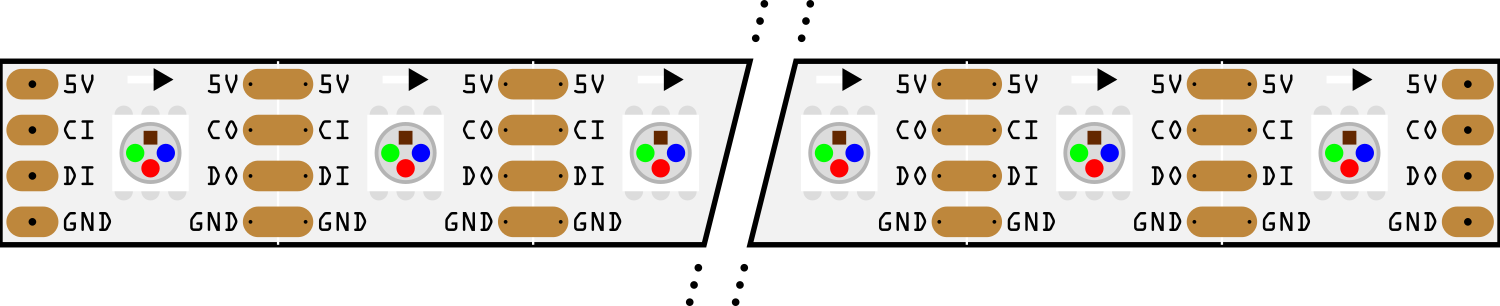
 Design with APA102 LED Strip in Cirkit Designer
Design with APA102 LED Strip in Cirkit DesignerIntroduction
The APA102 LED Strip is a flexible and versatile lighting solution that consists of individually addressable RGB LEDs. Each LED on the strip can be controlled independently, allowing for a wide range of color effects and animations. The APA102 protocol used for communication is fast and supports high refresh rates, making it suitable for dynamic lighting displays. Common applications include decorative lighting, signage, and complex lighting sequences for events or installations.
Explore Projects Built with APA102 LED Strip
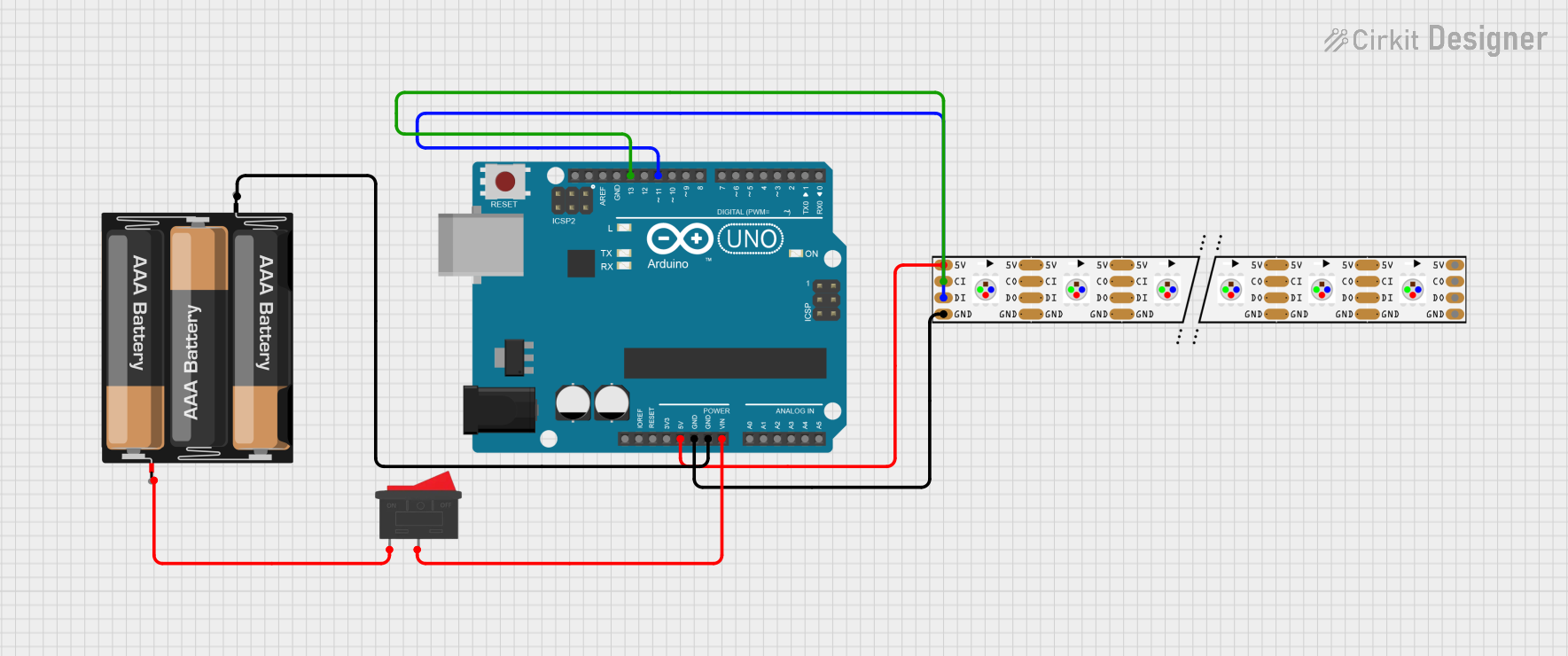
 Open Project in Cirkit Designer
Open Project in Cirkit Designer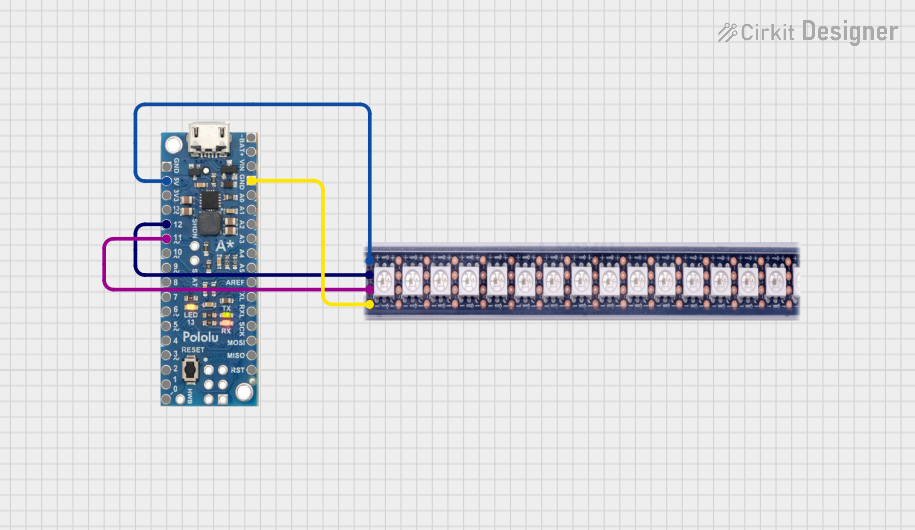
 Open Project in Cirkit Designer
Open Project in Cirkit Designer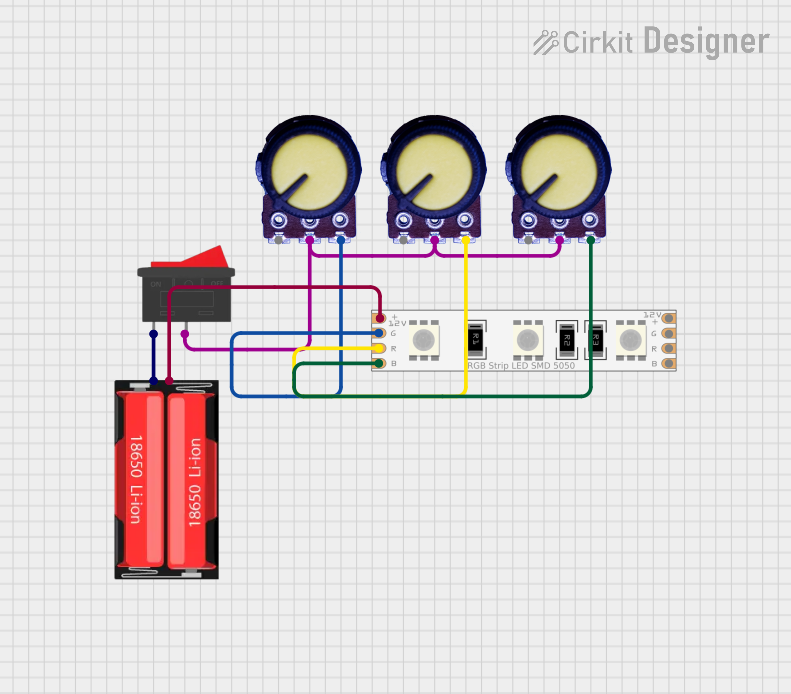
 Open Project in Cirkit Designer
Open Project in Cirkit Designer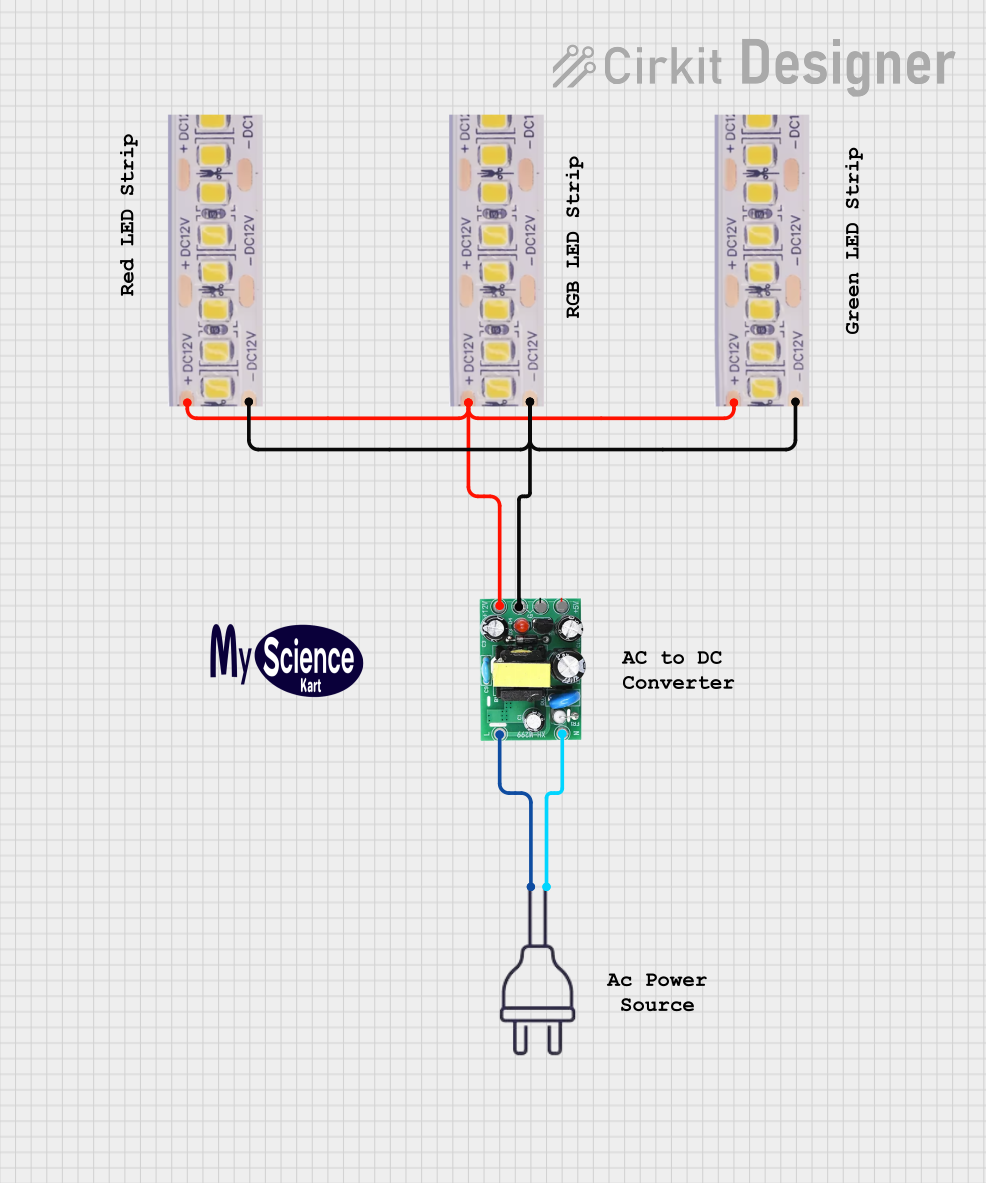
 Open Project in Cirkit Designer
Open Project in Cirkit DesignerExplore Projects Built with APA102 LED Strip
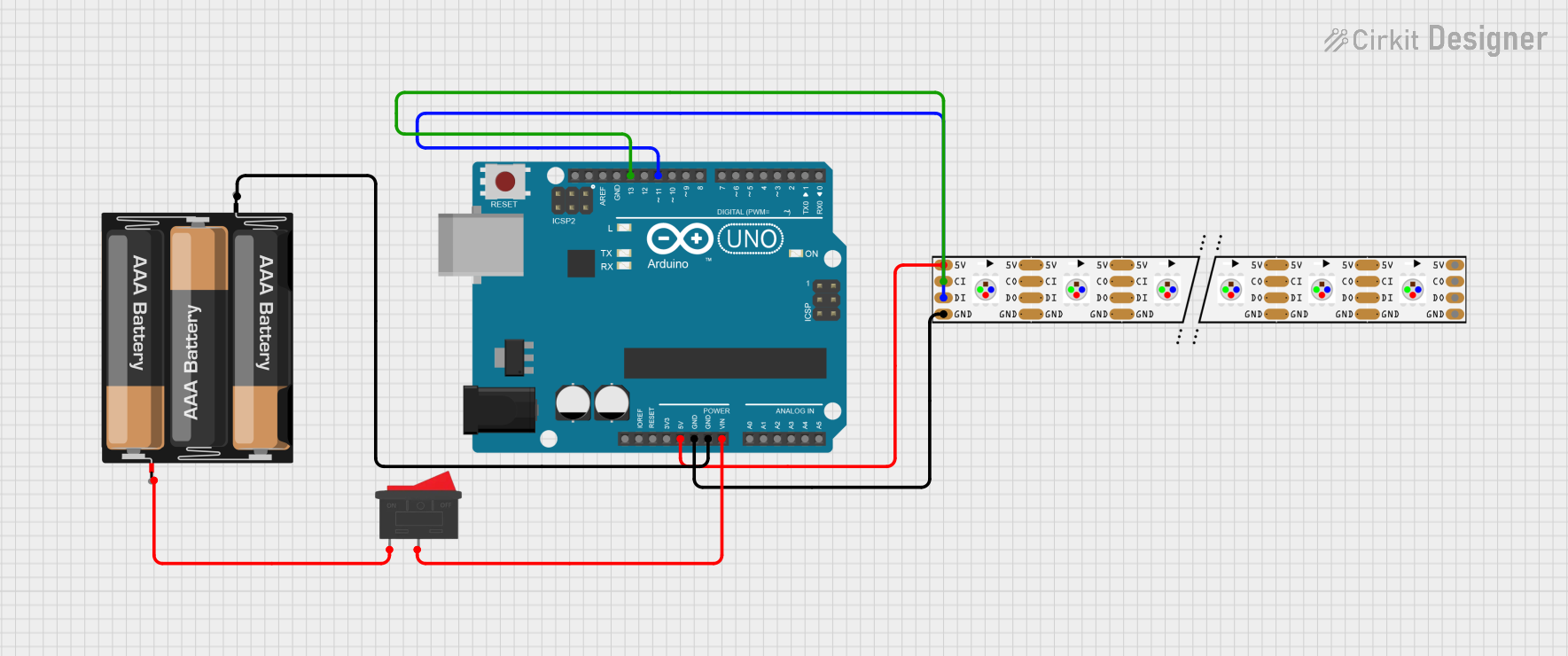
 Open Project in Cirkit Designer
Open Project in Cirkit Designer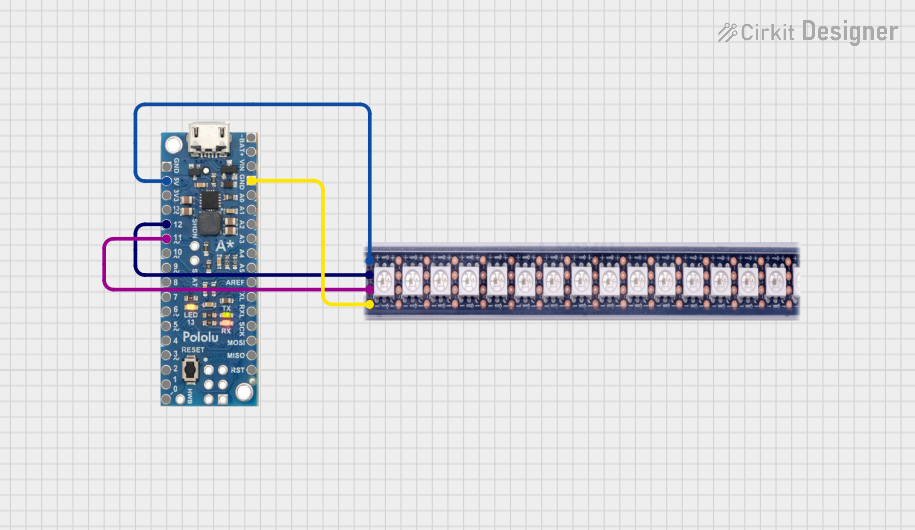
 Open Project in Cirkit Designer
Open Project in Cirkit Designer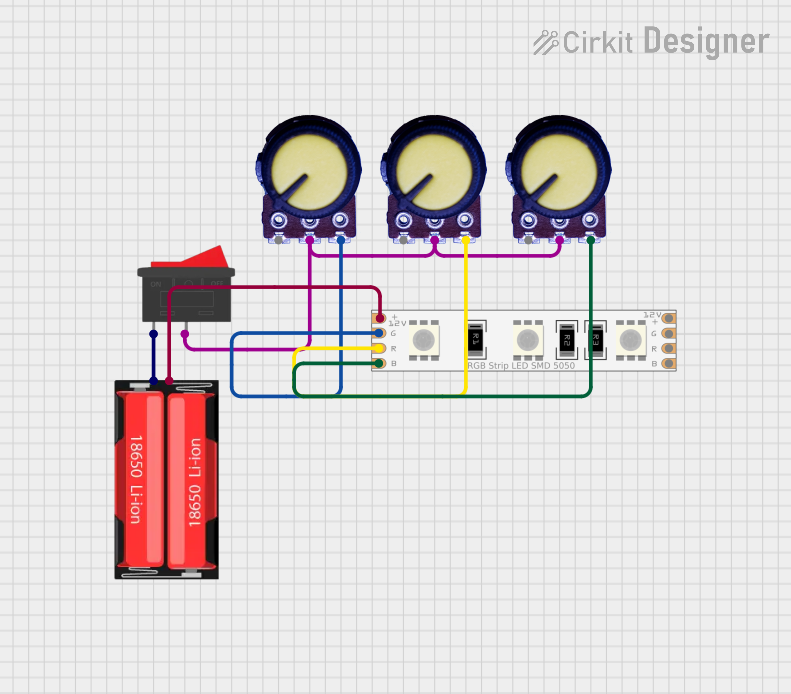
 Open Project in Cirkit Designer
Open Project in Cirkit Designer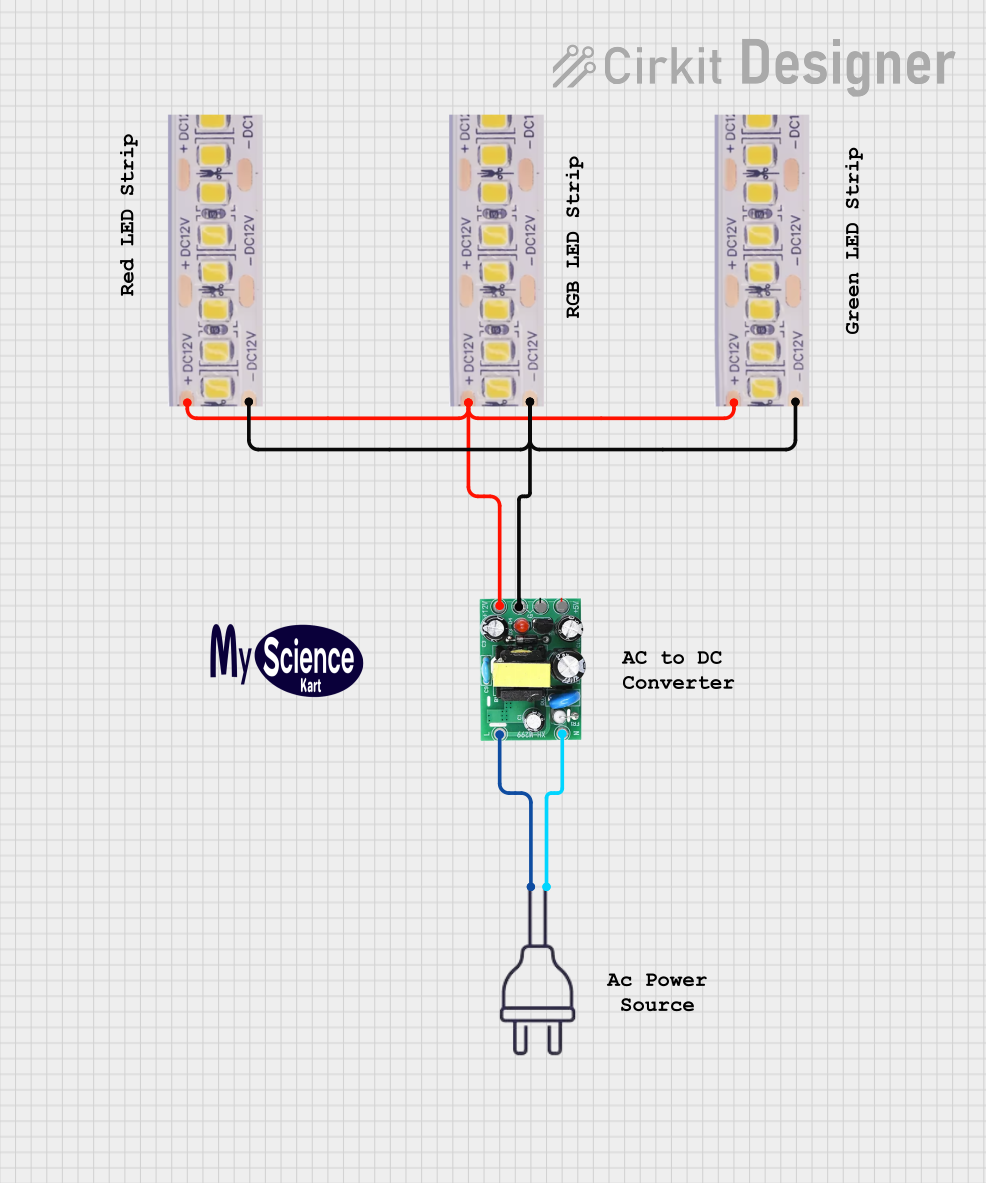
 Open Project in Cirkit Designer
Open Project in Cirkit DesignerTechnical Specifications
Key Technical Details
- Voltage: Typically 5V
- Current: Varies depending on the number of LEDs (approximately 20mA per LED at full brightness)
- Color Depth: 24-bit color (8 bits per channel)
- Communication Protocol: SPI-like (two-wire interface: clock and data)
- Refresh Rate: High (up to thousands of frames per second)
- Operating Temperature: -25°C to 85°C
Pin Configuration and Descriptions
| Pin Name | Description |
|---|---|
| VCC | Power supply (5V) |
| GND | Ground connection |
| CI | Clock input |
| DI | Data input |
| CO | Clock output (for cascading strips) |
| DO | Data output (for cascading strips) |
Usage Instructions
Connecting to a Microcontroller
- Connect the VCC pin to a 5V power supply.
- Connect the GND pin to the ground on both the power supply and the microcontroller.
- Connect the CI (Clock Input) to a digital pin on the microcontroller that supports SPI clock.
- Connect the DI (Data Input) to another digital pin that supports SPI MOSI.
Programming the APA102 LED Strip (Arduino Example)
#include <FastLED.h>
#define NUM_LEDS 60 // Number of LEDs in the strip
#define DATA_PIN 7 // Data input pin
#define CLOCK_PIN 14 // Clock input pin
CRGB leds[NUM_LEDS];
void setup() {
FastLED.addLeds<APA102, DATA_PIN, CLOCK_PIN, BGR>(leds, NUM_LEDS);
}
void loop() {
// Set the first LED to red
leds[0] = CRGB::Red;
FastLED.show();
delay(500);
// Set the first LED to green
leds[0] = CRGB::Green;
FastLED.show();
delay(500);
// Set the first LED to blue
leds[0] = CRGB::Blue;
FastLED.show();
delay(500);
}
Important Considerations and Best Practices
- Ensure the power supply can handle the current required for the number of LEDs.
- Use a capacitor (e.g., 1000µF, 6.3V) across the power supply to smooth out power fluctuations.
- Add a 300 to 500 Ohm resistor on the data input line to prevent voltage spikes.
- If the strip is long, inject power at multiple points to prevent voltage drop.
- Always use the correct color ordering (e.g., BGR) when programming the strip.
Troubleshooting and FAQs
Common Issues
- LEDs not lighting up: Check power supply connections and ensure the microcontroller pins are correctly connected to the data and clock inputs.
- Flickering LEDs: This may be due to insufficient power or voltage drop along the strip. Ensure power is sufficient and consider power injection at multiple points.
- Incorrect colors: Verify that the color order in the code matches the strip's requirements (commonly BGR).
Solutions and Tips for Troubleshooting
- Double-check wiring, especially if extending the strip or cascading multiple strips.
- Use a logic level converter if the microcontroller operates at 3.3V to match the 5V logic level of the APA102.
- Keep the clock and data lines as short as possible to prevent signal degradation.
- Use a multimeter to check for continuity and proper voltage levels along the strip.
FAQs
Q: Can I cut the APA102 LED Strip to a custom length? A: Yes, the strip can be cut at designated points, usually marked with a line and scissors icon.
Q: How do I control multiple strips with one microcontroller? A: You can cascade the strips by connecting the CO and DO of the first strip to the CI and DI of the next strip, respectively.
Q: What library can I use for programming the APA102 with an Arduino? A: The FastLED library is commonly used and provides extensive features for controlling APA102 LEDs.
Q: How do I calculate the power requirement for my APA102 LED Strip? A: Multiply the number of LEDs by the current per LED (typically 20mA at full brightness) and the operating voltage (5V) to get the total power requirement in watts. Always provide a power supply with a higher rating than calculated to ensure stable operation.