
How to Use 0.96" 4-pin OLED Display: Examples, Pinouts, and Specs
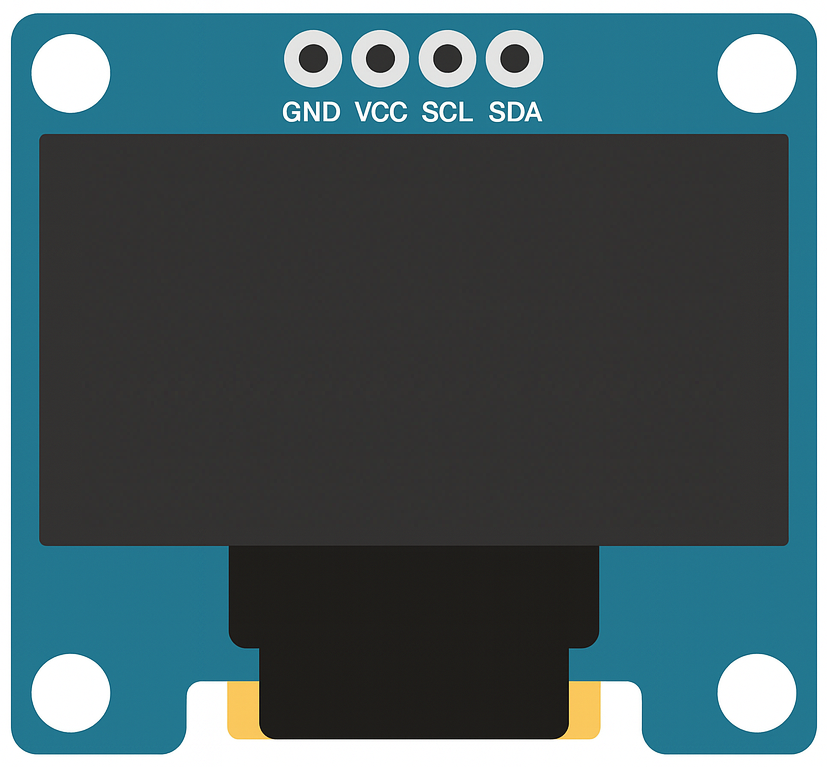
 Design with 0.96" 4-pin OLED Display in Cirkit Designer
Design with 0.96" 4-pin OLED Display in Cirkit DesignerIntroduction
The 0.96" 4-pin OLED Display is a compact, low-power display module that utilizes organic light-emitting diodes (OLEDs) to produce bright, high-contrast, and vibrant images. With a resolution of 128x64 pixels, this display is ideal for applications requiring clear visuals in a small form factor. Its 4-pin interface simplifies integration with microcontrollers, making it a popular choice for hobbyists, students, and professionals alike.
Explore Projects Built with 0.96" 4-pin OLED Display

 Open Project in Cirkit Designer
Open Project in Cirkit Designer
 Open Project in Cirkit Designer
Open Project in Cirkit Designer
 Open Project in Cirkit Designer
Open Project in Cirkit Designer
 Open Project in Cirkit Designer
Open Project in Cirkit DesignerExplore Projects Built with 0.96" 4-pin OLED Display

 Open Project in Cirkit Designer
Open Project in Cirkit Designer
 Open Project in Cirkit Designer
Open Project in Cirkit Designer
 Open Project in Cirkit Designer
Open Project in Cirkit Designer
 Open Project in Cirkit Designer
Open Project in Cirkit DesignerCommon Applications and Use Cases
- Wearable devices and smart gadgets
- IoT (Internet of Things) projects
- Portable electronics and handheld devices
- Data visualization for sensors and microcontroller projects
- User interfaces for embedded systems
Technical Specifications
Key Technical Details
| Parameter | Specification |
|---|---|
| Display Type | OLED (Organic Light-Emitting Diode) |
| Resolution | 128x64 pixels |
| Display Size | 0.96 inches (diagonal) |
| Interface | I2C (Inter-Integrated Circuit) |
| Operating Voltage | 3.3V to 5V |
| Operating Current | ~20mA |
| Viewing Angle | >160° |
| Driver IC | SSD1306 |
| Communication Speed | Up to 400kHz (I2C Fast Mode) |
| Operating Temperature | -40°C to +85°C |
Pin Configuration and Descriptions
| Pin Name | Pin Number | Description |
|---|---|---|
| GND | 1 | Ground pin. Connect to the ground of the power supply. |
| VCC | 2 | Power supply pin. Connect to 3.3V or 5V. |
| SCL | 3 | I2C clock line. Connect to the SCL pin of the microcontroller. |
| SDA | 4 | I2C data line. Connect to the SDA pin of the microcontroller. |
Usage Instructions
How to Use the Component in a Circuit
- Power the Display: Connect the
VCCpin to a 3.3V or 5V power source and theGNDpin to the ground. - Connect I2C Lines:
- Connect the
SCLpin to the I2C clock line of your microcontroller. - Connect the
SDApin to the I2C data line of your microcontroller.
- Connect the
- Pull-Up Resistors: Ensure that the I2C lines (SCL and SDA) have pull-up resistors (typically 4.7kΩ to 10kΩ) if not already present on the microcontroller board.
- Install Required Libraries: For Arduino, install the
Adafruit_GFXandAdafruit_SSD1306libraries via the Arduino Library Manager. - Write Code: Use the libraries to initialize and control the display.
Important Considerations and Best Practices
- Voltage Compatibility: Ensure the display's operating voltage matches your microcontroller's I2C voltage level (3.3V or 5V).
- I2C Address: The default I2C address for most 0.96" OLED displays is
0x3C. Verify this in the datasheet or by scanning I2C devices. - Avoid Static Damage: Handle the display carefully to avoid damage from electrostatic discharge (ESD).
- Brightness Control: Prolong the lifespan of the OLED by reducing brightness when full intensity is not required.
Example Code for Arduino UNO
#include <Wire.h>
#include <Adafruit_GFX.h>
#include <Adafruit_SSD1306.h>
// Define the OLED display width and height
#define SCREEN_WIDTH 128
#define SCREEN_HEIGHT 64
// Create an SSD1306 display object connected via I2C
Adafruit_SSD1306 display(SCREEN_WIDTH, SCREEN_HEIGHT, &Wire, -1);
void setup() {
// Initialize serial communication for debugging
Serial.begin(9600);
// Initialize the OLED display
if (!display.begin(SSD1306_I2C_ADDRESS, 0x3C)) {
// If initialization fails, print an error message
Serial.println(F("SSD1306 allocation failed"));
for (;;); // Halt the program
}
// Clear the display buffer
display.clearDisplay();
// Display a welcome message
display.setTextSize(1); // Set text size
display.setTextColor(SSD1306_WHITE); // Set text color
display.setCursor(0, 0); // Set cursor position
display.println(F("Hello, OLED!")); // Print text
display.display(); // Update the display
delay(2000); // Wait for 2 seconds
}
void loop() {
// Clear the display buffer
display.clearDisplay();
// Draw a rectangle
display.drawRect(10, 10, 50, 30, SSD1306_WHITE);
// Display the rectangle
display.display();
// Wait for 1 second
delay(1000);
}
Troubleshooting and FAQs
Common Issues and Solutions
Display Not Turning On:
- Verify the power connections (
VCCandGND). - Ensure the I2C address matches the display's default address (
0x3Cor0x3D).
- Verify the power connections (
No Output on the Display:
- Check the I2C connections (
SCLandSDA) for proper wiring. - Use an I2C scanner sketch to confirm the display is detected on the I2C bus.
- Check the I2C connections (
Flickering or Unstable Display:
- Ensure proper pull-up resistors are present on the I2C lines.
- Check for loose or poor-quality connections.
Text or Graphics Not Displaying Correctly:
- Verify that the correct resolution (128x64) is set in the code.
- Ensure the
Adafruit_GFXandAdafruit_SSD1306libraries are up to date.
FAQs
Q: Can I use this display with a 3.3V microcontroller?
A: Yes, the display is compatible with both 3.3V and 5V systems.
Q: What is the lifespan of the OLED display?
A: The typical lifespan is around 10,000 to 50,000 hours, depending on brightness and usage.
Q: Can I use this display with SPI instead of I2C?
A: No, this specific 4-pin OLED display is designed for I2C communication only. For SPI, consider a different model.
Q: How do I reduce power consumption?
A: Lower the brightness or turn off the display when not in use to save power.