
How to Use OpenSegment Serial Display - 20mm (Blue): Examples, Pinouts, and Specs

 Design with OpenSegment Serial Display - 20mm (Blue) in Cirkit Designer
Design with OpenSegment Serial Display - 20mm (Blue) in Cirkit DesignerIntroduction
The OpenSegment Serial Display is a vibrant and compact module featuring four 7-segment blue LED displays. This 20mm display is designed for readability and ease of use, making it an excellent choice for projects requiring numerical output, such as clocks, counters, and readouts for sensors. It is controlled via a serial interface, which simplifies the connection and programming.
Explore Projects Built with OpenSegment Serial Display - 20mm (Blue)

 Open Project in Cirkit Designer
Open Project in Cirkit Designer
 Open Project in Cirkit Designer
Open Project in Cirkit Designer
 Open Project in Cirkit Designer
Open Project in Cirkit Designer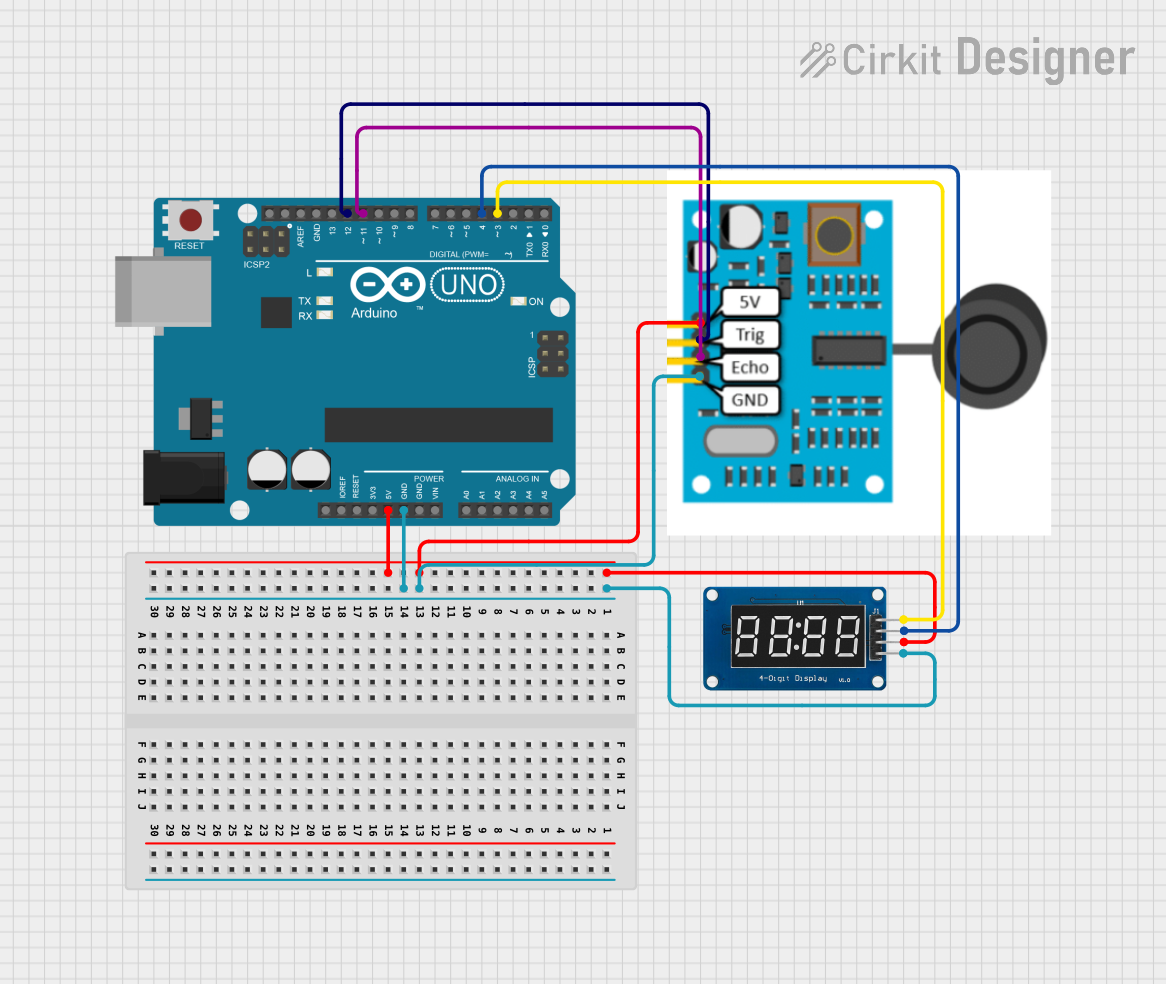
 Open Project in Cirkit Designer
Open Project in Cirkit DesignerExplore Projects Built with OpenSegment Serial Display - 20mm (Blue)

 Open Project in Cirkit Designer
Open Project in Cirkit Designer
 Open Project in Cirkit Designer
Open Project in Cirkit Designer
 Open Project in Cirkit Designer
Open Project in Cirkit Designer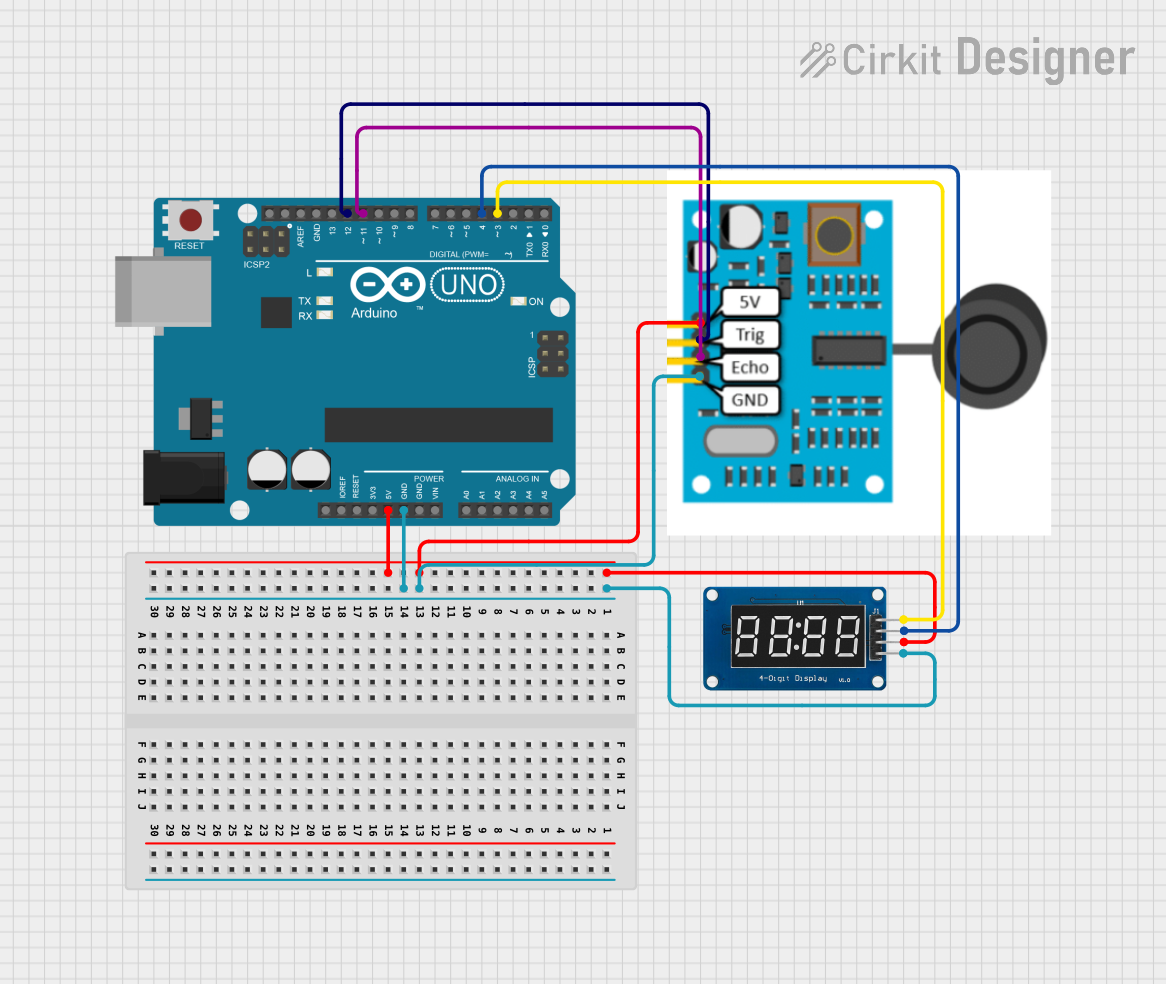
 Open Project in Cirkit Designer
Open Project in Cirkit DesignerCommon Applications and Use Cases
- Digital clocks and timers
- Counter displays for events or devices
- Temperature or other sensor readouts
- User interfaces for settings and menus
- Scoreboards for games and sports
Technical Specifications
Key Technical Details
- Display Color: Blue
- Number of Digits: 4
- Digit Height: 20mm
- Operating Voltage: 3.3V to 7V
- Maximum Current: 160mA at 5V
- Communication: Serial (TTL)
Pin Configuration and Descriptions
| Pin Number | Name | Description |
|---|---|---|
| 1 | VCC | Power supply (3.3V to 7V) |
| 2 | GND | Ground connection |
| 3 | RX | Serial receive pin |
| 4 | TX | Serial transmit pin (not used) |
Usage Instructions
How to Use the Component in a Circuit
- Power Connection: Connect the VCC pin to a 3.3V to 7V power supply and the GND pin to the ground.
- Serial Connection: Connect the RX pin to the transmitting pin (TX) of your microcontroller.
- Initialization: Power on the display and send initialization commands via the serial interface to set up the display settings.
Important Considerations and Best Practices
- Ensure that the power supply does not exceed the maximum voltage rating.
- Use a current-limiting resistor if connecting to a power supply greater than 5V.
- Avoid exposing the display to direct sunlight to prevent overheating and damage.
- When sending serial data, adhere to the correct baud rate and communication protocol as specified by the manufacturer.
Example Code for Arduino UNO
#include <SoftwareSerial.h>
// RX pin is not used for this display, hence we set it to -1.
// TX pin is the pin connected to the RX pin of the display.
SoftwareSerial openSegmentSerial(-1, 2); // RX, TX
void setup() {
// Start serial communication at 9600 baud rate.
openSegmentSerial.begin(9600);
}
void loop() {
// Send a number to the display.
openSegmentSerial.print("1234");
// Add a delay between updates.
delay(1000);
}
Troubleshooting and FAQs
Common Issues
- Display Not Lighting Up: Ensure that the power connections are correct and the power supply is within the specified voltage range.
- Garbled or No Output: Check the serial connection and ensure the baud rate matches the display's requirements.
- Partial Display: This could be due to insufficient power. Verify that the current supply is adequate.
Solutions and Tips for Troubleshooting
- Double-check wiring, especially the VCC and GND connections.
- Use a multimeter to verify that the correct voltage is reaching the display.
- If using a breadboard, ensure that all connections are secure and there are no loose wires.
- For serial communication issues, try using a different baud rate or check for any serial configuration mismatches.
FAQs
Q: Can I control the brightness of the display? A: Yes, the brightness can typically be controlled through serial commands. Refer to the manufacturer's command set for details.
Q: Is it possible to display letters as well as numbers? A: The 7-segment display is primarily designed for numbers, but certain letters can be approximated. Check the character set supported by the display.
Q: How do I connect multiple OpenSegment displays together? A: Some models support daisy-chaining. Refer to the specific model's documentation for instructions on connecting multiple units.
Q: Can I use this display with a 3.3V system? A: Yes, the display operates within a 3.3V to 7V range, making it compatible with both 3.3V and 5V systems.