
How to Use Arduino pro micro leonardo: Examples, Pinouts, and Specs

 Design with Arduino pro micro leonardo in Cirkit Designer
Design with Arduino pro micro leonardo in Cirkit DesignerArduino Pro Micro Leonardo Documentation
1. Introduction
The Arduino Pro Micro Leonardo is a compact microcontroller board based on the ATmega32U4. It features built-in USB connectivity, allowing for direct communication with a computer without the need for an external USB-to-serial converter. This makes it an ideal choice for projects that require a small form factor and direct USB communication, such as keyboard emulators, game controllers, and various IoT applications.
Common Applications and Use Cases
- Keyboard and Mouse Emulation: Create custom input devices.
- IoT Projects: Connect sensors and actuators directly to the internet.
- Robotics: Control motors and sensors in a compact design.
- Wearable Devices: Integrate into small, portable electronics.
2. Technical Specifications
Key Technical Details
| Specification | Value |
|---|---|
| Microcontroller | ATmega32U4 |
| Operating Voltage | 5V |
| Input Voltage | 7-12V (recommended 9V) |
| Digital I/O Pins | 12 |
| PWM Pins | 5 |
| Analog Input Pins | 4 |
| Flash Memory | 32 KB (ATmega32U4) |
| SRAM | 2.5 KB |
| EEPROM | 1 KB |
| Clock Speed | 16 MHz |
| USB Interface | Full-speed USB |
Pin Configuration and Descriptions
| Pin Number | Pin Name | Description |
|---|---|---|
| 1 | VCC | Power supply (5V) |
| 2 | GND | Ground connection |
| 3 | RX0 | Serial receive pin |
| 4 | TX0 | Serial transmit pin |
| 5 | D0 | Digital I/O pin (PWM capable) |
| 6 | D1 | Digital I/O pin (PWM capable) |
| 7 | D2 | Digital I/O pin |
| 8 | D3 | Digital I/O pin (PWM capable) |
| 9 | D4 | Digital I/O pin |
| 10 | D5 | Digital I/O pin (PWM capable) |
| 11 | D6 | Digital I/O pin |
| 12 | D7 | Digital I/O pin |
| 13 | D8 | Digital I/O pin |
| 14 | A0 | Analog input pin |
| 15 | A1 | Analog input pin |
| 16 | A2 | Analog input pin |
| 17 | A3 | Analog input pin |
| 18 | A4 | I2C SDA pin |
| 19 | A5 | I2C SCL pin |
3. Usage Instructions
How to Use the Component in a Circuit
Powering the Board:
- Connect the VCC pin to a 5V power supply.
- Connect the GND pin to the ground of your circuit.
Connecting to USB:
- Use a micro USB cable to connect the board to your computer for programming and power.
Programming:
- Use the Arduino IDE to write and upload your code. Select "Arduino Leonardo" as the board type.
Important Considerations and Best Practices
- Power Supply: Ensure that the input voltage does not exceed 12V to avoid damaging the board.
- USB Connection: Always connect the board to a computer via USB for programming and debugging.
- Pin Usage: Be mindful of the pin capabilities (e.g., PWM, analog) when designing your circuit.
4. Troubleshooting and FAQs
Common Issues Users Might Face
Board Not Recognized by Computer:
- Ensure the USB cable is functional and properly connected.
- Check if the correct board type is selected in the Arduino IDE.
Code Upload Fails:
- Press the reset button on the board just before uploading the code.
- Ensure that the correct COM port is selected in the Arduino IDE.
Unexpected Behavior in Code:
- Double-check your code for syntax errors or logical mistakes.
- Verify that the correct pins are being used for input/output.
Solutions and Tips for Troubleshooting
- Resetting the Board: If the board becomes unresponsive, try resetting it by pressing the reset button.
- Check Connections: Ensure all connections are secure and correctly wired.
- Consult the Community: Utilize forums and community resources for additional support.
Example Code for Arduino Pro Micro Leonardo
Here is a simple example code that blinks an LED connected to pin 13:
// Blink an LED connected to pin 13
void setup() {
// Set pin 13 as an output
pinMode(13, OUTPUT);
}
void loop() {
// Turn the LED on
digitalWrite(13, HIGH);
// Wait for 1000 milliseconds (1 second)
delay(1000);
// Turn the LED off
digitalWrite(13, LOW);
// Wait for 1000 milliseconds (1 second)
delay(1000);
}
This code will make the LED blink on and off every second. Upload it to your Arduino Pro Micro Leonardo using the Arduino IDE to see it in action.
Explore Projects Built with Arduino pro micro leonardo
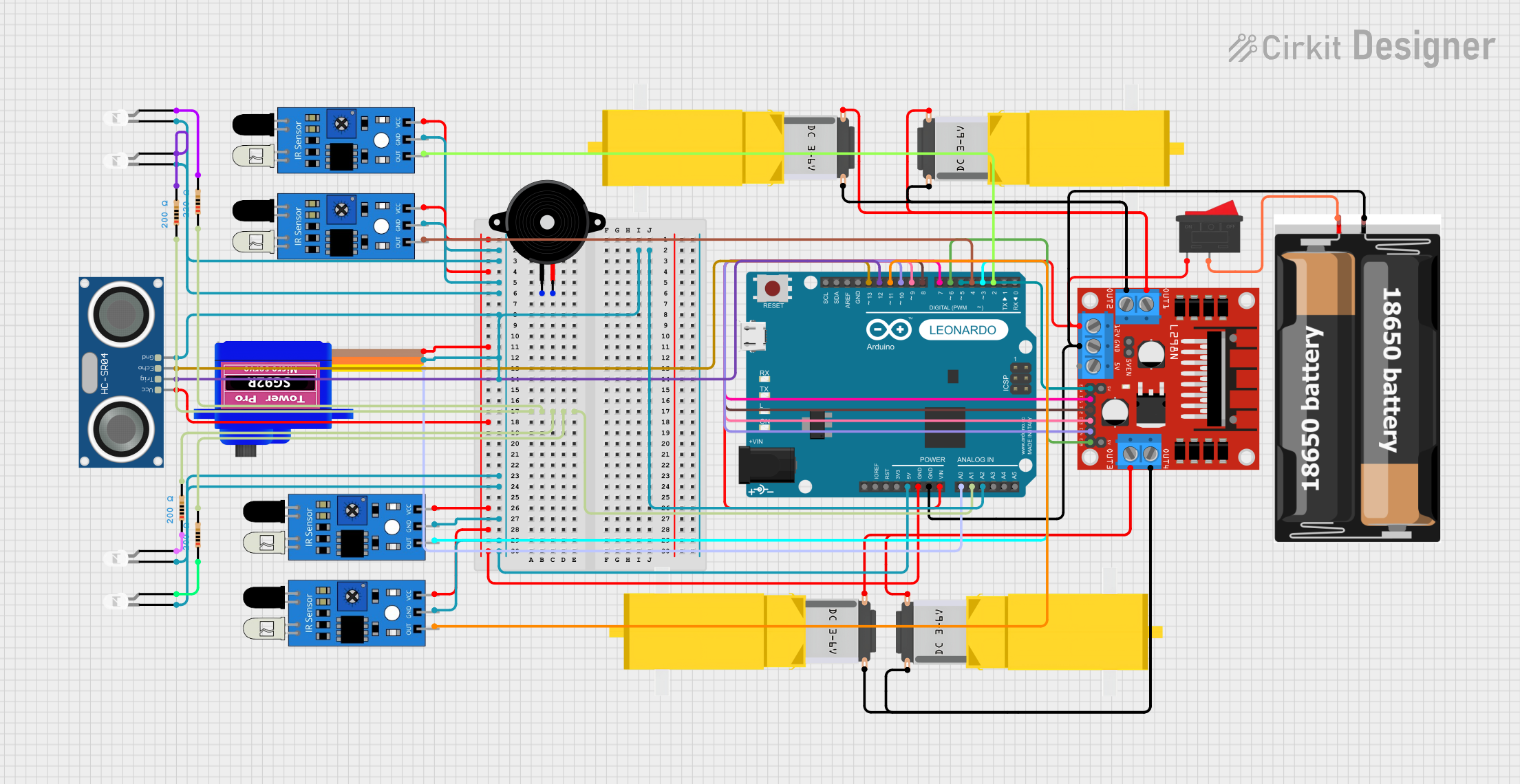
 Open Project in Cirkit Designer
Open Project in Cirkit Designer
 Open Project in Cirkit Designer
Open Project in Cirkit Designer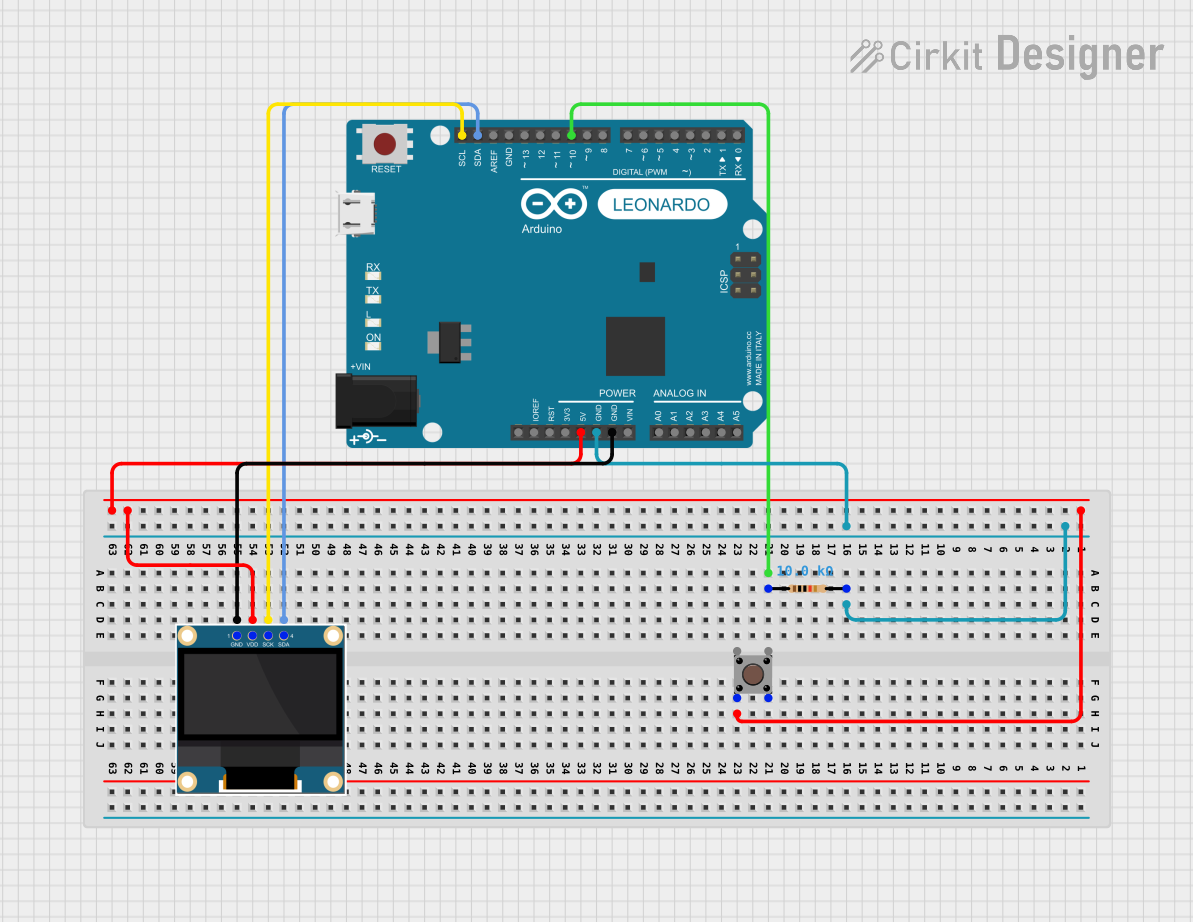
 Open Project in Cirkit Designer
Open Project in Cirkit Designer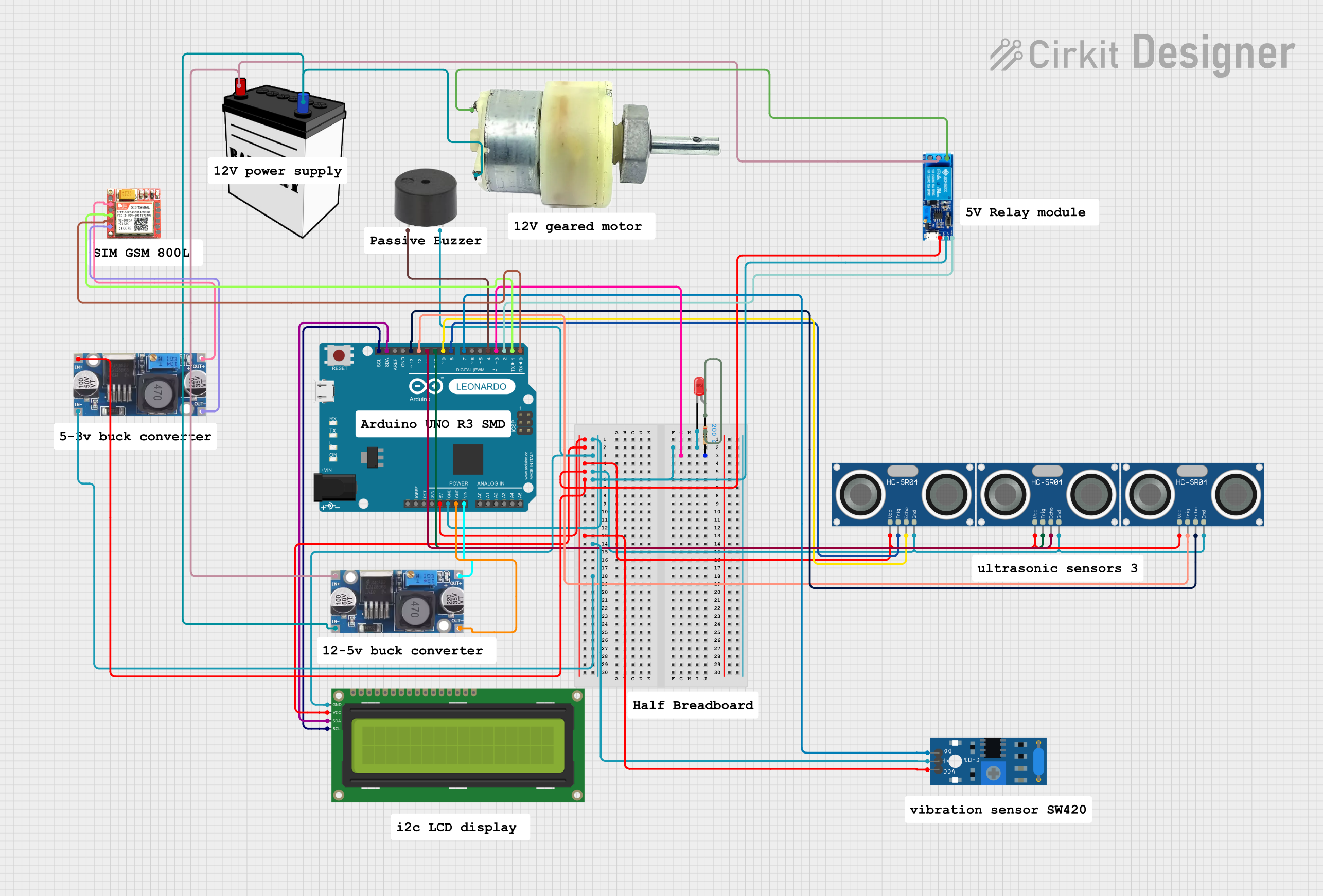
 Open Project in Cirkit Designer
Open Project in Cirkit DesignerExplore Projects Built with Arduino pro micro leonardo
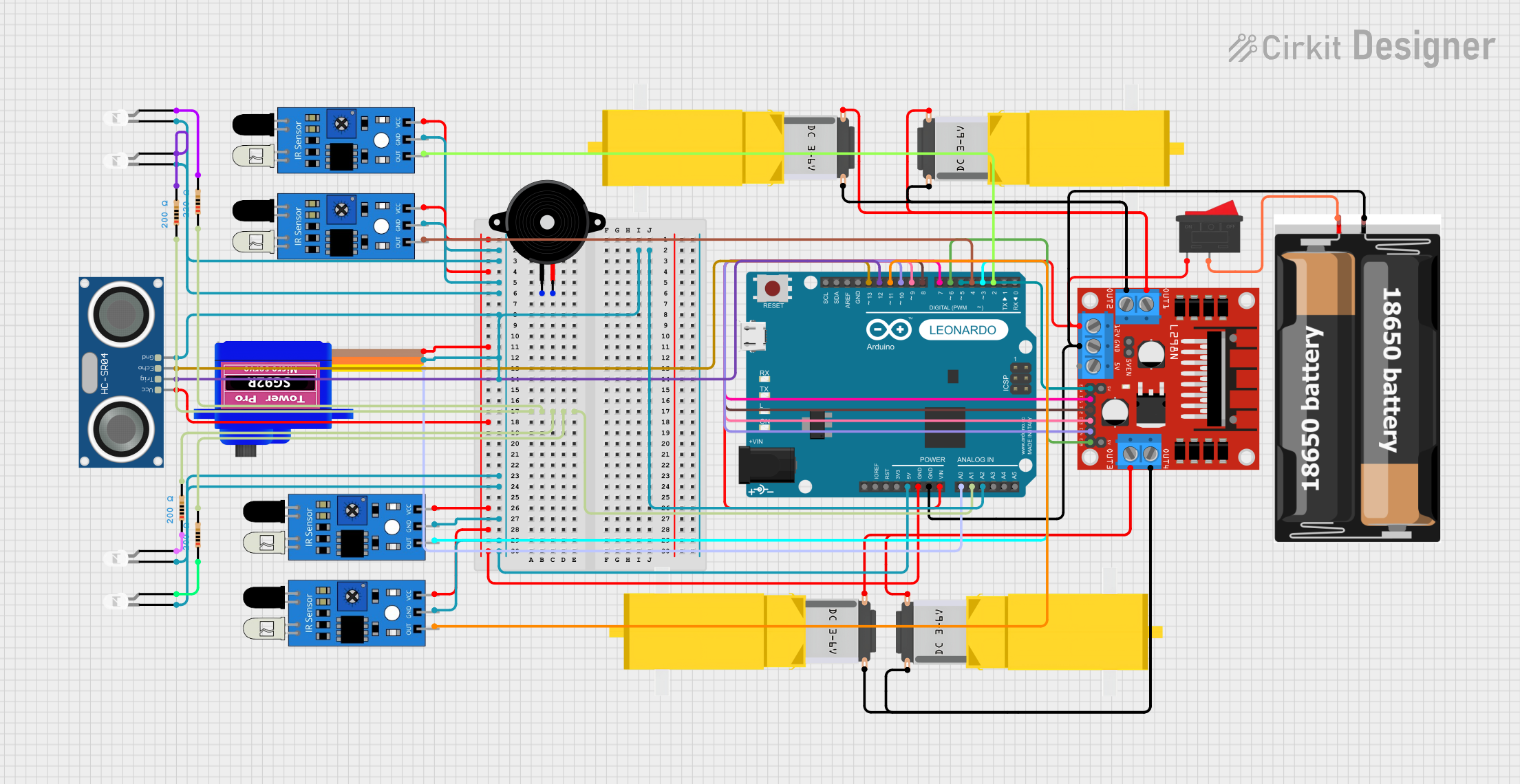
 Open Project in Cirkit Designer
Open Project in Cirkit Designer
 Open Project in Cirkit Designer
Open Project in Cirkit Designer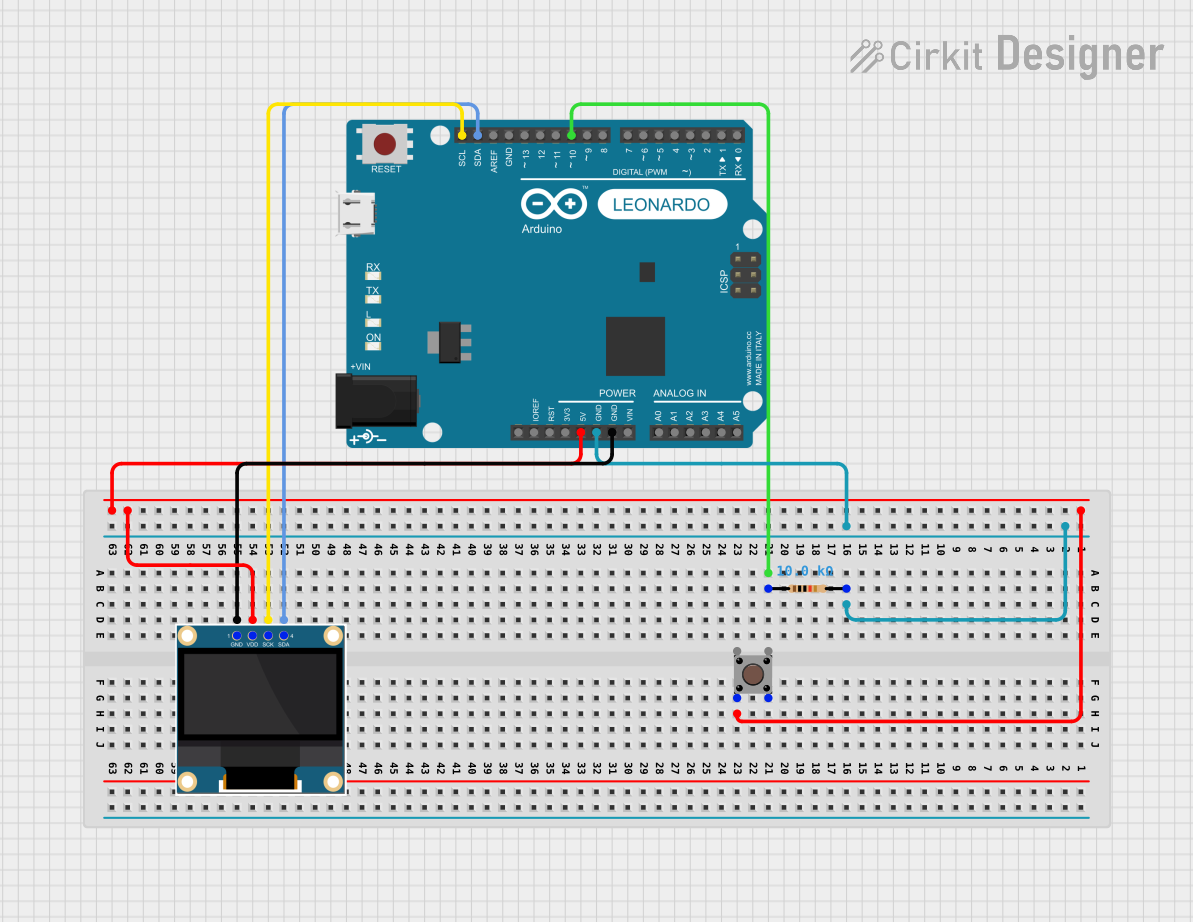
 Open Project in Cirkit Designer
Open Project in Cirkit Designer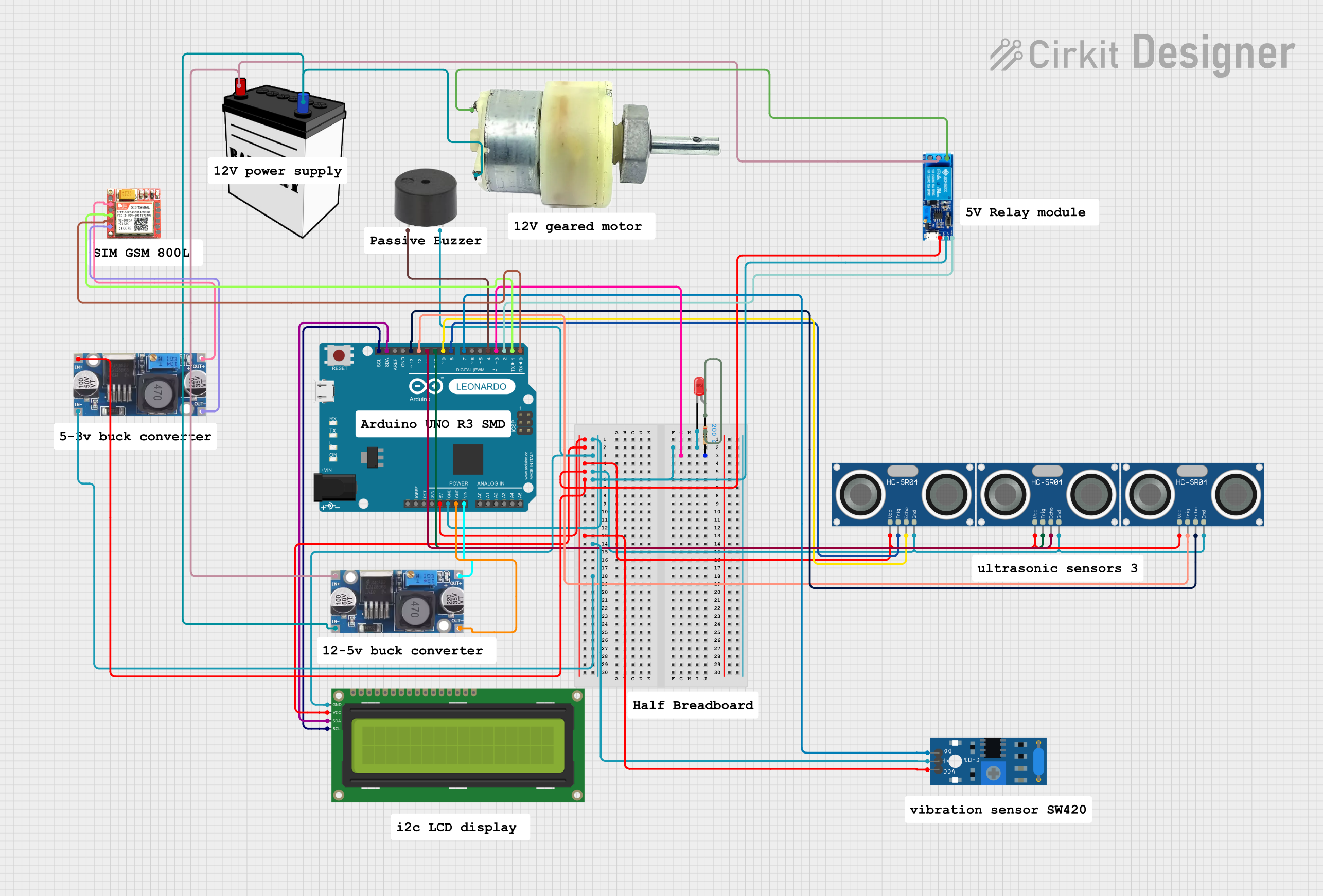
 Open Project in Cirkit Designer
Open Project in Cirkit Designer