
How to Use LCD 16X4: Examples, Pinouts, and Specs
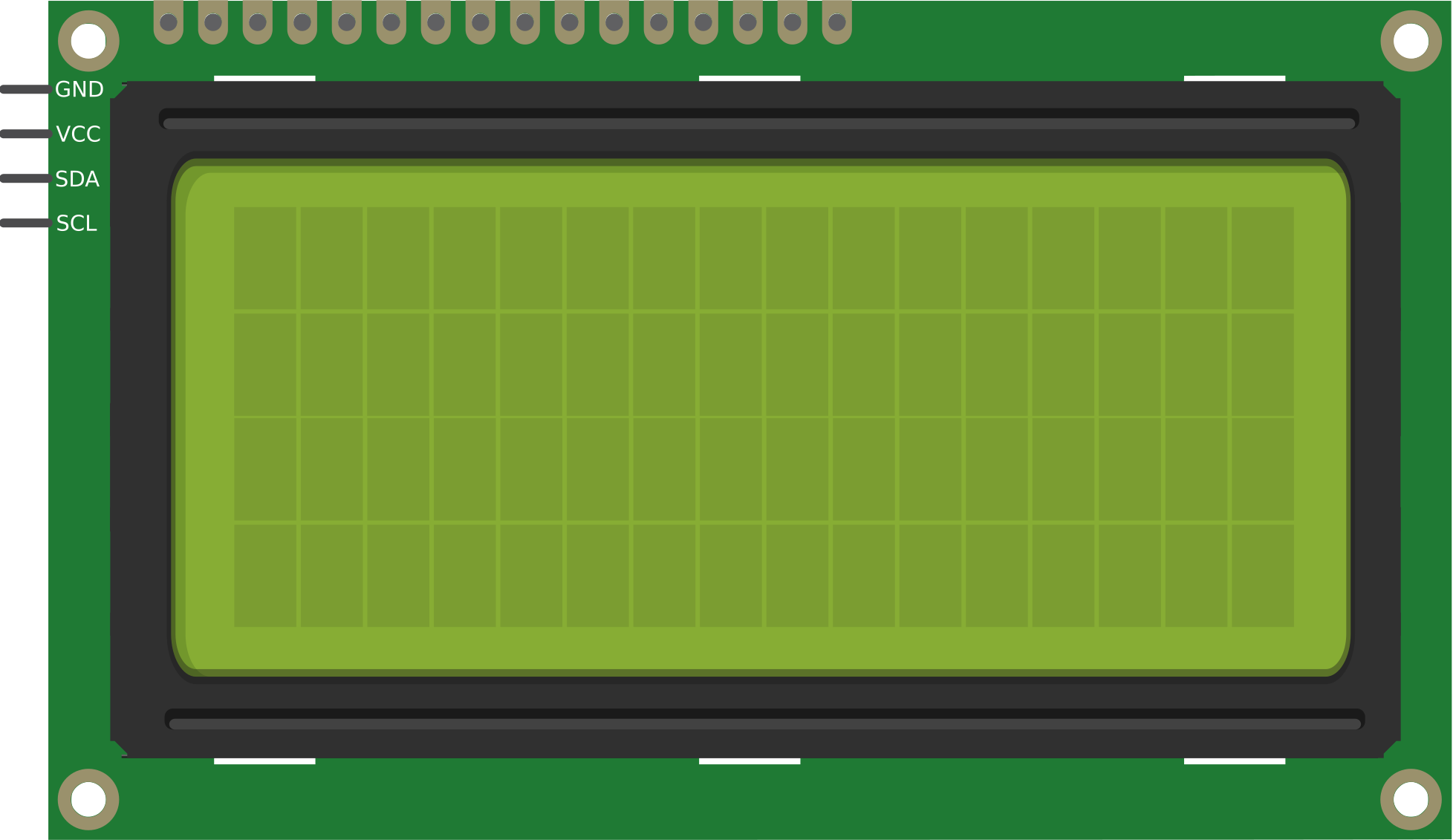
 Design with LCD 16X4 in Cirkit Designer
Design with LCD 16X4 in Cirkit DesignerIntroduction
The LCD 16x4 is a Liquid Crystal Display module capable of displaying 16 characters per line across 4 lines. Manufactured by Arduino with the part ID "UNO," this display is widely used in embedded systems and microcontroller projects. It is ideal for applications requiring a simple and efficient way to display text, such as in DIY electronics, industrial control panels, and educational projects.
Explore Projects Built with LCD 16X4

 Open Project in Cirkit Designer
Open Project in Cirkit Designer
 Open Project in Cirkit Designer
Open Project in Cirkit Designer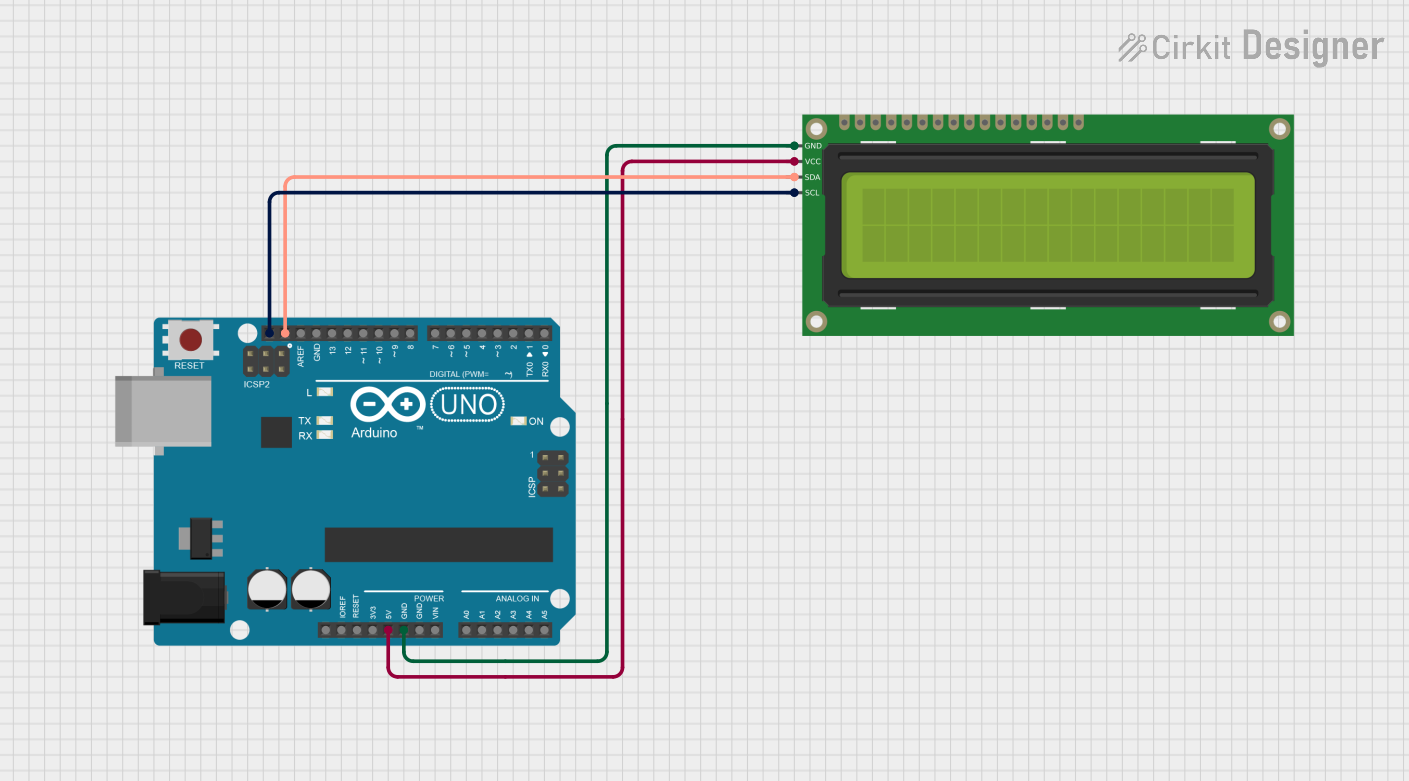
 Open Project in Cirkit Designer
Open Project in Cirkit Designer
 Open Project in Cirkit Designer
Open Project in Cirkit DesignerExplore Projects Built with LCD 16X4

 Open Project in Cirkit Designer
Open Project in Cirkit Designer
 Open Project in Cirkit Designer
Open Project in Cirkit Designer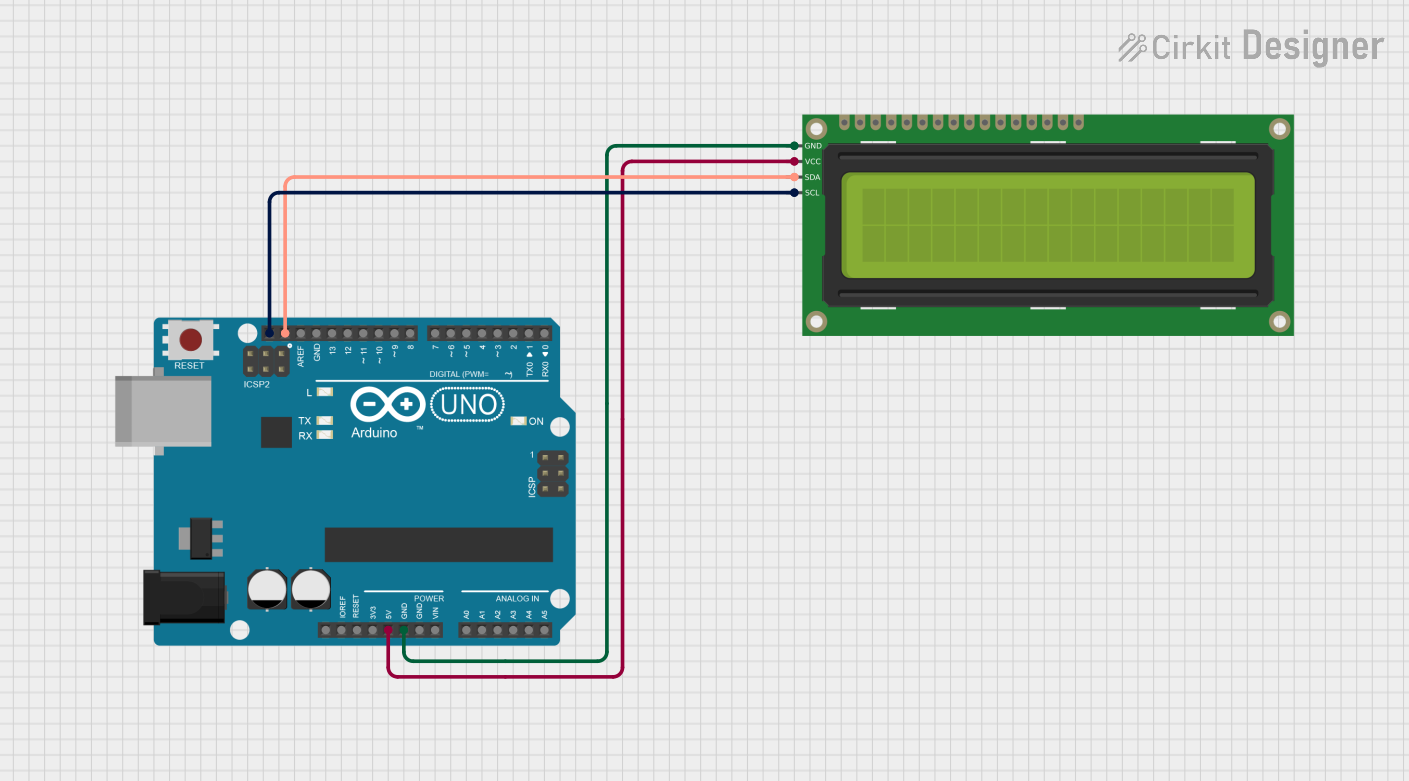
 Open Project in Cirkit Designer
Open Project in Cirkit Designer
 Open Project in Cirkit Designer
Open Project in Cirkit DesignerCommon Applications and Use Cases
- Microcontroller-based projects (e.g., Arduino, Raspberry Pi)
- Home automation systems
- Industrial control panels
- Educational tools and prototypes
- Data logging and monitoring systems
Technical Specifications
The LCD 16x4 module is based on the HD44780 controller, which is compatible with most microcontrollers. Below are the key technical details:
Key Technical Details
- Display Type: 16 characters x 4 lines
- Controller: HD44780 or compatible
- Operating Voltage: 4.7V to 5.3V
- Current Consumption: 1mA (without backlight), ~15mA (with backlight)
- Backlight: LED (white or green, depending on the model)
- Character Size: 5x8 dot matrix
- Interface: Parallel (4-bit or 8-bit mode)
- Operating Temperature: -20°C to +70°C
Pin Configuration and Descriptions
The LCD 16x4 module typically has 16 pins. Below is the pinout and description:
| Pin | Name | Description |
|---|---|---|
| 1 | VSS | Ground (0V) connection |
| 2 | VDD | Power supply (4.7V to 5.3V) |
| 3 | VO | Contrast adjustment (connect to a potentiometer for contrast control) |
| 4 | RS | Register Select (0: Command mode, 1: Data mode) |
| 5 | RW | Read/Write (0: Write to LCD, 1: Read from LCD) |
| 6 | E | Enable signal (triggers data read/write) |
| 7 | D0 | Data line 0 (used in 8-bit mode only) |
| 8 | D1 | Data line 1 (used in 8-bit mode only) |
| 9 | D2 | Data line 2 (used in 8-bit mode only) |
| 10 | D3 | Data line 3 (used in 8-bit mode only) |
| 11 | D4 | Data line 4 (used in both 4-bit and 8-bit modes) |
| 12 | D5 | Data line 5 (used in both 4-bit and 8-bit modes) |
| 13 | D6 | Data line 6 (used in both 4-bit and 8-bit modes) |
| 14 | D7 | Data line 7 (used in both 4-bit and 8-bit modes) |
| 15 | A (LED+) | Backlight anode (connect to +5V through a resistor if backlight is used) |
| 16 | K (LED-) | Backlight cathode (connect to ground) |
Usage Instructions
How to Use the LCD 16x4 in a Circuit
- Power the LCD: Connect the VSS pin to ground and the VDD pin to a 5V power supply.
- Adjust Contrast: Connect the VO pin to the wiper of a 10kΩ potentiometer. Connect one end of the potentiometer to ground and the other to 5V. Adjust the potentiometer to set the display contrast.
- Connect Control Pins:
- Connect the RS pin to a digital pin on the Arduino (e.g., pin 12).
- Connect the RW pin to ground (write mode).
- Connect the E pin to another digital pin on the Arduino (e.g., pin 11).
- Connect Data Pins: Use either 4-bit or 8-bit mode:
- For 4-bit mode, connect D4-D7 to digital pins on the Arduino (e.g., pins 5, 4, 3, 2).
- For 8-bit mode, connect all data pins (D0-D7) to digital pins on the Arduino.
- Backlight (Optional): Connect the A (LED+) pin to 5V through a 220Ω resistor and the K (LED-) pin to ground.
Arduino UNO Example Code
Below is an example of how to use the LCD 16x4 with an Arduino UNO in 4-bit mode:
#include <LiquidCrystal.h>
// Initialize the library with the pins connected to the LCD:
// RS, E, D4, D5, D6, D7
LiquidCrystal lcd(12, 11, 5, 4, 3, 2);
void setup() {
// Set up the LCD's number of columns and rows:
lcd.begin(16, 4);
// Print a message to the LCD.
lcd.setCursor(0, 0); // Set cursor to column 0, row 0
lcd.print("Hello, World!");
lcd.setCursor(0, 1); // Set cursor to column 0, row 1
lcd.print("LCD 16x4 Demo");
lcd.setCursor(0, 2); // Set cursor to column 0, row 2
lcd.print("Line 3 Example");
lcd.setCursor(0, 3); // Set cursor to column 0, row 3
lcd.print("Line 4 Example");
}
void loop() {
// Nothing to do here
}
Important Considerations and Best Practices
- Contrast Adjustment: Ensure the contrast is properly set using a potentiometer; otherwise, the text may not be visible.
- Backlight Resistor: Always use a resistor (e.g., 220Ω) in series with the backlight to prevent damage.
- 4-bit vs. 8-bit Mode: Use 4-bit mode to save microcontroller pins unless 8-bit mode is specifically required.
- Debouncing: If using buttons to control the display, implement debouncing in your code to avoid erratic behavior.
Troubleshooting and FAQs
Common Issues and Solutions
No Display on the Screen:
- Check the power connections (VSS to ground, VDD to 5V).
- Adjust the contrast using the potentiometer connected to VO.
- Ensure the backlight is connected properly (if used).
Garbled or Incorrect Characters:
- Verify the data and control pin connections.
- Ensure the correct pin numbers are specified in the code.
- Check for loose or faulty wiring.
Backlight Not Working:
- Confirm the backlight pins (A and K) are connected correctly.
- Use a resistor in series with the backlight to limit current.
Code Not Working:
- Ensure the
LiquidCrystallibrary is installed in the Arduino IDE. - Verify the pin assignments in the code match your circuit.
- Ensure the
FAQs
Q: Can I use the LCD 16x4 with a 3.3V microcontroller?
A: The LCD 16x4 is designed for 5V operation. To use it with a 3.3V microcontroller, you will need a level shifter or a 5V power source for the LCD.
Q: How do I clear the display?
A: Use the lcd.clear() function in your Arduino code to clear the screen.
Q: Can I display custom characters?
A: Yes, the LCD 16x4 supports custom characters. Use the lcd.createChar() function to define and display custom characters.
Q: Is the backlight mandatory?
A: No, the backlight is optional. However, it improves visibility in low-light conditions.