
How to Use IR Object Sensor: Examples, Pinouts, and Specs

 Design with IR Object Sensor in Cirkit Designer
Design with IR Object Sensor in Cirkit DesignerIntroduction
The IR Object Sensor (Manufacturer: Cytron Technology, Part ID: Maker Object Sensor) is a compact and efficient infrared sensor designed to detect the presence of objects using infrared light. It works by emitting infrared radiation and measuring the reflection from nearby objects, making it ideal for proximity detection and motion sensing.
Explore Projects Built with IR Object Sensor

 Open Project in Cirkit Designer
Open Project in Cirkit Designer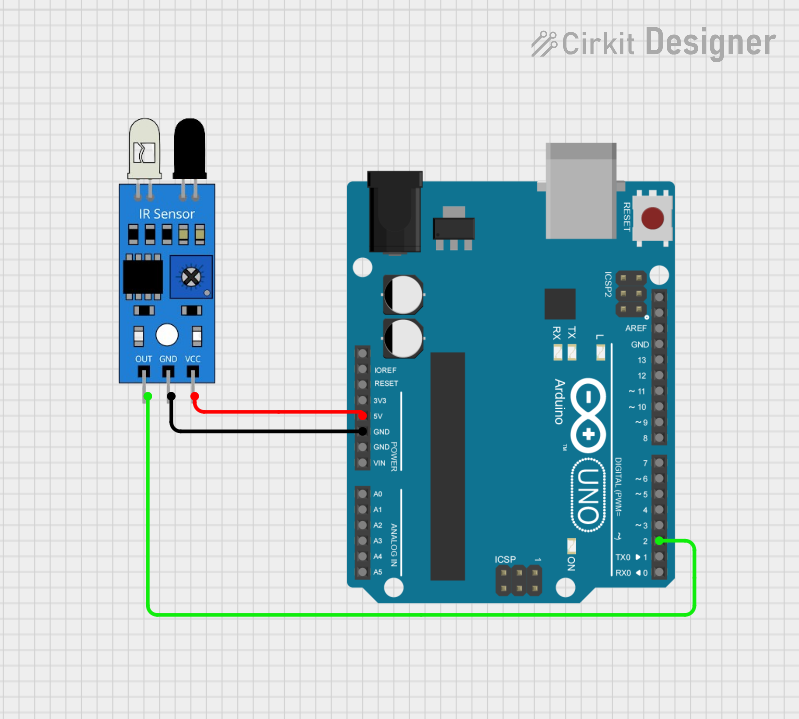
 Open Project in Cirkit Designer
Open Project in Cirkit Designer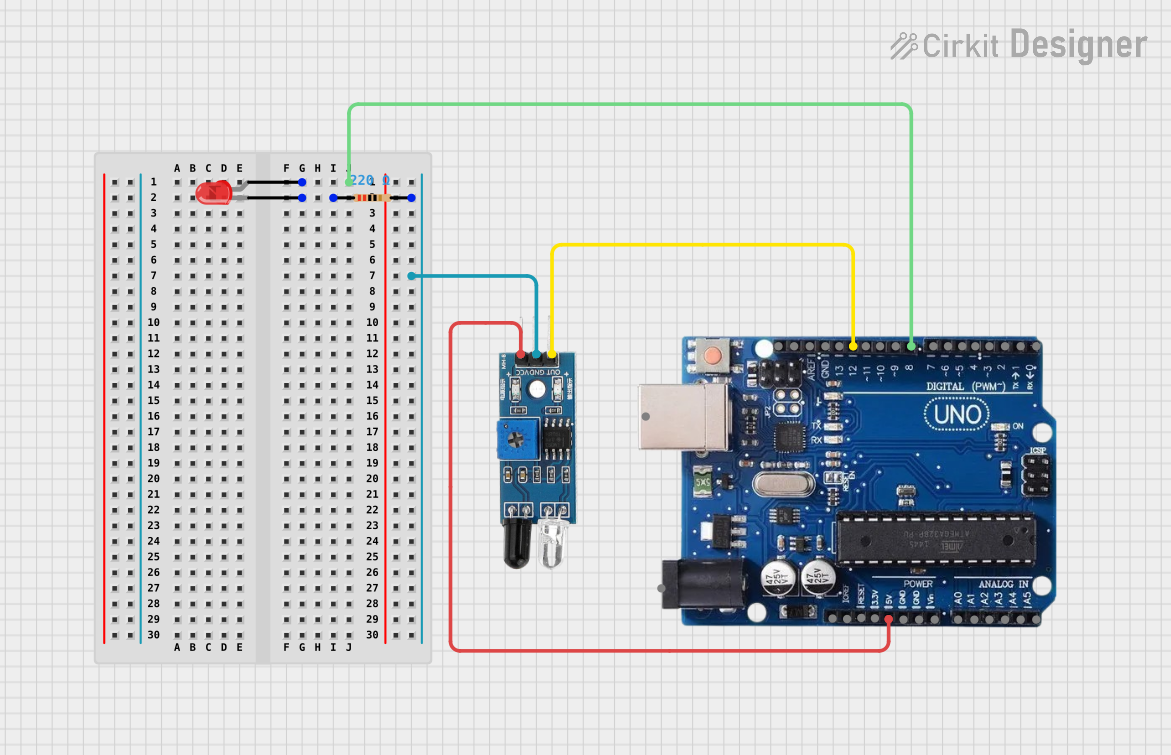
 Open Project in Cirkit Designer
Open Project in Cirkit Designer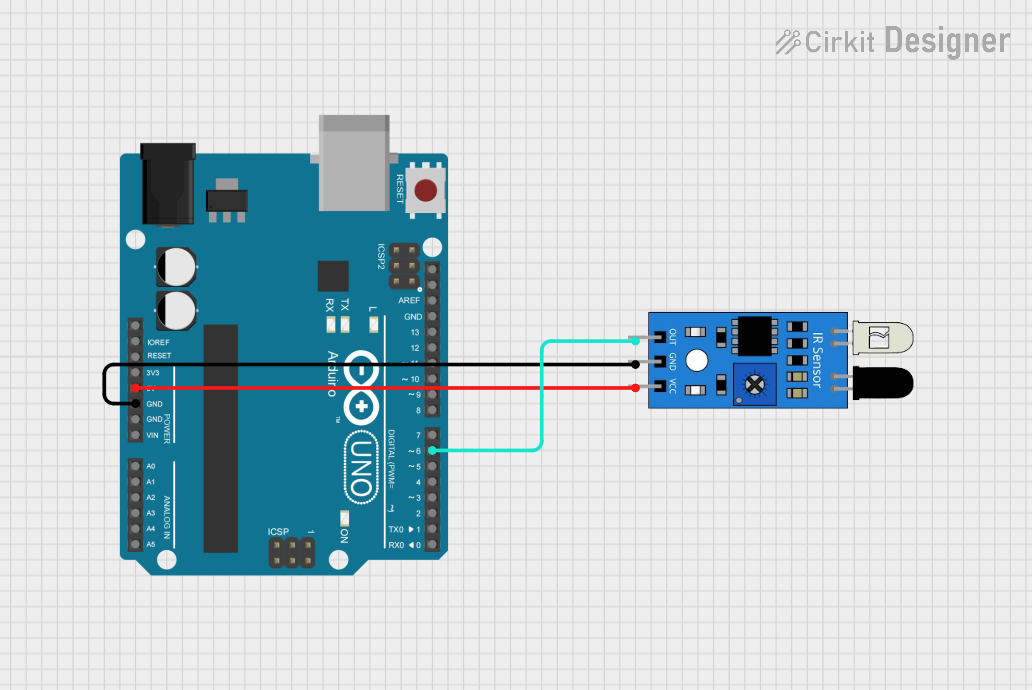
 Open Project in Cirkit Designer
Open Project in Cirkit DesignerExplore Projects Built with IR Object Sensor

 Open Project in Cirkit Designer
Open Project in Cirkit Designer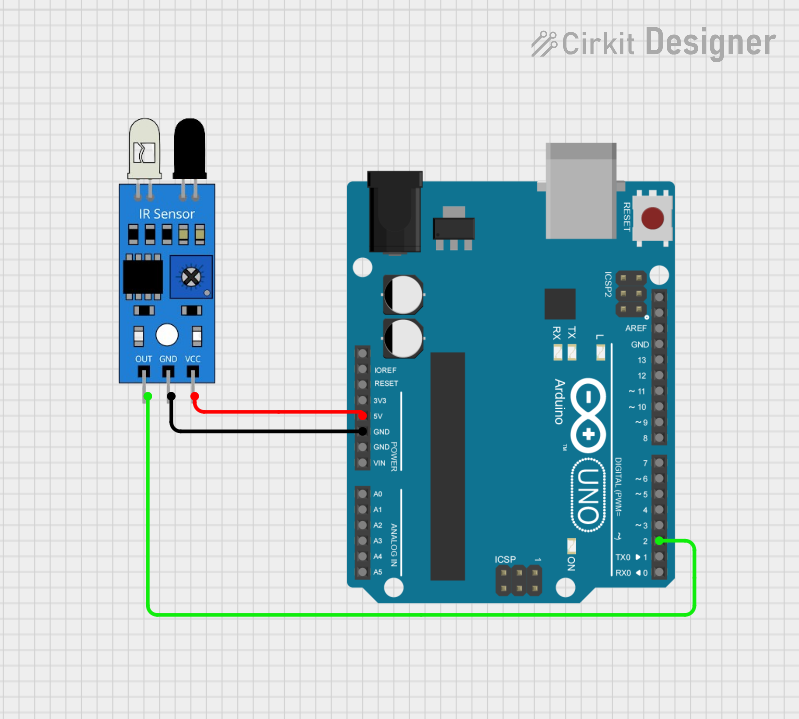
 Open Project in Cirkit Designer
Open Project in Cirkit Designer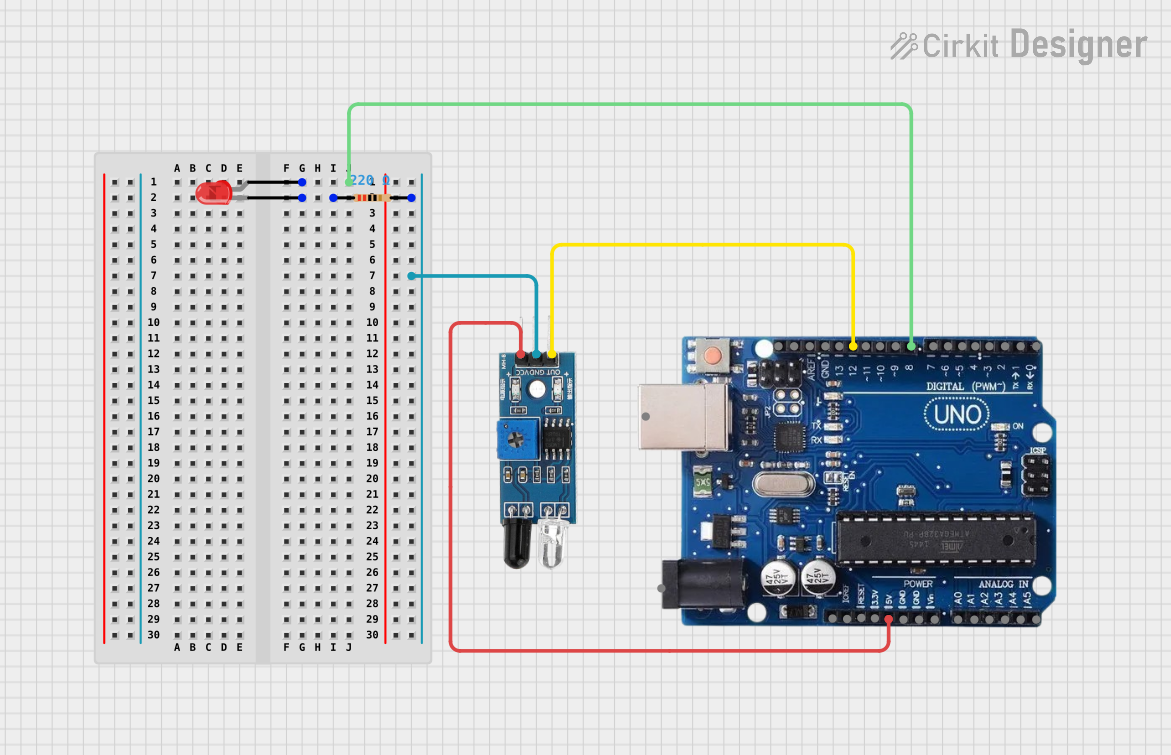
 Open Project in Cirkit Designer
Open Project in Cirkit Designer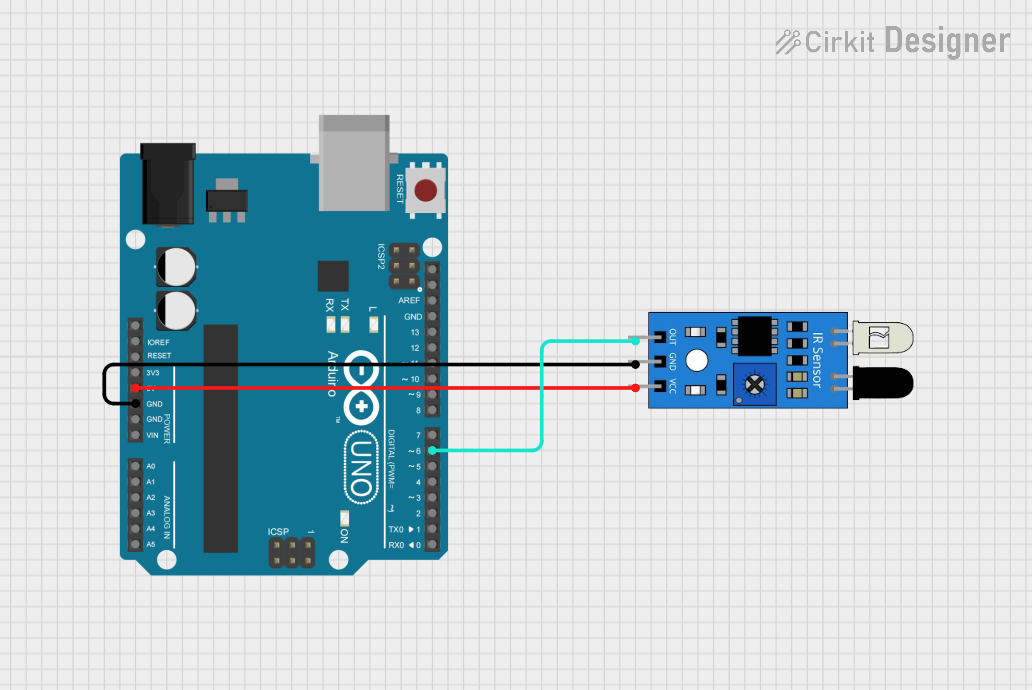
 Open Project in Cirkit Designer
Open Project in Cirkit DesignerCommon Applications and Use Cases
- Obstacle detection in robotics
- Line-following robots
- Automated doors and gates
- Object counting systems
- Proximity-based triggering in consumer electronics
Technical Specifications
The following table outlines the key technical details of the IR Object Sensor:
| Parameter | Value |
|---|---|
| Operating Voltage | 3.3V to 5V |
| Operating Current | < 20mA |
| Detection Range | 2 cm to 30 cm |
| Output Type | Digital (High/Low) |
| Sensor Type | Infrared (IR) |
| Dimensions | 30mm x 15mm x 10mm |
| Operating Temperature | -10°C to 50°C |
Pin Configuration and Descriptions
The IR Object Sensor has a 3-pin interface. The pinout is as follows:
| Pin | Name | Description |
|---|---|---|
| 1 | VCC | Power supply input (3.3V to 5V) |
| 2 | GND | Ground connection |
| 3 | OUT | Digital output pin (High when object is detected) |
Usage Instructions
How to Use the Component in a Circuit
- Power the Sensor: Connect the
VCCpin to a 3.3V or 5V power source and theGNDpin to the ground of your circuit. - Connect the Output: Connect the
OUTpin to a digital input pin of your microcontroller or directly to an external circuit for triggering. - Position the Sensor: Place the sensor such that the IR emitter and receiver face the area where object detection is required.
- Adjust Sensitivity: If the sensor has a potentiometer, adjust it to set the desired detection range.
Important Considerations and Best Practices
- Avoid Direct Sunlight: Infrared sensors can be affected by strong ambient light, such as direct sunlight. Use the sensor in controlled lighting conditions for optimal performance.
- Mounting Distance: Ensure the sensor is mounted at an appropriate distance from the object to be detected, within the specified range (2 cm to 30 cm).
- Power Supply Stability: Use a stable power supply to avoid false triggers or inconsistent readings.
- Interference: Avoid placing multiple IR sensors too close to each other, as their signals may interfere.
Example: Connecting to an Arduino UNO
Below is an example of how to connect and use the IR Object Sensor with an Arduino UNO:
Circuit Connections
- Connect the
VCCpin of the sensor to the 5V pin on the Arduino. - Connect the
GNDpin of the sensor to the GND pin on the Arduino. - Connect the
OUTpin of the sensor to digital pin 2 on the Arduino.
Arduino Code
// IR Object Sensor Example Code
// This code reads the digital output of the IR sensor and turns on an LED
// when an object is detected.
const int sensorPin = 2; // Pin connected to the sensor's OUT pin
const int ledPin = 13; // Pin connected to the onboard LED
void setup() {
pinMode(sensorPin, INPUT); // Set sensor pin as input
pinMode(ledPin, OUTPUT); // Set LED pin as output
Serial.begin(9600); // Initialize serial communication
}
void loop() {
int sensorValue = digitalRead(sensorPin); // Read the sensor output
if (sensorValue == HIGH) {
// Object detected
digitalWrite(ledPin, HIGH); // Turn on the LED
Serial.println("Object detected!");
} else {
// No object detected
digitalWrite(ledPin, LOW); // Turn off the LED
Serial.println("No object detected.");
}
delay(100); // Small delay for stability
}
Troubleshooting and FAQs
Common Issues and Solutions
Sensor Not Detecting Objects
- Cause: Incorrect wiring or insufficient power supply.
- Solution: Double-check the connections and ensure the power supply is stable and within the specified range.
False Triggers
- Cause: Strong ambient light or interference from other IR sources.
- Solution: Use the sensor in a controlled lighting environment and avoid placing multiple IR sensors close to each other.
Inconsistent Detection Range
- Cause: Sensitivity not properly adjusted.
- Solution: Adjust the potentiometer (if available) to fine-tune the detection range.
Output Always High or Low
- Cause: Faulty sensor or incorrect placement.
- Solution: Test the sensor with a known object within the detection range and ensure proper alignment.
FAQs
Q: Can the sensor detect transparent objects?
A: The sensor may have difficulty detecting transparent or highly reflective objects due to insufficient IR reflection.
Q: Is the sensor compatible with 3.3V microcontrollers?
A: Yes, the sensor operates within a voltage range of 3.3V to 5V, making it compatible with most microcontrollers.
Q: Can I use this sensor outdoors?
A: While the sensor can function outdoors, strong sunlight or environmental IR interference may affect its performance. Use it in shaded or controlled environments for best results.