
How to Use parts/Adafruit NeoDriver STEMMA QT: Examples, Pinouts, and Specs

 Design with parts/Adafruit NeoDriver STEMMA QT in Cirkit Designer
Design with parts/Adafruit NeoDriver STEMMA QT in Cirkit DesignerIntroduction
The Adafruit NeoDriver STEMMA QT is a versatile driver board designed for controlling NeoPixel LEDs. It features STEMMA QT connectors, which facilitate easy daisy-chaining and I2C communication. This component is ideal for projects requiring precise control of multiple NeoPixel LEDs, such as decorative lighting, displays, and interactive installations.
Explore Projects Built with parts/Adafruit NeoDriver STEMMA QT
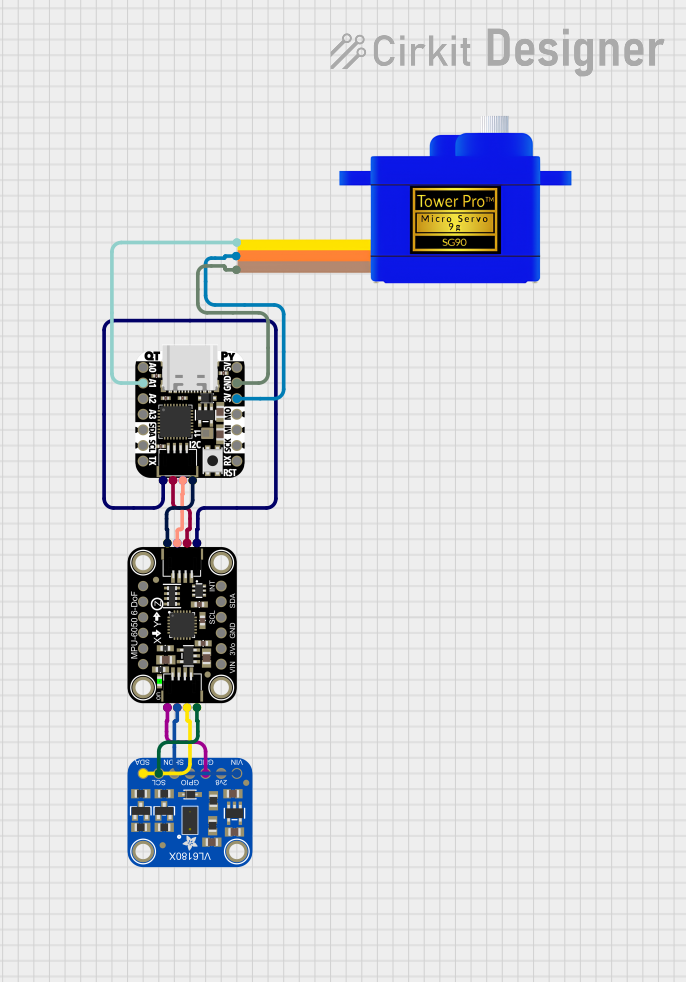
 Open Project in Cirkit Designer
Open Project in Cirkit Designer
 Open Project in Cirkit Designer
Open Project in Cirkit Designer
 Open Project in Cirkit Designer
Open Project in Cirkit Designer
 Open Project in Cirkit Designer
Open Project in Cirkit DesignerExplore Projects Built with parts/Adafruit NeoDriver STEMMA QT
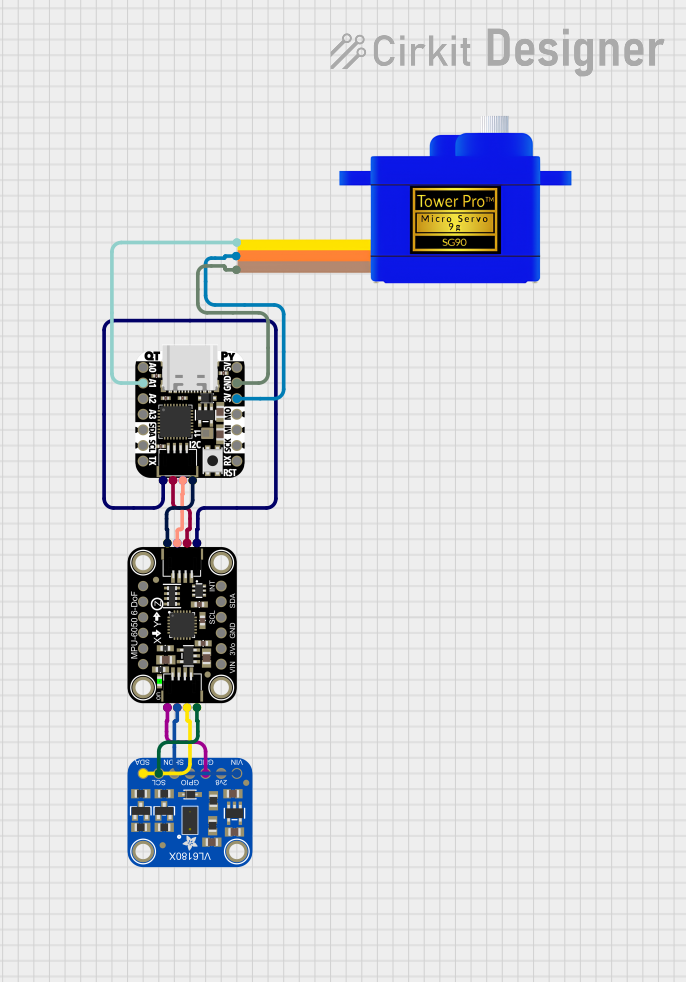
 Open Project in Cirkit Designer
Open Project in Cirkit Designer
 Open Project in Cirkit Designer
Open Project in Cirkit Designer
 Open Project in Cirkit Designer
Open Project in Cirkit Designer
 Open Project in Cirkit Designer
Open Project in Cirkit DesignerTechnical Specifications
Key Technical Details
| Parameter | Value |
|---|---|
| Operating Voltage | 3.3V to 5V |
| Communication | I2C |
| I2C Address | 0x40 (default) |
| Current Consumption | Up to 1A (depending on load) |
| Dimensions | 25mm x 25mm x 4mm |
Pin Configuration and Descriptions
| Pin Name | Description |
|---|---|
| VIN | Power input (3.3V to 5V) |
| GND | Ground |
| SCL | I2C clock line |
| SDA | I2C data line |
| STEMMA QT | Connectors for daisy-chaining and I2C communication |
Usage Instructions
How to Use the Component in a Circuit
- Power Supply: Connect the VIN pin to a 3.3V or 5V power source and the GND pin to the ground.
- I2C Communication: Connect the SCL and SDA pins to the corresponding pins on your microcontroller (e.g., Arduino UNO).
- NeoPixel Connection: Connect the NeoPixel LED strip to the output pins of the NeoDriver.
- Daisy-Chaining: Use the STEMMA QT connectors to daisy-chain multiple NeoDriver boards if needed.
Important Considerations and Best Practices
- Power Supply: Ensure that your power supply can handle the current requirements of the NeoPixel LEDs.
- I2C Address: The default I2C address is 0x40. If you are using multiple NeoDriver boards, ensure each has a unique address.
- Heat Management: High current loads can generate heat. Ensure adequate ventilation or heat dissipation.
Example Code for Arduino UNO
#include <Wire.h>
#include <Adafruit_NeoPixel.h>
#define I2C_ADDRESS 0x40 // Default I2C address for NeoDriver
#define PIN 6 // Pin connected to NeoPixel strip
Adafruit_NeoPixel strip = Adafruit_NeoPixel(30, PIN, NEO_GRB + NEO_KHZ800);
void setup() {
Wire.begin(); // Initialize I2C communication
strip.begin(); // Initialize NeoPixel strip
strip.show(); // Initialize all pixels to 'off'
}
void loop() {
for (int i = 0; i < strip.numPixels(); i++) {
strip.setPixelColor(i, strip.Color(255, 0, 0)); // Set pixel to red
strip.show(); // Update strip to show new color
delay(50); // Short delay to create animation effect
}
}
Troubleshooting and FAQs
Common Issues Users Might Face
No Response from NeoPixel LEDs:
- Solution: Check the power connections and ensure the NeoPixel strip is properly connected to the NeoDriver.
I2C Communication Failure:
- Solution: Verify the I2C connections (SCL and SDA) and ensure the correct I2C address is used in the code.
Overheating:
- Solution: Ensure the power supply can handle the current load and provide adequate ventilation.
FAQs
Q1: Can I use a different I2C address for multiple NeoDriver boards?
- A1: Yes, you can change the I2C address by modifying the address jumpers on the board.
Q2: What is the maximum number of NeoPixel LEDs I can control with one NeoDriver?
- A2: The maximum number depends on the power supply and current requirements. Ensure your power supply can handle the total current draw.
Q3: Can I use the NeoDriver with microcontrollers other than Arduino?
- A3: Yes, the NeoDriver can be used with any microcontroller that supports I2C communication.
This documentation provides a comprehensive guide to using the Adafruit NeoDriver STEMMA QT. Whether you are a beginner or an experienced user, following these instructions will help you effectively integrate this component into your projects.