
How to Use MPR121 Capacitive Touch Keypad - Backside: Examples, Pinouts, and Specs
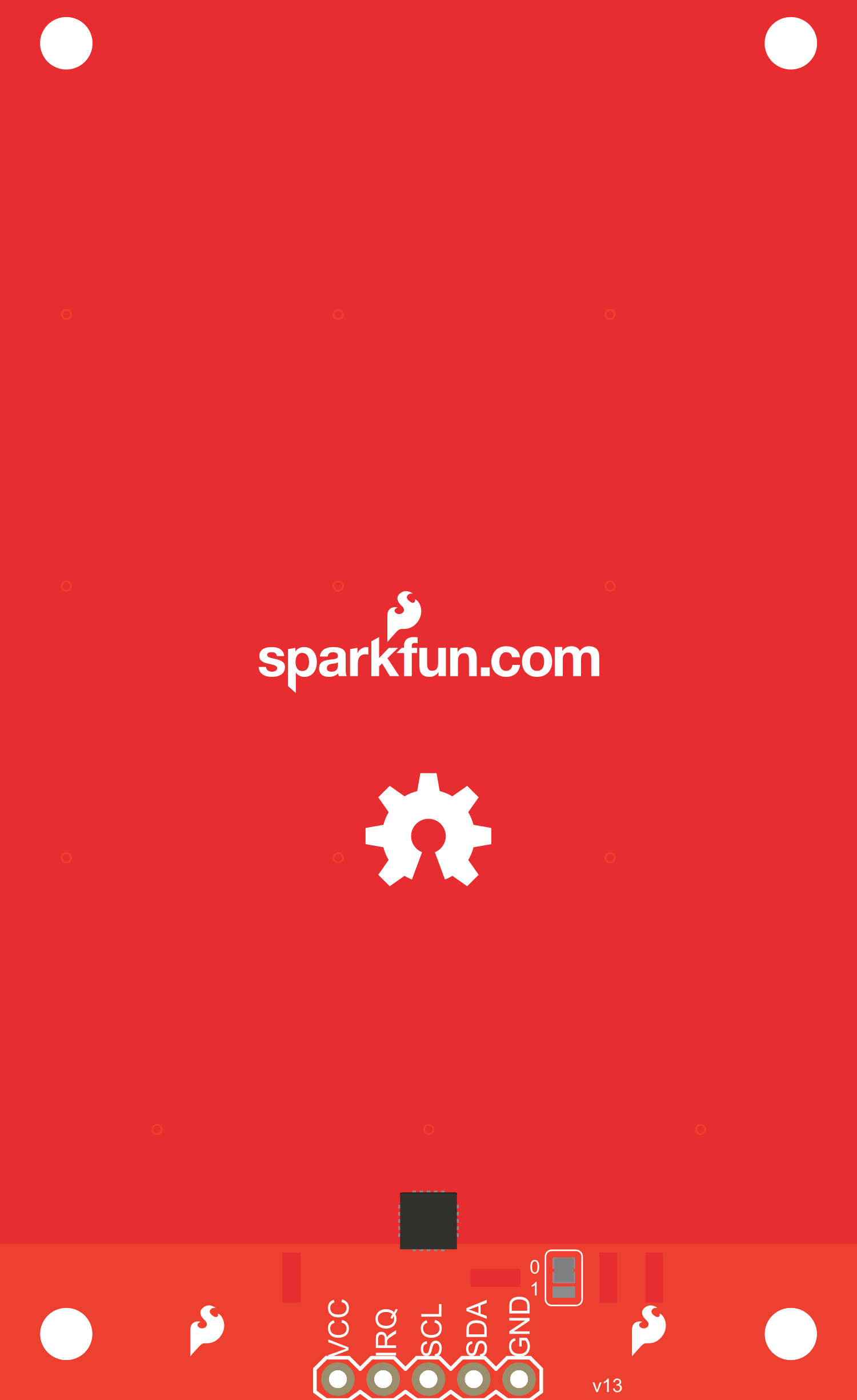
 Design with MPR121 Capacitive Touch Keypad - Backside in Cirkit Designer
Design with MPR121 Capacitive Touch Keypad - Backside in Cirkit DesignerIntroduction
The MPR121 Capacitive Touch Keypad is an innovative electronic component that utilizes capacitive sensing technology to detect touch or proximity. This keypad is designed to interface with a wide range of microcontrollers, including the popular Arduino platform, making it an ideal choice for adding touch input to your projects. Common applications include touch-based user interfaces, interactive installations, and custom keyboards.
Explore Projects Built with MPR121 Capacitive Touch Keypad - Backside

 Open Project in Cirkit Designer
Open Project in Cirkit Designer
 Open Project in Cirkit Designer
Open Project in Cirkit Designer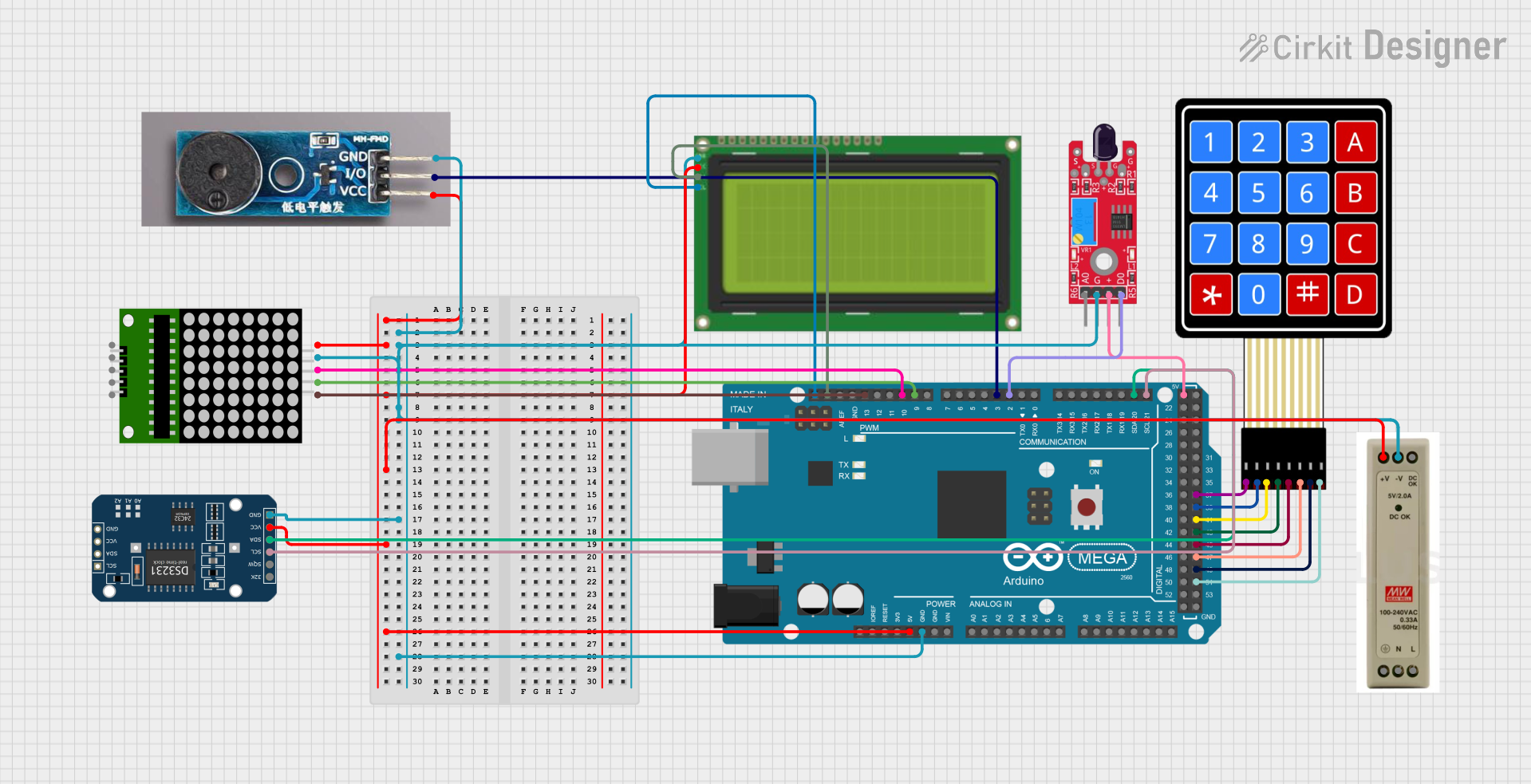
 Open Project in Cirkit Designer
Open Project in Cirkit Designer
 Open Project in Cirkit Designer
Open Project in Cirkit DesignerExplore Projects Built with MPR121 Capacitive Touch Keypad - Backside

 Open Project in Cirkit Designer
Open Project in Cirkit Designer
 Open Project in Cirkit Designer
Open Project in Cirkit Designer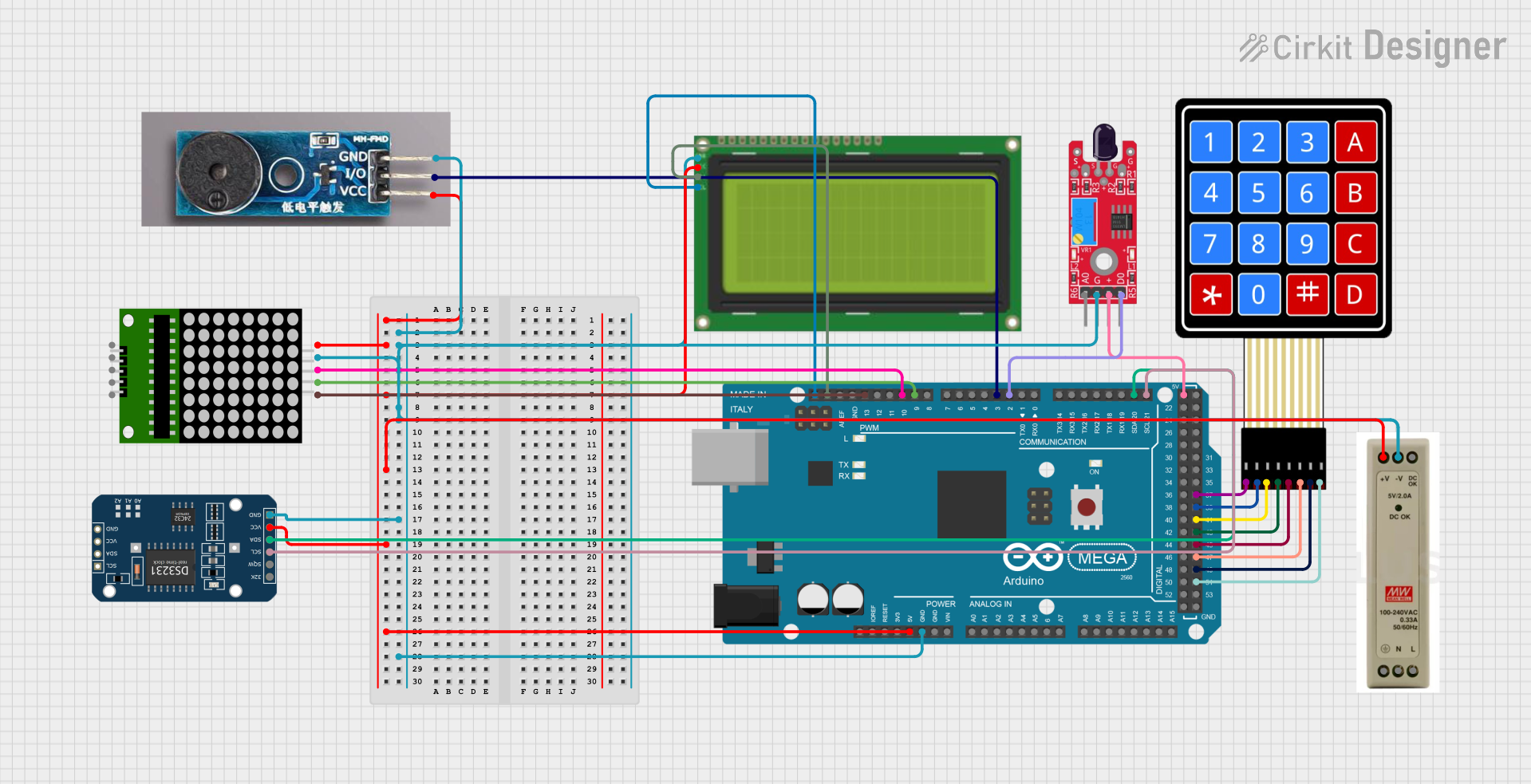
 Open Project in Cirkit Designer
Open Project in Cirkit Designer
 Open Project in Cirkit Designer
Open Project in Cirkit DesignerTechnical Specifications
Key Technical Details
- Operating Voltage: 2.5V to 3.6V
- Supply Current: 29uA (run mode), 3uA (sleep mode)
- Number of Inputs: 12 capacitive touch inputs
- Communication: I2C interface
- Response Time: < 30ms
- Sensitivity: Adjustable with internal registers
Pin Configuration and Descriptions
| Pin Number | Pin Name | Description |
|---|---|---|
| 1 | SDA | Serial Data Line for I2C communication |
| 2 | SCL | Serial Clock Line for I2C communication |
| 3 | IRQ | Interrupt Request (active low) |
| 4 | ADDR | I2C Address Select (connect to GND or VCC) |
| 5 | VSS | Ground |
| 6 | VDD | Power Supply (2.5V to 3.6V) |
Usage Instructions
Interfacing with Arduino
Connecting the Keypad:
- Connect
VDDto the 3.3V output on the Arduino. - Connect
VSSto the ground (GND). - Connect
SDAandSCLto the corresponding I2C pins on the Arduino. - Optionally, connect
IRQto an interrupt-capable pin on the Arduino. - If address selection is needed, connect
ADDRtoGNDorVCC.
- Connect
Library Installation:
- Install the MPR121 library through the Arduino Library Manager or download it from a reputable source.
Programming the Arduino:
- Include the MPR121 library in your sketch.
- Initialize the keypad and check for successful communication.
- Read touch states and respond to touch events in your code.
Example Arduino Code
#include <Wire.h>
#include <Adafruit_MPR121.h>
// You can have up to 4 on one i2c bus (connecting ADDR to different pins),
// but this example will just use one
Adafruit_MPR121 cap = Adafruit_MPR121();
void setup() {
Serial.begin(9600);
while (!Serial) { } // Wait for serial console to open, if necessary
if (!cap.begin(0x5A)) {
Serial.println("MPR121 not found, check wiring?");
while (1);
}
Serial.println("MPR121 found!");
}
void loop() {
// Get the currently touched pads
uint16_t touched = cap.touched();
for (uint8_t i=0; i<12; i++) {
// Check if each pin is touched
if (touched & (1 << i)) {
Serial.print("C"); Serial.print(i); Serial.println(" touched!");
}
}
// Optional: add a small delay to avoid overwhelming the serial port
delay(100);
}
Important Considerations and Best Practices
- Ensure that the power supply is stable and within the specified voltage range.
- Avoid running long wires to the touch pads, as this can introduce noise and reduce sensitivity.
- Use proper pull-up resistors for the I2C lines if they are not included on the breakout board.
- Calibrate the sensitivity according to your application's requirements using the MPR121's internal registers.
Troubleshooting and FAQs
Common Issues
- Keypad not responding: Check the wiring and ensure that the I2C address is correct. Also, verify that the power supply is within the specified range.
- Inconsistent touch detection: Ensure that the touch pads are not too close to each other or to other conductive materials that may affect capacitance.
- Noisy readings: Keep the wires to the touch pads short and consider adding filtering capacitors if necessary.
FAQs
Q: Can I use the MPR121 with a 5V microcontroller? A: Yes, but ensure that the MPR121's VDD is connected to a 3.3V supply, and use level shifters for the I2C lines if necessary.
Q: How many touch sensors can I connect to a single microcontroller? A: You can connect up to 4 MPR121 sensors to a single I2C bus by using different ADDR pin connections for each sensor.
Q: Can the MPR121 detect touch through materials? A: Yes, the MPR121 can detect touch through non-conductive materials like plastic or glass, depending on the thickness and the calibration.
For further assistance, consult the MPR121 datasheet and the library documentation for in-depth information on configuring and using the device.