
How to Use Сканер QR-кода: Examples, Pinouts, and Specs
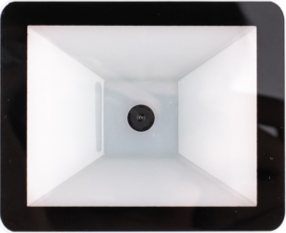
 Design with Сканер QR-кода in Cirkit Designer
Design with Сканер QR-кода in Cirkit DesignerIntroduction
The Maikrt QR Code Scanner is a compact and efficient device designed to read and decode QR codes. QR codes are two-dimensional barcodes that can store various types of information, such as URLs, text, or other data. This scanner uses advanced optical technology to capture and interpret QR codes quickly and accurately.
Explore Projects Built with Сканер QR-кода
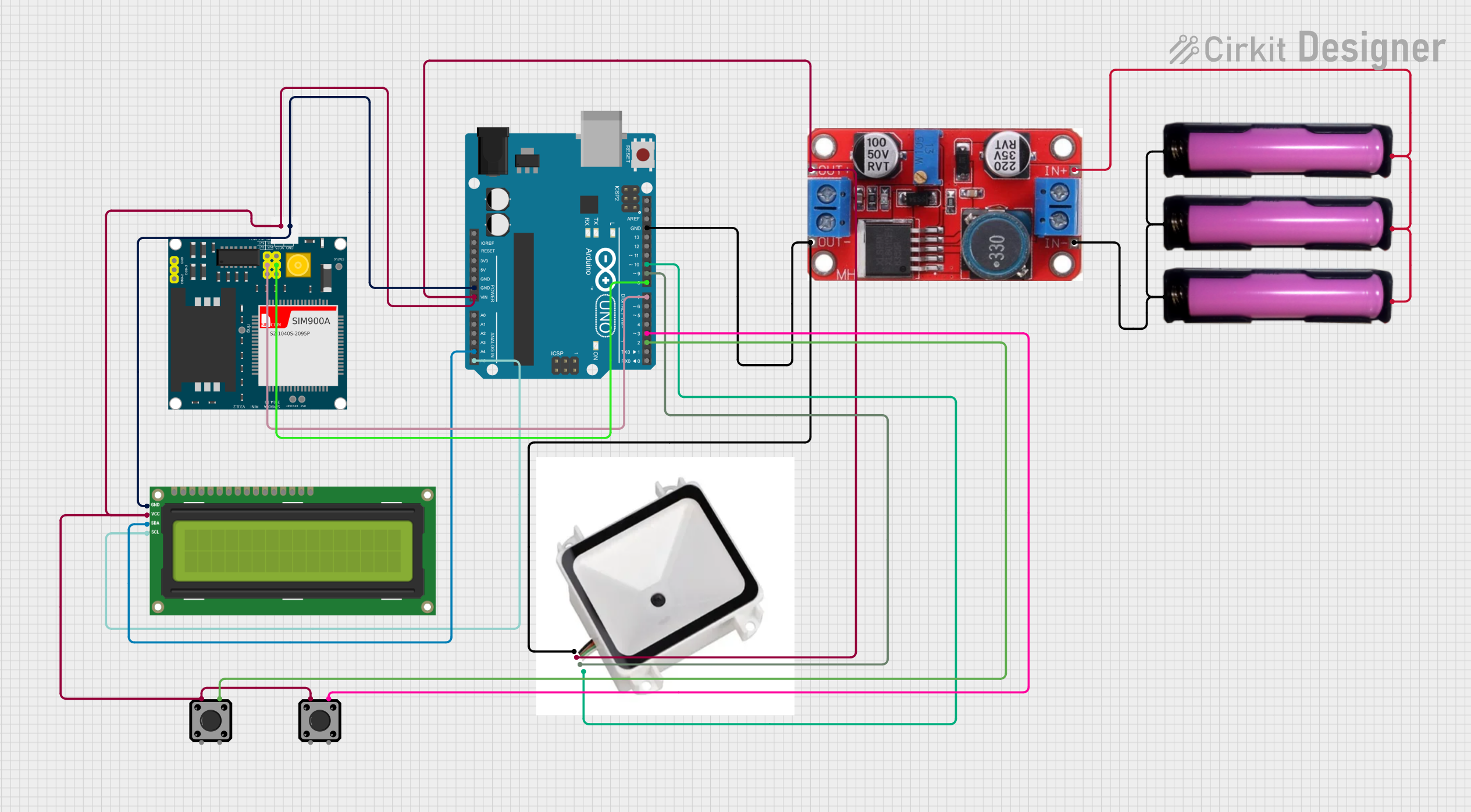
 Open Project in Cirkit Designer
Open Project in Cirkit Designer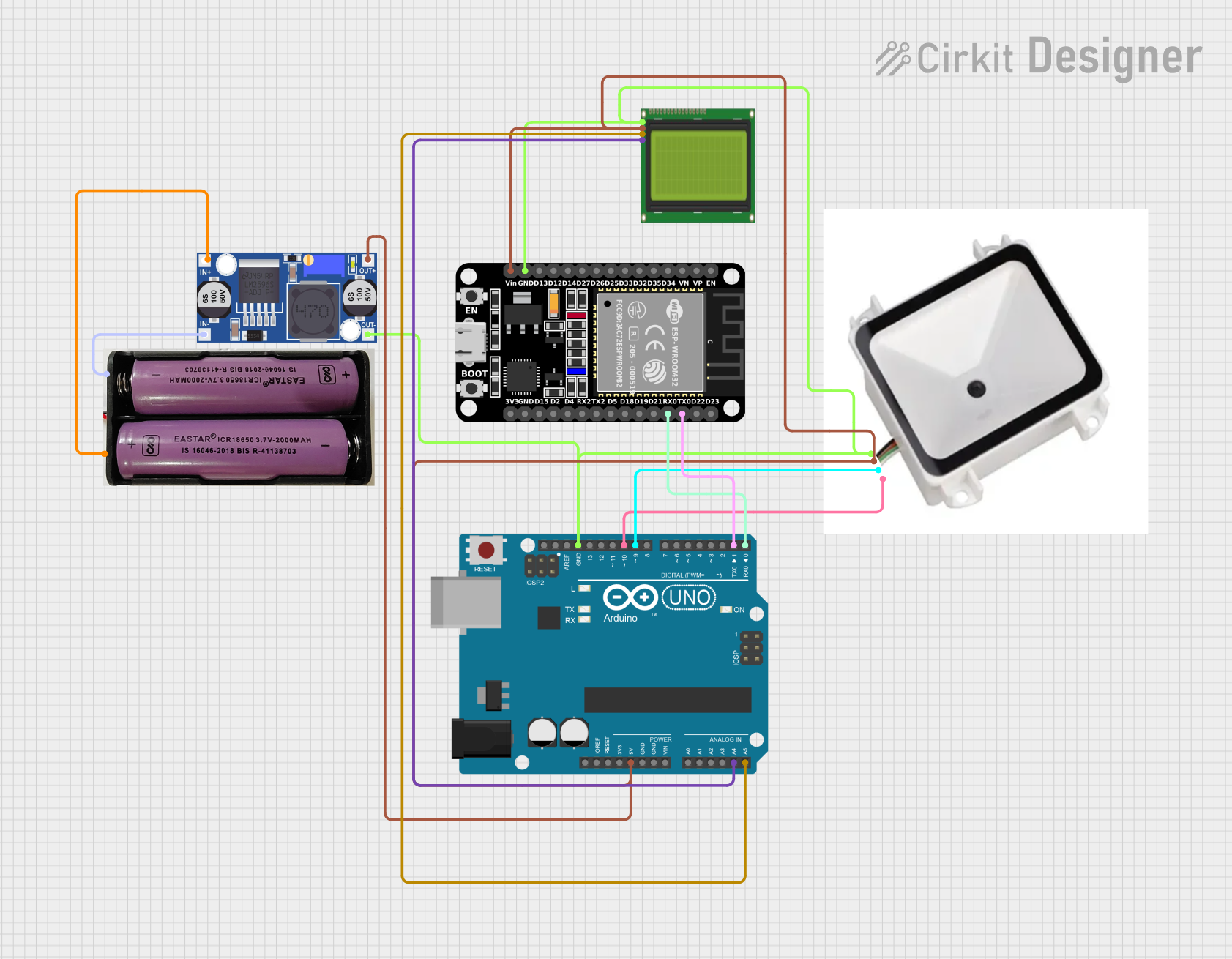
 Open Project in Cirkit Designer
Open Project in Cirkit Designer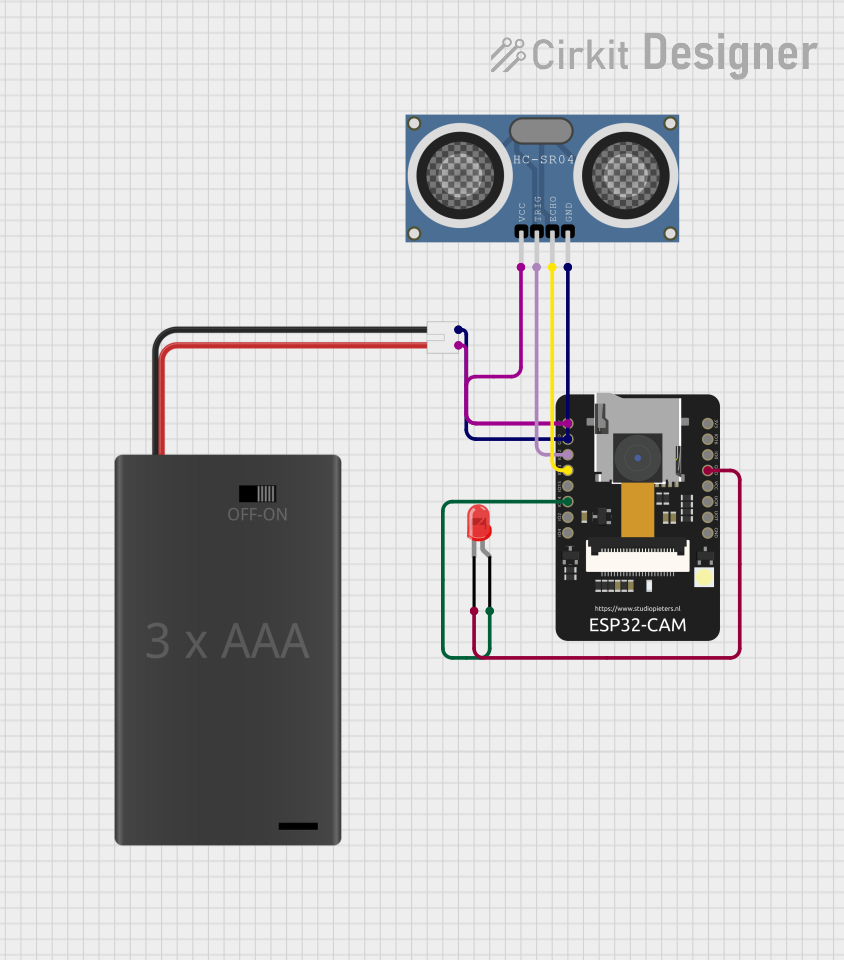
 Open Project in Cirkit Designer
Open Project in Cirkit Designer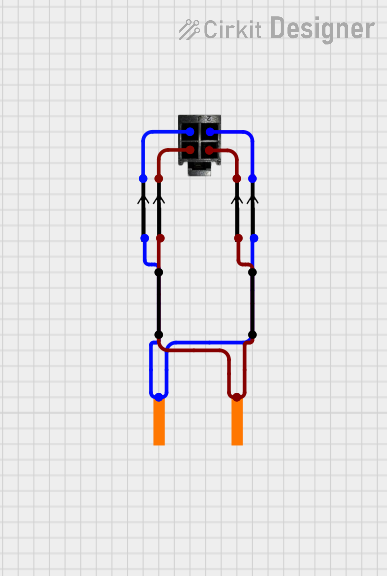
 Open Project in Cirkit Designer
Open Project in Cirkit DesignerExplore Projects Built with Сканер QR-кода
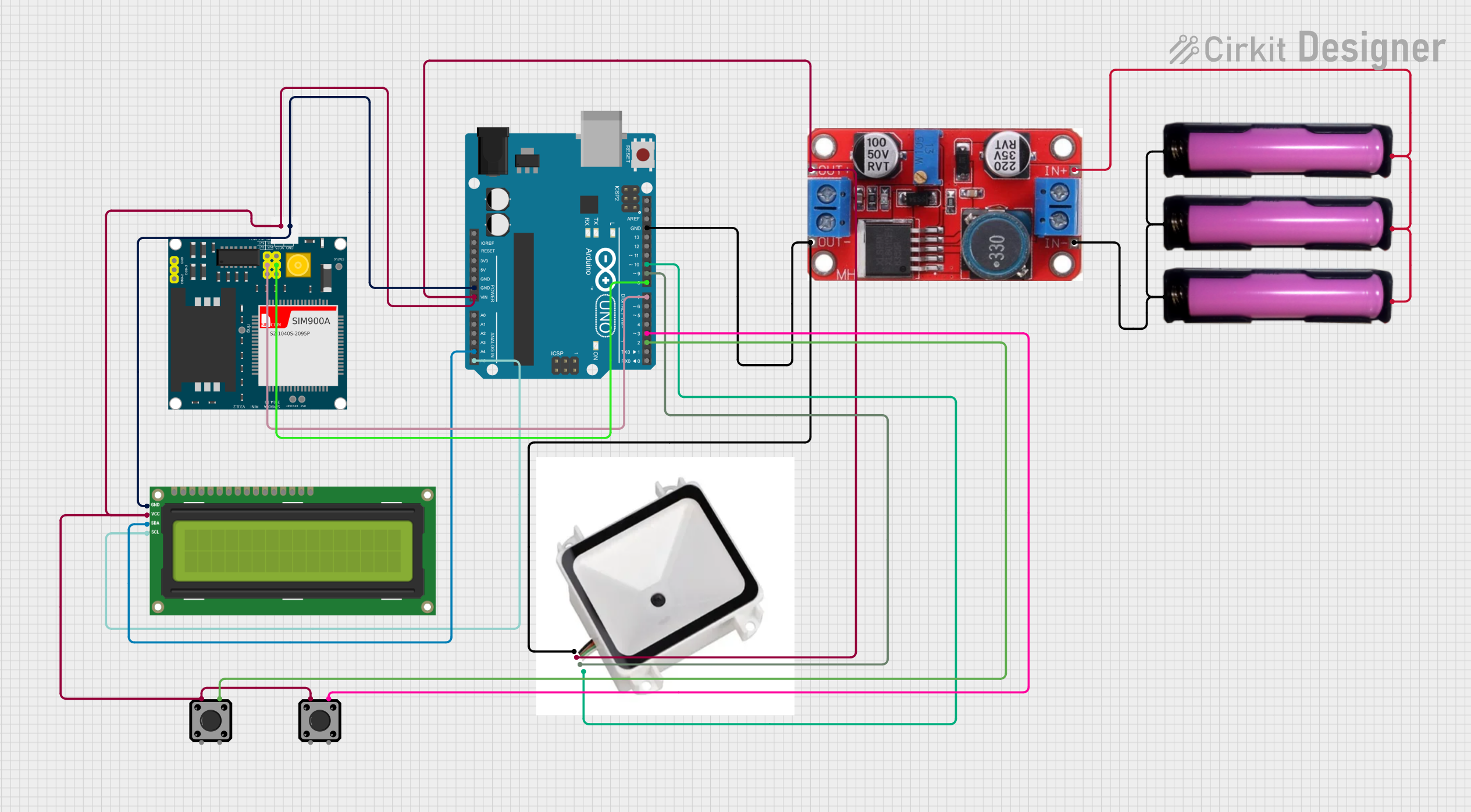
 Open Project in Cirkit Designer
Open Project in Cirkit Designer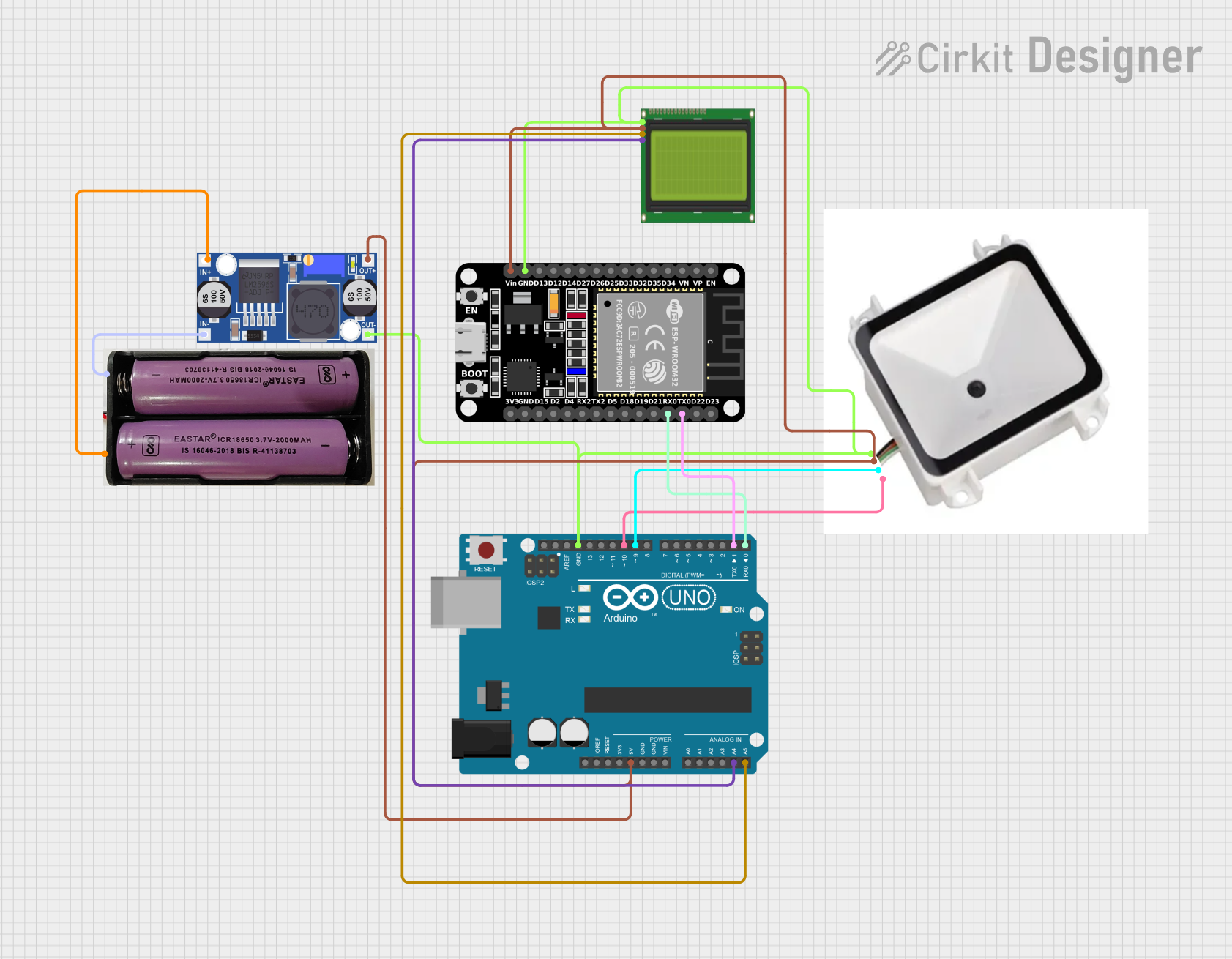
 Open Project in Cirkit Designer
Open Project in Cirkit Designer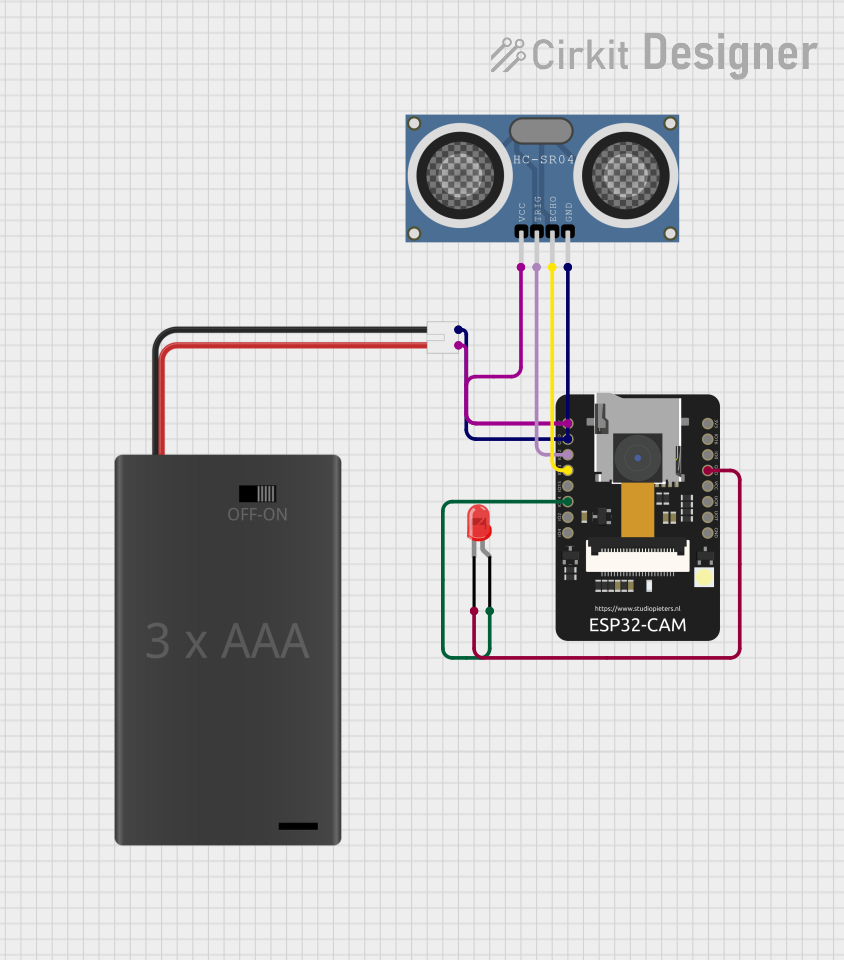
 Open Project in Cirkit Designer
Open Project in Cirkit Designer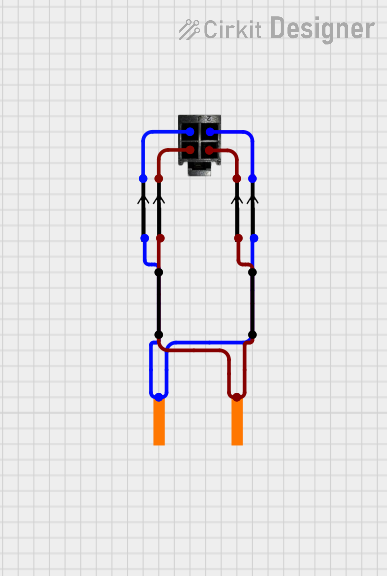
 Open Project in Cirkit Designer
Open Project in Cirkit DesignerCommon Applications and Use Cases
- Retail and Point-of-Sale (POS) systems for product scanning
- Inventory management and logistics
- Access control and ticket validation
- Mobile payment systems
- Marketing campaigns with QR code-based promotions
- Educational tools for interactive learning
Technical Specifications
The Maikrt QR Code Scanner is designed for ease of use and high performance. Below are its key technical details:
General Specifications
| Parameter | Value |
|---|---|
| Manufacturer | Maikrt |
| Part ID | Maikrt |
| Operating Voltage | 5V DC |
| Communication Interface | USB or UART |
| Scan Speed | Up to 300 scans per second |
| Supported QR Code Types | QR Code, Data Matrix, Aztec |
| Operating Temperature | -10°C to 50°C |
| Dimensions | 65mm x 45mm x 25mm |
| Weight | 50g |
Pin Configuration and Descriptions
The Maikrt QR Code Scanner typically connects via a USB or UART interface. Below is the pin configuration for the UART version:
| Pin Number | Pin Name | Description |
|---|---|---|
| 1 | VCC | Power supply input (5V DC) |
| 2 | GND | Ground |
| 3 | TXD | Transmit data (UART output) |
| 4 | RXD | Receive data (UART input) |
| 5 | Trigger | External trigger for scanning (optional) |
Usage Instructions
How to Use the Component in a Circuit
- Power Supply: Connect the VCC pin to a 5V DC power source and the GND pin to ground.
- Data Communication:
- For UART: Connect the TXD pin to the RX pin of your microcontroller and the RXD pin to the TX pin of your microcontroller.
- For USB: Simply plug the scanner into a USB port on your computer or microcontroller board.
- Triggering a Scan:
- The scanner can be set to continuous scanning mode or triggered manually using the Trigger pin.
- Data Output: The decoded QR code data will be sent via the selected communication interface (UART or USB).
Important Considerations and Best Practices
- Ensure the scanner is powered with a stable 5V DC supply to avoid malfunctions.
- Place the scanner at an appropriate distance (typically 5-30 cm) from the QR code for optimal performance.
- Avoid exposing the scanner to direct sunlight or reflective surfaces, as this may interfere with its ability to read QR codes.
- Use a level surface or mount the scanner securely to prevent movement during operation.
Example: Connecting to an Arduino UNO
Below is an example of how to connect the Maikrt QR Code Scanner to an Arduino UNO using the UART interface:
Wiring
| Maikrt Scanner Pin | Arduino UNO Pin |
|---|---|
| VCC | 5V |
| GND | GND |
| TXD | RX (Pin 0) |
| RXD | TX (Pin 1) |
Arduino Code
// Example code for interfacing the Maikrt QR Code Scanner with Arduino UNO
// This code reads data from the scanner and prints it to the Serial Monitor.
void setup() {
Serial.begin(9600); // Initialize Serial communication for Arduino
Serial1.begin(9600); // Initialize Serial1 for the QR Code Scanner
// Note: Serial1 is used for UART communication with the scanner
}
void loop() {
// Check if data is available from the scanner
if (Serial1.available()) {
String qrData = ""; // Variable to store the scanned QR code data
// Read all available data from the scanner
while (Serial1.available()) {
char c = Serial1.read(); // Read one character at a time
qrData += c; // Append the character to the qrData string
}
// Print the scanned QR code data to the Serial Monitor
Serial.println("QR Code Data: " + qrData);
}
}
Troubleshooting and FAQs
Common Issues and Solutions
No Data Output:
- Ensure the scanner is properly powered and connected to the correct pins.
- Verify that the baud rate of the scanner matches the baud rate set in your code (default is 9600).
- Check for loose or faulty connections.
Scanner Not Triggering:
- If using manual triggering, ensure the Trigger pin is connected and receiving the correct signal.
- Verify that the scanner is not in continuous scanning mode if manual triggering is required.
Poor Scanning Performance:
- Ensure the QR code is within the recommended scanning distance (5-30 cm).
- Clean the scanner lens to remove dust or smudges.
- Avoid scanning in environments with excessive glare or low light.
FAQs
Q: Can the scanner read barcodes other than QR codes?
A: Yes, the Maikrt QR Code Scanner supports other 2D barcodes such as Data Matrix and Aztec codes.
Q: How do I change the communication interface from USB to UART?
A: The scanner typically comes pre-configured for one interface. Refer to the manufacturer's manual for instructions on switching interfaces, if supported.
Q: What is the maximum size of a QR code the scanner can read?
A: The scanner can read QR codes up to 10 cm x 10 cm, depending on the resolution and distance.
Q: Can I use this scanner with a Raspberry Pi?
A: Yes, the scanner can be connected to a Raspberry Pi via USB or UART. Use the appropriate libraries (e.g., PySerial) for data communication.
This concludes the documentation for the Maikrt QR Code Scanner. For further assistance, refer to the manufacturer's user manual or contact technical support.