
How to Use PLUG: Examples, Pinouts, and Specs
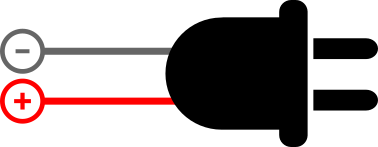
 Design with PLUG in Cirkit Designer
Design with PLUG in Cirkit DesignerIntroduction
A plug is a device that connects an electrical appliance to a power source, allowing electricity to flow into the appliance. It is an essential component in electrical systems, enabling the safe and efficient transfer of power. Plugs are commonly used in household appliances, industrial equipment, and portable devices. They come in various types and configurations to suit different power standards and applications.
Explore Projects Built with PLUG

 Open Project in Cirkit Designer
Open Project in Cirkit Designer
 Open Project in Cirkit Designer
Open Project in Cirkit Designer
 Open Project in Cirkit Designer
Open Project in Cirkit Designer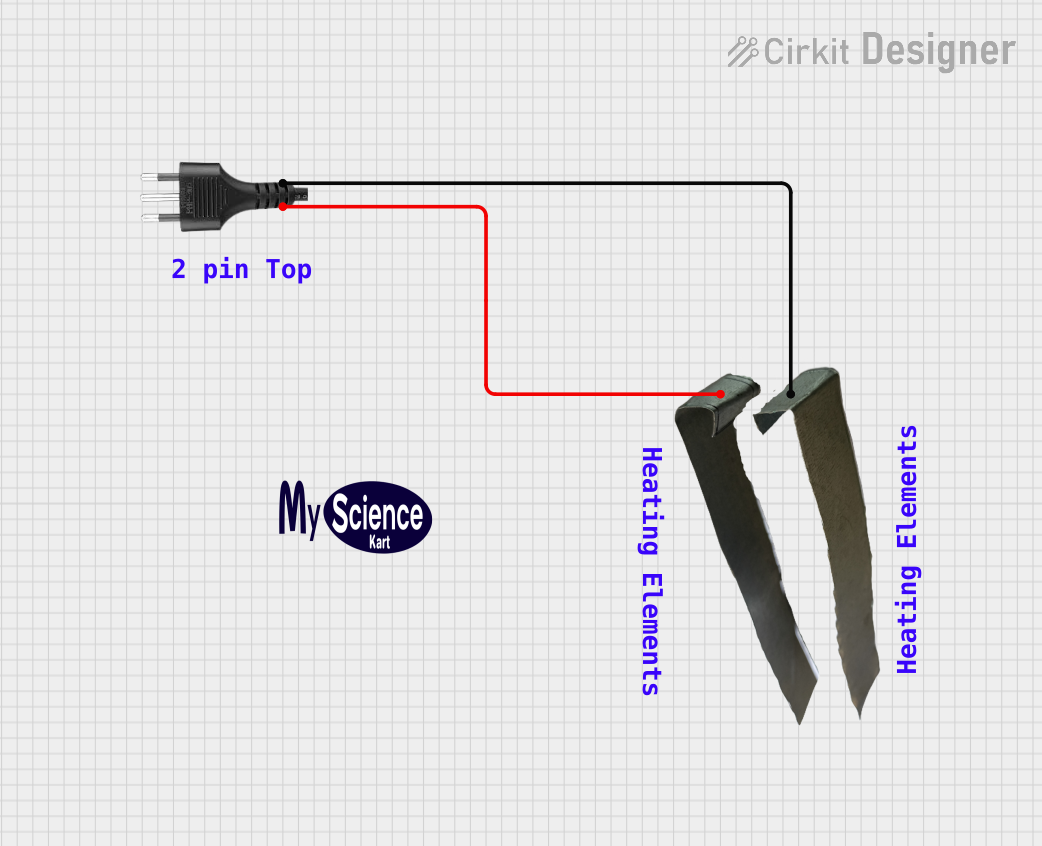
 Open Project in Cirkit Designer
Open Project in Cirkit DesignerExplore Projects Built with PLUG

 Open Project in Cirkit Designer
Open Project in Cirkit Designer
 Open Project in Cirkit Designer
Open Project in Cirkit Designer
 Open Project in Cirkit Designer
Open Project in Cirkit Designer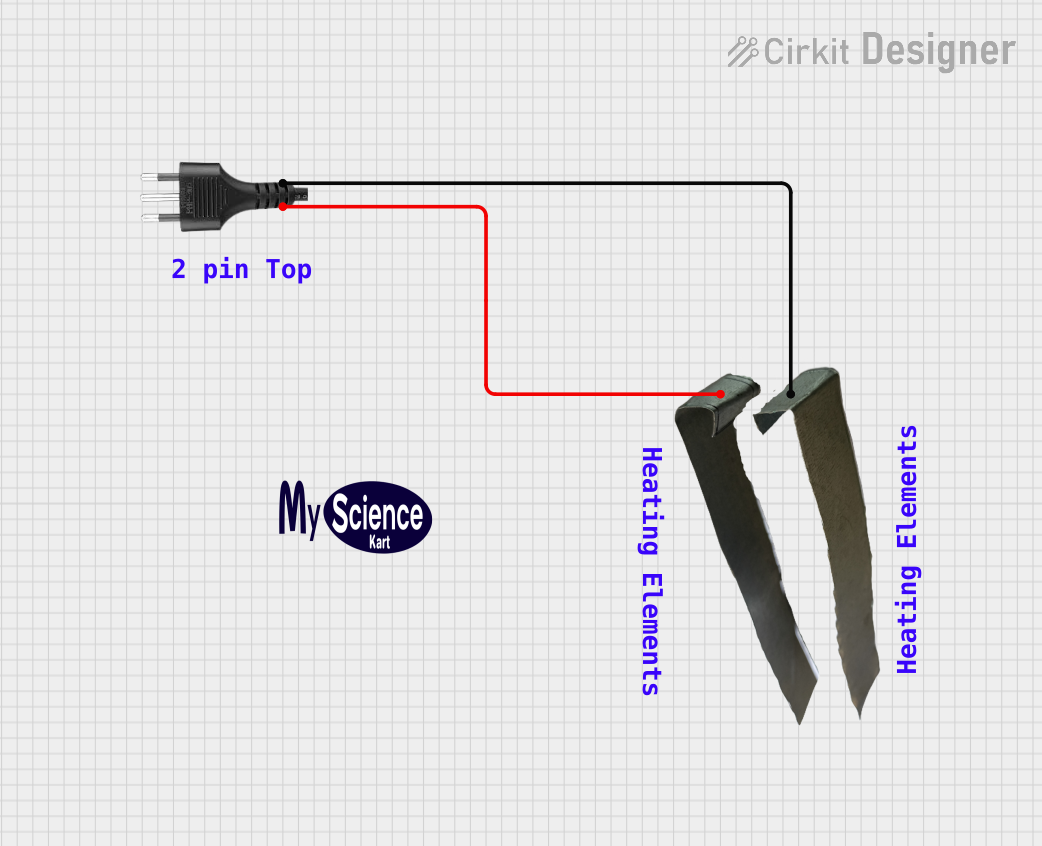
 Open Project in Cirkit Designer
Open Project in Cirkit DesignerCommon Applications and Use Cases
- Powering household appliances such as refrigerators, televisions, and lamps.
- Connecting industrial machinery to power outlets.
- Charging portable devices like laptops and smartphones.
- Temporary power connections for tools and equipment on construction sites.
Technical Specifications
The technical specifications of a plug can vary depending on its type and intended use. Below are general specifications for a standard household plug:
General Specifications
| Parameter | Value |
|---|---|
| Voltage Rating | 110V - 240V AC |
| Current Rating | 5A, 10A, 13A, or 15A |
| Frequency | 50Hz or 60Hz |
| Material | Thermoplastic or thermoset |
| Contact Material | Brass or copper |
| Insulation Resistance | ≥ 100 MΩ |
| Operating Temperature | -20°C to 70°C |
Pin Configuration and Descriptions
The pin configuration of a plug depends on the regional standard. Below is an example of a three-pin plug commonly used in many countries:
| Pin Name | Description |
|---|---|
| Live (L) | Carries the current from the power source. |
| Neutral (N) | Completes the circuit back to the power source. |
| Earth (E) | Provides a safety path for fault currents. |
Usage Instructions
How to Use the Component in a Circuit
- Identify the Plug Type: Ensure the plug matches the power outlet standard in your region.
- Inspect the Plug: Check for any visible damage or loose connections before use.
- Connect to Appliance: Attach the plug to the appliance's power cord securely.
- Insert into Outlet: Plug the device into a compatible power outlet.
- Turn On Power: Switch on the power supply to energize the connected appliance.
Important Considerations and Best Practices
- Voltage and Current Ratings: Ensure the plug's voltage and current ratings match the appliance's requirements.
- Grounding: Use plugs with an earth pin for appliances with metal enclosures to ensure safety.
- Avoid Overloading: Do not exceed the plug's current rating to prevent overheating or fire hazards.
- Inspect Regularly: Periodically check the plug for wear and tear, and replace it if necessary.
- Use Compatible Sockets: Only use plugs with sockets designed for the same standard to avoid loose connections.
Example: Connecting a Plug to an Arduino UNO
If you are using a plug to power an Arduino UNO via an adapter, follow these steps:
- Use a DC adapter with a plug that matches your power outlet.
- Ensure the adapter provides 7-12V DC output, suitable for the Arduino UNO's power jack.
- Connect the adapter's plug to the power outlet and the DC barrel jack to the Arduino UNO.
// Example Arduino code to blink an LED
// Ensure the Arduino is powered via the plug and adapter
void setup() {
pinMode(13, OUTPUT); // Set pin 13 as an output pin
}
void loop() {
digitalWrite(13, HIGH); // Turn the LED on
delay(1000); // Wait for 1 second
digitalWrite(13, LOW); // Turn the LED off
delay(1000); // Wait for 1 second
}
Troubleshooting and FAQs
Common Issues Users Might Face
Plug Does Not Fit the Outlet:
- Cause: Mismatch between plug and outlet standards.
- Solution: Use an appropriate adapter or replace the plug with a compatible one.
Overheating Plug:
- Cause: Overloading or poor contact with the outlet.
- Solution: Reduce the load or replace the plug if it is damaged.
Loose Connection:
- Cause: Worn-out pins or socket.
- Solution: Replace the plug or use a different outlet.
No Power to Appliance:
- Cause: Faulty wiring or damaged plug.
- Solution: Inspect the plug and cord for damage and repair or replace as needed.
Solutions and Tips for Troubleshooting
- Always turn off the power supply before inspecting or replacing a plug.
- Use a multimeter to check for continuity in the plug's wiring.
- Ensure the earth pin is properly connected for safety.
- If unsure about repairs, consult a qualified electrician.
By following these guidelines, you can ensure the safe and effective use of plugs in your electrical systems.