
How to Use LilyGo T-Display RP2040: Examples, Pinouts, and Specs

 Design with LilyGo T-Display RP2040 in Cirkit Designer
Design with LilyGo T-Display RP2040 in Cirkit DesignerIntroduction
The LilyGo T-Display RP2040 is a versatile development board designed by Xinyuan-LilyGO. It features the RP2040 microcontroller and an integrated 1.14-inch color display, making it an excellent choice for IoT and embedded projects. This board combines the power of the RP2040 with a vibrant display, enabling developers to create visually appealing and interactive applications.
Explore Projects Built with LilyGo T-Display RP2040

 Open Project in Cirkit Designer
Open Project in Cirkit Designer
 Open Project in Cirkit Designer
Open Project in Cirkit Designer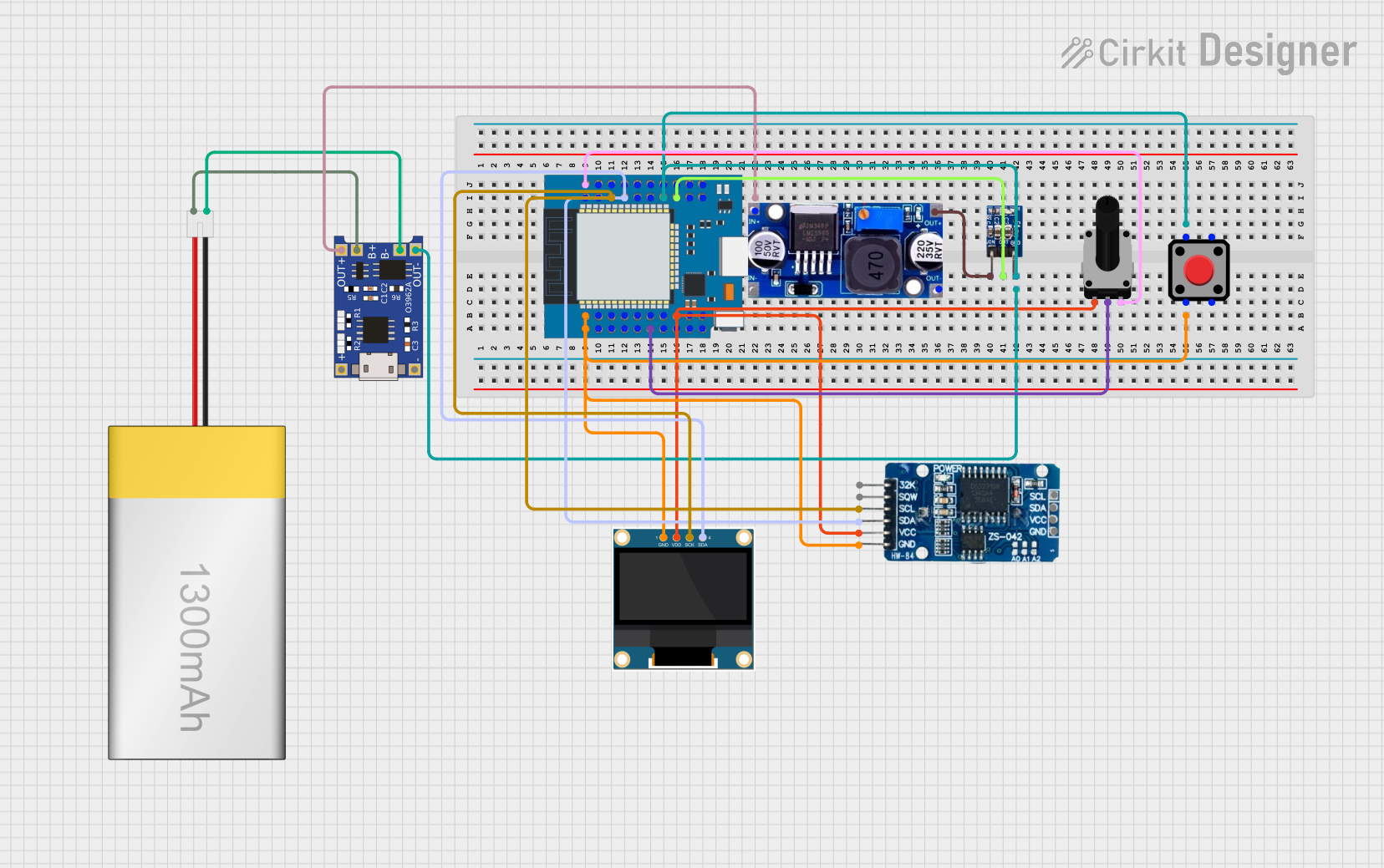
 Open Project in Cirkit Designer
Open Project in Cirkit Designer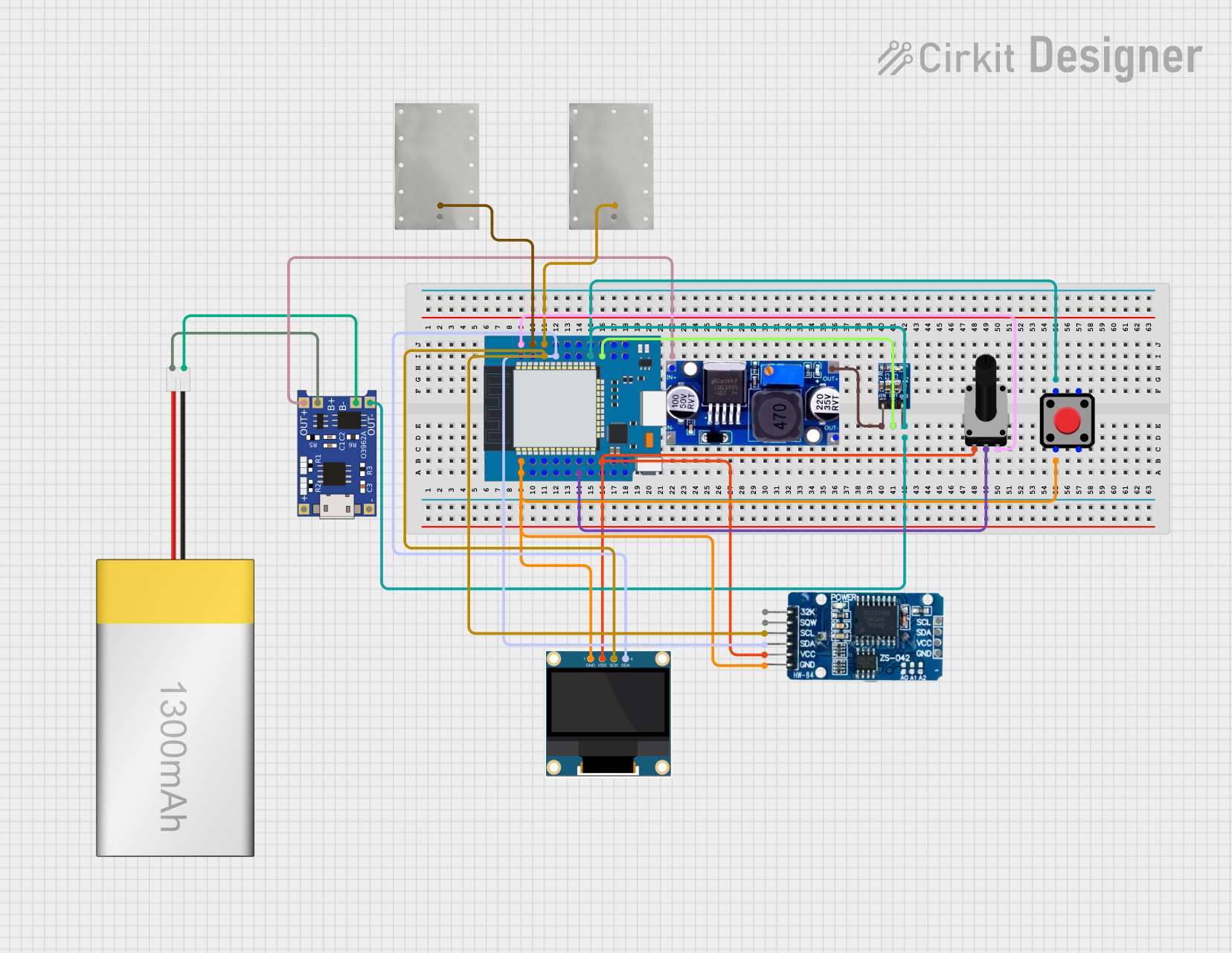
 Open Project in Cirkit Designer
Open Project in Cirkit DesignerExplore Projects Built with LilyGo T-Display RP2040

 Open Project in Cirkit Designer
Open Project in Cirkit Designer
 Open Project in Cirkit Designer
Open Project in Cirkit Designer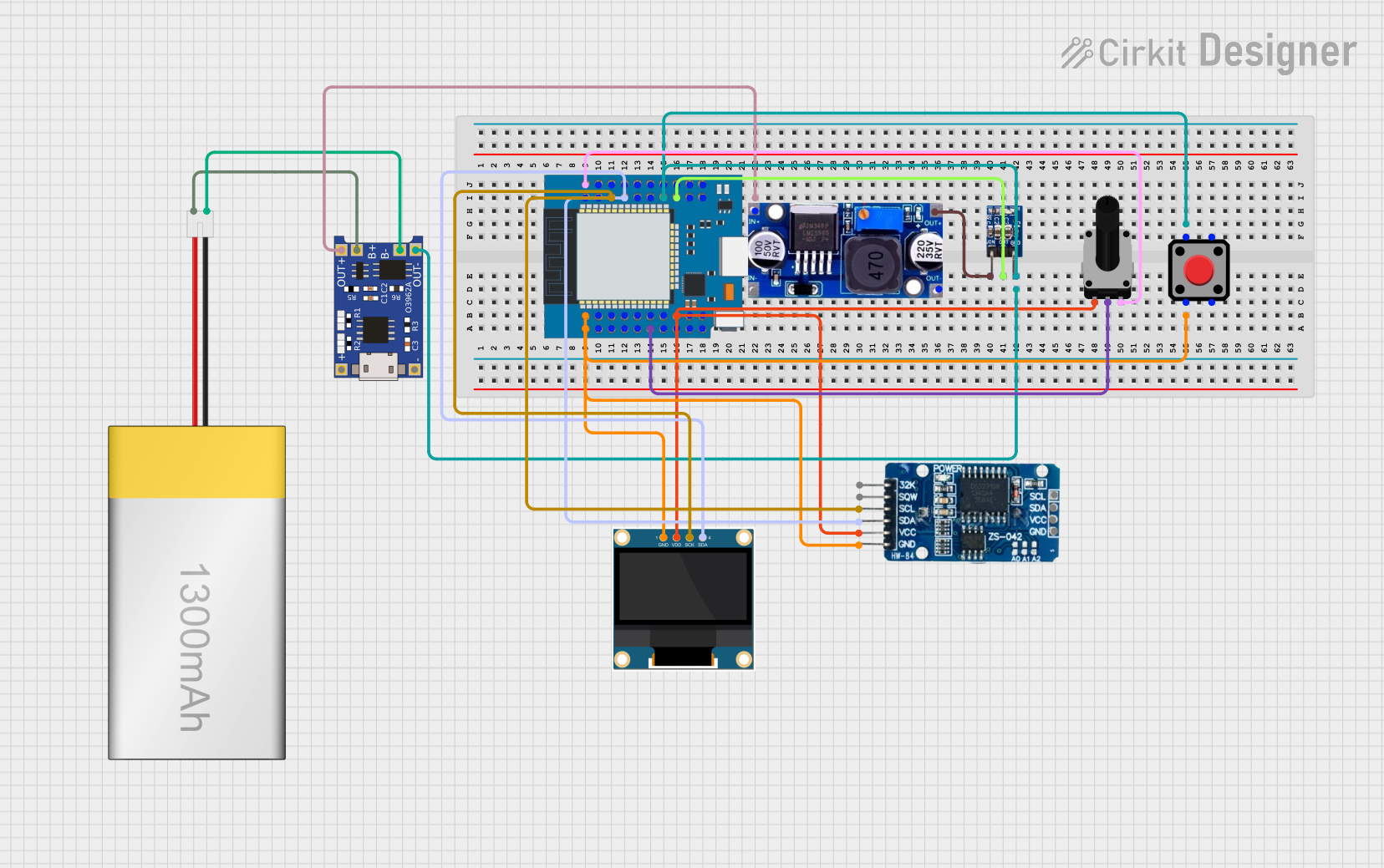
 Open Project in Cirkit Designer
Open Project in Cirkit Designer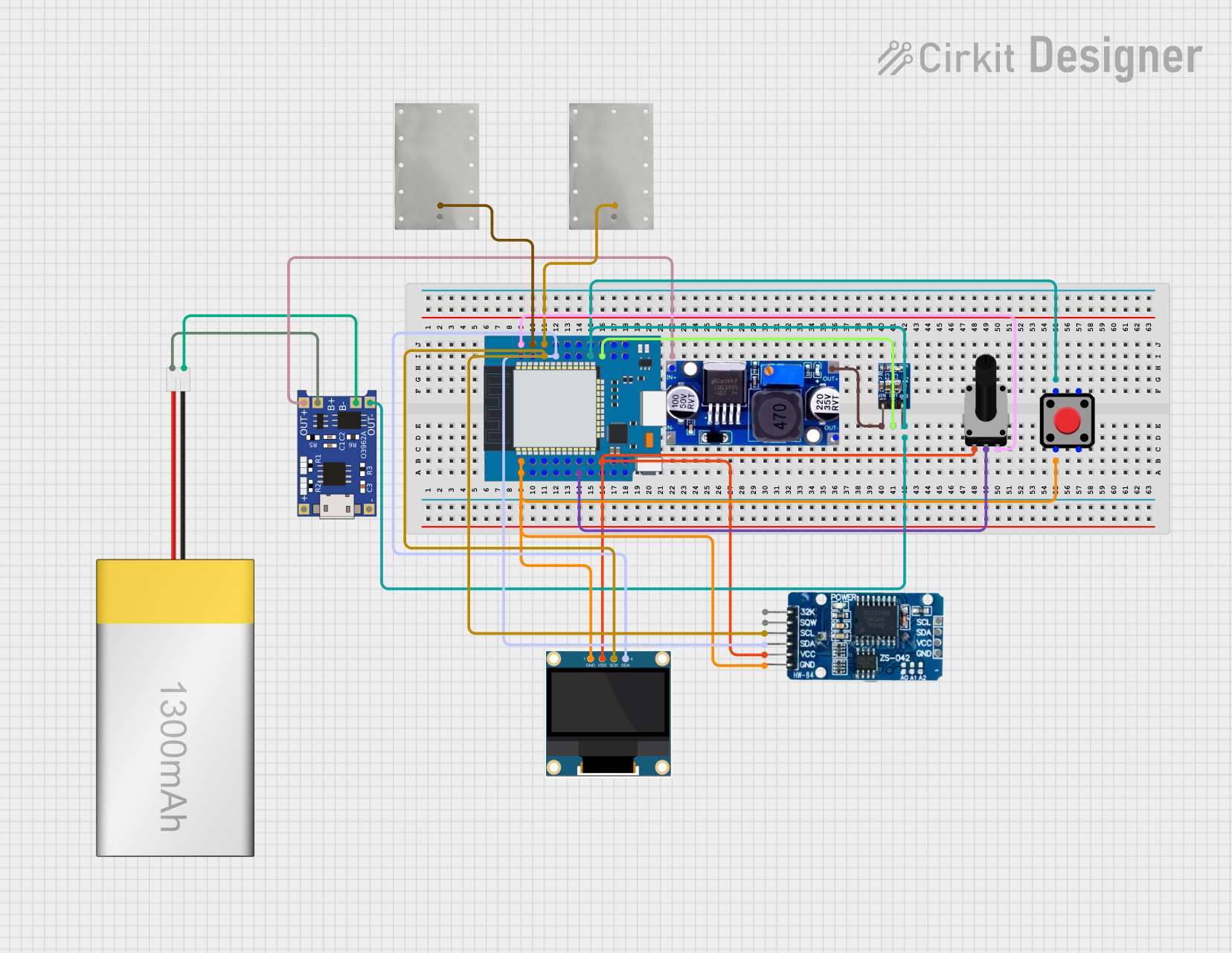
 Open Project in Cirkit Designer
Open Project in Cirkit DesignerCommon Applications and Use Cases
- IoT Devices: Ideal for creating smart home devices, environmental monitoring systems, and other IoT applications.
- Wearable Technology: Suitable for developing wearable gadgets with display capabilities.
- Prototyping and Development: Perfect for rapid prototyping and development of embedded systems.
- Educational Projects: Great for learning and teaching microcontroller programming and electronics.
Technical Specifications
Key Technical Details
| Specification | Value |
|---|---|
| Microcontroller | RP2040 |
| Flash Memory | 4MB |
| Display | 1.14-inch color TFT LCD |
| Resolution | 240 x 135 pixels |
| Operating Voltage | 3.3V |
| Input Voltage | 5V (via USB-C) |
| GPIO Pins | 26 |
| Communication Protocols | I2C, SPI, UART |
| Dimensions | 51mm x 25mm |
Pin Configuration and Descriptions
| Pin Number | Pin Name | Description |
|---|---|---|
| 1 | 3V3 | 3.3V Power Supply |
| 2 | GND | Ground |
| 3 | GP0 | General Purpose I/O |
| 4 | GP1 | General Purpose I/O |
| 5 | GP2 | General Purpose I/O |
| 6 | GP3 | General Purpose I/O |
| 7 | GP4 | General Purpose I/O |
| 8 | GP5 | General Purpose I/O |
| 9 | GP6 | General Purpose I/O |
| 10 | GP7 | General Purpose I/O |
| 11 | GP8 | General Purpose I/O |
| 12 | GP9 | General Purpose I/O |
| 13 | GP10 | General Purpose I/O |
| 14 | GP11 | General Purpose I/O |
| 15 | GP12 | General Purpose I/O |
| 16 | GP13 | General Purpose I/O |
| 17 | GP14 | General Purpose I/O |
| 18 | GP15 | General Purpose I/O |
| 19 | GP16 | General Purpose I/O |
| 20 | GP17 | General Purpose I/O |
| 21 | GP18 | General Purpose I/O |
| 22 | GP19 | General Purpose I/O |
| 23 | GP20 | General Purpose I/O |
| 24 | GP21 | General Purpose I/O |
| 25 | GP22 | General Purpose I/O |
| 26 | GP23 | General Purpose I/O |
Usage Instructions
How to Use the Component in a Circuit
Powering the Board:
- Connect the board to a 5V power source using the USB-C connector.
- Ensure the power supply provides sufficient current for the board and any connected peripherals.
Connecting to GPIO Pins:
- Use the GPIO pins for interfacing with sensors, actuators, and other components.
- Refer to the pin configuration table for the specific pin functions.
Programming the Board:
- The board can be programmed using the Arduino IDE or MicroPython.
- Install the necessary board support packages and libraries for the RP2040.
Important Considerations and Best Practices
- Voltage Levels: Ensure that all connected components operate at 3.3V logic levels to avoid damaging the board.
- Pin Usage: Avoid using the same GPIO pin for multiple functions simultaneously.
- Display Handling: Use appropriate libraries to control the integrated display effectively.
Example Code for Arduino IDE
#include <TFT_eSPI.h> // Include the graphics library
TFT_eSPI tft = TFT_eSPI(); // Create an instance of the display
void setup() {
tft.init(); // Initialize the display
tft.setRotation(1); // Set display orientation
tft.fillScreen(TFT_BLACK); // Clear the display
tft.setTextColor(TFT_WHITE); // Set text color
tft.setTextSize(2); // Set text size
tft.setCursor(10, 10); // Set cursor position
tft.println("Hello, World!"); // Print text to the display
}
void loop() {
// Add your main code here
}
Troubleshooting and FAQs
Common Issues Users Might Face
Display Not Working:
- Ensure the display is properly connected and initialized in the code.
- Check the power supply and connections.
Board Not Recognized by Computer:
- Verify the USB cable and port are functioning correctly.
- Ensure the necessary drivers are installed.
GPIO Pins Not Responding:
- Check for correct pin assignments in the code.
- Ensure there are no short circuits or loose connections.
Solutions and Tips for Troubleshooting
- Check Connections: Double-check all connections and ensure they are secure.
- Update Libraries: Ensure you have the latest versions of the required libraries.
- Consult Documentation: Refer to the official documentation and community forums for additional support.
By following this documentation, you should be able to effectively utilize the LilyGo T-Display RP2040 in your projects. Whether you are a beginner or an experienced developer, this versatile board offers a wide range of possibilities for your IoT and embedded applications.