
How to Use ESP32-S3-Touch-LCD-4.3: Examples, Pinouts, and Specs

 Design with ESP32-S3-Touch-LCD-4.3 in Cirkit Designer
Design with ESP32-S3-Touch-LCD-4.3 in Cirkit DesignerIntroduction
The ESP32-S3-Touch-LCD-4.3 by Waveshare is a 4.3-inch touchscreen display module integrated with the powerful ESP32-S3 microcontroller. This module combines a high-resolution touchscreen with the advanced capabilities of the ESP32-S3, including Wi-Fi and Bluetooth connectivity, making it an excellent choice for IoT applications, smart home devices, and custom user interface designs.
With its compact design and versatile features, the ESP32-S3-Touch-LCD-4.3 is ideal for projects requiring a responsive graphical interface and wireless communication. It is particularly suited for applications such as:
- Smart home control panels
- Industrial automation displays
- IoT dashboards
- Portable monitoring devices
- Educational and prototyping projects
Explore Projects Built with ESP32-S3-Touch-LCD-4.3

 Open Project in Cirkit Designer
Open Project in Cirkit Designer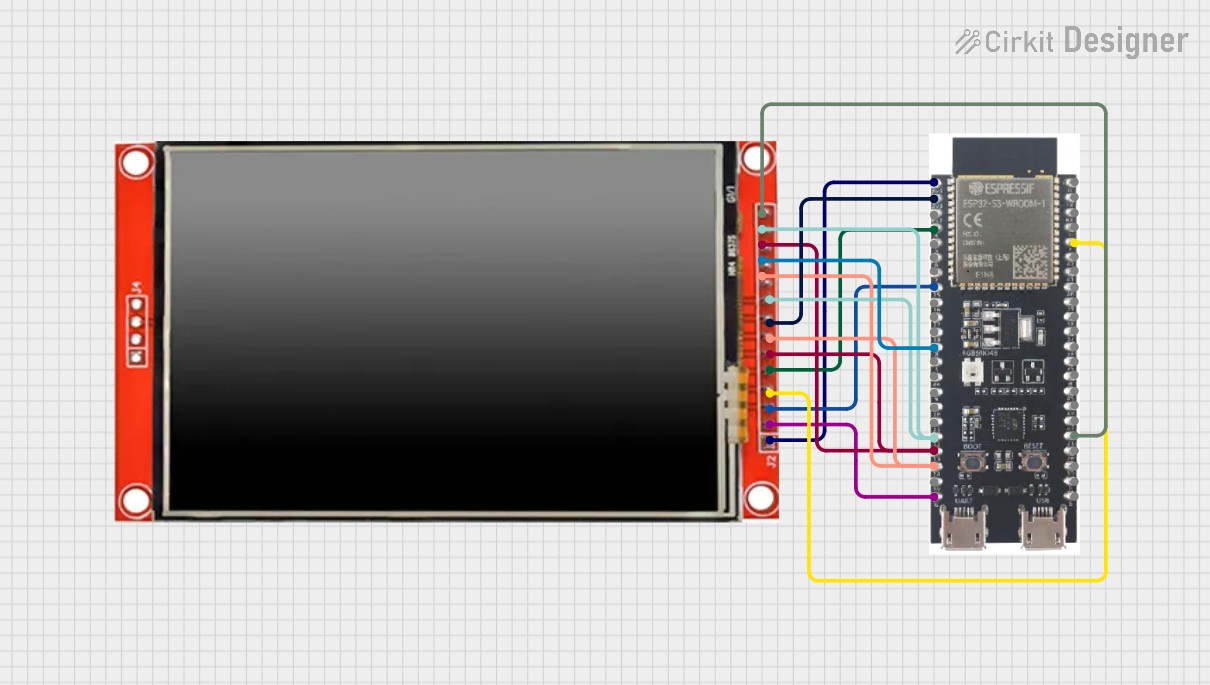
 Open Project in Cirkit Designer
Open Project in Cirkit Designer
 Open Project in Cirkit Designer
Open Project in Cirkit Designer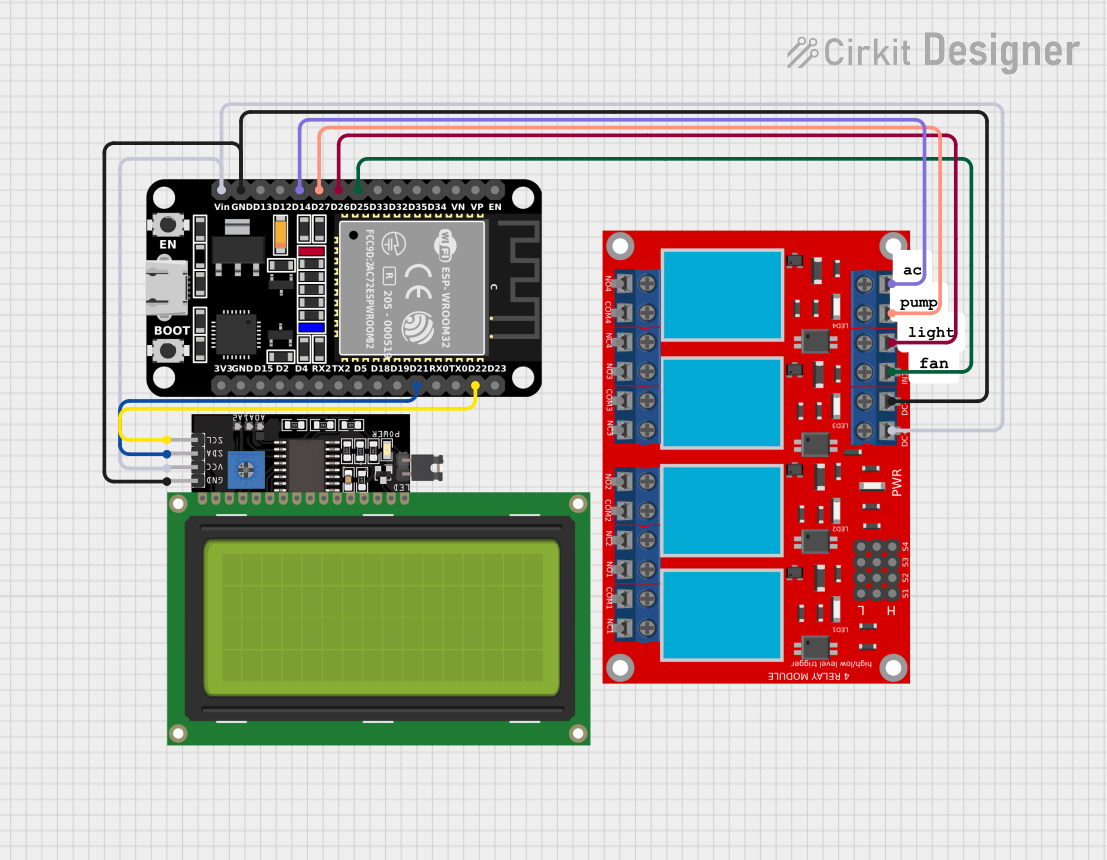
 Open Project in Cirkit Designer
Open Project in Cirkit DesignerExplore Projects Built with ESP32-S3-Touch-LCD-4.3

 Open Project in Cirkit Designer
Open Project in Cirkit Designer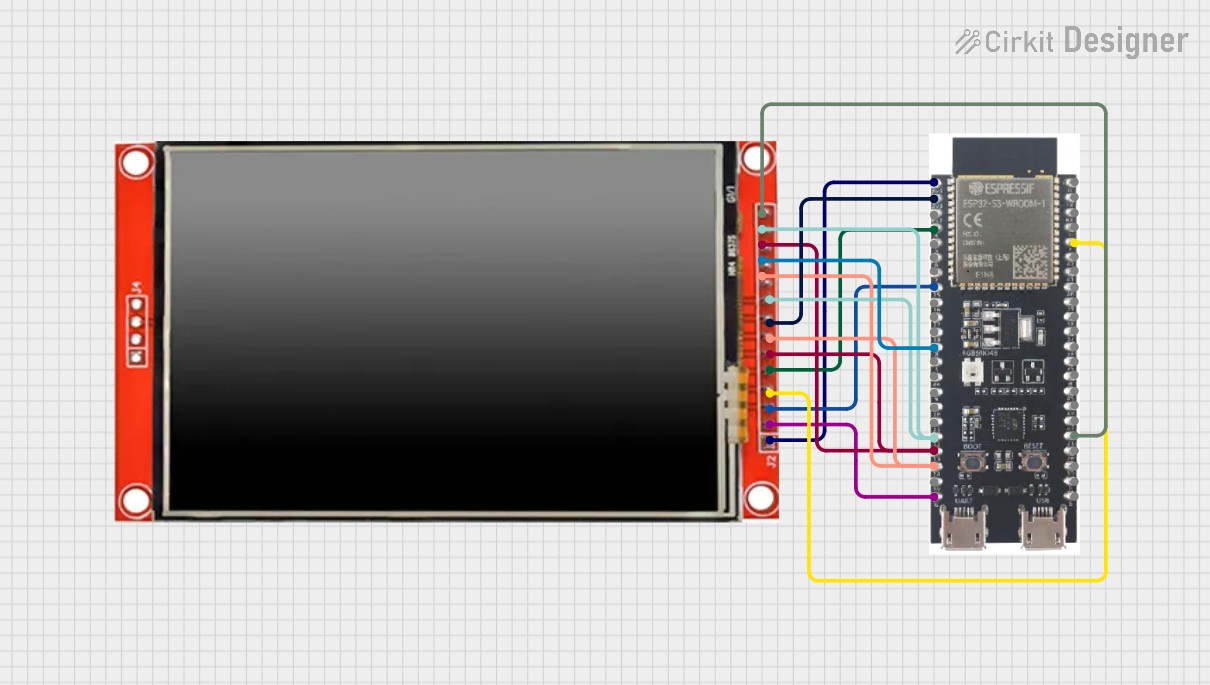
 Open Project in Cirkit Designer
Open Project in Cirkit Designer
 Open Project in Cirkit Designer
Open Project in Cirkit Designer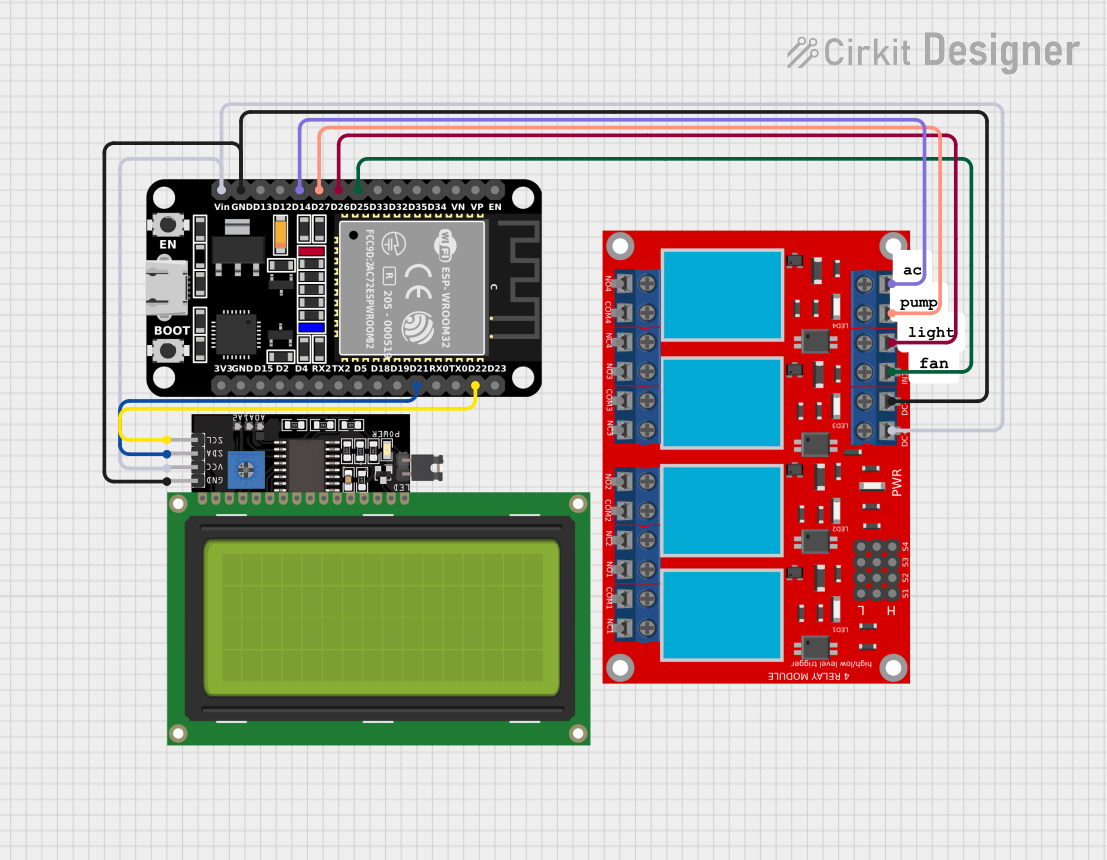
 Open Project in Cirkit Designer
Open Project in Cirkit DesignerTechnical Specifications
Key Features
| Feature | Specification |
|---|---|
| Microcontroller | ESP32-S3 (Xtensa® 32-bit LX7 dual-core processor) |
| Display Size | 4.3 inches |
| Resolution | 800 × 480 pixels |
| Touchscreen Type | Capacitive touchscreen |
| Connectivity | Wi-Fi 802.11 b/g/n, Bluetooth 5.0 (LE) |
| Flash Memory | 16 MB |
| PSRAM | 8 MB |
| Operating Voltage | 5V (via USB-C) |
| GPIO Pins | 20 (available for user applications) |
| Communication Interfaces | UART, SPI, I2C, PWM, ADC, DAC |
| Dimensions | 120 mm × 75 mm × 12 mm |
| Weight | 85 g |
Pin Configuration and Descriptions
The ESP32-S3-Touch-LCD-4.3 features a 20-pin GPIO header for interfacing with external components. Below is the pinout description:
| Pin Number | Pin Name | Function | Notes |
|---|---|---|---|
| 1 | 3V3 | 3.3V Power Output | Provides 3.3V for external components |
| 2 | GND | Ground | Common ground for the circuit |
| 3 | GPIO0 | General Purpose I/O | Configurable as input/output |
| 4 | GPIO1 | General Purpose I/O | Configurable as input/output |
| 5 | GPIO2 | General Purpose I/O | Configurable as input/output |
| 6 | GPIO3 | General Purpose I/O | Configurable as input/output |
| 7 | TXD | UART Transmit | Serial communication TX pin |
| 8 | RXD | UART Receive | Serial communication RX pin |
| 9 | SCL | I2C Clock Line | For I2C communication |
| 10 | SDA | I2C Data Line | For I2C communication |
| 11 | MOSI | SPI Master Out Slave In | SPI data output |
| 12 | MISO | SPI Master In Slave Out | SPI data input |
| 13 | SCK | SPI Clock | SPI clock signal |
| 14 | CS | SPI Chip Select | SPI chip select signal |
| 15 | ADC1 | Analog-to-Digital Converter 1 | For analog input signals |
| 16 | ADC2 | Analog-to-Digital Converter 2 | For analog input signals |
| 17 | PWM1 | Pulse Width Modulation Output 1 | For controlling motors, LEDs, etc. |
| 18 | PWM2 | Pulse Width Modulation Output 2 | For controlling motors, LEDs, etc. |
| 19 | DAC1 | Digital-to-Analog Converter 1 | For analog output signals |
| 20 | DAC2 | Digital-to-Analog Converter 2 | For analog output signals |
Usage Instructions
How to Use the Component in a Circuit
Powering the Module:
- Connect the module to a 5V power source using the USB-C port.
- Alternatively, use the 3V3 and GND pins to power the module externally.
Connecting Peripherals:
- Use the GPIO pins to connect sensors, actuators, or other peripherals.
- For I2C devices, connect to the SCL and SDA pins.
- For SPI devices, connect to MOSI, MISO, SCK, and CS.
Programming the ESP32-S3:
- Install the Arduino IDE or ESP-IDF (Espressif IoT Development Framework).
- Select the appropriate board settings for the ESP32-S3.
- Connect the module to your computer via USB-C and upload your code.
Using the Touchscreen:
- The touchscreen can be controlled using libraries such as TFT_eSPI or LVGL.
- Ensure the correct pin mappings are configured in your code.
Important Considerations and Best Practices
- Power Supply: Ensure a stable 5V power source to avoid unexpected resets or malfunctions.
- Pin Usage: Avoid using reserved pins for custom applications. Refer to the ESP32-S3 datasheet for details.
- Touchscreen Calibration: Some applications may require touchscreen calibration for accurate input.
- Heat Management: If the module operates in high-temperature environments, consider adding a heatsink.
Example Code for Arduino UNO Integration
Below is an example of how to display text on the touchscreen using the TFT_eSPI library:
#include <TFT_eSPI.h> // Include the TFT_eSPI library
TFT_eSPI tft = TFT_eSPI(); // Create an instance of the display
void setup() {
tft.init(); // Initialize the display
tft.setRotation(1); // Set display orientation
tft.fillScreen(TFT_BLACK); // Clear the screen with black color
tft.setTextColor(TFT_WHITE, TFT_BLACK); // Set text color (white on black)
tft.setTextSize(2); // Set text size
tft.setCursor(10, 10); // Set cursor position
tft.println("Hello, ESP32!"); // Print text to the display
}
void loop() {
// Add your code here for additional functionality
}
Note: Ensure the
User_Setup.hfile in the TFT_eSPI library is configured for the ESP32-S3-Touch-LCD-4.3.
Troubleshooting and FAQs
Common Issues and Solutions
The display does not turn on:
- Verify the power supply is connected and providing 5V.
- Check the USB-C cable for any damage or loose connections.
Touchscreen is unresponsive:
- Ensure the touchscreen library is correctly installed and configured.
- Check for loose connections or damaged cables.
Wi-Fi or Bluetooth is not working:
- Verify the ESP32-S3 firmware is up-to-date.
- Ensure the correct Wi-Fi credentials are provided in your code.
Code upload fails:
- Ensure the correct board and port are selected in the Arduino IDE.
- Press and hold the BOOT button on the module while uploading the code.
FAQs
Q: Can I use this module with a battery?
A: Yes, you can use a 3.7V LiPo battery with a suitable voltage regulator to provide 5V.Q: What is the maximum Wi-Fi range?
A: The Wi-Fi range depends on environmental factors but typically extends up to 50 meters indoors.Q: Is the touchscreen multi-touch capable?
A: No, the touchscreen supports single-touch input only.Q: Can I use this module with MicroPython?
A: Yes, the ESP32-S3 is compatible with MicroPython. You can flash the MicroPython firmware and use it for development.
This concludes the documentation for the ESP32-S3-Touch-LCD-4.3. For further assistance, refer to the official Waveshare documentation or community forums.