
How to Use LCD 20X4: Examples, Pinouts, and Specs
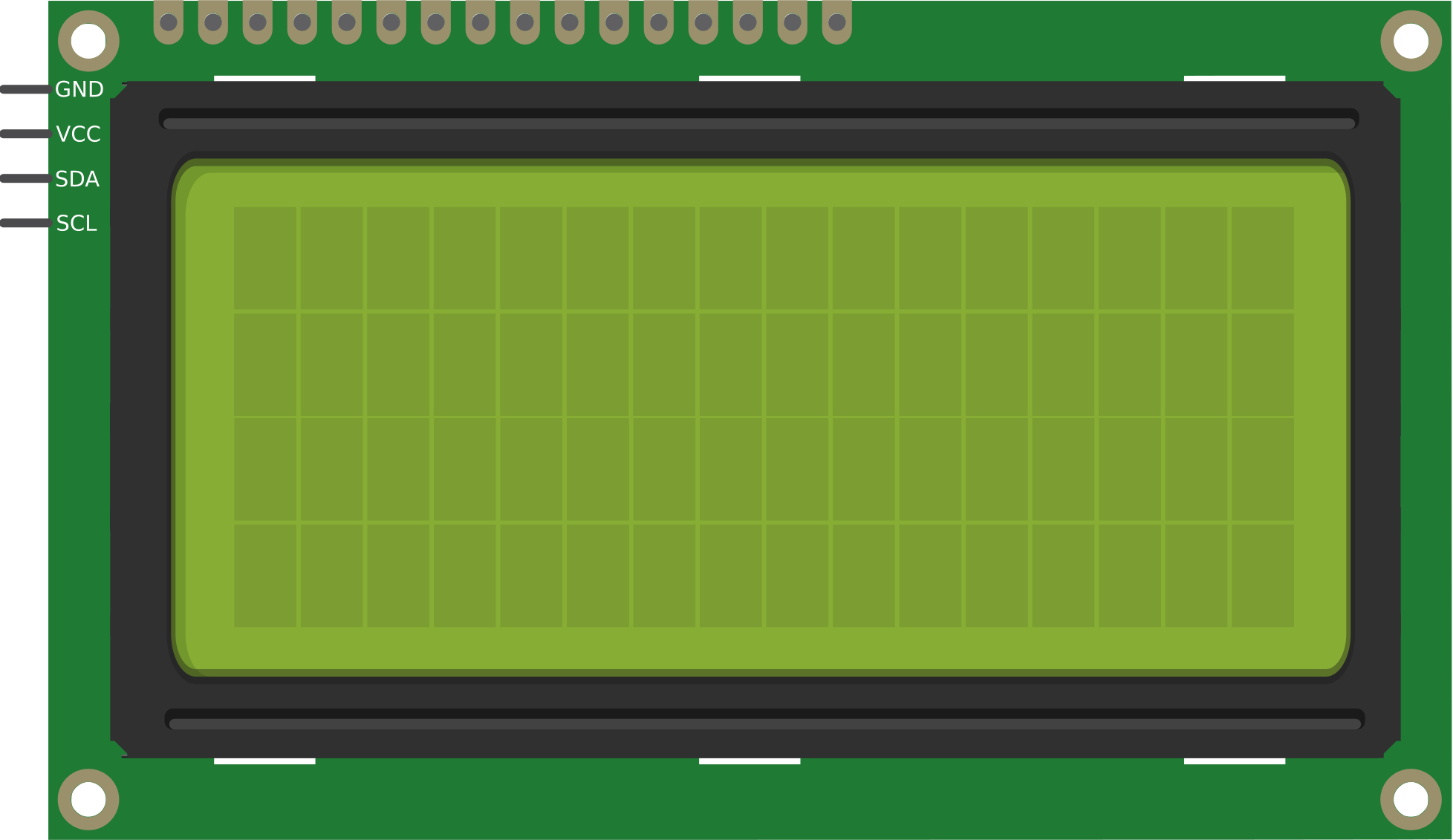
 Design with LCD 20X4 in Cirkit Designer
Design with LCD 20X4 in Cirkit DesignerIntroduction
The LCD 20X4 is a 20-character by 4-line Liquid Crystal Display (LCD) module designed for use in embedded systems and microcontroller projects. Manufactured by Arduino with the part ID "UNO," this display is ideal for presenting text, numbers, and simple symbols in a clear and organized manner. Its compact design and ease of integration make it a popular choice for hobbyists and professionals alike.
Explore Projects Built with LCD 20X4

 Open Project in Cirkit Designer
Open Project in Cirkit Designer
 Open Project in Cirkit Designer
Open Project in Cirkit Designer
 Open Project in Cirkit Designer
Open Project in Cirkit Designer
 Open Project in Cirkit Designer
Open Project in Cirkit DesignerExplore Projects Built with LCD 20X4

 Open Project in Cirkit Designer
Open Project in Cirkit Designer
 Open Project in Cirkit Designer
Open Project in Cirkit Designer
 Open Project in Cirkit Designer
Open Project in Cirkit Designer
 Open Project in Cirkit Designer
Open Project in Cirkit DesignerCommon Applications and Use Cases
- Displaying sensor data in real-time
- User interfaces for embedded systems
- Menu-driven applications
- Status monitoring in industrial systems
- Educational and prototyping projects
Technical Specifications
The LCD 20X4 module is based on the HD44780 controller, which is widely supported by microcontroller platforms, including Arduino. Below are the key technical details:
| Parameter | Specification |
|---|---|
| Display Type | 20 characters x 4 lines |
| Controller | HD44780 |
| Operating Voltage | 4.7V to 5.3V |
| Operating Current | 1.5mA (without backlight) |
| Backlight Voltage | 4.2V to 4.6V |
| Backlight Current | 120mA (typical) |
| Character Size | 2.95mm x 4.75mm |
| Communication Interface | Parallel (4-bit or 8-bit mode) |
| Operating Temperature | -20°C to 70°C |
| Dimensions | 98mm x 60mm x 12mm |
Pin Configuration and Descriptions
The LCD 20X4 module has 16 pins, as described in the table below:
| Pin Number | Pin Name | Description |
|---|---|---|
| 1 | VSS | Ground (0V) |
| 2 | VDD | Power supply (4.7V to 5.3V) |
| 3 | VO | Contrast adjustment (connect to a potentiometer) |
| 4 | RS | Register Select (0: Command, 1: Data) |
| 5 | RW | Read/Write (0: Write, 1: Read) |
| 6 | E | Enable signal (triggers data read/write) |
| 7 | D0 | Data bit 0 (used in 8-bit mode only) |
| 8 | D1 | Data bit 1 (used in 8-bit mode only) |
| 9 | D2 | Data bit 2 (used in 8-bit mode only) |
| 10 | D3 | Data bit 3 (used in 8-bit mode only) |
| 11 | D4 | Data bit 4 |
| 12 | D5 | Data bit 5 |
| 13 | D6 | Data bit 6 |
| 14 | D7 | Data bit 7 |
| 15 | A (LED+) | Backlight anode (connect to 5V via a resistor) |
| 16 | K (LED-) | Backlight cathode (connect to ground) |
Usage Instructions
How to Use the LCD 20X4 in a Circuit
- Power Connections: Connect
VSSto ground andVDDto a 5V power supply. - Contrast Adjustment: Connect
VOto the wiper of a 10kΩ potentiometer. Connect one end of the potentiometer to ground and the other to 5V. Adjust the potentiometer to set the display contrast. - Data Connections: Use either 4-bit or 8-bit mode for communication:
- For 4-bit mode, connect
D4toD7to the microcontroller and leaveD0toD3unconnected. - For 8-bit mode, connect all data pins (
D0toD7) to the microcontroller.
- For 4-bit mode, connect
- Control Pins: Connect
RS,RW, andEto the microcontroller. For write-only operation, connectRWto ground. - Backlight: Connect
A(LED+) to 5V through a current-limiting resistor (e.g., 220Ω) andK(LED-) to ground.
Arduino UNO Example Code
Below is an example of how to use the LCD 20X4 with an Arduino UNO in 4-bit mode:
#include <LiquidCrystal.h>
// Initialize the library with the pins connected to the LCD
// RS, E, D4, D5, D6, D7
LiquidCrystal lcd(7, 8, 9, 10, 11, 12);
void setup() {
// Set up the LCD's number of columns and rows
lcd.begin(20, 4);
// Print a message to the LCD
lcd.setCursor(0, 0); // Set cursor to column 0, row 0
lcd.print("Hello, World!");
lcd.setCursor(0, 1); // Set cursor to column 0, row 1
lcd.print("LCD 20x4 Demo");
lcd.setCursor(0, 2); // Set cursor to column 0, row 2
lcd.print("Line 3 Example");
lcd.setCursor(0, 3); // Set cursor to column 0, row 3
lcd.print("Line 4 Example");
}
void loop() {
// No actions in the loop
}
Important Considerations and Best Practices
- Contrast Adjustment: Ensure the contrast is properly set using the potentiometer. If the text is not visible, adjust the potentiometer until the characters appear clearly.
- Backlight Resistor: Always use a current-limiting resistor for the backlight to prevent damage.
- 4-bit vs. 8-bit Mode: Use 4-bit mode to save microcontroller pins unless 8-bit mode is specifically required.
- Power Supply: Ensure a stable 5V power supply to avoid flickering or malfunctioning of the display.
Troubleshooting and FAQs
Common Issues and Solutions
No Display on the Screen:
- Check the power connections (
VSSandVDD). - Verify the contrast adjustment using the potentiometer.
- Ensure the backlight is connected properly.
- Check the power connections (
Garbled or Incorrect Characters:
- Verify the data connections (
D4toD7in 4-bit mode orD0toD7in 8-bit mode). - Ensure the
RS,RW, andEpins are correctly connected and controlled in the code.
- Verify the data connections (
Backlight Not Working:
- Check the connections to
A(LED+) andK(LED-). - Ensure the current-limiting resistor is of the correct value.
- Check the connections to
Text Not Updating:
- Verify the
lcd.print()andlcd.setCursor()commands in the code. - Ensure the
lcd.begin()function is called in thesetup()function.
- Verify the
FAQs
Q: Can I use the LCD 20X4 with a 3.3V microcontroller?
A: The LCD 20X4 is designed for 5V operation. To use it with a 3.3V microcontroller, you will need a level shifter or a 5V-tolerant microcontroller.
Q: How do I clear the display?
A: Use the lcd.clear() function in your Arduino code to clear the screen.
Q: Can I display custom characters?
A: Yes, the HD44780 controller supports custom characters. Use the lcd.createChar() function to define and display custom characters.
Q: Is the LCD 20X4 compatible with I2C modules?
A: Yes, you can use an I2C backpack module to simplify wiring and reduce the number of pins required.