
How to Use Module DS18B20: Examples, Pinouts, and Specs
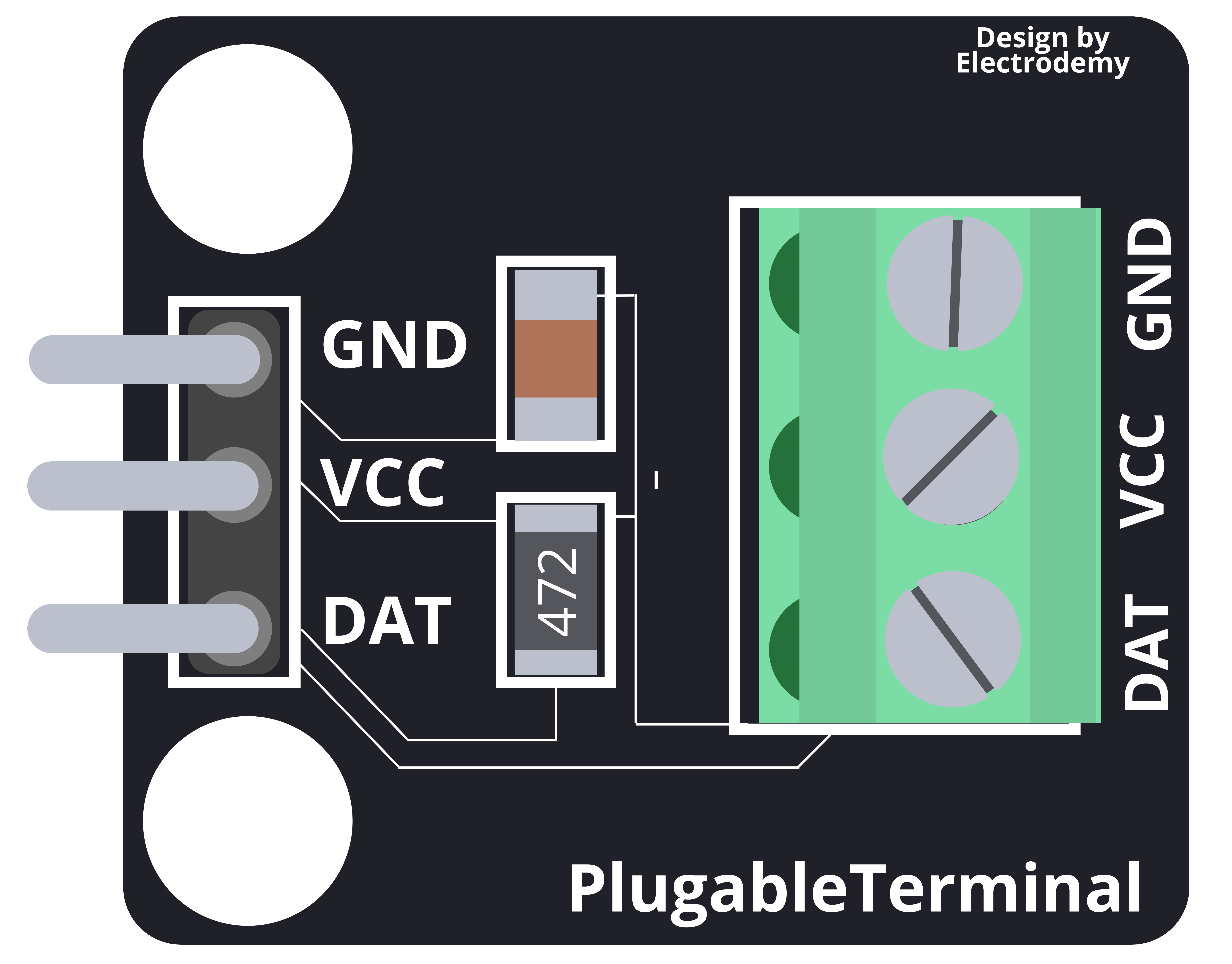
 Design with Module DS18B20 in Cirkit Designer
Design with Module DS18B20 in Cirkit DesignerIntroduction
The Module DS18N20 is a compact digital temperature sensor module that utilizes the DS18B20 1-Wire digital temperature sensor. It is widely used in various applications such as home automation systems, environmental monitoring, and industrial temperature control due to its ease of use, high accuracy, and ability to function over a wide temperature range.
Explore Projects Built with Module DS18B20
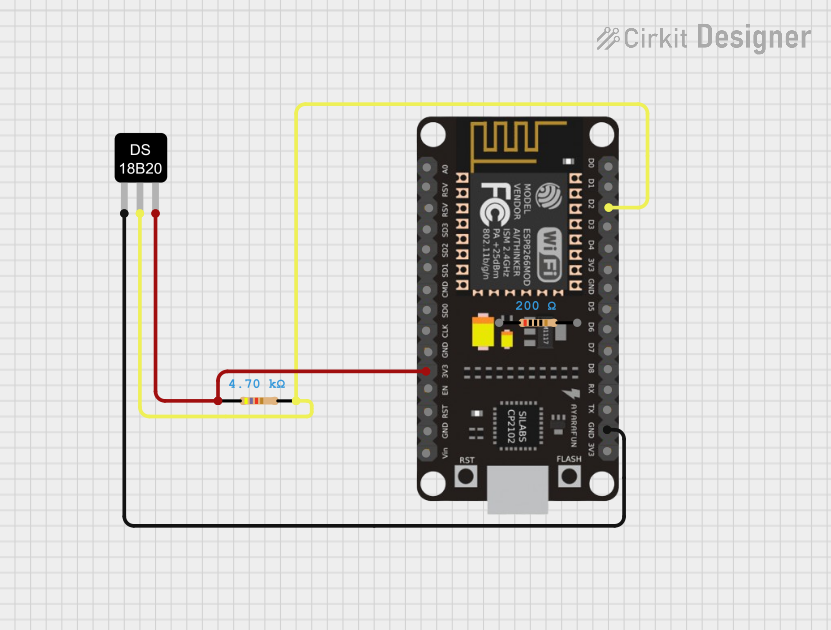
 Open Project in Cirkit Designer
Open Project in Cirkit Designer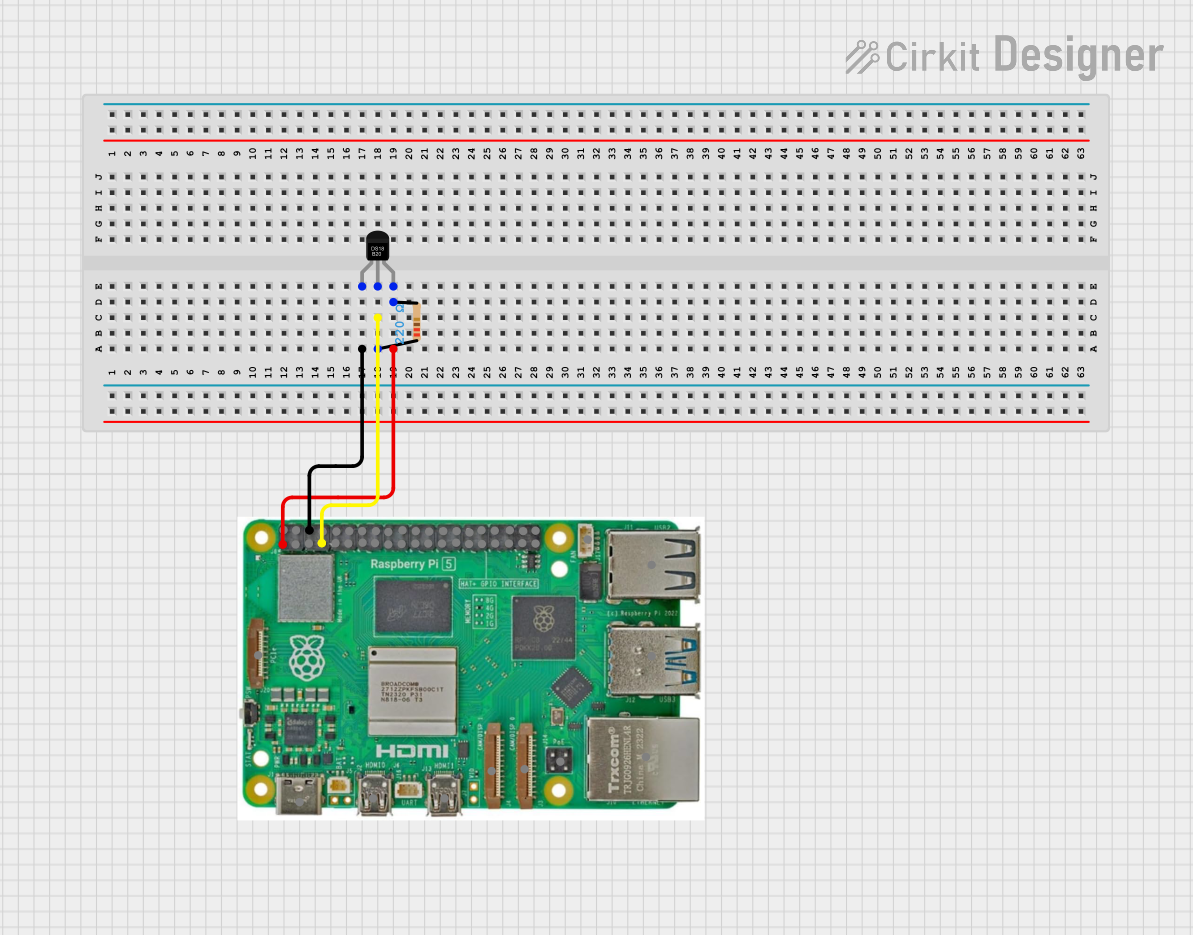
 Open Project in Cirkit Designer
Open Project in Cirkit Designer
 Open Project in Cirkit Designer
Open Project in Cirkit Designer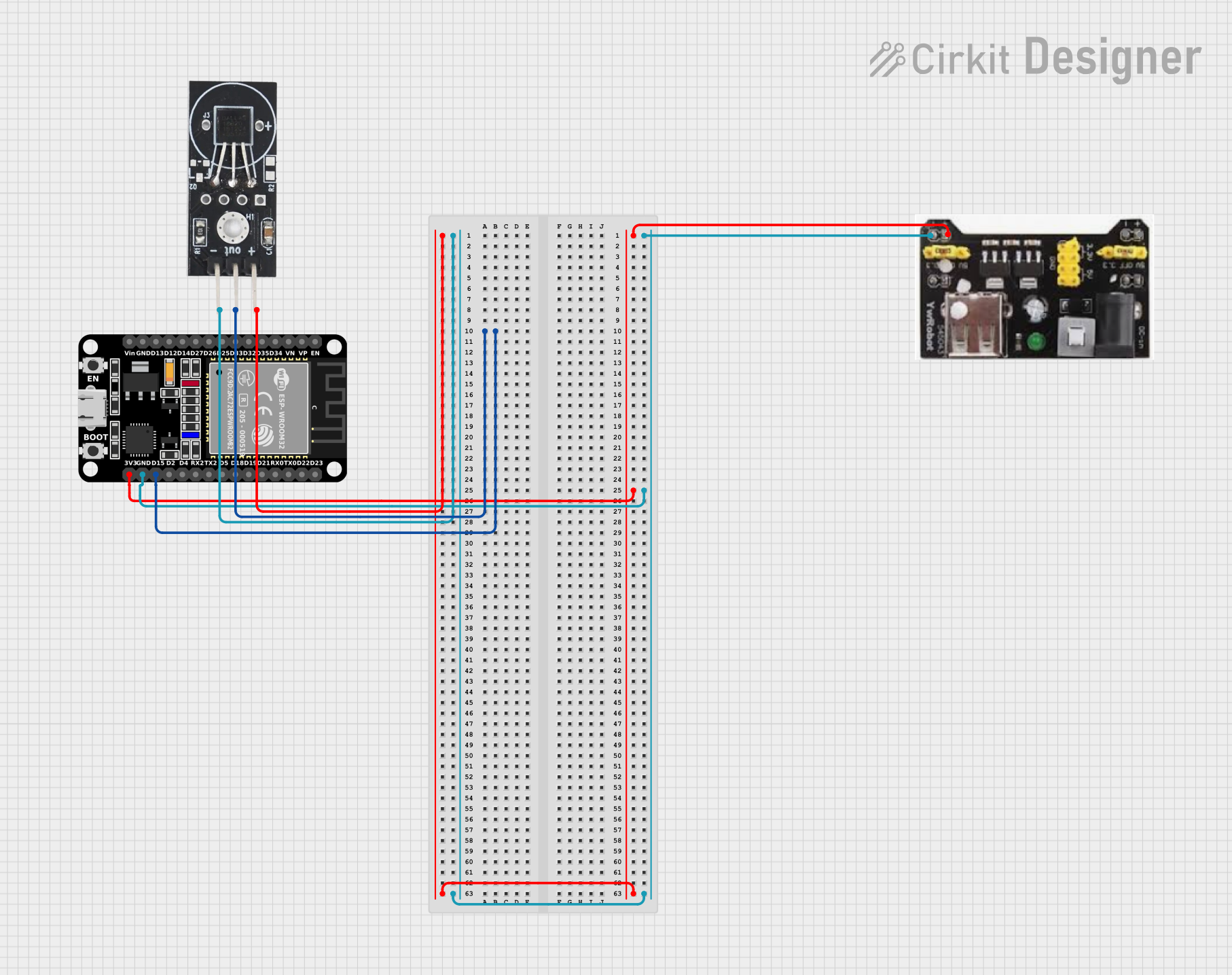
 Open Project in Cirkit Designer
Open Project in Cirkit DesignerExplore Projects Built with Module DS18B20
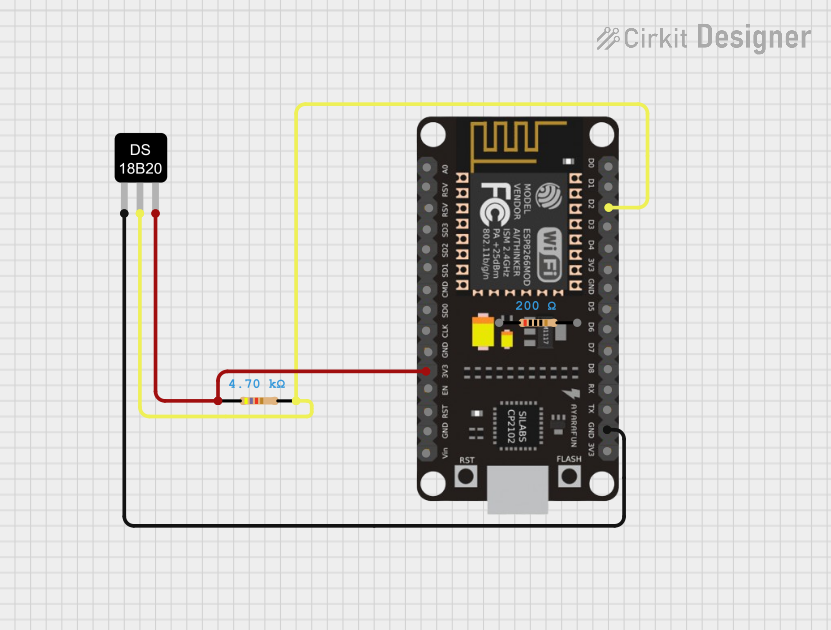
 Open Project in Cirkit Designer
Open Project in Cirkit Designer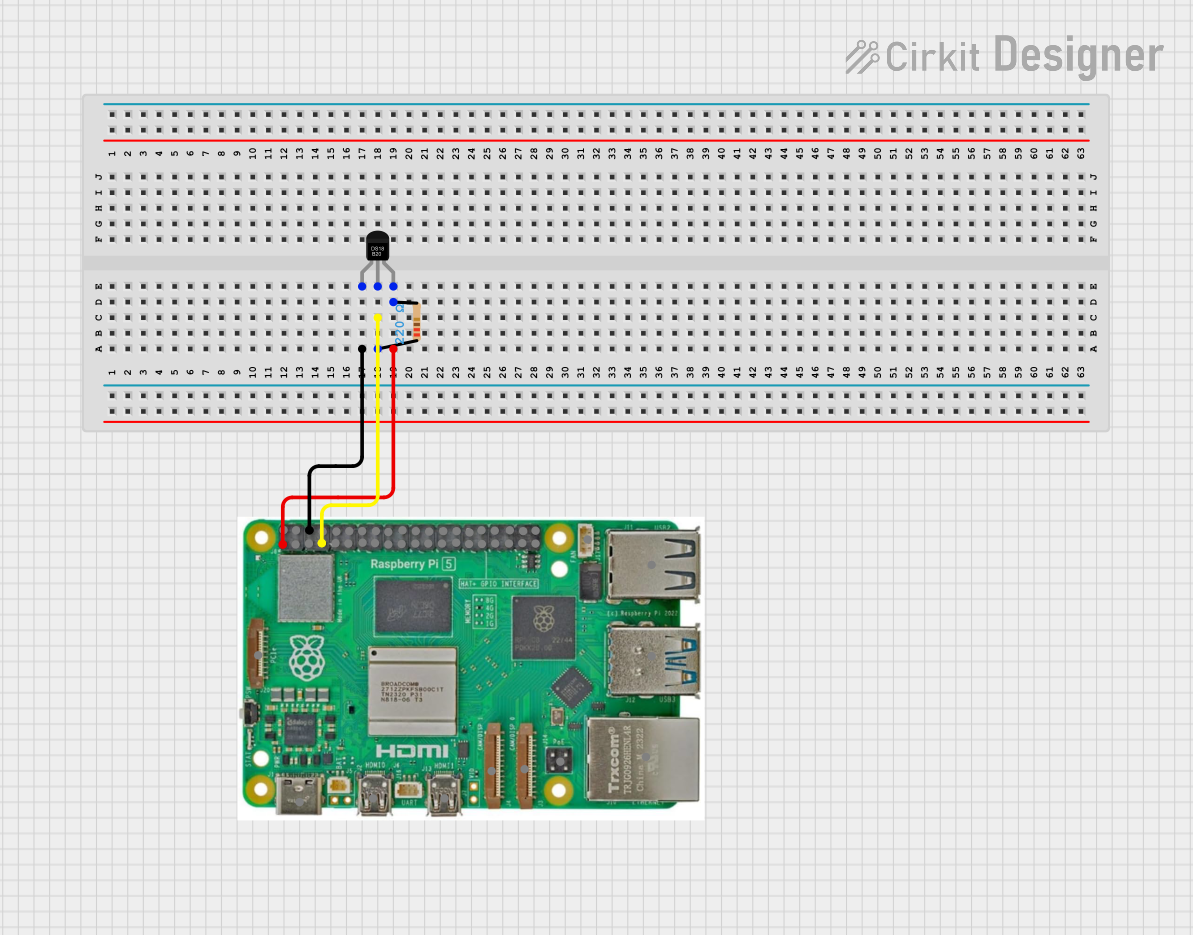
 Open Project in Cirkit Designer
Open Project in Cirkit Designer
 Open Project in Cirkit Designer
Open Project in Cirkit Designer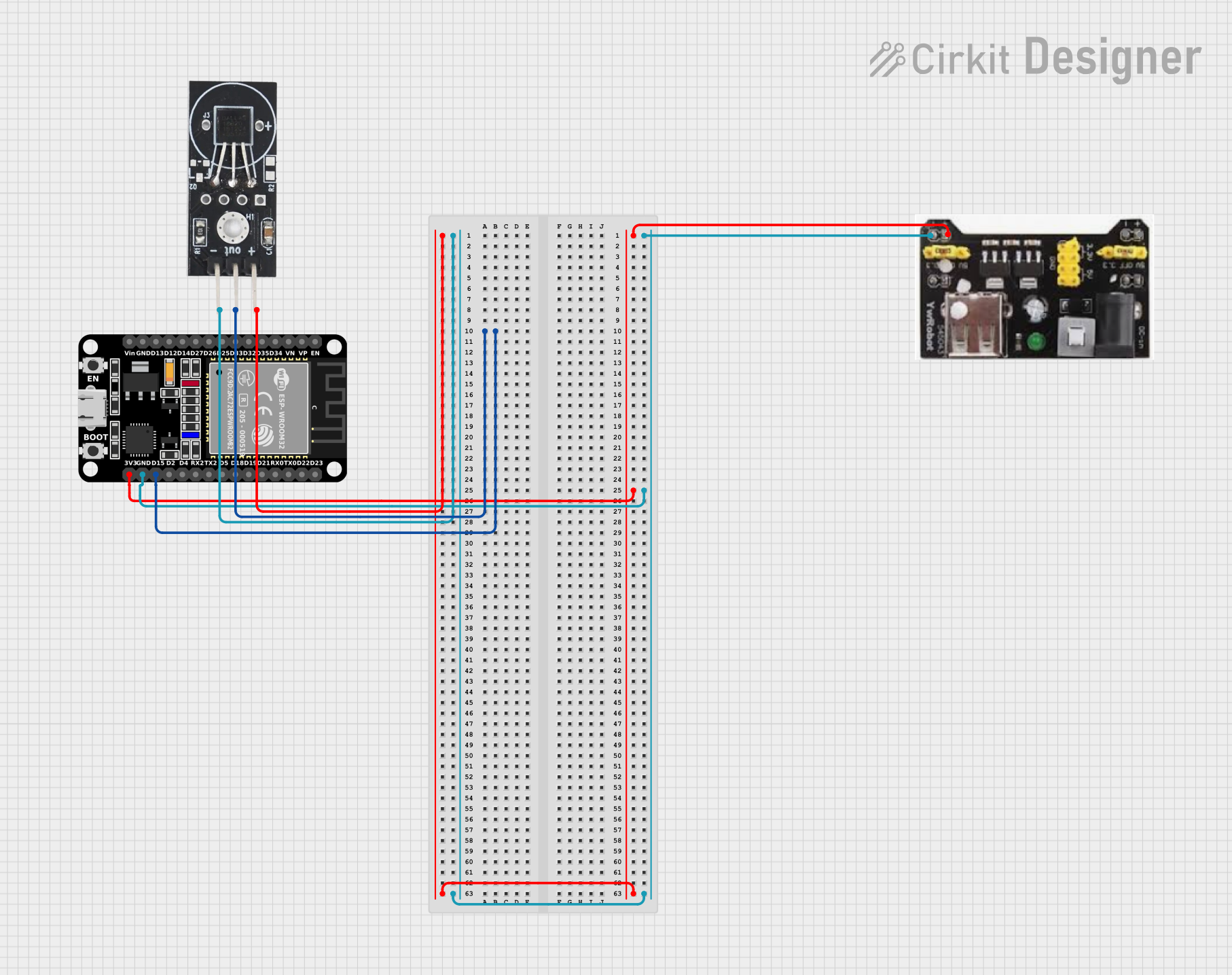
 Open Project in Cirkit Designer
Open Project in Cirkit DesignerCommon Applications and Use Cases
- Home temperature monitoring systems
- HVAC systems
- Refrigeration and freezer temperature monitoring
- Aquarium or terrarium temperature control
- Industrial process monitoring
Technical Specifications
The Module DS18N20 offers the following key technical specifications:
| Specification | Value |
|---|---|
| Operating Voltage | 3.0V to 5.5V |
| Output | Digital signal via 1-Wire bus |
| Temperature Range | -55°C to +125°C (-67°F to +257°F) |
| Accuracy | ±0.5°C from -10°C to +85°C |
| Resolution | 9 to 12 bits (configurable) |
| Unique 64-bit Serial Code | Yes (for multi-sensor networks) |
Pin Configuration and Descriptions
| Pin Number | Name | Description |
|---|---|---|
| 1 | VDD | Power supply (3.0V to 5.5V) |
| 2 | DQ | Data pin, 1-Wire communication bus |
| 3 | GND | Ground |
Usage Instructions
How to Use the Component in a Circuit
- Connect the VDD pin to the power supply (3.0V to 5.5V).
- Connect the GND pin to the ground of the power supply.
- Connect the DQ pin to a digital input/output pin on your microcontroller.
- If necessary, use a 4.7kΩ pull-up resistor on the DQ line to ensure proper communication on the 1-Wire bus.
Important Considerations and Best Practices
- Ensure that the power supply is within the specified range to prevent damage.
- The 1-Wire bus requires a pull-up resistor, typically 4.7kΩ, for proper operation.
- For long cable runs, impedance matching may be necessary to prevent signal reflection and attenuation.
- Avoid placing the sensor near heat-generating components to prevent false readings.
Troubleshooting and FAQs
Common Issues Users Might Face
- Inaccurate Temperature Readings: Ensure that the sensor is not placed near heat sources and that the correct pull-up resistor is used.
- No Data on the Bus: Check the connections and ensure that the pull-up resistor is in place. Also, verify that the microcontroller's pin is correctly configured for 1-Wire communication.
Solutions and Tips for Troubleshooting
- Double-check wiring, especially the pull-up resistor on the DQ line.
- Use a logic analyzer or oscilloscope to check the signal integrity on the 1-Wire bus.
- Ensure that the power supply is stable and within the specified voltage range.
FAQs
Q: Can I connect multiple DS18N20 sensors to the same 1-Wire bus? A: Yes, each DS18N20 has a unique 64-bit serial code which allows multiple sensors to be connected on the same bus.
Q: What is the maximum cable length for the DS18N20? A: The maximum cable length depends on the quality of the cable and the pull-up resistor value. For longer distances, a lower value resistor and/or a cable with lower resistance and capacitance should be used.
Q: How do I set the resolution of the DS18N20? A: The resolution can be set programmatically via the 1-Wire interface. Refer to the DS18B20 datasheet for detailed instructions.
Example Arduino Code
Below is an example of how to interface the Module DS18N20 with an Arduino UNO:
#include <OneWire.h>
#include <DallasTemperature.h>
// Data wire is connected to pin 2 on the Arduino
#define ONE_WIRE_BUS 2
// Setup a oneWire instance to communicate with any OneWire devices
OneWire oneWire(ONE_WIRE_BUS);
// Pass our oneWire reference to Dallas Temperature sensor
DallasTemperature sensors(&oneWire);
void setup(void)
{
// Start serial communication for debugging
Serial.begin(9600);
// Start up the library
sensors.begin();
}
void loop(void)
{
// Call sensors.requestTemperatures() to issue a global temperature
// request to all devices on the bus
sensors.requestTemperatures();
// Fetch and print the temperature in Celsius
Serial.print("Temperature: ");
Serial.print(sensors.getTempCByIndex(0));
Serial.println("°C");
// Delay 1 second before next reading
delay(1000);
}
Remember to include the OneWire and DallasTemperature libraries in your Arduino IDE before compiling the code. This example demonstrates a simple setup to read the temperature and output it to the Serial Monitor.