
How to Use DB9: Examples, Pinouts, and Specs

 Design with DB9 in Cirkit Designer
Design with DB9 in Cirkit DesignerIntroduction
The DB9 connector, also known as a 9-pin D-subminiature connector, is a widely used interface for serial communication and data transfer in computers and electronic devices. Its compact design and reliable connection make it a popular choice for RS-232 serial communication, industrial equipment, and legacy computer peripherals. The DB9 connector is available in both male and female configurations, with pins arranged in two parallel rows.
Explore Projects Built with DB9
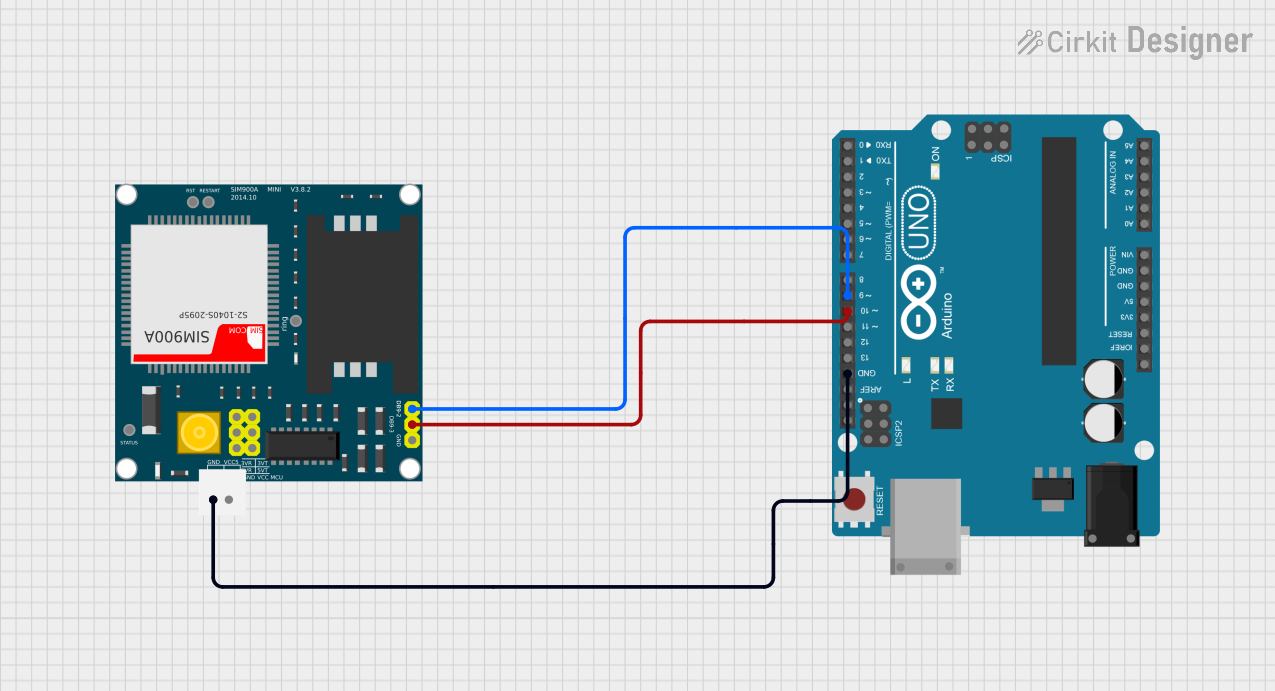
 Open Project in Cirkit Designer
Open Project in Cirkit Designer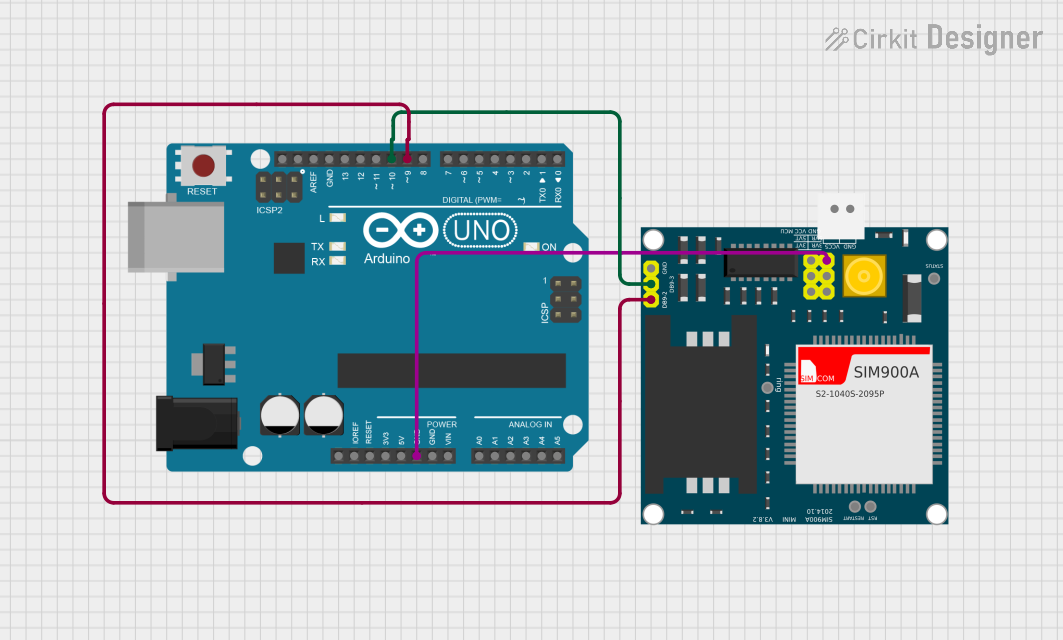
 Open Project in Cirkit Designer
Open Project in Cirkit Designer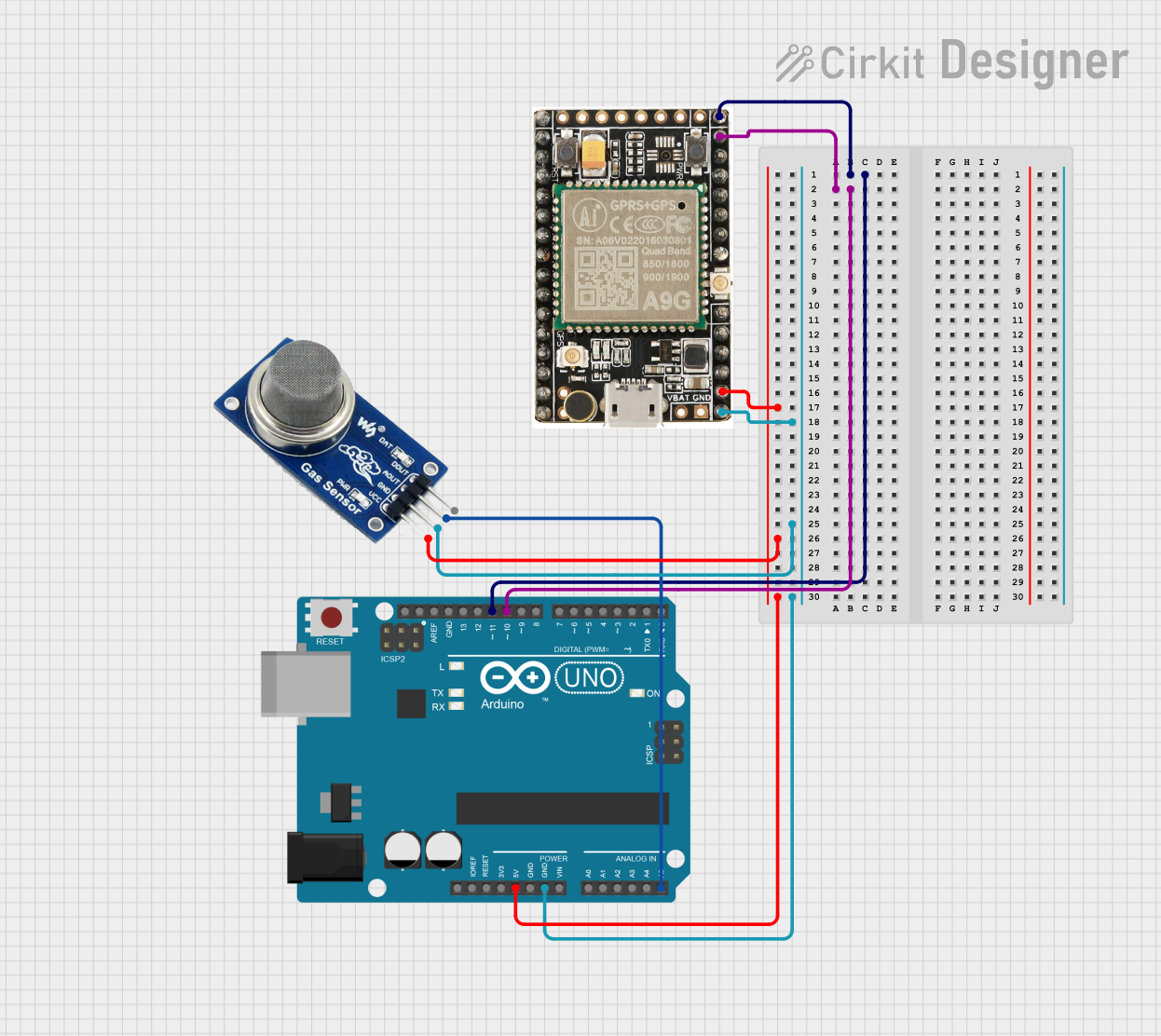
 Open Project in Cirkit Designer
Open Project in Cirkit Designer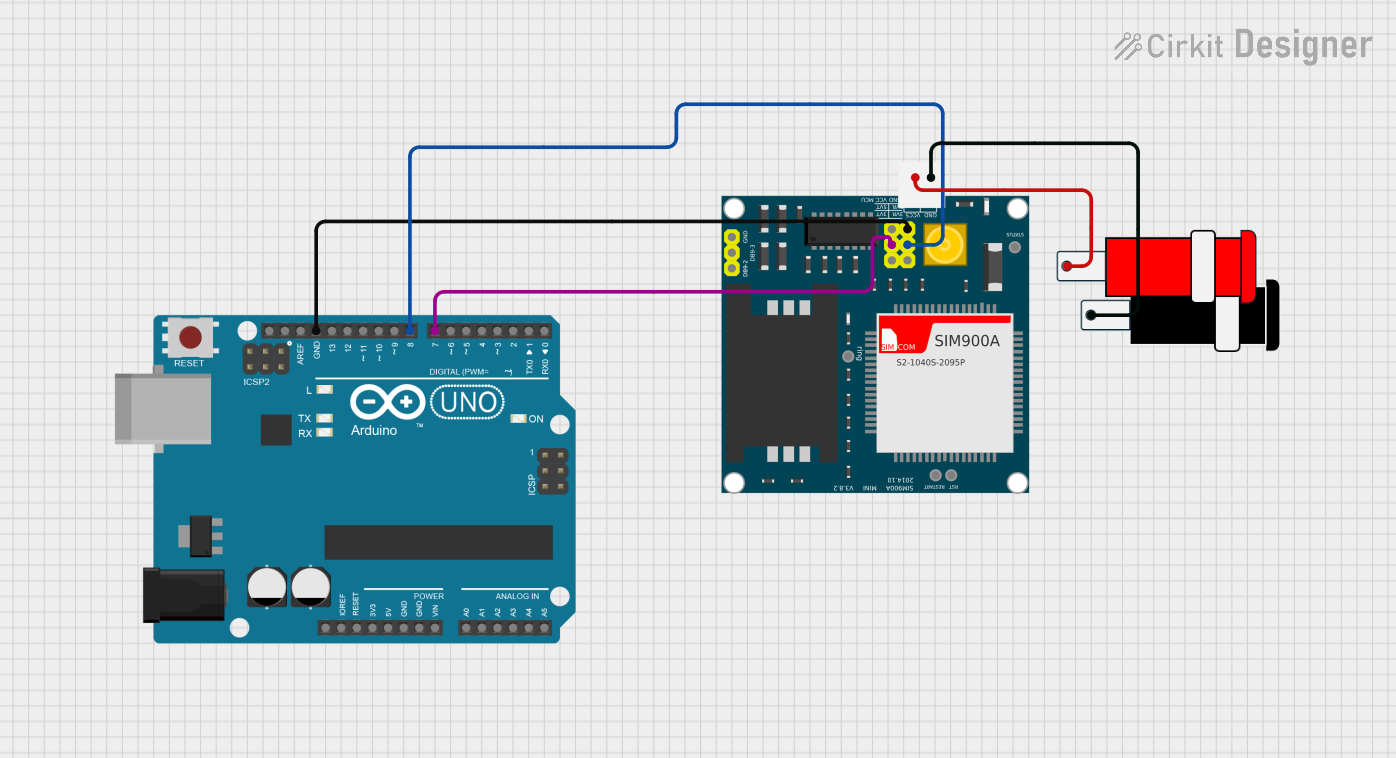
 Open Project in Cirkit Designer
Open Project in Cirkit DesignerExplore Projects Built with DB9
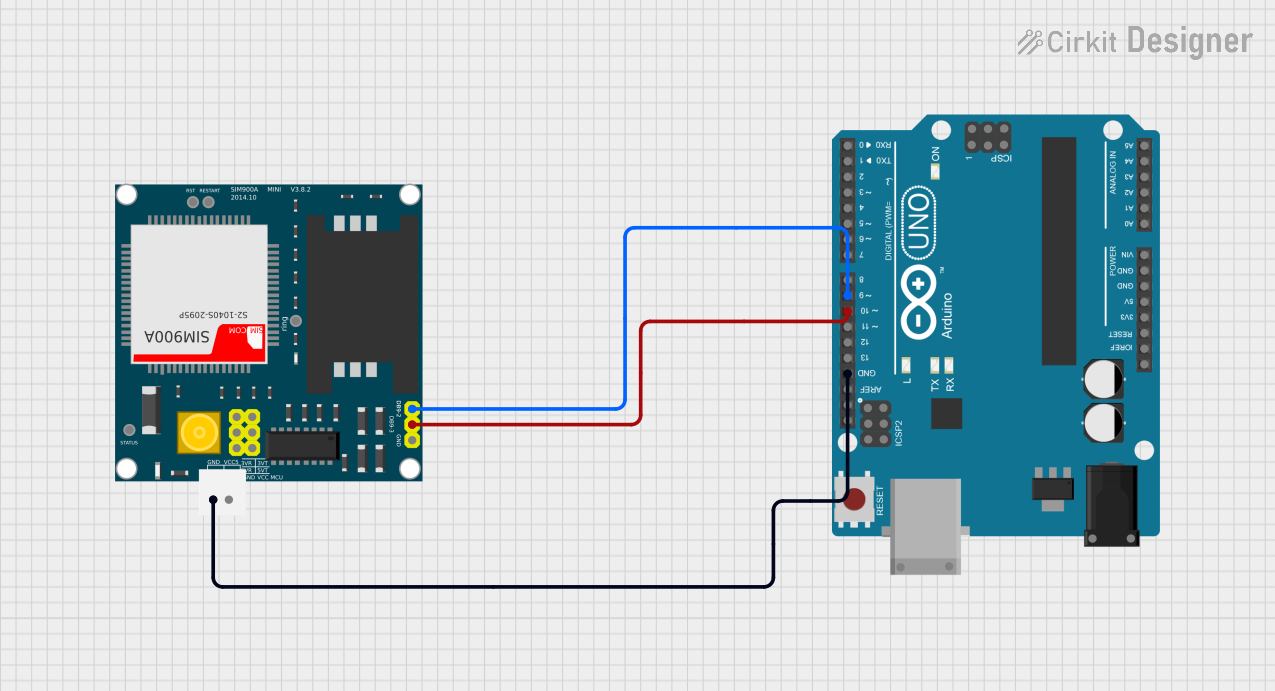
 Open Project in Cirkit Designer
Open Project in Cirkit Designer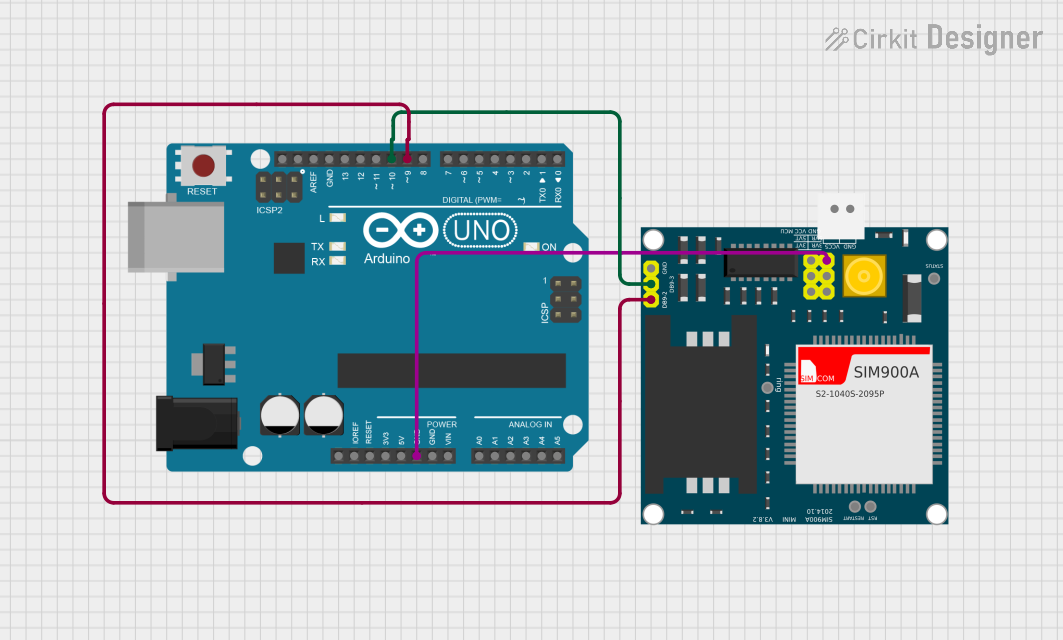
 Open Project in Cirkit Designer
Open Project in Cirkit Designer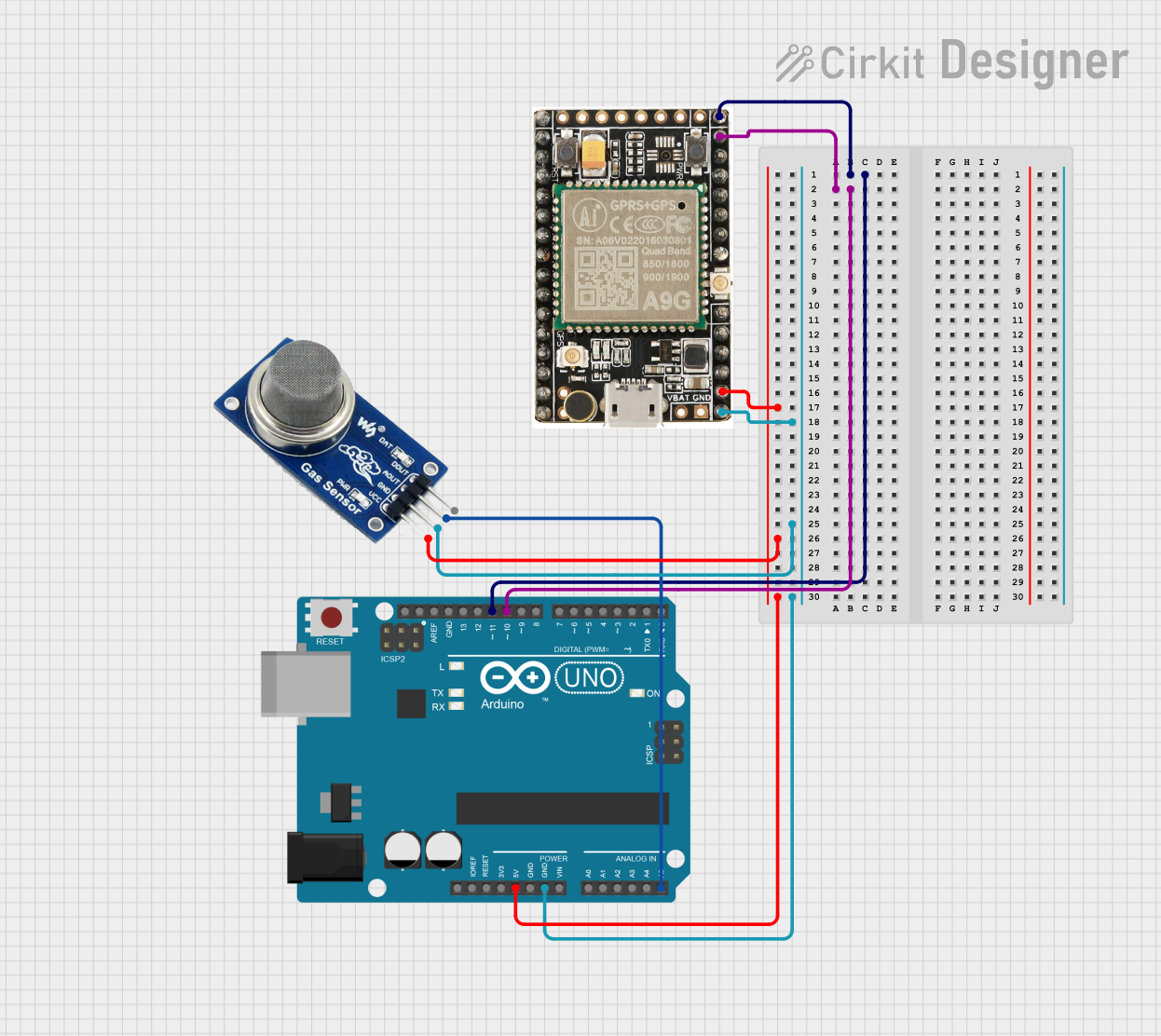
 Open Project in Cirkit Designer
Open Project in Cirkit Designer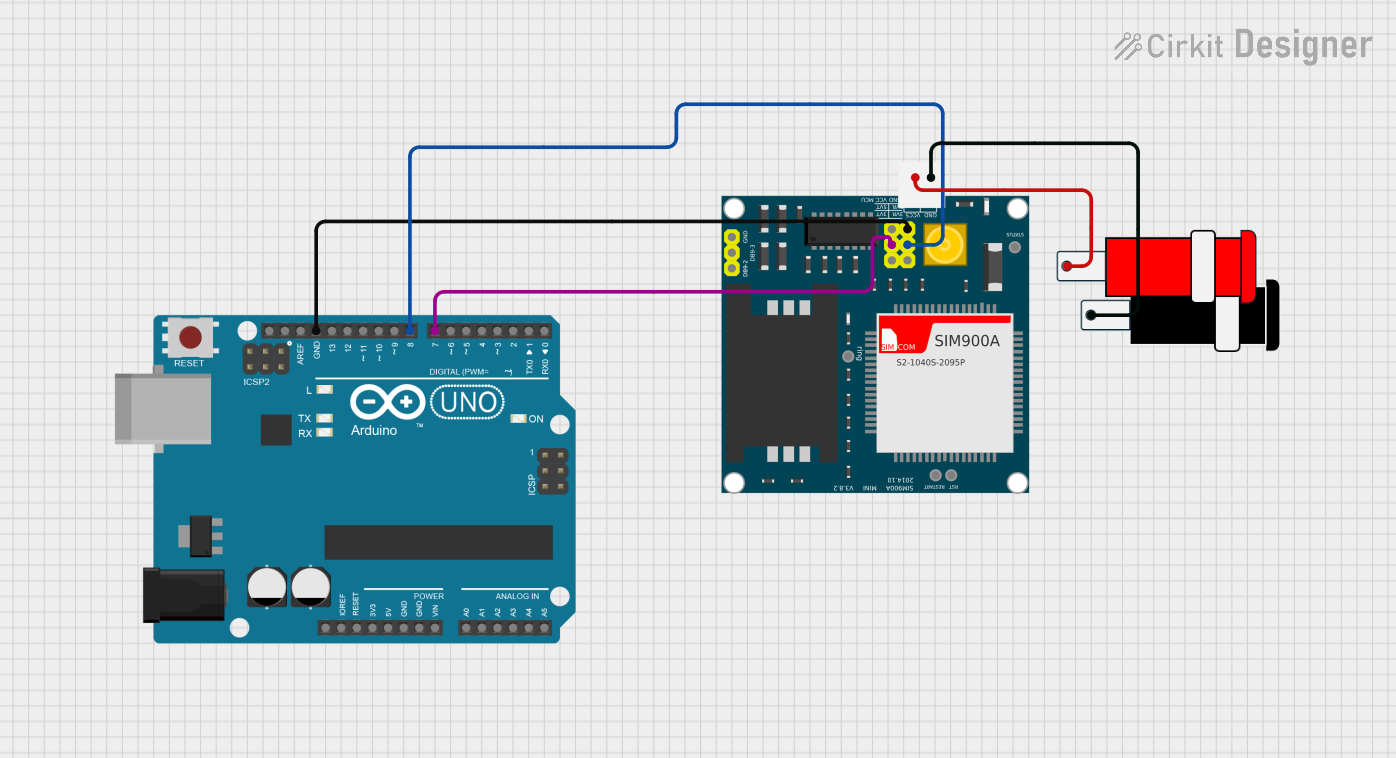
 Open Project in Cirkit Designer
Open Project in Cirkit DesignerCommon Applications and Use Cases
- RS-232 serial communication between computers and peripherals
- Industrial automation and control systems
- Debugging and programming microcontrollers
- Connecting legacy devices such as modems, printers, and scanners
- Data acquisition systems
Technical Specifications
Key Technical Details
- Number of Pins: 9
- Connector Type: D-subminiature
- Gender: Male or Female (depending on the application)
- Mounting Style: Panel mount or cable mount
- Voltage Rating: Typically up to 250V
- Current Rating: Typically up to 5A per pin
- Contact Resistance: ≤ 30 mΩ
- Insulation Resistance: ≥ 1000 MΩ at 500V DC
- Operating Temperature: -55°C to +105°C
- Material: Metal shell with gold-plated or tin-plated contacts
Pin Configuration and Descriptions
The DB9 connector has 9 pins arranged in two rows: 5 pins in the top row and 4 pins in the bottom row. Below is the standard pinout for RS-232 communication:
| Pin Number | Name | Description |
|---|---|---|
| 1 | DCD (Data Carrier Detect) | Indicates the presence of a data carrier signal. |
| 2 | RXD (Receive Data) | Receives data from the connected device. |
| 3 | TXD (Transmit Data) | Transmits data to the connected device. |
| 4 | DTR (Data Terminal Ready) | Indicates that the device is ready to communicate. |
| 5 | GND (Ground) | Common ground for the connection. |
| 6 | DSR (Data Set Ready) | Indicates that the connected device is ready. |
| 7 | RTS (Request to Send) | Requests permission to send data. |
| 8 | CTS (Clear to Send) | Indicates permission to send data. |
| 9 | RI (Ring Indicator) | Indicates an incoming call or signal. |
Usage Instructions
How to Use the DB9 Connector in a Circuit
- Identify the Pinout: Refer to the pin configuration table above to understand the function of each pin.
- Choose the Correct Gender: Use a male or female DB9 connector depending on the mating connector.
- Soldering or Crimping: For cable connections, solder or crimp the wires to the appropriate pins. Ensure proper insulation to avoid short circuits.
- Mounting: If using a panel-mount DB9 connector, secure it to the panel using screws or nuts.
- Connect to a Device: Plug the DB9 connector into the corresponding port on the device. Ensure a snug fit for reliable communication.
Important Considerations and Best Practices
- Signal Levels: Ensure that the voltage levels on the TXD and RXD lines are compatible with the connected devices (e.g., RS-232 standard).
- Cable Length: Keep the cable length within the recommended range for RS-232 communication (typically up to 15 meters) to avoid signal degradation.
- Shielding: Use shielded cables to minimize electromagnetic interference (EMI) in noisy environments.
- Termination: Properly terminate unused pins to prevent floating signals.
Example: Connecting a DB9 to an Arduino UNO
The DB9 connector can be used to interface an Arduino UNO with a device using RS-232 communication. Since the Arduino operates at TTL logic levels (0-5V), a level shifter (e.g., MAX232) is required to convert RS-232 signals to TTL levels.
Circuit Diagram
- Connect the DB9 TXD pin (Pin 3) to the MAX232 input.
- Connect the MAX232 output to the Arduino RX pin (Pin 0).
- Similarly, connect the DB9 RXD pin (Pin 2) to the MAX232 output, and the MAX232 input to the Arduino TX pin (Pin 1).
- Connect the GND pin (Pin 5) of the DB9 to the Arduino GND.
Arduino Code Example
// Example code for serial communication with a DB9 connector
// Ensure a MAX232 level shifter is used between the DB9 and Arduino
void setup() {
Serial.begin(9600); // Initialize serial communication at 9600 baud
Serial.println("DB9 Serial Communication Initialized");
}
void loop() {
if (Serial.available() > 0) {
// Read data from the DB9-connected device
char receivedData = Serial.read();
Serial.print("Received: ");
Serial.println(receivedData);
// Echo the received data back to the device
Serial.print("Echo: ");
Serial.println(receivedData);
}
}
Troubleshooting and FAQs
Common Issues and Solutions
No Communication Between Devices
- Cause: Incorrect pin connections or mismatched baud rates.
- Solution: Verify the pin connections and ensure both devices are configured to use the same baud rate.
Data Corruption
- Cause: Signal degradation due to long cables or EMI.
- Solution: Use shorter, shielded cables and ensure proper grounding.
Device Not Detected
- Cause: Incorrect gender of the DB9 connector or loose connection.
- Solution: Check the connector type (male/female) and ensure a secure connection.
Floating Signals
- Cause: Unused pins left unconnected.
- Solution: Properly terminate unused pins to avoid floating signals.
FAQs
Q: Can I use a DB9 connector for modern devices?
A: Yes, but you may need adapters or level shifters (e.g., MAX232) to interface with modern devices that use USB or TTL logic levels.Q: What is the maximum data rate for a DB9 connector?
A: The maximum data rate depends on the RS-232 standard and cable quality, typically up to 115.2 kbps.Q: Can I use a DB9 connector for power delivery?
A: While the DB9 connector can handle low currents (up to 5A per pin), it is not recommended for high-power applications.Q: How do I identify the pin numbers on a DB9 connector?
A: The pin numbers are usually labeled on the connector housing or can be identified using the standard pinout diagram provided above.