
How to Use SparkFun Micro OLED Breakout: Examples, Pinouts, and Specs
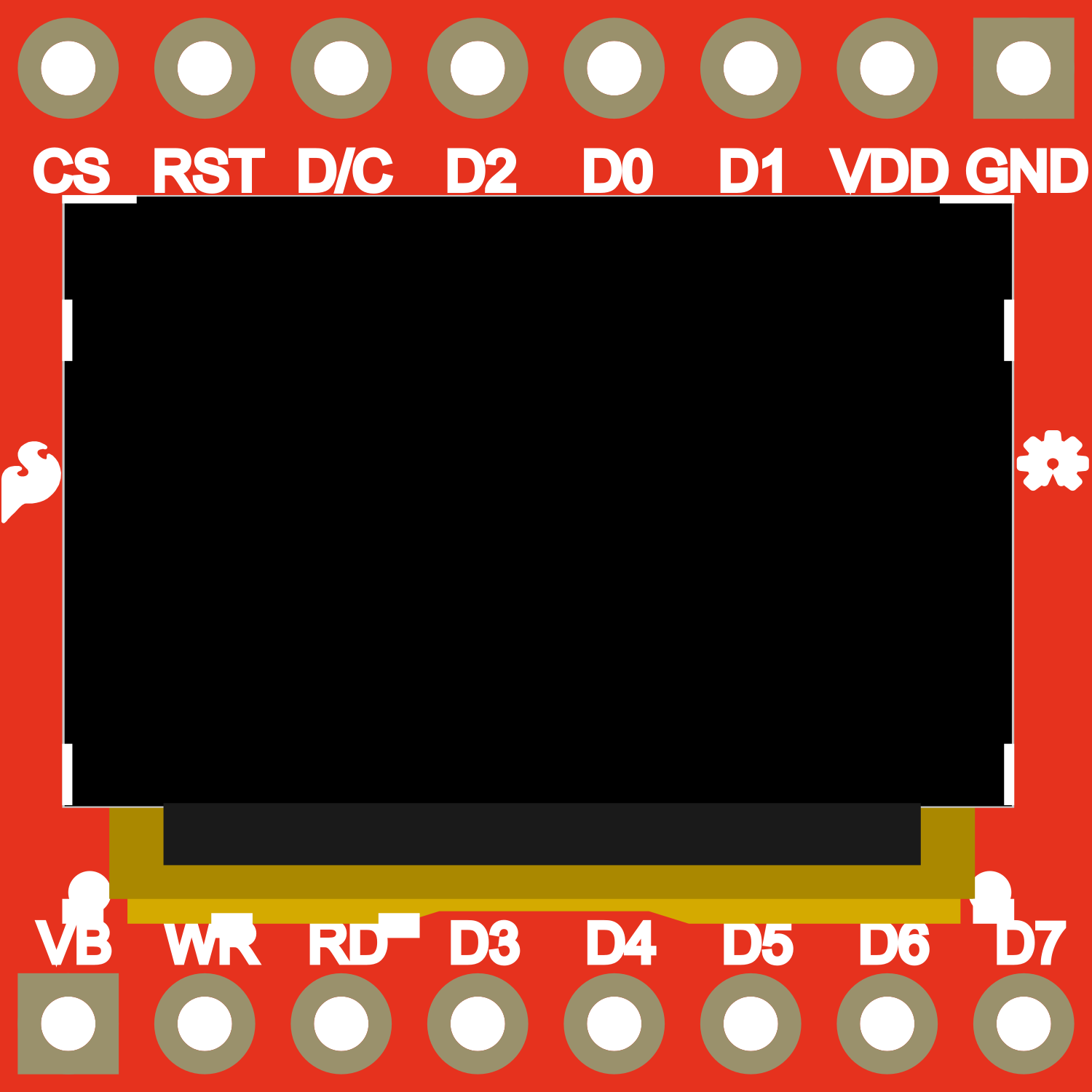
 Design with SparkFun Micro OLED Breakout in Cirkit Designer
Design with SparkFun Micro OLED Breakout in Cirkit DesignerIntroduction
The SparkFun Micro OLED Breakout is a compact and versatile display module that provides a high-contrast, high-resolution OLED display for a variety of electronics projects. With its 64x48 pixel resolution, this module is perfect for displaying text, graphics, and animations. Common applications include wearable devices, status indicators, user interfaces, and any project where visual feedback is beneficial.
Explore Projects Built with SparkFun Micro OLED Breakout

 Open Project in Cirkit Designer
Open Project in Cirkit Designer
 Open Project in Cirkit Designer
Open Project in Cirkit Designer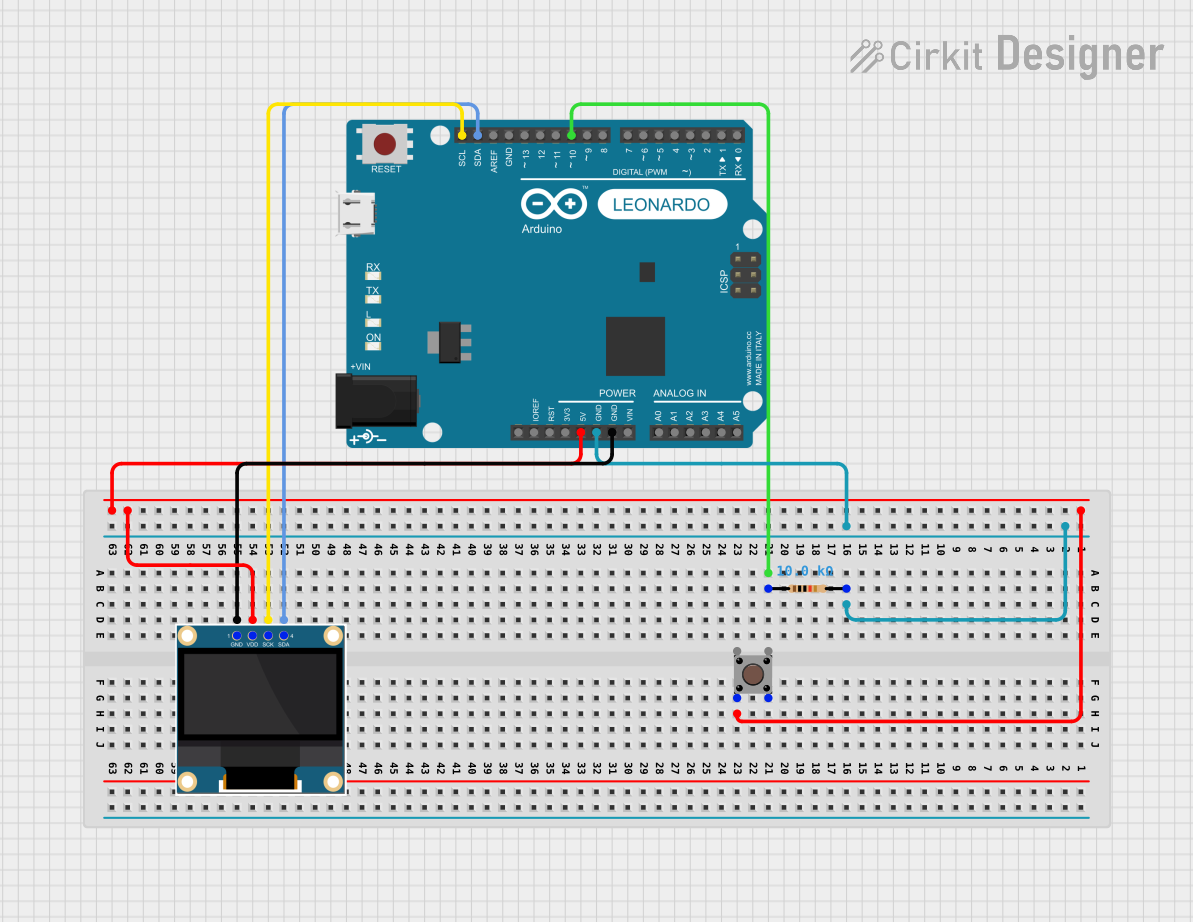
 Open Project in Cirkit Designer
Open Project in Cirkit Designer
 Open Project in Cirkit Designer
Open Project in Cirkit DesignerExplore Projects Built with SparkFun Micro OLED Breakout

 Open Project in Cirkit Designer
Open Project in Cirkit Designer
 Open Project in Cirkit Designer
Open Project in Cirkit Designer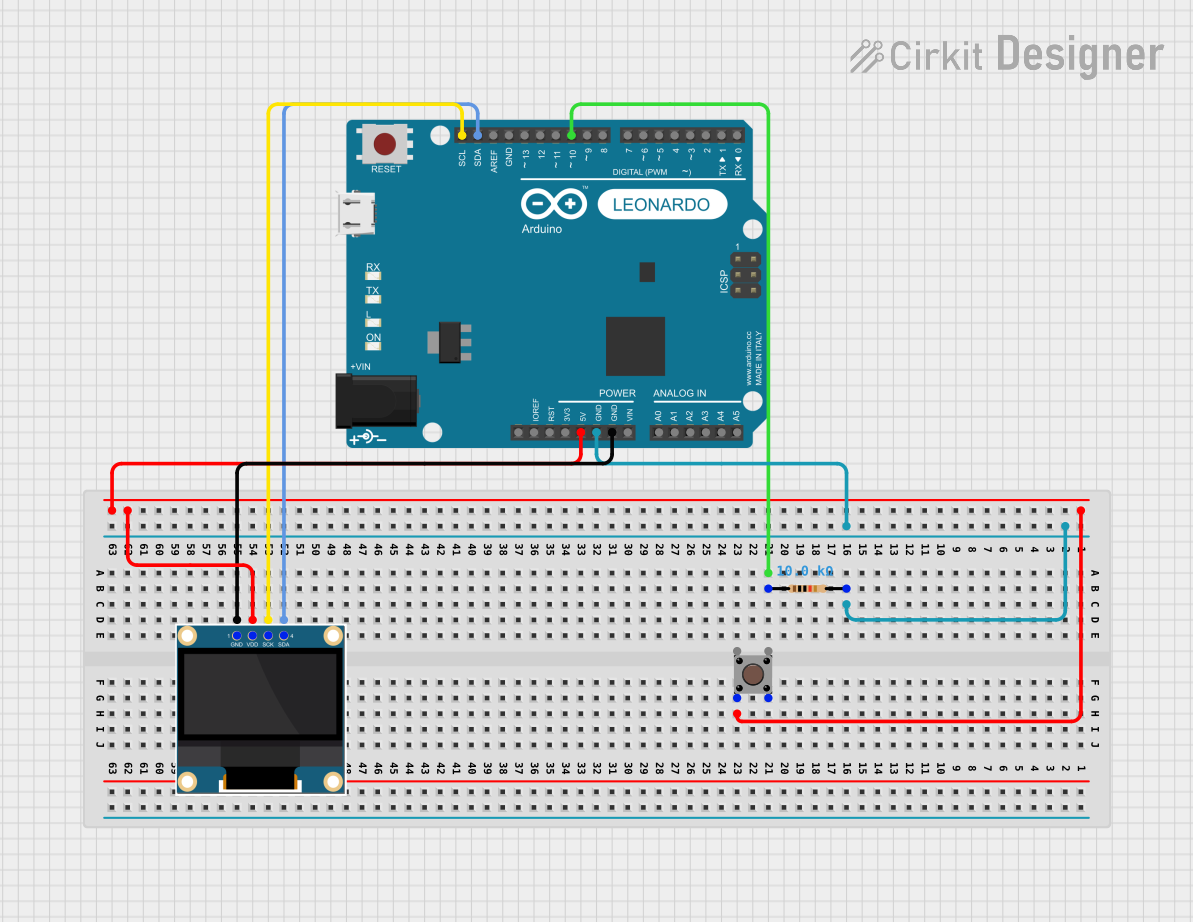
 Open Project in Cirkit Designer
Open Project in Cirkit Designer
 Open Project in Cirkit Designer
Open Project in Cirkit DesignerTechnical Specifications
General Specifications
- Display Type: Monochrome OLED
- Resolution: 64x48 pixels
- Color Depth: 1-bit (black & white)
- Communication: I2C or SPI
- Operating Voltage: 3.3V to 5V
- Current Draw: 10mA (typical)
- Dimensions: 10.5mm x 10.5mm x 5.2mm
Pin Configuration
| Pin Number | Name | Description |
|---|---|---|
| 1 | GND | Ground connection |
| 2 | VCC | Power supply (3.3V - 5V) |
| 3 | D0 | Clock for SPI / I2C serial clock (SCL) |
| 4 | D1 | Data for SPI / I2C serial data (SDA) |
| 5 | RES | Reset pin |
| 6 | DC | Data/Command control pin (SPI mode only) |
| 7 | CS | Chip Select (SPI mode only) |
Usage Instructions
Integration with a Circuit
To use the SparkFun Micro OLED Breakout in your project, follow these steps:
- Powering the Module: Connect the VCC pin to a 3.3V or 5V power supply, and the GND pin to the ground of your system.
- Communication: Choose between I2C or SPI for communication:
- For I2C, connect D0 to SCL and D1 to SDA on your microcontroller.
- For SPI, connect D0 to SCK, D1 to MOSI, DC to a digital I/O pin for data/command selection, CS to a digital I/O pin for chip selection, and RES to a digital I/O pin for resetting the display.
- Initialization: Initialize the display in your code, setting the correct communication protocol and display parameters.
Best Practices
- Use a level shifter if your microcontroller operates at a voltage higher than 5V.
- Avoid exposing the display to direct sunlight or high temperatures to prevent damage.
- Implement proper ESD precautions when handling the module to avoid electrostatic damage.
Example Code for Arduino UNO
Here is a sample code snippet for initializing and displaying text on the Micro OLED using an Arduino UNO with I2C communication:
#include <Wire.h>
#include <SFE_MicroOLED.h> // Include the SFE_MicroOLED library
#define PIN_RESET 9 // Connect RST to pin 9 (modifiable)
#define PIN_DC 8 // Connect DC to pin 8 (modifiable, only for SPI)
#define PIN_CS 10 // Connect CS to pin 10 (modifiable, only for SPI)
// Declare a MicroOLED object. The parameters include:
// 1. The reset pin
// 2. The DC pin (only for SPI)
// 3. The CS pin (only for SPI)
MicroOLED oled(PIN_RESET, PIN_DC, PIN_CS);
void setup() {
oled.begin(); // Initialize the OLED
oled.clear(ALL); // Clear the display's internal memory
oled.display(); // Display what's in the buffer (splashscreen)
delay(1000); // Delay 1000 ms
oled.clear(PAGE); // Clear the buffer.
}
void loop() {
oled.setFontType(0); // Set font to type 0
oled.setCursor(0, 0); // Set cursor to top-left
oled.print("Hello, OLED!"); // Print "Hello, OLED!"
oled.display(); // Display what's in the buffer
delay(1000); // Delay 1000 ms
}
Ensure you have installed the SFE_MicroOLED library in the Arduino IDE before uploading this code to your Arduino UNO.
Troubleshooting and FAQs
Common Issues
- Display Not Turning On: Check the power connections and ensure the voltage is within the specified range. Also, verify that the I2C/SPI connections are correctly made.
- Garbled or No Output: Ensure that the display is correctly initialized in your code and that the correct communication protocol is selected.
- Dim Display: Adjust the contrast settings in your code or check if the power supply is adequate.
FAQs
Q: Can the Micro OLED Breakout be used with 5V systems? A: Yes, the module can be directly connected to a 5V power supply.
Q: How do I control the brightness of the display? A: Brightness (contrast) can be controlled through software using the library's functions.
Q: Is the display readable in direct sunlight? A: OLED displays are typically not as visible in direct sunlight as backlit LCDs. It is best to use this display in shaded or indoor environments.
For further assistance, consult the SparkFun Micro OLED Breakout forums and the community for additional support and resources.