
How to Use Breadboard-friendly RGB Smart NeoPixel: Examples, Pinouts, and Specs
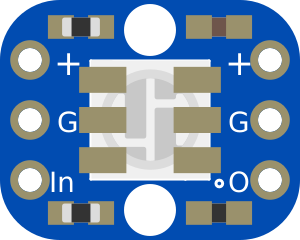
 Design with Breadboard-friendly RGB Smart NeoPixel in Cirkit Designer
Design with Breadboard-friendly RGB Smart NeoPixel in Cirkit DesignerIntroduction
The Breadboard-friendly RGB Smart NeoPixel is a compact, digitally-addressable LED light source that integrates red, green, and blue LEDs which can be controlled to produce up to 16 million colors. Each NeoPixel acts as a 'smart' pixel that can be individually addressed by a microcontroller, allowing for intricate designs, animations, and color blending in projects. Common applications include LED strips for mood lighting, wearable electronics, display panels, and custom lighting projects.
Explore Projects Built with Breadboard-friendly RGB Smart NeoPixel
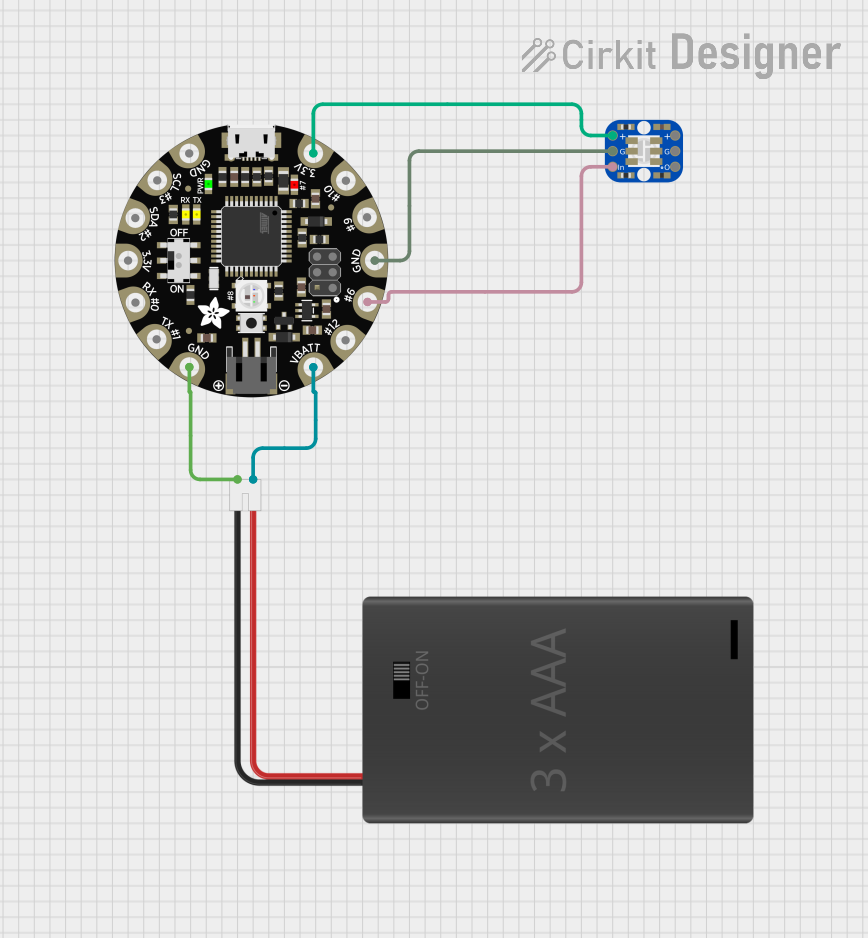
 Open Project in Cirkit Designer
Open Project in Cirkit Designer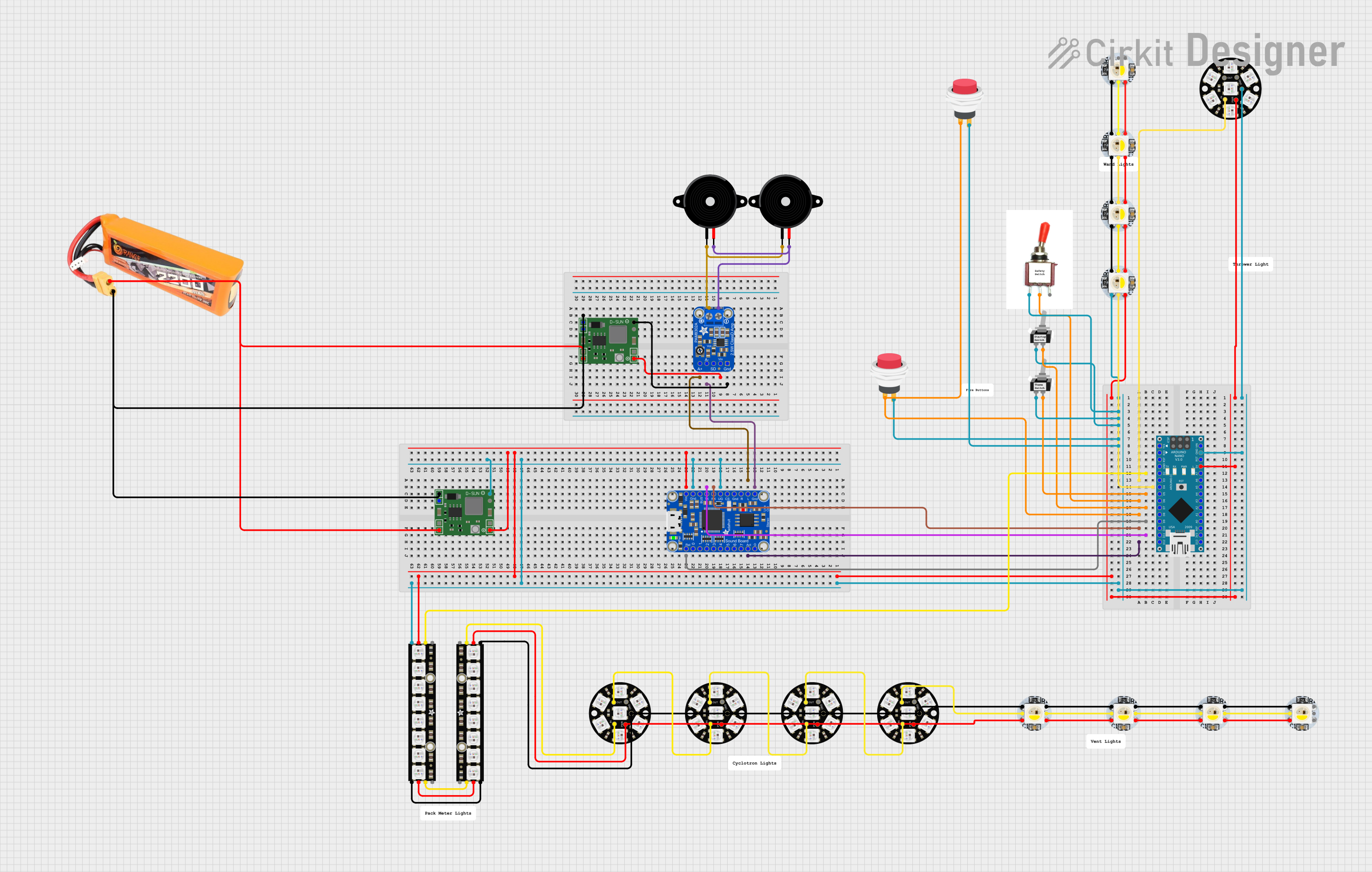
 Open Project in Cirkit Designer
Open Project in Cirkit Designer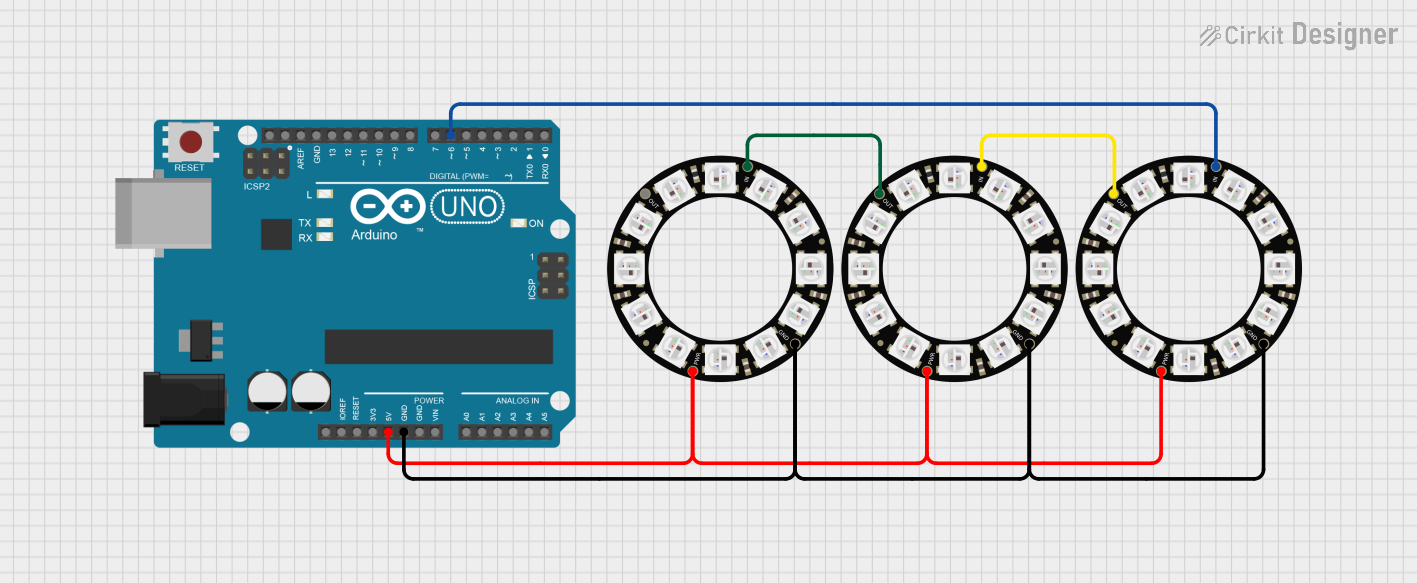
 Open Project in Cirkit Designer
Open Project in Cirkit Designer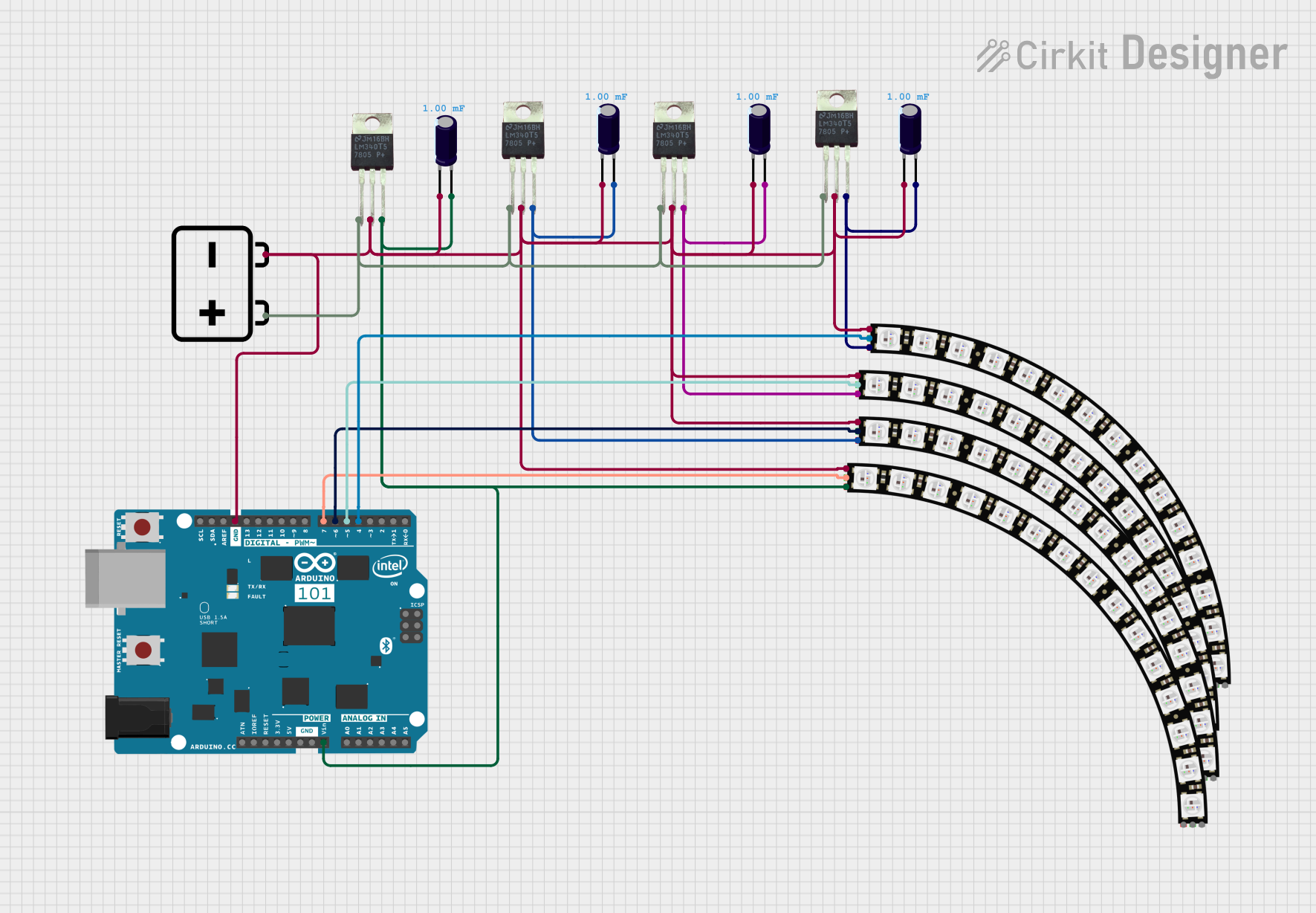
 Open Project in Cirkit Designer
Open Project in Cirkit DesignerExplore Projects Built with Breadboard-friendly RGB Smart NeoPixel
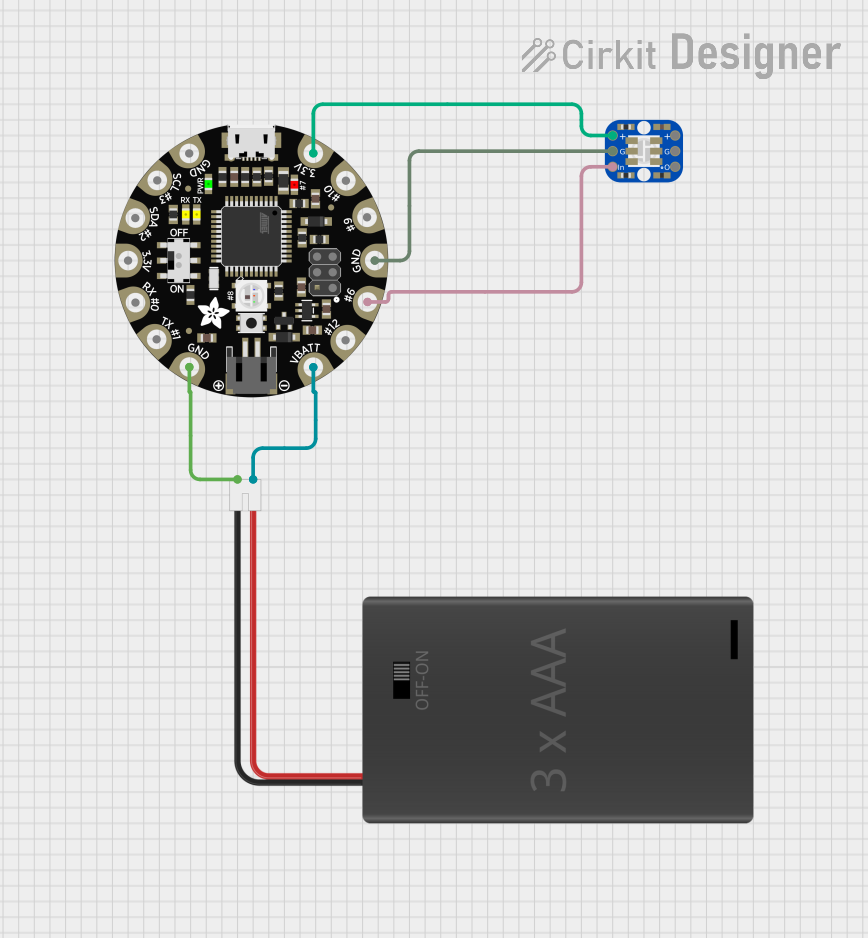
 Open Project in Cirkit Designer
Open Project in Cirkit Designer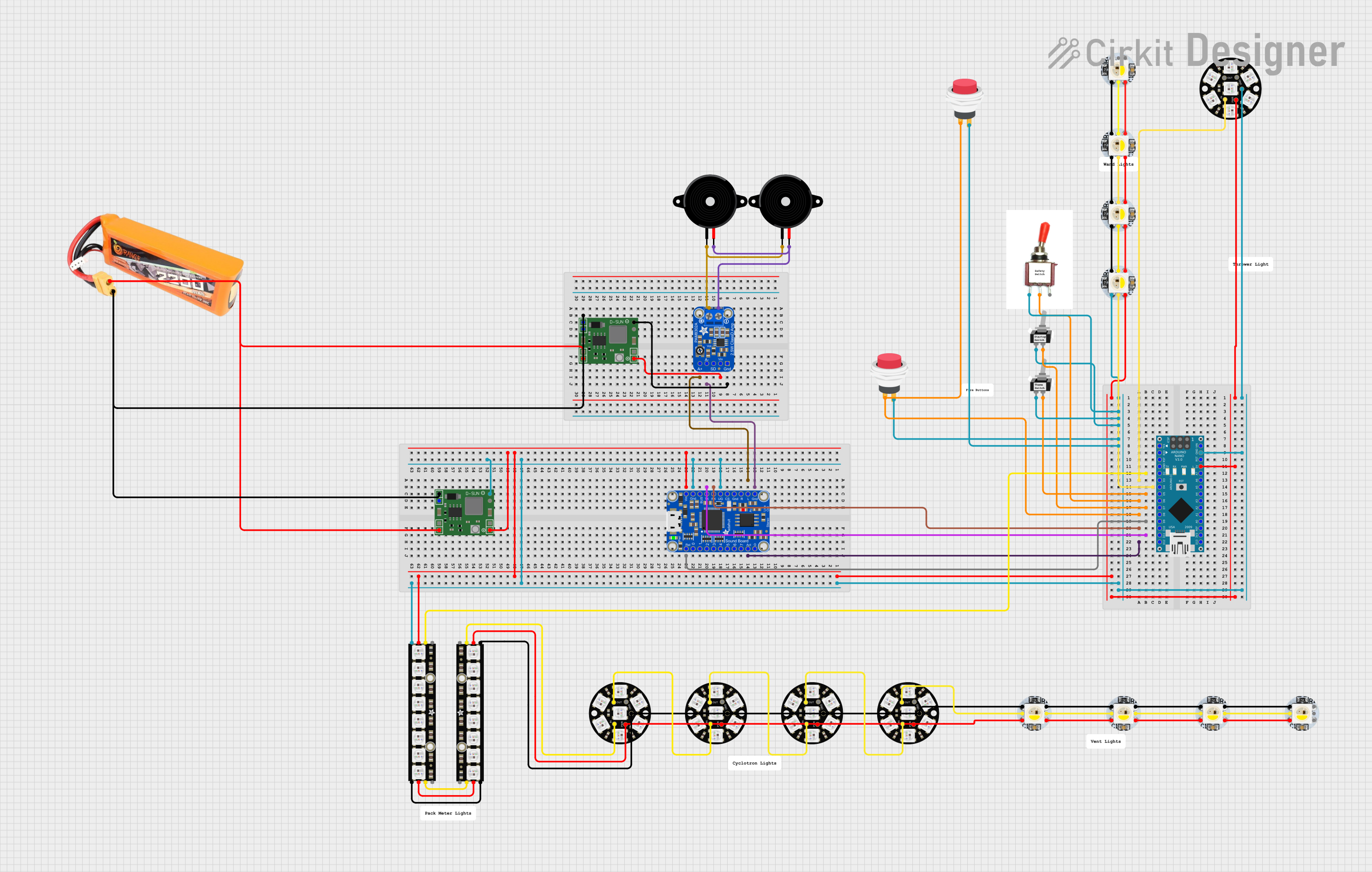
 Open Project in Cirkit Designer
Open Project in Cirkit Designer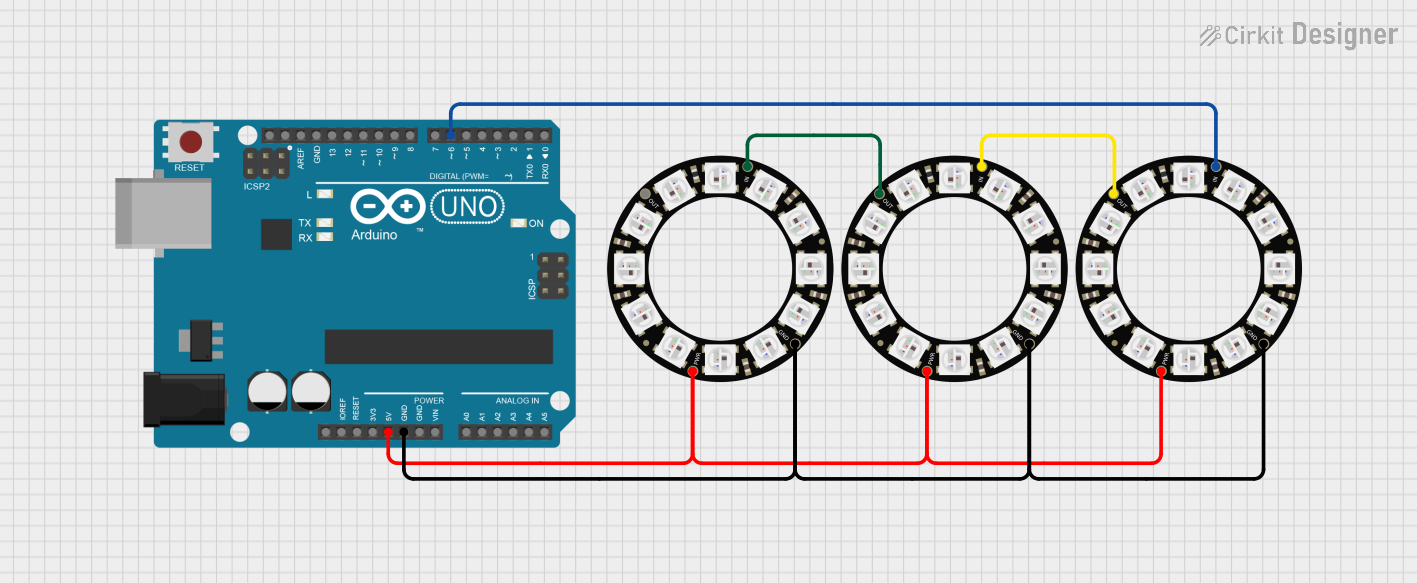
 Open Project in Cirkit Designer
Open Project in Cirkit Designer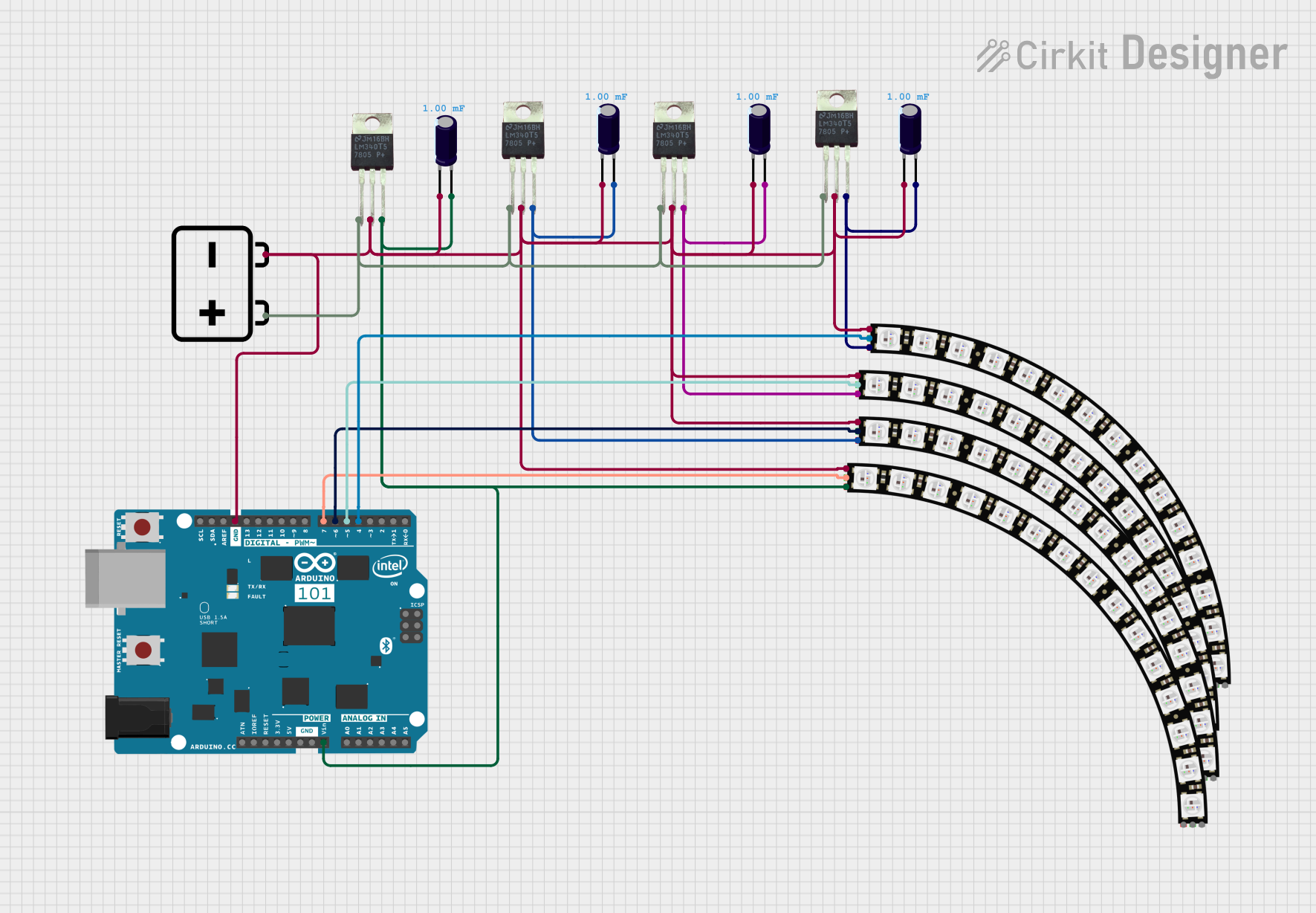
 Open Project in Cirkit Designer
Open Project in Cirkit DesignerTechnical Specifications
Key Technical Details
- Supply Voltage (Vcc): 4.5V to 5.5V
- Data Input Voltage: 0.5Vcc to 0.9Vcc
- Maximum Current (per LED): 60mA (full brightness, white color)
- Operating Temperature: -25°C to 80°C
Pin Configuration and Descriptions
| Pin Number | Name | Description |
|---|---|---|
| 1 | VDD | Power supply (4.5V to 5.5V) |
| 2 | DATA | Data input for LED control |
| 3 | GND | Ground connection |
Usage Instructions
Integrating with a Circuit
- Power Supply: Connect the VDD pin to a 5V power supply and the GND pin to the common ground in your circuit.
- Data Signal: Connect the DATA pin to a digital output pin on your microcontroller (e.g., an Arduino UNO).
- Resistor on Data Line: It is recommended to place a 330-470 ohm resistor between the microcontroller's data output and the DATA pin to prevent spikes that could damage the LED.
- Capacitor for Power Stability: Place a 1000µF, 6.3V or higher capacitor across the + and - terminals of the power supply to prevent sudden surges in current that could reset the microcontroller or cause flickering in the LEDs.
Best Practices
- Avoid powering the NeoPixel directly from the microcontroller's 5V pin if multiple LEDs are used, as this can exceed the current limit of the microcontroller.
- Use a separate power supply for larger arrays of NeoPixels to ensure consistent brightness and color.
- Always share a common ground between the NeoPixel, microcontroller, and external power supply.
Example Code for Arduino UNO
#include <Adafruit_NeoPixel.h>
#define PIN 6 // Pin connected to NeoPixel data input
#define NUMPIXELS 1 // Number of NeoPixels you are controlling
Adafruit_NeoPixel pixels(NUMPIXELS, PIN, NEO_GRB + NEO_KHZ800);
void setup() {
pixels.begin(); // Initialize the NeoPixel library.
}
void loop() {
pixels.setPixelColor(0, pixels.Color(255, 0, 0)); // Set the first pixel to red
pixels.show(); // Update the pixel color
delay(1000);
// Add more colors and patterns as desired
}
Ensure that the Adafruit NeoPixel library is installed in the Arduino IDE before uploading this code to the Arduino UNO.
Troubleshooting and FAQs
Common Issues
- LEDs Not Lighting Up: Check the power supply and connections. Ensure the data line is connected to the correct pin and that the code is uploaded correctly.
- Flickering LEDs: This could be due to power fluctuations. Ensure the capacitor is installed as recommended.
- Inconsistent Colors: Make sure that the ground of the NeoPixel is connected to the ground of the microcontroller.
Solutions and Tips
- If the LEDs are not responding to the data signal, double-check the resistor on the data line and ensure it is not exceeding 470 ohms.
- For larger projects, consider using a separate power supply and connect all grounds together.
- Always start with a simple test code to ensure the basic functionality before moving on to more complex patterns.
FAQs
Q: Can I chain multiple NeoPixels together? A: Yes, you can connect the data output of one NeoPixel to the data input of the next. Remember to provide adequate power for the entire chain.
Q: How many NeoPixels can I control with an Arduino UNO? A: The limit is based on the Arduino's memory and the power supply. Each NeoPixel requires 3 bytes of RAM, so an Arduino UNO can theoretically control up to 2000 NeoPixels with an adequate power supply.
Q: Do I need to use a library to control the NeoPixels? A: Yes, using a library such as Adafruit_NeoPixel simplifies the coding process and ensures proper timing for the data signals.