
How to Use Convertidor Voltaje DC-DC : Examples, Pinouts, and Specs

 Design with Convertidor Voltaje DC-DC in Cirkit Designer
Design with Convertidor Voltaje DC-DC in Cirkit DesignerIntroduction
A DC-DC converter, manufactured by Arduino with the part ID "ONU," is an electronic device designed to efficiently convert direct current (DC) from one voltage level to another. This component is essential for power management in a wide range of applications, ensuring that devices receive the appropriate voltage for optimal performance.
Explore Projects Built with Convertidor Voltaje DC-DC
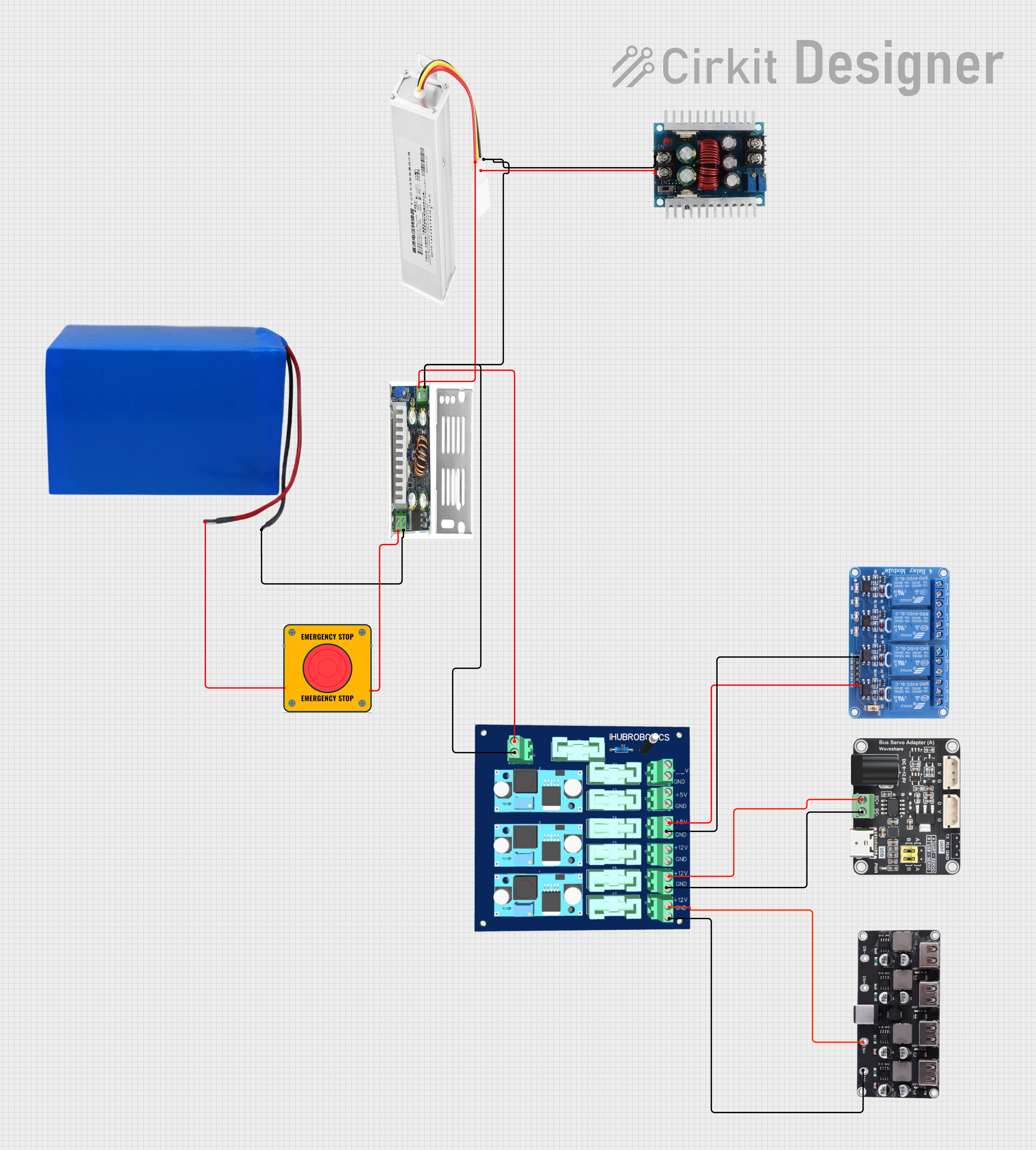
 Open Project in Cirkit Designer
Open Project in Cirkit Designer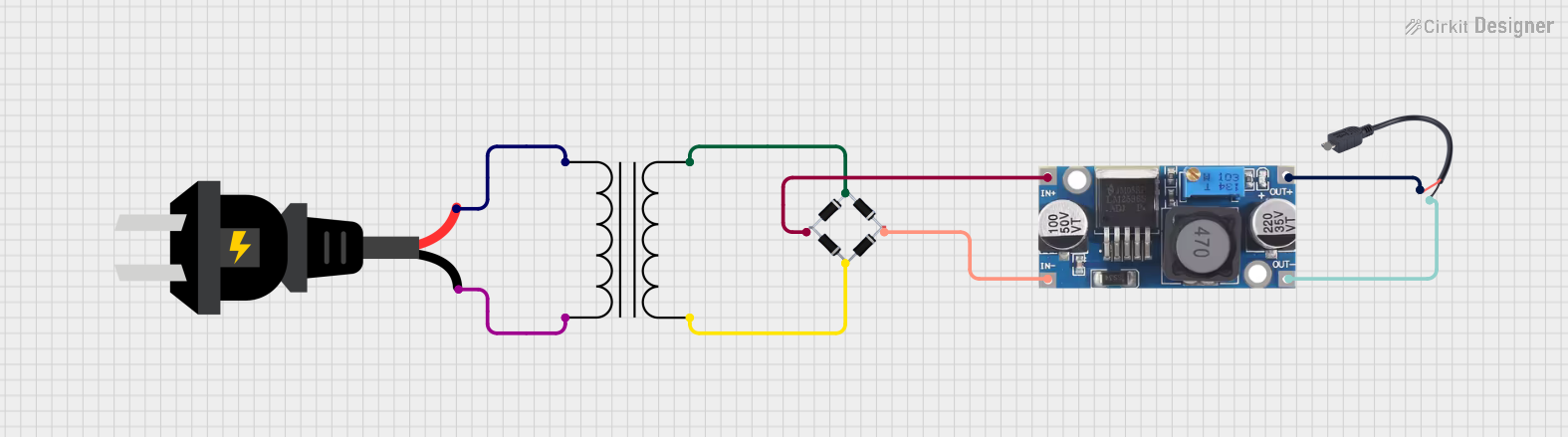
 Open Project in Cirkit Designer
Open Project in Cirkit Designer
 Open Project in Cirkit Designer
Open Project in Cirkit Designer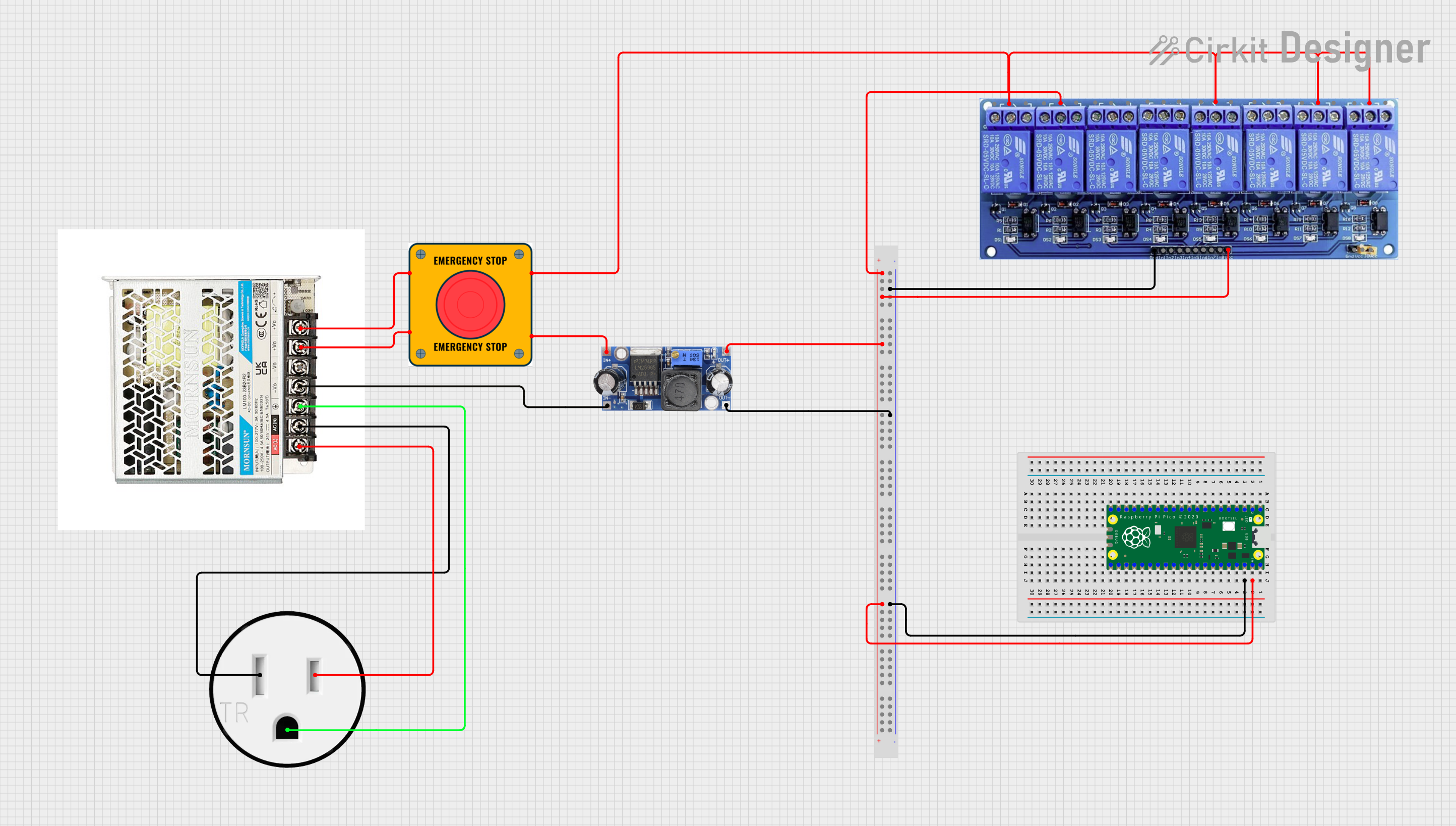
 Open Project in Cirkit Designer
Open Project in Cirkit DesignerExplore Projects Built with Convertidor Voltaje DC-DC
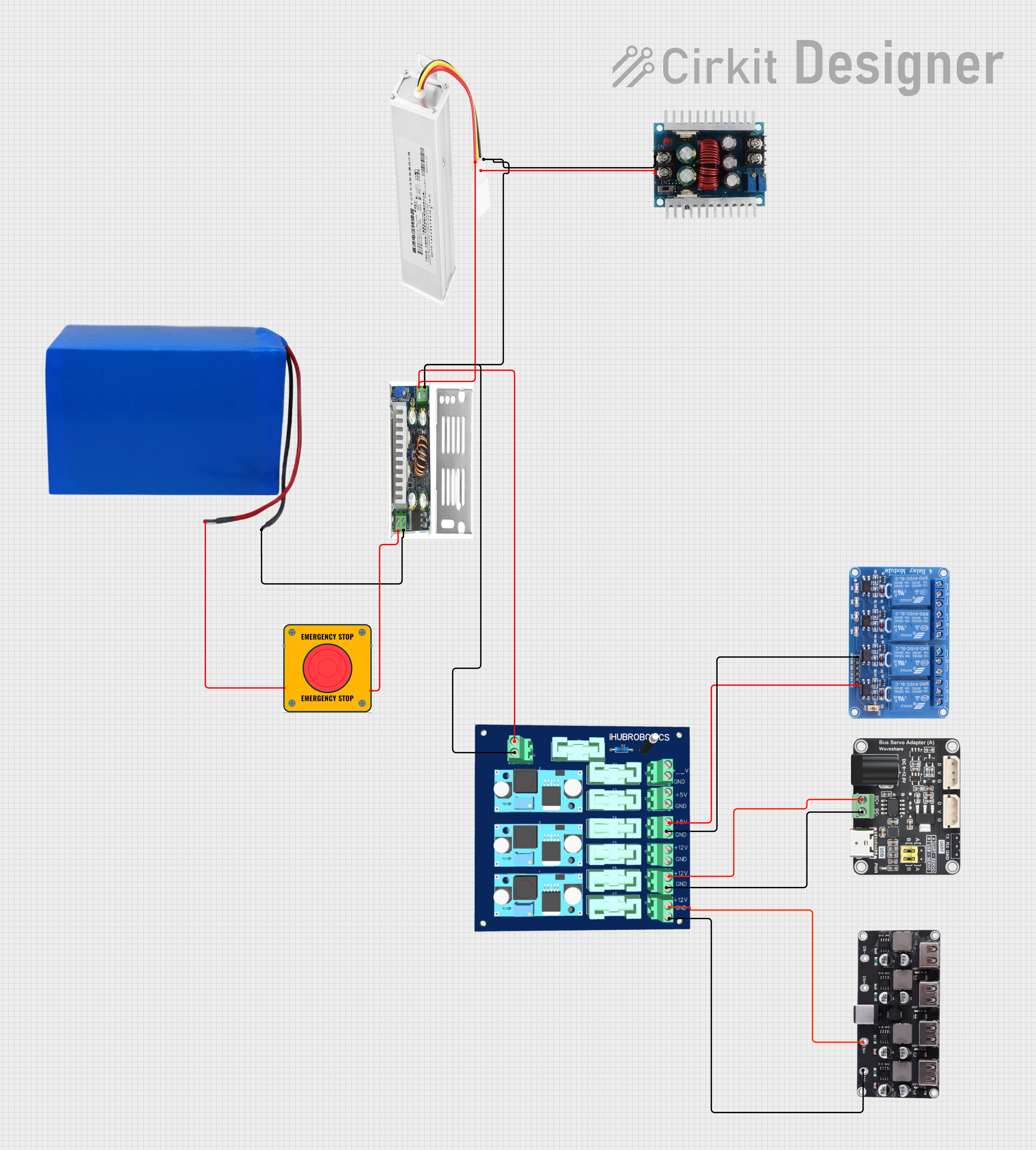
 Open Project in Cirkit Designer
Open Project in Cirkit Designer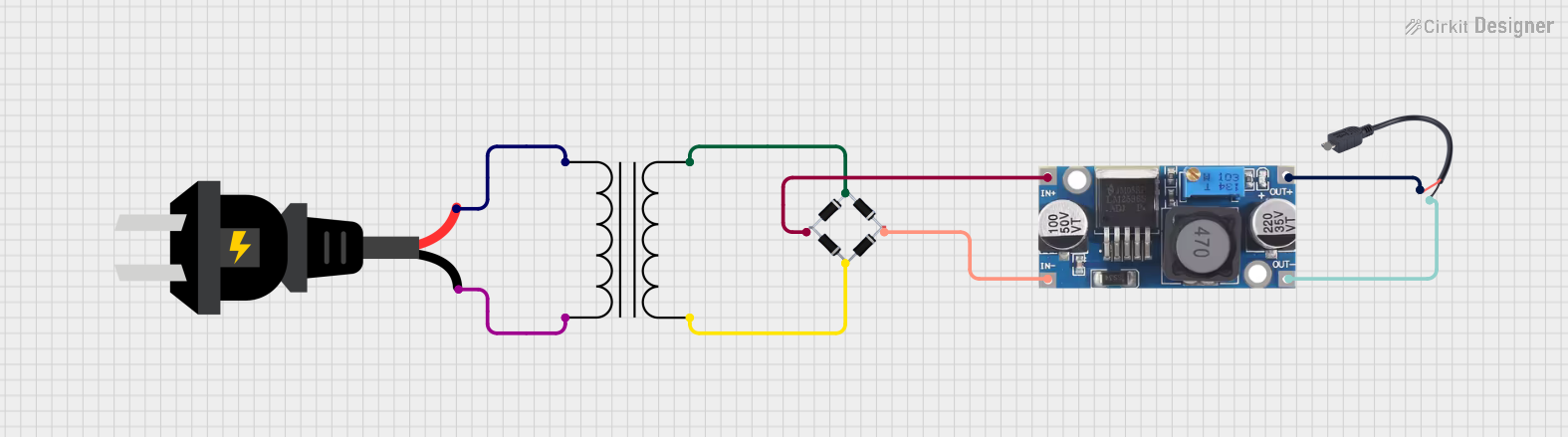
 Open Project in Cirkit Designer
Open Project in Cirkit Designer
 Open Project in Cirkit Designer
Open Project in Cirkit Designer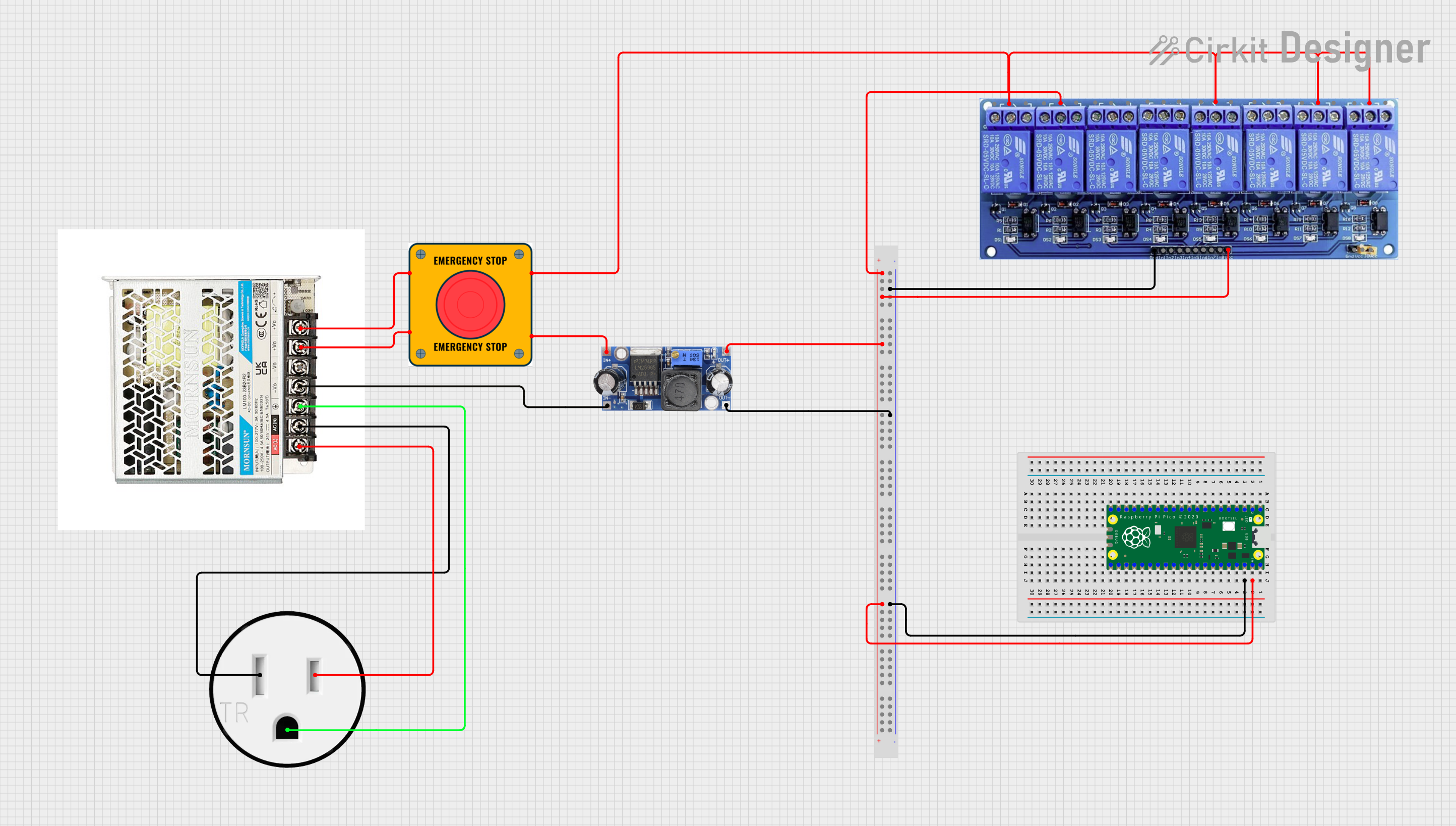
 Open Project in Cirkit Designer
Open Project in Cirkit DesignerCommon Applications and Use Cases
- Powering microcontrollers and sensors from a single power source
- Battery-powered devices requiring voltage step-up or step-down
- Renewable energy systems, such as solar panels
- Automotive electronics for voltage regulation
- Portable electronics, such as smartphones and laptops
Technical Specifications
The following table outlines the key technical details of the Arduino ONU DC-DC converter:
| Parameter | Value |
|---|---|
| Input Voltage Range | 3.3V to 40V |
| Output Voltage Range | 1.25V to 35V (adjustable) |
| Maximum Output Current | 3A (with proper heat dissipation) |
| Efficiency | Up to 92% |
| Switching Frequency | 150 kHz |
| Operating Temperature | -40°C to +85°C |
| Dimensions | 43mm x 21mm x 14mm |
Pin Configuration and Descriptions
The Arduino ONU DC-DC converter has the following pin configuration:
| Pin Name | Description |
|---|---|
| VIN | Input voltage pin (connect to the DC power source) |
| GND | Ground pin (common ground for input and output) |
| VOUT | Output voltage pin (connect to the load) |
| ADJ | Adjustment pin (used to set the output voltage) |
Usage Instructions
How to Use the Component in a Circuit
Connect the Input Voltage (VIN):
Attach the positive terminal of your DC power source to the VIN pin and the negative terminal to the GND pin.Set the Output Voltage (VOUT):
Use a small screwdriver to adjust the potentiometer on the module. Turn clockwise to increase the output voltage and counterclockwise to decrease it. Use a multimeter to measure the output voltage while adjusting.Connect the Load:
Attach the positive terminal of your load to the VOUT pin and the negative terminal to the GND pin.Verify Connections:
Double-check all connections to ensure proper polarity and secure wiring.
Important Considerations and Best Practices
- Heat Dissipation: If the output current exceeds 2A, ensure proper heat dissipation by attaching a heatsink or using active cooling.
- Input Voltage Range: Ensure the input voltage is within the specified range (3.3V to 40V) to avoid damage to the module.
- Output Voltage Adjustment: Always measure the output voltage with a multimeter before connecting the load to prevent overvoltage damage.
- Polarity Protection: The module does not have built-in reverse polarity protection. Double-check the polarity of your connections.
Example: Using the DC-DC Converter with an Arduino UNO
Below is an example of how to use the DC-DC converter to power an Arduino UNO from a 12V power source:
Circuit Diagram
- Connect the 12V power source to the VIN and GND pins of the DC-DC converter.
- Adjust the output voltage to 5V using the potentiometer.
- Connect the VOUT pin to the 5V pin of the Arduino UNO and the GND pin to the Arduino's GND.
Arduino Code Example
// Example code to blink an LED connected to pin 13 of the Arduino UNO
// Ensure the Arduino is powered via the DC-DC converter set to 5V
void setup() {
pinMode(13, OUTPUT); // Set pin 13 as an output
}
void loop() {
digitalWrite(13, HIGH); // Turn the LED on
delay(1000); // Wait for 1 second
digitalWrite(13, LOW); // Turn the LED off
delay(1000); // Wait for 1 second
}
Troubleshooting and FAQs
Common Issues and Solutions
No Output Voltage:
- Cause: Incorrect input voltage or loose connections.
- Solution: Verify that the input voltage is within the specified range and check all connections.
Output Voltage Fluctuates:
- Cause: Insufficient input power or unstable power source.
- Solution: Use a stable DC power source with sufficient current capacity.
Module Overheats:
- Cause: Excessive current draw or poor heat dissipation.
- Solution: Reduce the load current or add a heatsink to the module.
Load Does Not Power On:
- Cause: Incorrect output voltage setting.
- Solution: Measure and adjust the output voltage to match the load's requirements.
FAQs
Q: Can I use this module to charge a battery?
A: Yes, but ensure the output voltage is set to the appropriate charging voltage for the battery type, and use a current-limiting circuit if necessary.
Q: Is the module protected against reverse polarity?
A: No, the module does not have built-in reverse polarity protection. Always double-check your connections.
Q: Can I use this module with an Arduino Nano or other microcontrollers?
A: Yes, the module can be used with any microcontroller as long as the output voltage is set to the required operating voltage.
Q: What is the maximum power output of the module?
A: The maximum power output is approximately 105W (35V x 3A), but ensure proper heat dissipation at high power levels.