
How to Use ir sensor: Examples, Pinouts, and Specs
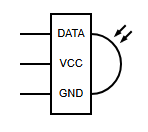
 Design with ir sensor in Cirkit Designer
Design with ir sensor in Cirkit DesignerIntroduction
An infrared (IR) sensor detects infrared radiation, which is invisible to the human eye but can be emitted by objects as heat or light. IR sensors are widely used in various applications, including proximity sensing, motion detection, and remote control systems. These sensors are versatile and can be used in both analog and digital modes, making them suitable for a wide range of projects, from robotics to home automation.
Common applications of IR sensors include:
- Obstacle detection in robotics
- Line-following robots
- Motion detection for security systems
- Remote control signal reception
- Automatic door systems
Explore Projects Built with ir sensor
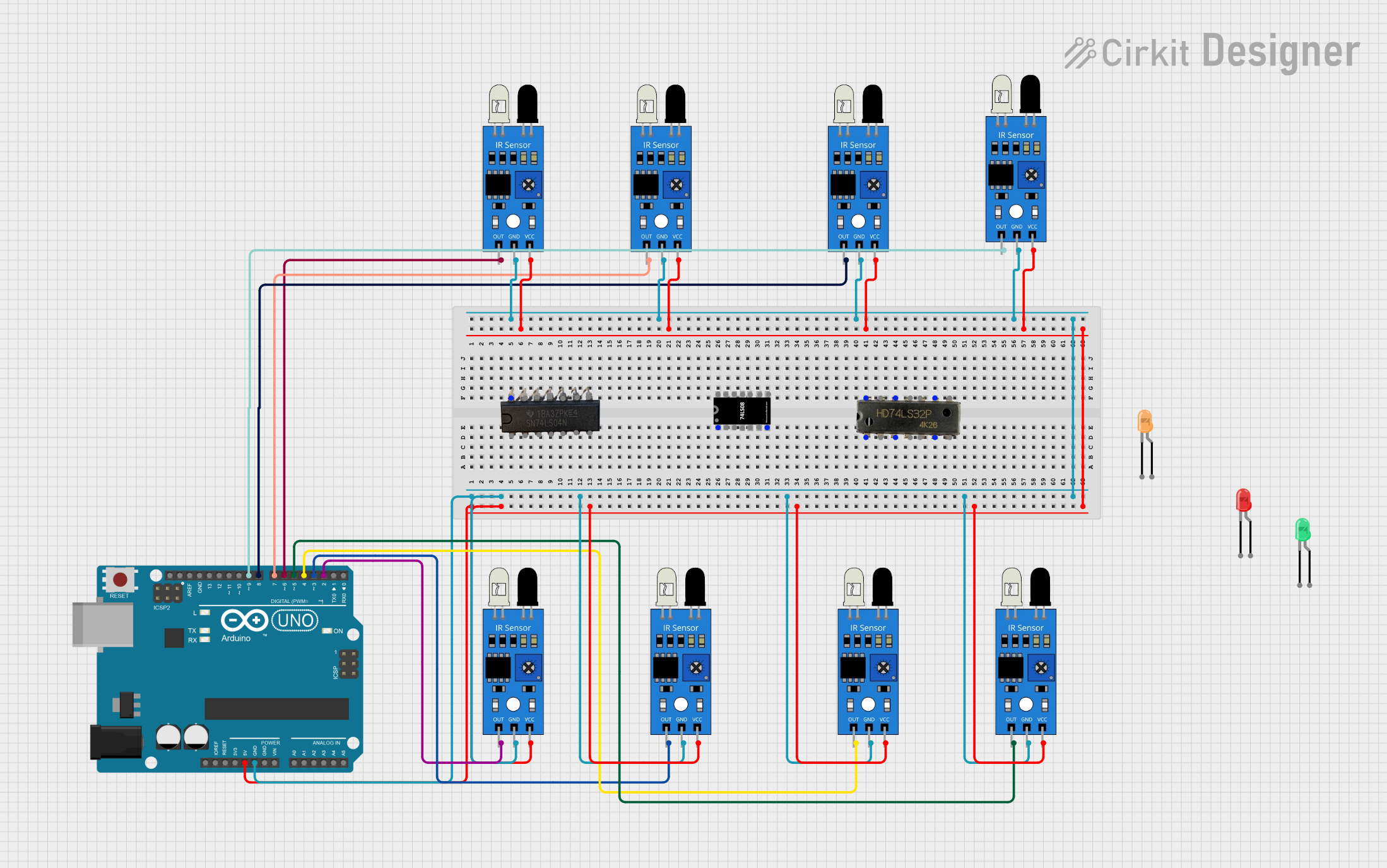
 Open Project in Cirkit Designer
Open Project in Cirkit Designer
 Open Project in Cirkit Designer
Open Project in Cirkit Designer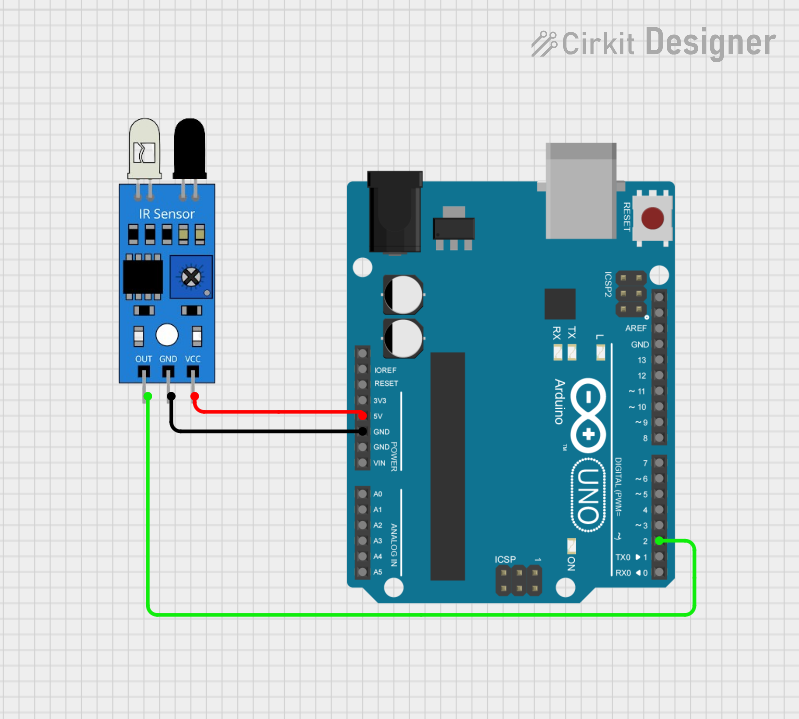
 Open Project in Cirkit Designer
Open Project in Cirkit Designer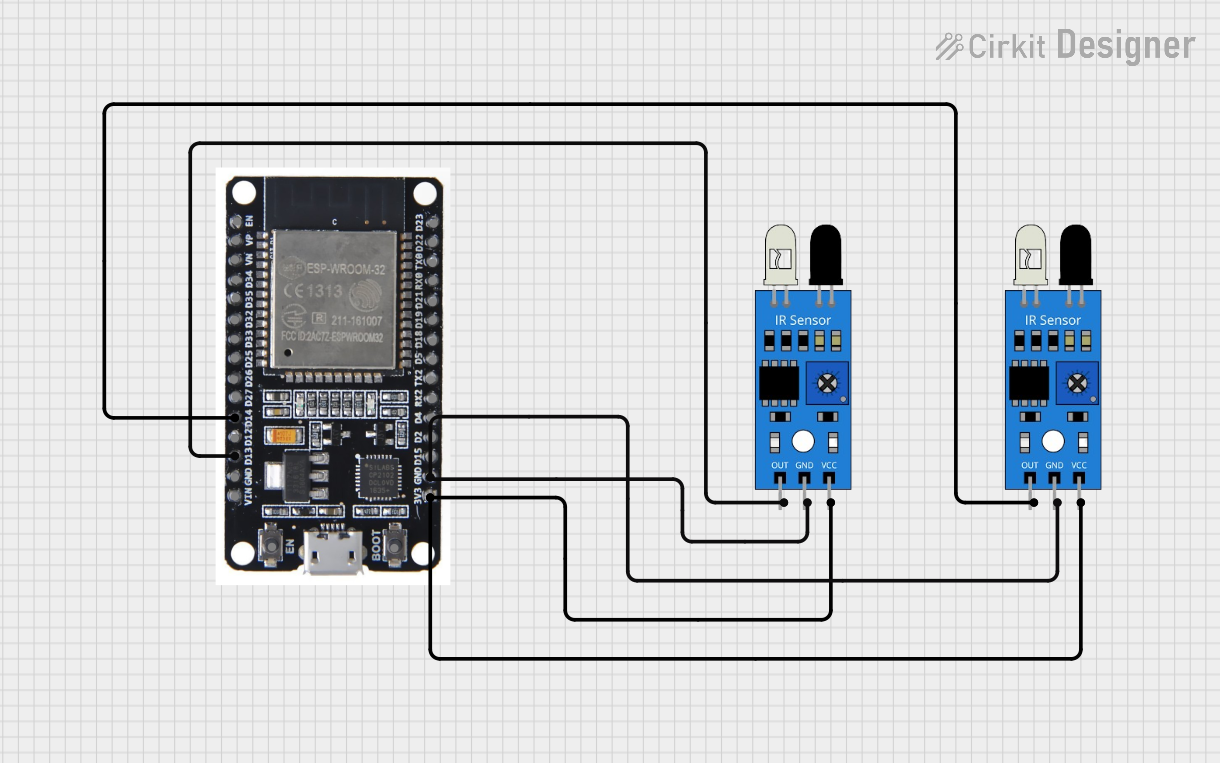
 Open Project in Cirkit Designer
Open Project in Cirkit DesignerExplore Projects Built with ir sensor
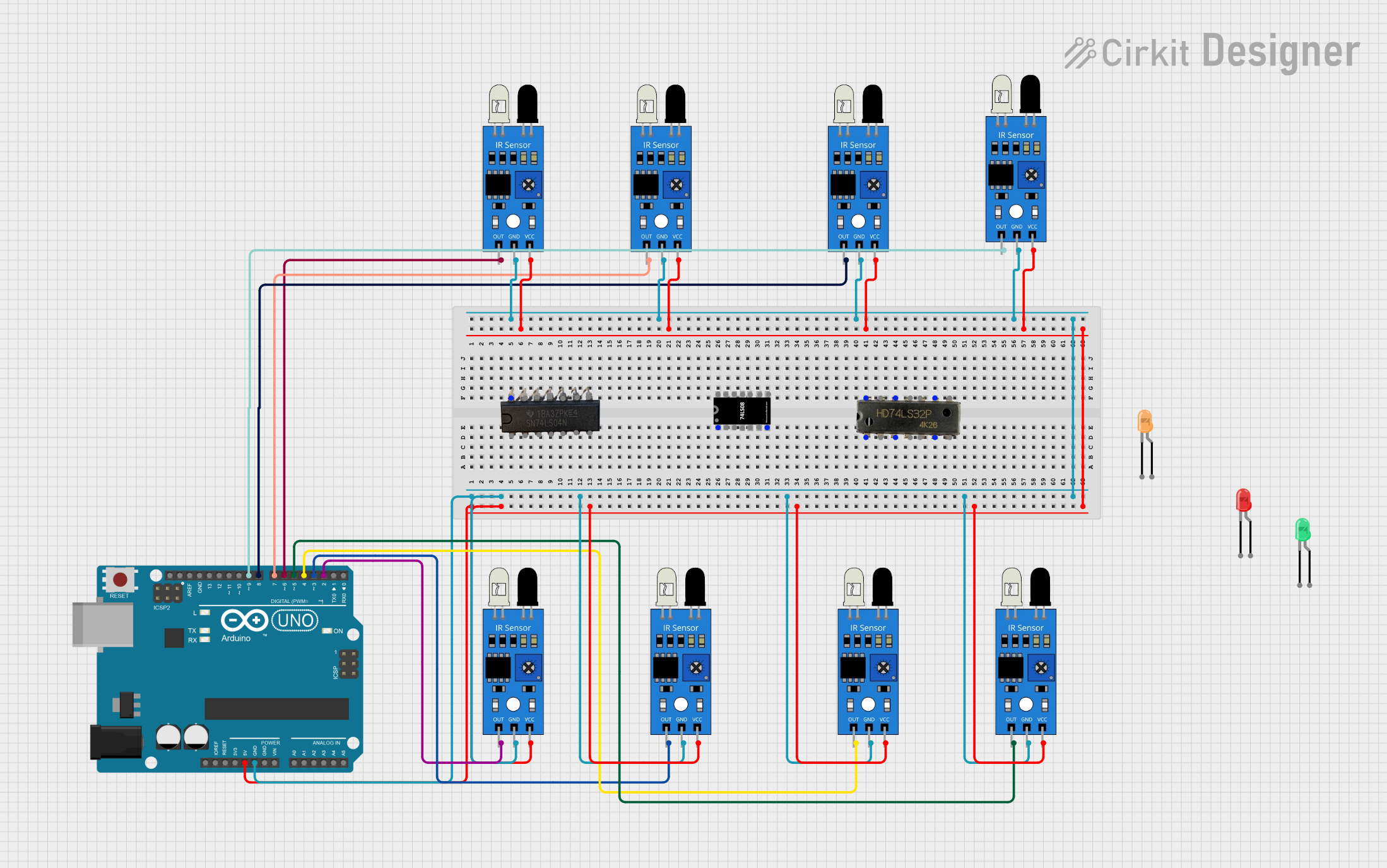
 Open Project in Cirkit Designer
Open Project in Cirkit Designer
 Open Project in Cirkit Designer
Open Project in Cirkit Designer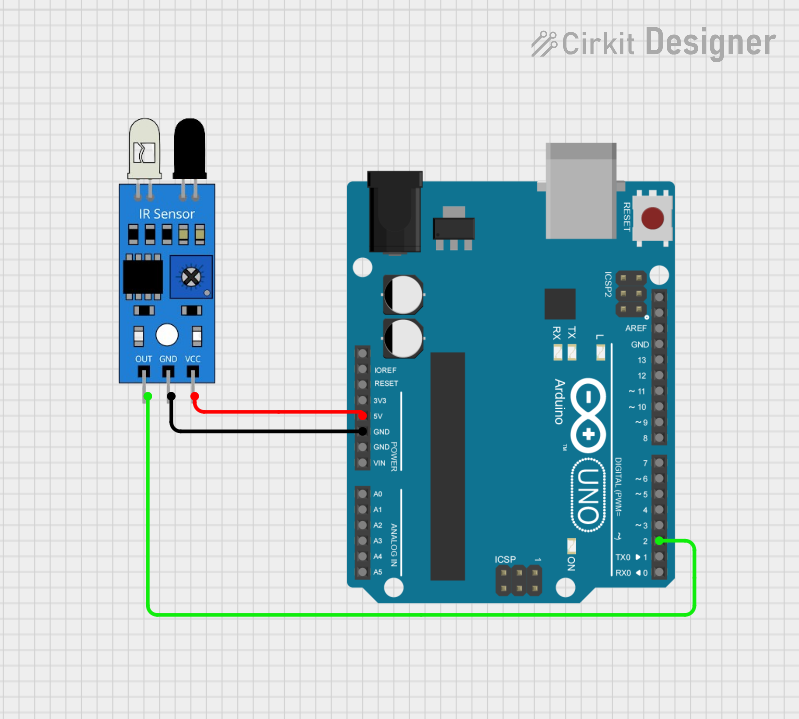
 Open Project in Cirkit Designer
Open Project in Cirkit Designer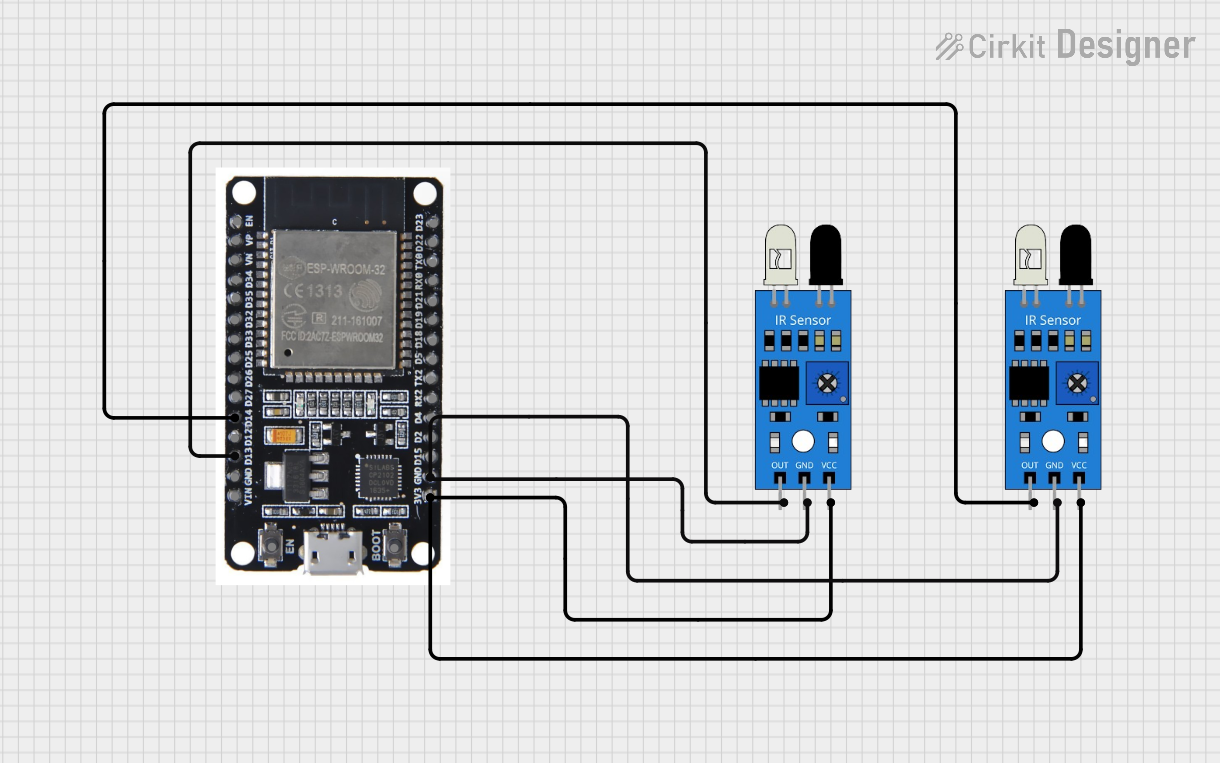
 Open Project in Cirkit Designer
Open Project in Cirkit DesignerTechnical Specifications
Below are the key technical details of a typical IR sensor module:
| Parameter | Value |
|---|---|
| Operating Voltage | 3.3V to 5V |
| Operating Current | 20mA (typical) |
| Detection Range | 2cm to 30cm (varies by model) |
| Output Type | Digital (High/Low) or Analog |
| Wavelength | 760nm to 950nm (infrared range) |
| Response Time | < 2ms |
| Operating Temperature | -25°C to 85°C |
Pin Configuration
The IR sensor module typically has three pins. Below is the pinout description:
| Pin | Name | Description |
|---|---|---|
| 1 | VCC | Power supply pin (3.3V to 5V) |
| 2 | GND | Ground connection |
| 3 | OUT | Output pin (Digital or Analog, depending on the model) |
Usage Instructions
How to Use the IR Sensor in a Circuit
- Power the Sensor: Connect the VCC pin to a 3.3V or 5V power source and the GND pin to the ground.
- Connect the Output: Attach the OUT pin to a microcontroller (e.g., Arduino) or any other circuit input to read the sensor's output.
- For digital output models, the OUT pin will output a HIGH signal when no object is detected and a LOW signal when an object is detected (or vice versa, depending on the module).
- For analog output models, the OUT pin will provide a voltage proportional to the distance of the detected object.
- Adjust Sensitivity (if applicable): Some IR sensor modules have a potentiometer to adjust the detection range or sensitivity.
Important Considerations and Best Practices
- Avoid Ambient Light Interference: IR sensors can be affected by sunlight or other strong light sources. Use them in controlled lighting conditions or shield the sensor from direct light.
- Optimal Distance: Ensure the object to be detected is within the sensor's specified range for accurate readings.
- Power Supply Stability: Use a stable power source to avoid erratic sensor behavior.
- Testing: Test the sensor with different materials and distances to understand its behavior and limitations.
Example: Connecting an IR Sensor to an Arduino UNO
Below is an example of how to use a digital IR sensor with an Arduino UNO to detect an object:
// Define the pin connected to the IR sensor's output
const int irSensorPin = 2; // Digital pin 2
const int ledPin = 13; // Built-in LED pin
void setup() {
pinMode(irSensorPin, INPUT); // Set IR sensor pin as input
pinMode(ledPin, OUTPUT); // Set LED pin as output
Serial.begin(9600); // Initialize serial communication
}
void loop() {
int sensorValue = digitalRead(irSensorPin); // Read the sensor's output
if (sensorValue == LOW) {
// Object detected
digitalWrite(ledPin, HIGH); // Turn on the LED
Serial.println("Object detected!");
} else {
// No object detected
digitalWrite(ledPin, LOW); // Turn off the LED
Serial.println("No object detected.");
}
delay(100); // Small delay for stability
}
Notes:
- Replace
irSensorPinwith the actual pin number connected to the sensor's OUT pin. - The built-in LED on the Arduino UNO will light up when an object is detected.
Troubleshooting and FAQs
Common Issues and Solutions
The sensor is not detecting objects:
- Ensure the sensor is powered correctly (check VCC and GND connections).
- Verify that the object is within the sensor's detection range.
- Adjust the sensitivity using the potentiometer (if available).
False detections or erratic behavior:
- Check for interference from ambient light or other IR sources.
- Use a decoupling capacitor (e.g., 0.1µF) across the power supply pins to stabilize the voltage.
No output signal:
- Confirm the OUT pin is connected to the correct input pin on the microcontroller.
- Test the sensor with a multimeter to ensure it is functioning.
The detection range is too short:
- Adjust the potentiometer to increase the range (if applicable).
- Ensure the sensor is clean and free of dust or obstructions.
FAQs
Q: Can the IR sensor detect transparent objects?
A: IR sensors may struggle to detect transparent or highly reflective objects. Use alternative sensors like ultrasonic sensors for such applications.
Q: Can I use the IR sensor outdoors?
A: While possible, IR sensors are sensitive to sunlight and may give false readings. Use them in shaded or controlled environments for better performance.
Q: How do I differentiate between multiple IR sensors in a project?
A: Assign each sensor to a unique pin on the microcontroller and handle their outputs separately in the code.
Q: What is the difference between analog and digital IR sensors?
A: Analog IR sensors provide a continuous voltage output proportional to the distance of the object, while digital IR sensors output a HIGH or LOW signal based on object detection.
By following this documentation, you can effectively integrate and troubleshoot IR sensors in your projects!