
How to Use ESP32-S3 WROOM Cam Devboard: Examples, Pinouts, and Specs

 Design with ESP32-S3 WROOM Cam Devboard in Cirkit Designer
Design with ESP32-S3 WROOM Cam Devboard in Cirkit DesignerIntroduction
The ESP32-S3 WROOM Cam Devboard is a versatile development board designed by Freenove, featuring the powerful ESP32-S3 chip. This board integrates Wi-Fi and Bluetooth connectivity, making it ideal for IoT applications. Additionally, it includes a camera interface, enabling image processing and computer vision tasks. Its compact design and robust features make it suitable for a wide range of projects, from smart home devices to AI-powered applications.
Explore Projects Built with ESP32-S3 WROOM Cam Devboard
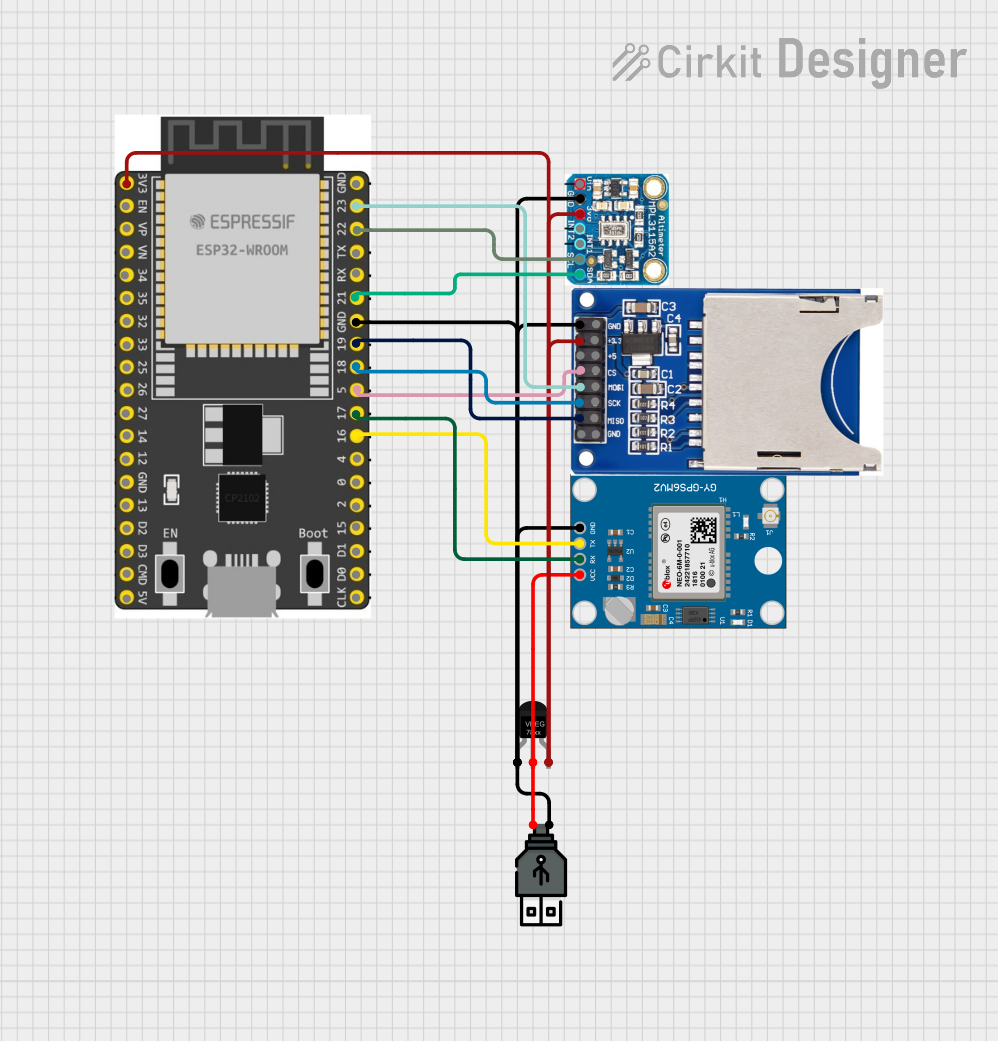
 Open Project in Cirkit Designer
Open Project in Cirkit Designer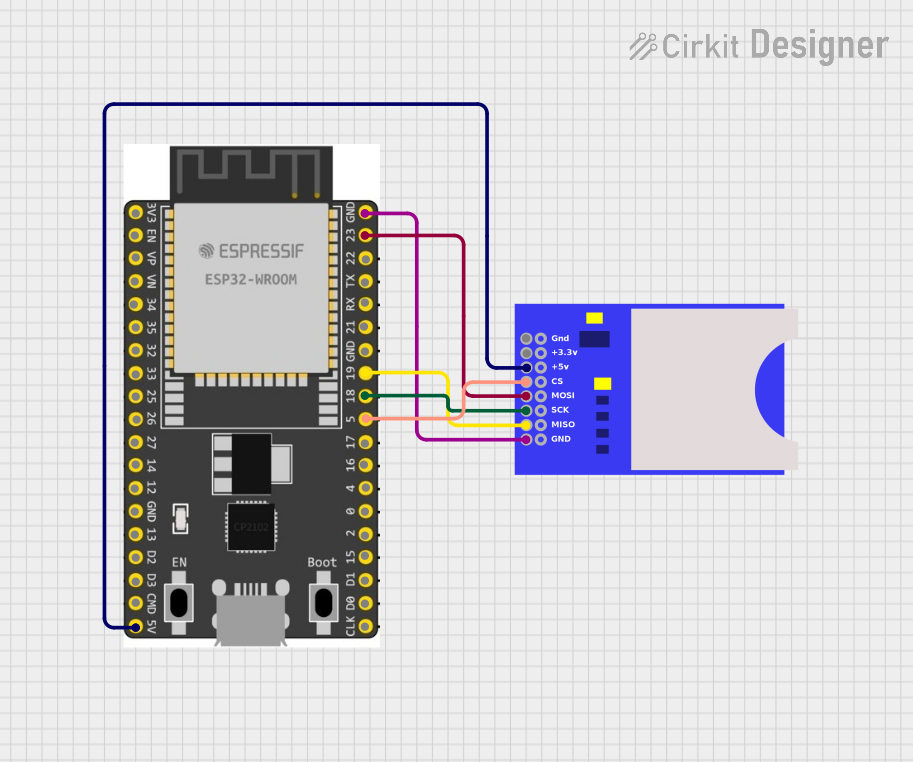
 Open Project in Cirkit Designer
Open Project in Cirkit Designer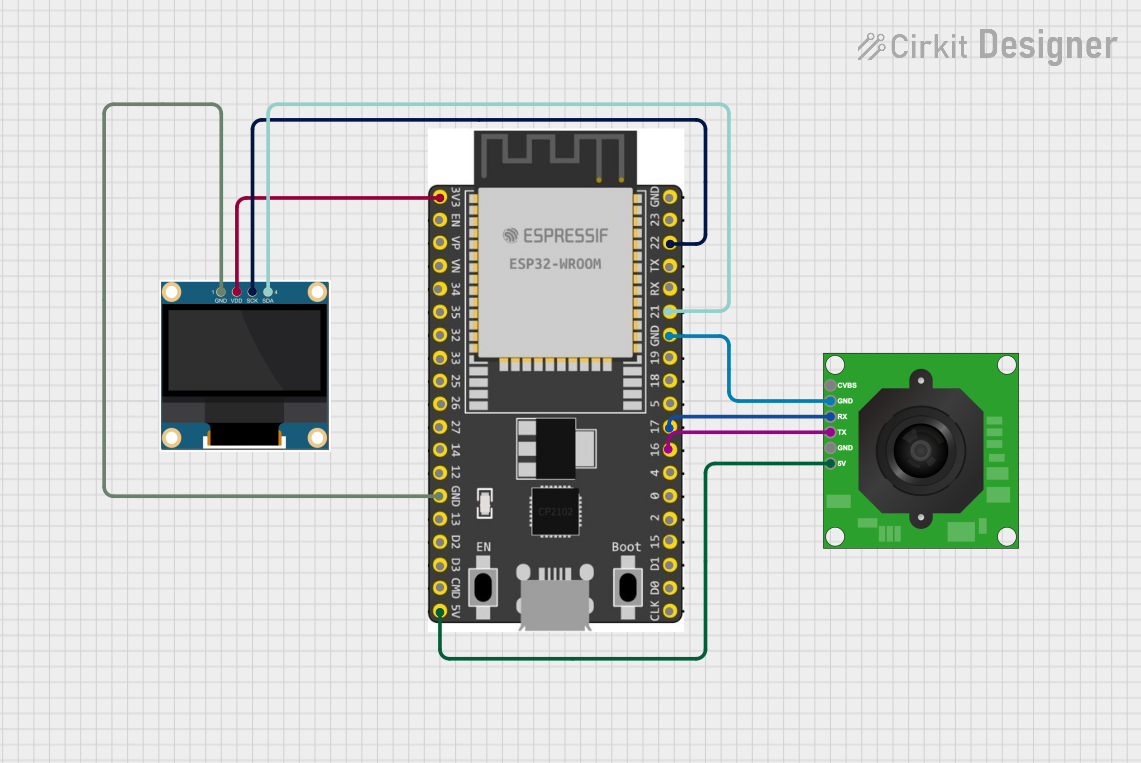
 Open Project in Cirkit Designer
Open Project in Cirkit Designer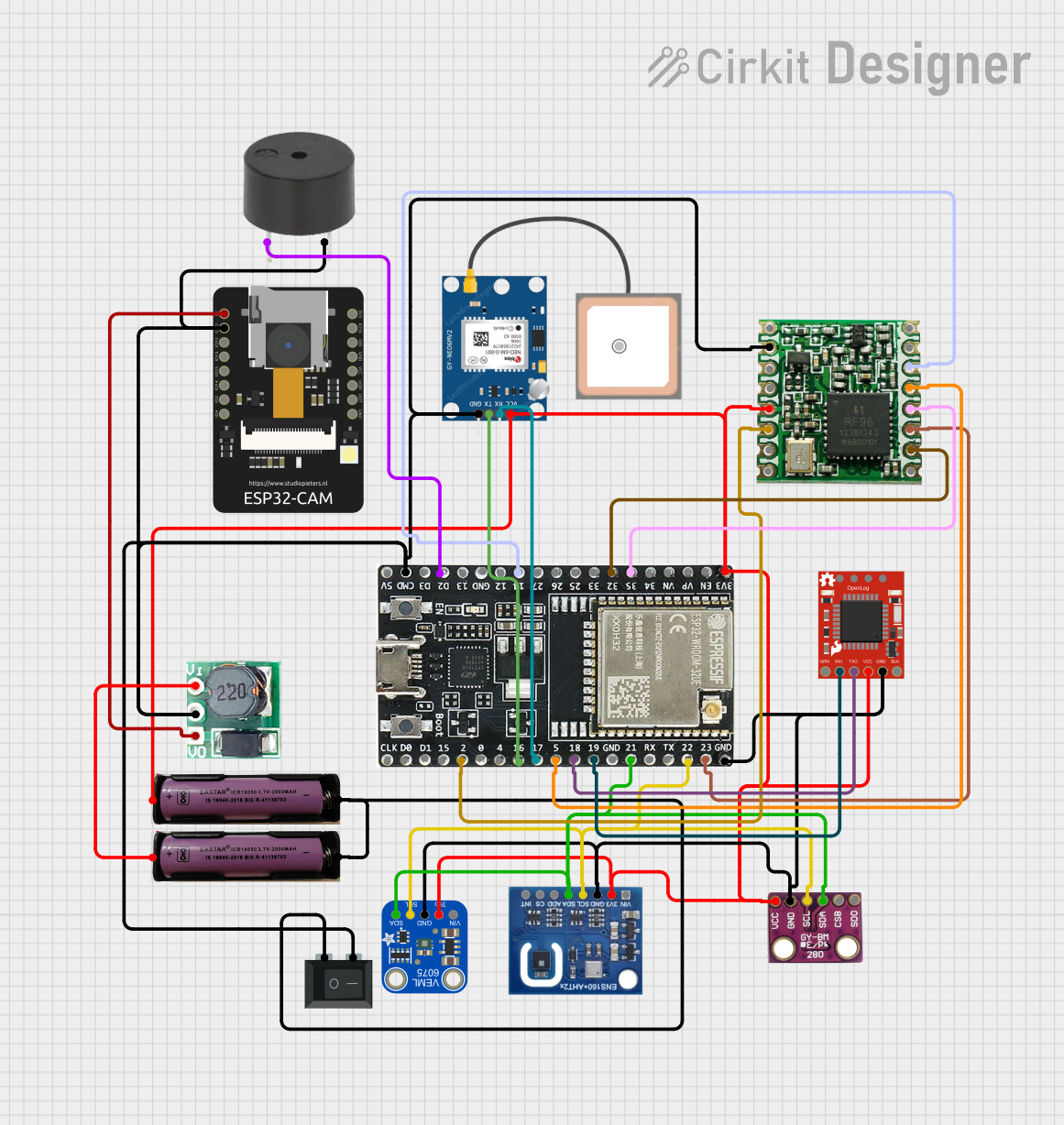
 Open Project in Cirkit Designer
Open Project in Cirkit DesignerExplore Projects Built with ESP32-S3 WROOM Cam Devboard
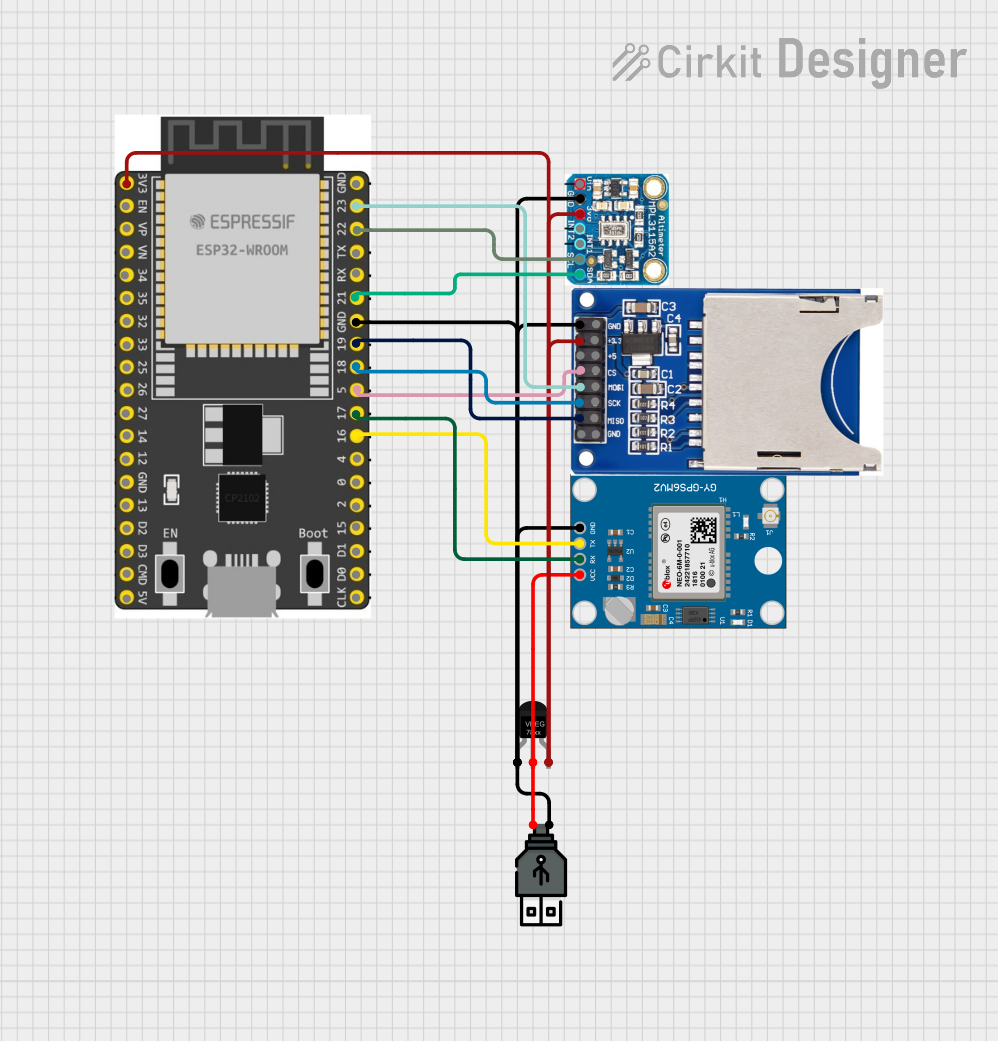
 Open Project in Cirkit Designer
Open Project in Cirkit Designer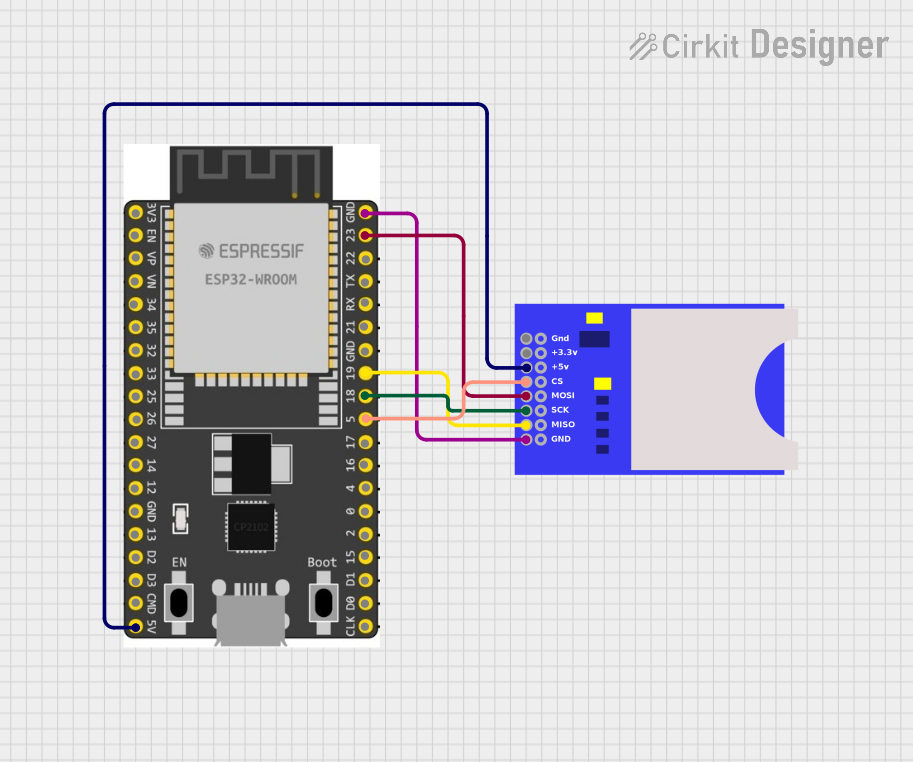
 Open Project in Cirkit Designer
Open Project in Cirkit Designer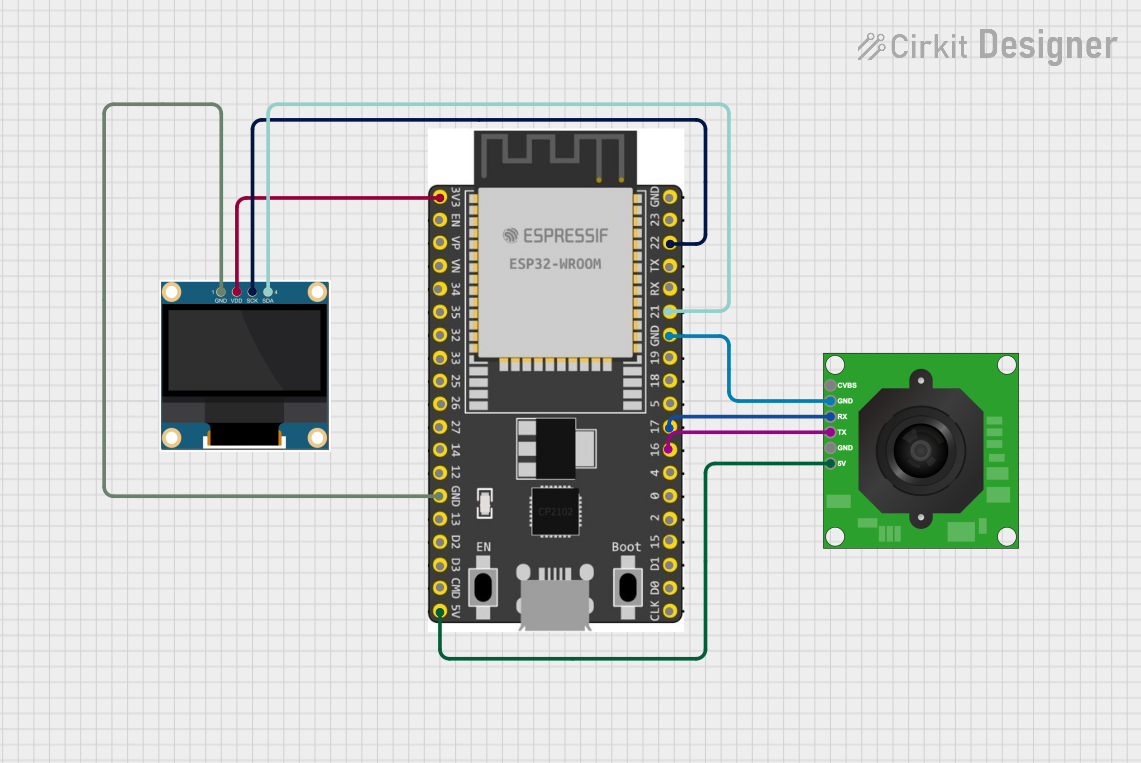
 Open Project in Cirkit Designer
Open Project in Cirkit Designer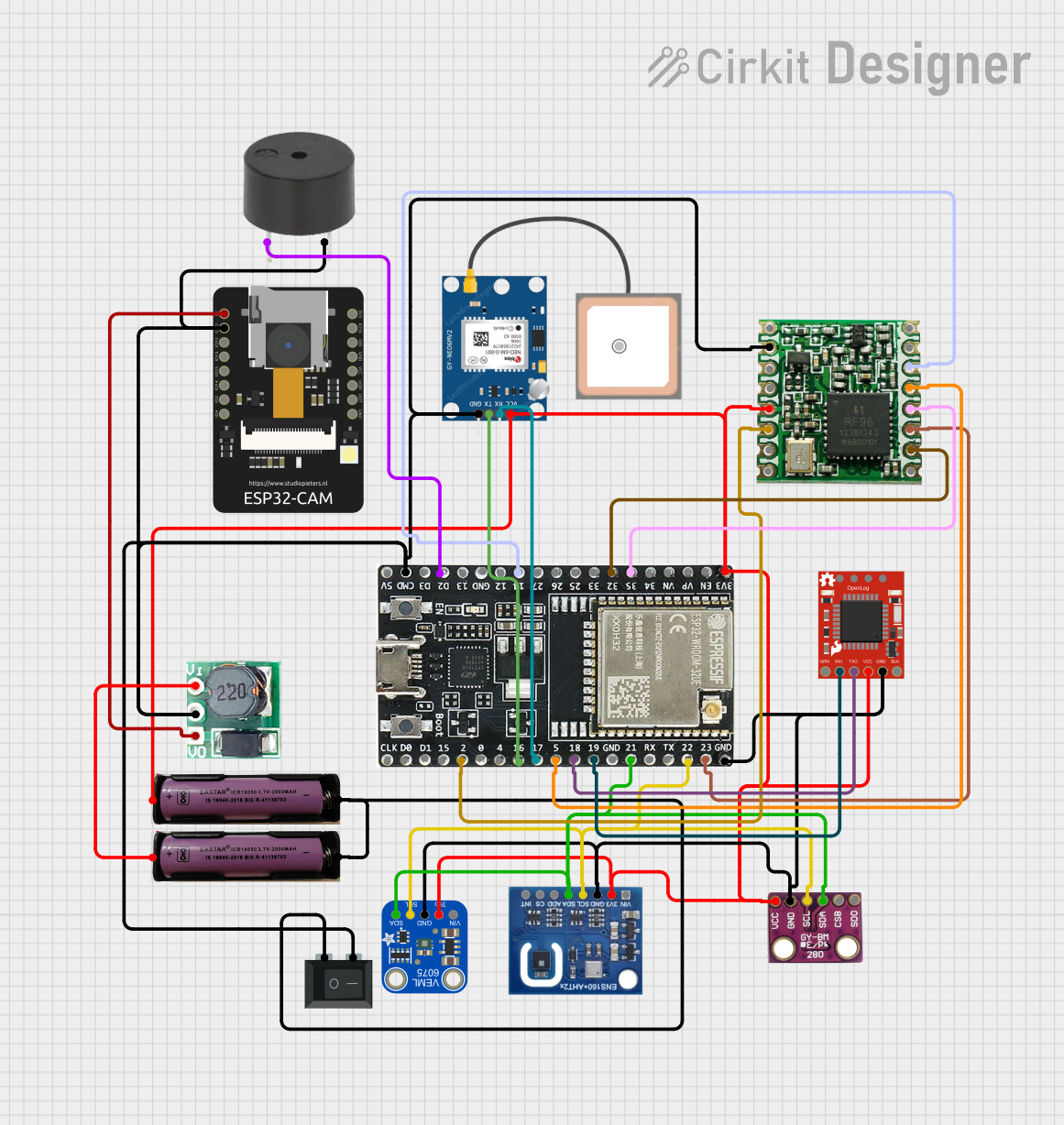
 Open Project in Cirkit Designer
Open Project in Cirkit DesignerCommon Applications and Use Cases
- IoT devices with wireless connectivity
- Smart home automation systems
- Image recognition and processing
- Surveillance and security systems
- AI and machine learning applications
- Educational and prototyping projects
Technical Specifications
Below are the key technical details of the ESP32-S3 WROOM Cam Devboard:
| Specification | Details |
|---|---|
| Manufacturer | Freenove |
| Part ID | ESP32-S3-devkitc-1 |
| Microcontroller | ESP32-S3 (Xtensa® 32-bit LX7 dual-core processor) |
| Wireless Connectivity | Wi-Fi 802.11 b/g/n, Bluetooth 5.0 (LE) |
| Flash Memory | 8 MB (default, may vary by model) |
| PSRAM | 2 MB |
| Operating Voltage | 3.3V |
| Input Voltage Range | 5V (via USB-C) |
| GPIO Pins | 21 (configurable for digital, analog, I2C, SPI, UART, PWM, etc.) |
| Camera Interface | Supports external cameras (e.g., OV2640) |
| USB Interface | USB-C for programming and power |
| Dimensions | 54 mm x 25 mm |
| Operating Temperature | -40°C to 85°C |
Pin Configuration and Descriptions
The ESP32-S3 WROOM Cam Devboard features a variety of pins for interfacing with peripherals. Below is the pinout description:
| Pin | Name | Description |
|---|---|---|
| 1 | 3V3 | 3.3V power output |
| 2 | GND | Ground |
| 3 | GPIO0 | General-purpose I/O, used for boot mode selection |
| 4 | GPIO1 | General-purpose I/O, UART TX |
| 5 | GPIO2 | General-purpose I/O, UART RX |
| 6 | GPIO12 | General-purpose I/O, supports PWM, ADC, etc. |
| 7 | GPIO13 | General-purpose I/O, supports PWM, ADC, etc. |
| 8 | GPIO21 | I2C SDA (default), configurable |
| 9 | GPIO22 | I2C SCL (default), configurable |
| 10 | GPIO33 | Camera interface (e.g., PCLK) |
| 11 | GPIO34 | Camera interface (e.g., VSYNC) |
| 12 | GPIO35 | Camera interface (e.g., HREF) |
| 13 | GPIO36 | Camera interface (e.g., D0) |
| 14 | GPIO39 | Camera interface (e.g., D1) |
| 15 | EN | Enable pin, used to reset the board |
Usage Instructions
How to Use the Component in a Circuit
Powering the Board:
- Connect the board to a 5V power source using the USB-C port. This will also allow programming and debugging.
- Ensure the power supply provides sufficient current (at least 500 mA).
Connecting Peripherals:
- Use the GPIO pins to connect sensors, actuators, or other peripherals. Refer to the pin configuration table for specific pin functions.
- For camera applications, connect a compatible camera module (e.g., OV2640) to the designated camera interface pins.
Programming the Board:
- Install the Arduino IDE or ESP-IDF (Espressif IoT Development Framework) on your computer.
- Add the ESP32-S3 board support package to your development environment.
- Connect the board to your computer via USB-C and select the appropriate COM port.
Uploading Code:
- Write or load your program in the IDE.
- Press the "Upload" button to flash the code to the board. If required, hold the BOOT button during the upload process.
Important Considerations and Best Practices
- Power Supply: Ensure a stable 5V power source to avoid unexpected resets or malfunctions.
- GPIO Voltage Levels: The GPIO pins operate at 3.3V logic levels. Avoid applying higher voltages to prevent damage.
- Camera Module: Use only compatible camera modules to ensure proper operation.
- Wi-Fi and Bluetooth: Avoid placing the board in metal enclosures, as this may interfere with wireless signals.
Example Code for Arduino IDE
Below is an example code snippet to capture an image using the camera module and save it to SPIFFS (internal storage):
#include "esp_camera.h"
#include "FS.h"
#include "SPIFFS.h"
// Camera pin configuration
#define PWDN_GPIO_NUM -1 // Power down pin not used
#define RESET_GPIO_NUM -1 // Reset pin not used
#define XCLK_GPIO_NUM 0 // XCLK pin
#define SIOD_GPIO_NUM 21 // I2C SDA
#define SIOC_GPIO_NUM 22 // I2C SCL
#define Y9_GPIO_NUM 36 // D0
#define Y8_GPIO_NUM 39 // D1
#define Y7_GPIO_NUM 35 // D2
#define Y6_GPIO_NUM 34 // D3
#define Y5_GPIO_NUM 33 // D4
#define Y4_GPIO_NUM 32 // D5
#define Y3_GPIO_NUM 25 // D6
#define Y2_GPIO_NUM 26 // D7
#define VSYNC_GPIO_NUM 27 // VSYNC
#define HREF_GPIO_NUM 23 // HREF
#define PCLK_GPIO_NUM 19 // PCLK
void setup() {
Serial.begin(115200);
// Initialize SPIFFS
if (!SPIFFS.begin(true)) {
Serial.println("Failed to mount SPIFFS");
return;
}
// Camera configuration
camera_config_t config;
config.ledc_channel = LEDC_CHANNEL_0;
config.ledc_timer = LEDC_TIMER_0;
config.pin_d0 = Y9_GPIO_NUM;
config.pin_d1 = Y8_GPIO_NUM;
config.pin_d2 = Y7_GPIO_NUM;
config.pin_d3 = Y6_GPIO_NUM;
config.pin_d4 = Y5_GPIO_NUM;
config.pin_d5 = Y4_GPIO_NUM;
config.pin_d6 = Y3_GPIO_NUM;
config.pin_d7 = Y2_GPIO_NUM;
config.pin_xclk = XCLK_GPIO_NUM;
config.pin_pclk = PCLK_GPIO_NUM;
config.pin_vsync = VSYNC_GPIO_NUM;
config.pin_href = HREF_GPIO_NUM;
config.pin_sscb_sda = SIOD_GPIO_NUM;
config.pin_sscb_scl = SIOC_GPIO_NUM;
config.pin_pwdn = PWDN_GPIO_NUM;
config.pin_reset = RESET_GPIO_NUM;
config.xclk_freq_hz = 20000000;
config.pixel_format = PIXFORMAT_JPEG;
// Initialize the camera
if (esp_camera_init(&config) != ESP_OK) {
Serial.println("Camera initialization failed");
return;
}
Serial.println("Camera initialized successfully");
}
void loop() {
// Capture an image
camera_fb_t *fb = esp_camera_fb_get();
if (!fb) {
Serial.println("Failed to capture image");
return;
}
// Save the image to SPIFFS
File file = SPIFFS.open("/image.jpg", FILE_WRITE);
if (!file) {
Serial.println("Failed to open file for writing");
esp_camera_fb_return(fb);
return;
}
file.write(fb->buf, fb->len);
file.close();
esp_camera_fb_return(fb);
Serial.println("Image saved to SPIFFS as /image.jpg");
delay(5000); // Wait 5 seconds before capturing the next image
}
Troubleshooting and FAQs
Common Issues and Solutions
Board Not Detected by Computer:
- Ensure the USB-C cable is data-capable (not just for charging).
- Check if the correct COM port is selected in the IDE.
Camera Initialization Fails:
- Verify the camera module is properly connected to the board.
- Ensure the camera pins are correctly configured in the code.
Wi-Fi Connection Issues:
- Check the Wi-Fi credentials in your code.
- Ensure the board is within range of the Wi-Fi router.
Code Upload Fails:
- Hold the BOOT button while uploading the code.
- Verify the correct board and