
How to Use DHT11: Examples, Pinouts, and Specs

 Design with DHT11 in Cirkit Designer
Design with DHT11 in Cirkit DesignerIntroduction
The DHT11 is a digital temperature and humidity sensor that provides accurate readings of temperature in Celsius and humidity in percentage. It is a low-cost, easy-to-use sensor that communicates via a single-wire digital interface. The DHT11 is widely used in applications such as weather stations, HVAC systems, and home automation projects due to its reliability and simplicity.
Explore Projects Built with DHT11
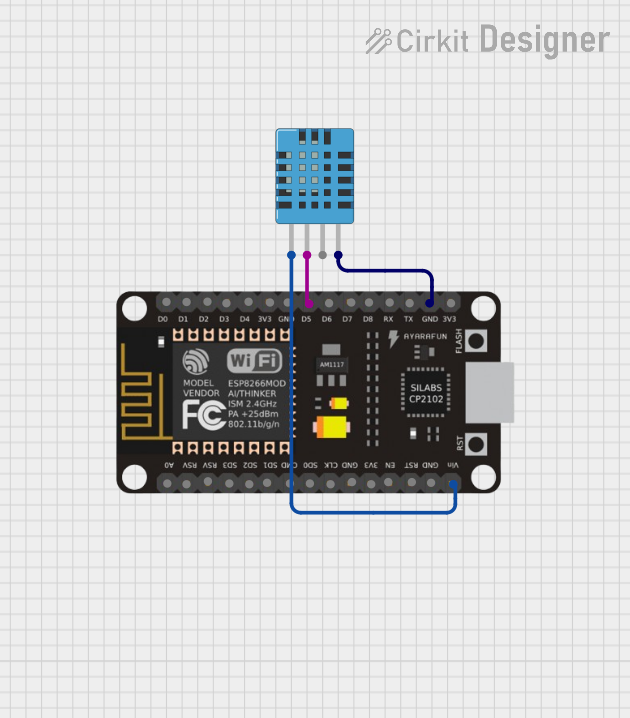
 Open Project in Cirkit Designer
Open Project in Cirkit Designer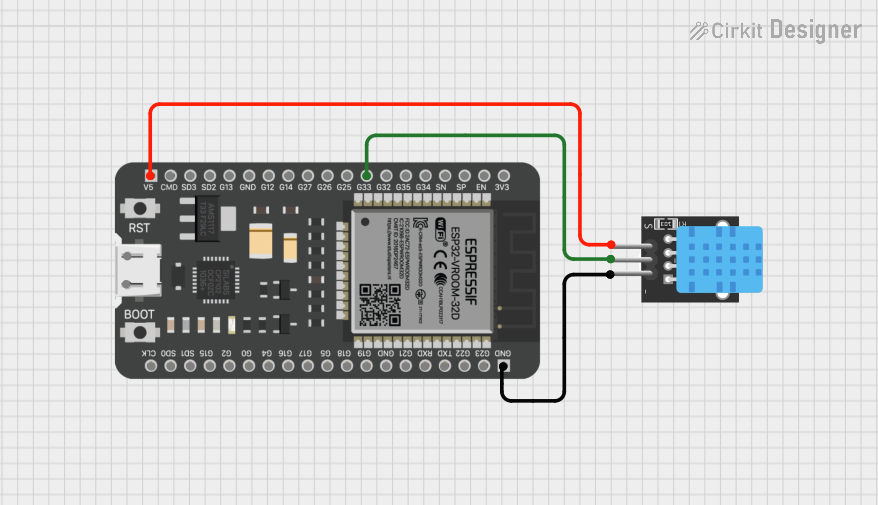
 Open Project in Cirkit Designer
Open Project in Cirkit Designer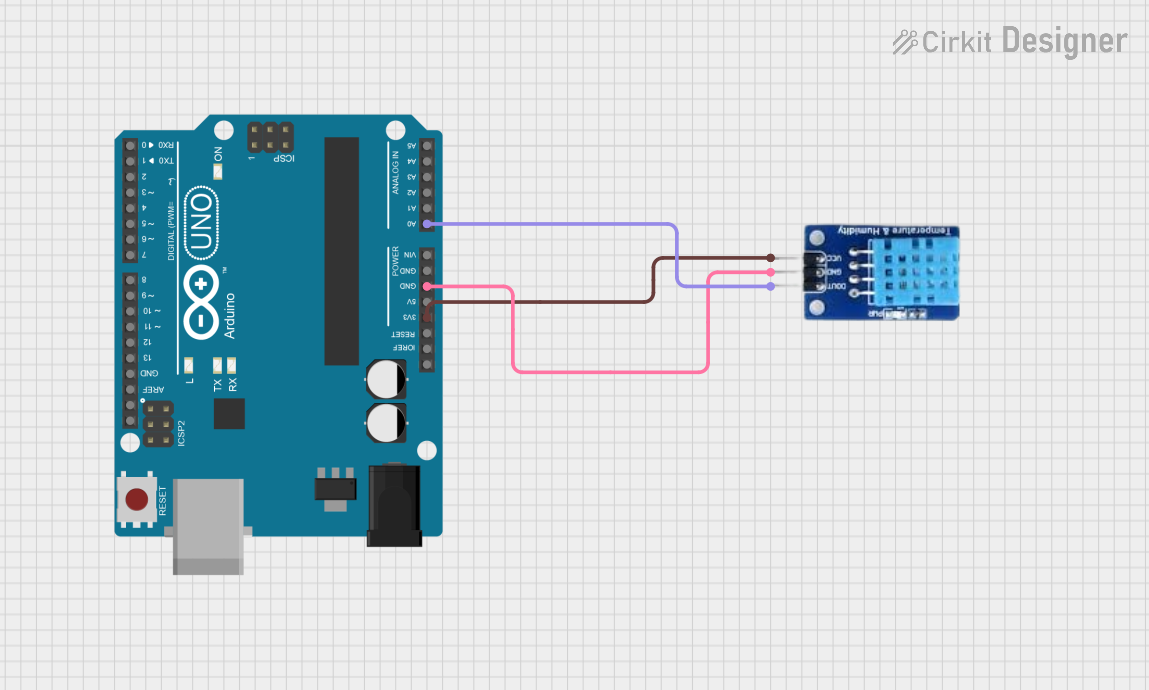
 Open Project in Cirkit Designer
Open Project in Cirkit Designer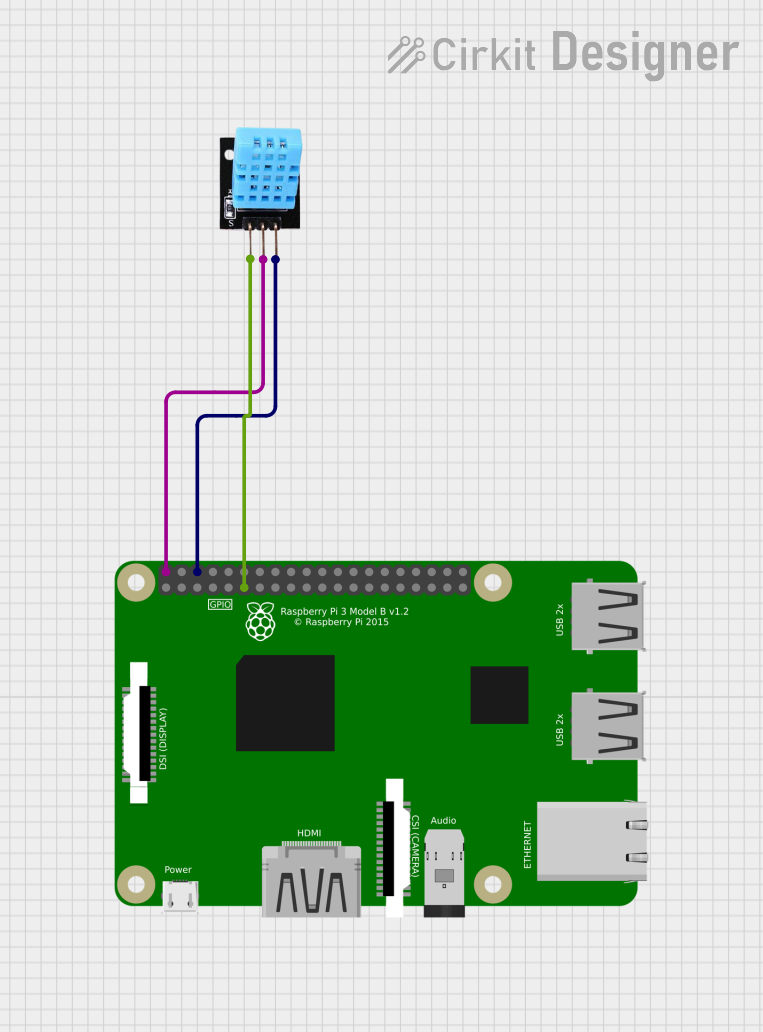
 Open Project in Cirkit Designer
Open Project in Cirkit DesignerExplore Projects Built with DHT11
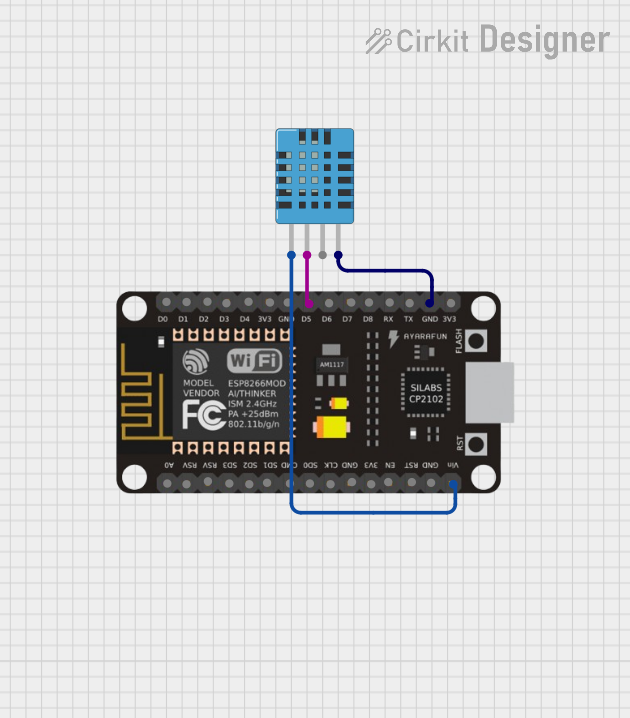
 Open Project in Cirkit Designer
Open Project in Cirkit Designer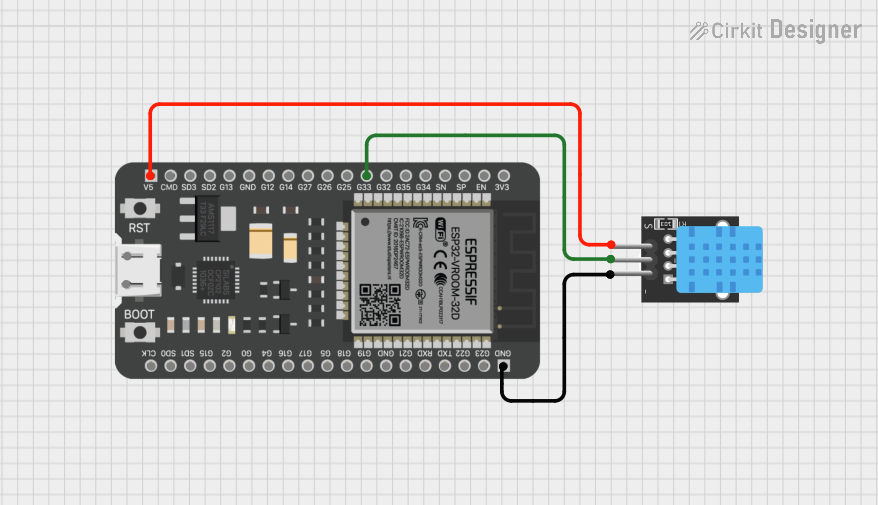
 Open Project in Cirkit Designer
Open Project in Cirkit Designer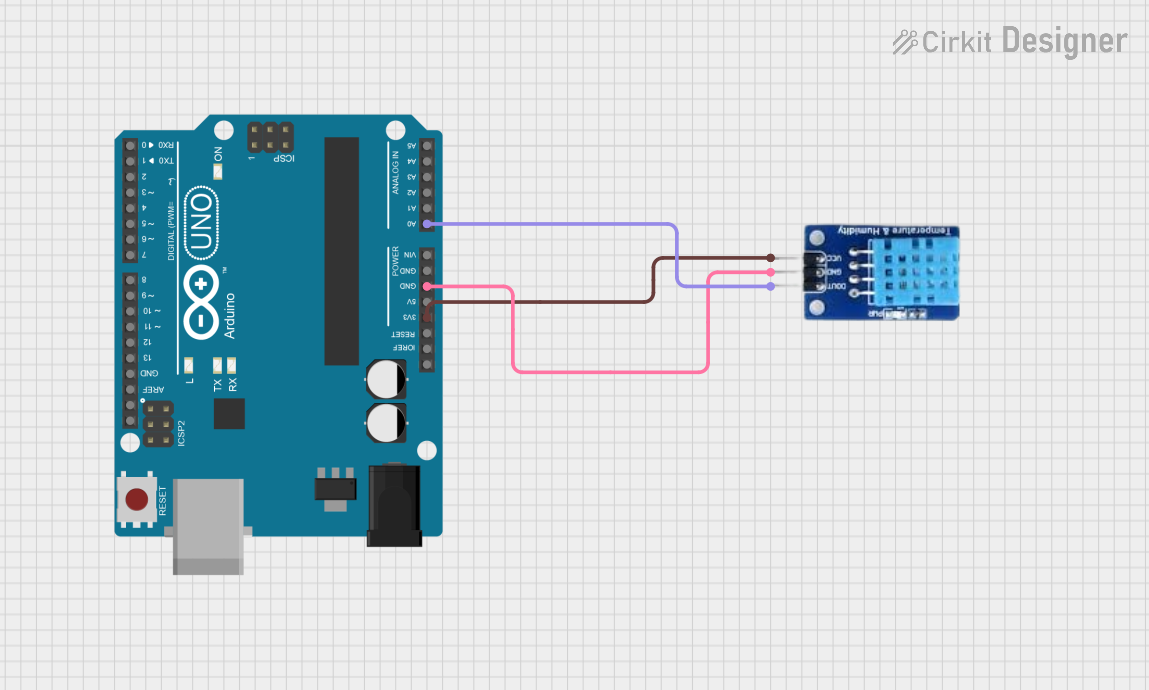
 Open Project in Cirkit Designer
Open Project in Cirkit Designer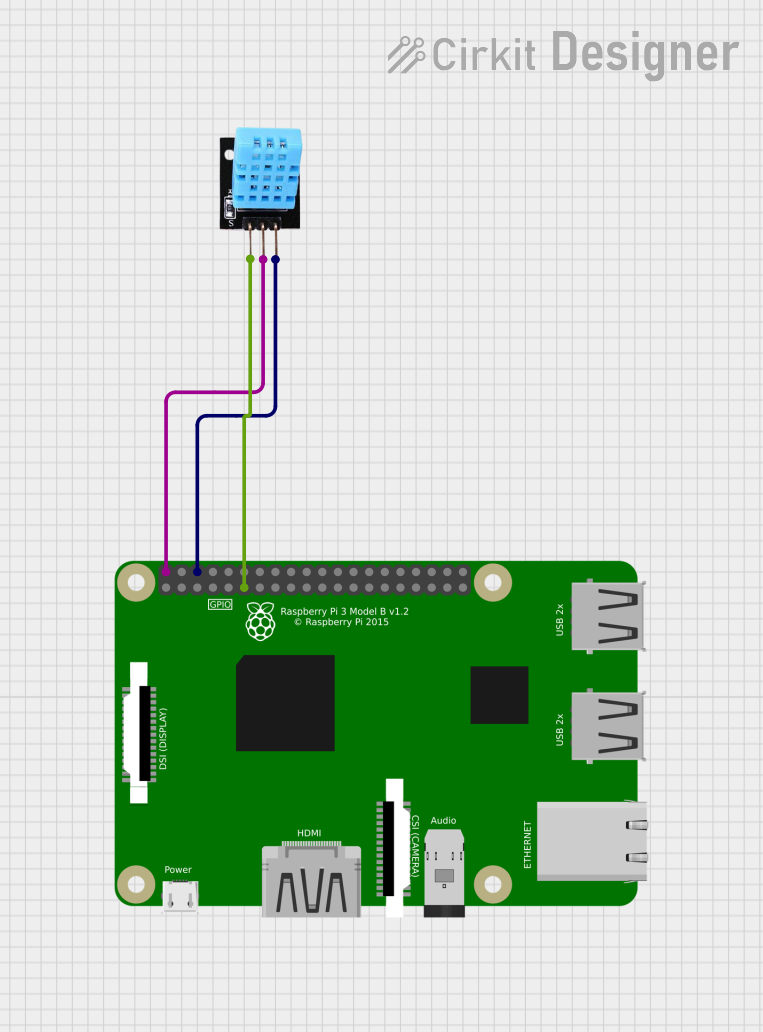
 Open Project in Cirkit Designer
Open Project in Cirkit DesignerCommon Applications:
- Weather monitoring systems
- HVAC (Heating, Ventilation, and Air Conditioning) control
- Home automation and IoT projects
- Greenhouse monitoring
- Data logging systems
Technical Specifications
The DHT11 sensor is designed for basic temperature and humidity sensing applications. Below are its key technical details:
Key Specifications:
| Parameter | Value |
|---|---|
| Operating Voltage | 3.3V to 5.5V |
| Operating Current | 0.3mA (measuring), 60µA (standby) |
| Temperature Range | 0°C to 50°C |
| Temperature Accuracy | ±2°C |
| Humidity Range | 20% to 90% RH |
| Humidity Accuracy | ±5% RH |
| Sampling Period | 1 second |
| Communication Protocol | Single-wire digital interface |
Pin Configuration:
The DHT11 sensor typically comes with four pins. Below is the pinout description:
| Pin Number | Name | Description |
|---|---|---|
| 1 | VCC | Power supply (3.3V to 5.5V) |
| 2 | DATA | Digital data output (connect to microcontroller) |
| 3 | NC (Not Connected) | No connection (leave unconnected) |
| 4 | GND | Ground (0V reference) |
Note: Some DHT11 modules may have only three pins (VCC, DATA, GND) with an onboard pull-up resistor. Always check the specific module's datasheet.
Usage Instructions
The DHT11 sensor is straightforward to use in a circuit. Below are the steps and best practices for integrating it into your project:
Circuit Connection:
- Connect the VCC pin of the DHT11 to the 5V pin of your microcontroller (e.g., Arduino UNO).
- Connect the GND pin of the DHT11 to the GND pin of your microcontroller.
- Connect the DATA pin of the DHT11 to a digital input pin on your microcontroller (e.g., pin 2 on Arduino UNO).
- Place a 10kΩ pull-up resistor between the DATA pin and the VCC pin to ensure stable communication.
Arduino UNO Example Code:
Below is an example code to read temperature and humidity data from the DHT11 using an Arduino UNO. This code uses the popular DHT library.
// Include the DHT library
#include <DHT.h>
// Define the DHT11 pin and type
#define DHTPIN 2 // Pin connected to the DATA pin of DHT11
#define DHTTYPE DHT11 // Specify the sensor type (DHT11)
// Initialize the DHT sensor
DHT dht(DHTPIN, DHTTYPE);
void setup() {
Serial.begin(9600); // Start serial communication
Serial.println("DHT11 Sensor Initialization");
dht.begin(); // Initialize the DHT sensor
}
void loop() {
delay(2000); // Wait 2 seconds between readings
// Read temperature and humidity
float humidity = dht.readHumidity();
float temperature = dht.readTemperature();
// Check if the readings are valid
if (isnan(humidity) || isnan(temperature)) {
Serial.println("Failed to read from DHT sensor!");
return;
}
// Print the results to the Serial Monitor
Serial.print("Humidity: ");
Serial.print(humidity);
Serial.print(" %\t");
Serial.print("Temperature: ");
Serial.print(temperature);
Serial.println(" °C");
}
Best Practices:
- Ensure the sensor is not exposed to water or condensation, as it is not waterproof.
- Avoid placing the sensor near heat sources or in direct sunlight, as this may affect accuracy.
- Use a pull-up resistor (typically 10kΩ) on the DATA line for stable communication.
- Allow the sensor to stabilize for a few seconds after powering it on before taking readings.
Troubleshooting and FAQs
Common Issues:
No Data or Incorrect Readings:
- Cause: Missing or incorrect pull-up resistor on the DATA line.
- Solution: Add a 10kΩ pull-up resistor between the DATA and VCC pins.
"Failed to read from DHT sensor!" Error:
- Cause: Loose connections or incorrect wiring.
- Solution: Double-check all connections and ensure the DATA pin is connected to the correct digital pin on the microcontroller.
Inconsistent Readings:
- Cause: Sensor placed in an unstable environment (e.g., near a fan or heat source).
- Solution: Place the sensor in a stable environment away from direct airflow or heat.
Sensor Not Responding:
- Cause: Incorrect power supply voltage.
- Solution: Ensure the sensor is powered with 3.3V to 5.5V.
FAQs:
Q1: Can the DHT11 measure negative temperatures?
A1: No, the DHT11 can only measure temperatures in the range of 0°C to 50°C.
Q2: How often can I take readings from the DHT11?
A2: The DHT11 has a sampling period of 1 second, so you should wait at least 1 second between readings.
Q3: Can I use the DHT11 with a 3.3V microcontroller?
A3: Yes, the DHT11 operates within a voltage range of 3.3V to 5.5V, making it compatible with 3.3V systems.
Q4: What is the difference between DHT11 and DHT22?
A4: The DHT22 offers a wider temperature range (-40°C to 80°C) and higher accuracy compared to the DHT11, but it is more expensive.
By following this documentation, you can effectively integrate the DHT11 sensor into your projects and troubleshoot common issues.