
How to Use LCD 16x2 I2C Display: Examples, Pinouts, and Specs
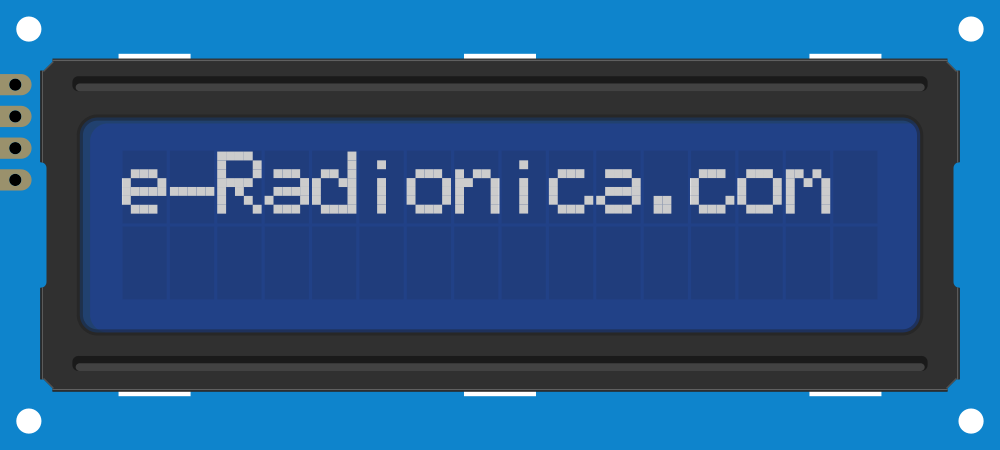
 Design with LCD 16x2 I2C Display in Cirkit Designer
Design with LCD 16x2 I2C Display in Cirkit DesignerIntroduction
The LCD 16x2 I2C Display (Manufacturer Part ID: PCF8574_LCD1602) is a liquid crystal display module capable of showing 16 characters per line across 2 lines. It features an I2C interface, which significantly reduces the number of pins required for connection, making it ideal for microcontroller-based projects. This display is widely used in applications such as DIY electronics, embedded systems, and prototyping where a simple and efficient text display is needed.
Explore Projects Built with LCD 16x2 I2C Display

 Open Project in Cirkit Designer
Open Project in Cirkit Designer
 Open Project in Cirkit Designer
Open Project in Cirkit Designer
 Open Project in Cirkit Designer
Open Project in Cirkit Designer
 Open Project in Cirkit Designer
Open Project in Cirkit DesignerExplore Projects Built with LCD 16x2 I2C Display

 Open Project in Cirkit Designer
Open Project in Cirkit Designer
 Open Project in Cirkit Designer
Open Project in Cirkit Designer
 Open Project in Cirkit Designer
Open Project in Cirkit Designer
 Open Project in Cirkit Designer
Open Project in Cirkit DesignerCommon Applications
- Microcontroller-based projects (e.g., Arduino, Raspberry Pi)
- Home automation systems
- Industrial control panels
- Educational and prototyping projects
- Data logging and monitoring systems
Technical Specifications
The following table outlines the key technical details of the LCD 16x2 I2C Display:
| Parameter | Value |
|---|---|
| Manufacturer | Generic |
| Part ID | PCF8574_LCD1602 |
| Display Type | 16x2 Character LCD |
| Interface | I2C (Inter-Integrated Circuit) |
| Operating Voltage | 5V DC |
| Backlight | LED (controllable via software) |
| I2C Address (Default) | 0x27 (configurable) |
| Character Size | 5x8 dot matrix |
| Operating Temperature | -20°C to +70°C |
| Dimensions | 80mm x 36mm x 12mm |
Pin Configuration
The LCD 16x2 I2C Display uses an I2C interface, which requires only four connections: VCC, GND, SDA, and SCL. The pin configuration is as follows:
| Pin | Name | Description |
|---|---|---|
| 1 | VCC | Power supply (5V DC) |
| 2 | GND | Ground |
| 3 | SDA | Serial Data Line (I2C data) |
| 4 | SCL | Serial Clock Line (I2C clock) |
Usage Instructions
Connecting the LCD 16x2 I2C Display
To use the LCD 16x2 I2C Display with a microcontroller such as an Arduino UNO, follow these steps:
Wiring:
- Connect the
VCCpin of the display to the 5V pin on the Arduino. - Connect the
GNDpin of the display to the GND pin on the Arduino. - Connect the
SDApin of the display to the A4 pin on the Arduino UNO. - Connect the
SCLpin of the display to the A5 pin on the Arduino UNO.
- Connect the
Install Required Libraries:
- Open the Arduino IDE.
- Go to Sketch > Include Library > Manage Libraries.
- Search for and install the
LiquidCrystal_I2Clibrary.
Upload Example Code: Use the following example code to display text on the LCD:
// Include the LiquidCrystal_I2C library #include <Wire.h> #include <LiquidCrystal_I2C.h> // Initialize the LCD with I2C address 0x27 and 16x2 dimensions LiquidCrystal_I2C lcd(0x27, 16, 2); void setup() { // Initialize the LCD lcd.begin(); // Turn on the backlight lcd.backlight(); // Display a message on the LCD lcd.setCursor(0, 0); // Set cursor to column 0, row 0 lcd.print("Hello, World!"); lcd.setCursor(0, 1); // Set cursor to column 0, row 1 lcd.print("I2C LCD Test"); } void loop() { // No actions in the loop for this example }
Important Considerations
- I2C Address: The default I2C address is
0x27, but some modules may use0x3F. If the display does not work, use an I2C scanner sketch to determine the correct address. - Power Supply: Ensure a stable 5V power supply to avoid flickering or malfunctioning of the display.
- Contrast Adjustment: Some modules include a potentiometer for adjusting the contrast. If the text is not visible, adjust the potentiometer.
Troubleshooting and FAQs
Common Issues and Solutions
No Text Displayed:
- Verify the wiring connections (VCC, GND, SDA, SCL).
- Check the I2C address using an I2C scanner sketch.
- Adjust the contrast potentiometer on the module.
Flickering or Unstable Display:
- Ensure the power supply provides a stable 5V.
- Check for loose connections in the circuit.
Backlight Not Working:
- Ensure the
lcd.backlight()function is called in the code. - Verify the module's backlight jumper or soldering.
- Ensure the
Incorrect Characters Displayed:
- Confirm the correct I2C address is used in the code.
- Ensure the
LiquidCrystal_I2Clibrary is properly installed and up to date.
FAQs
Q: Can I use this display with a 3.3V microcontroller?
A: Yes, but you will need a logic level shifter to safely interface the 3.3V microcontroller with the 5V I2C lines.
Q: How do I find the I2C address of my display?
A: Use an I2C scanner sketch available online to detect the address of your display.
Q: Can I turn off the backlight programmatically?
A: Yes, use the lcd.noBacklight() function in your code to turn off the backlight.
Q: Is it possible to display custom characters?
A: Yes, the LiquidCrystal_I2C library supports custom characters. Refer to the library documentation for details.
This concludes the documentation for the LCD 16x2 I2C Display.