
How to Use Adafruit 128x64 OLED FeatherWing: Examples, Pinouts, and Specs
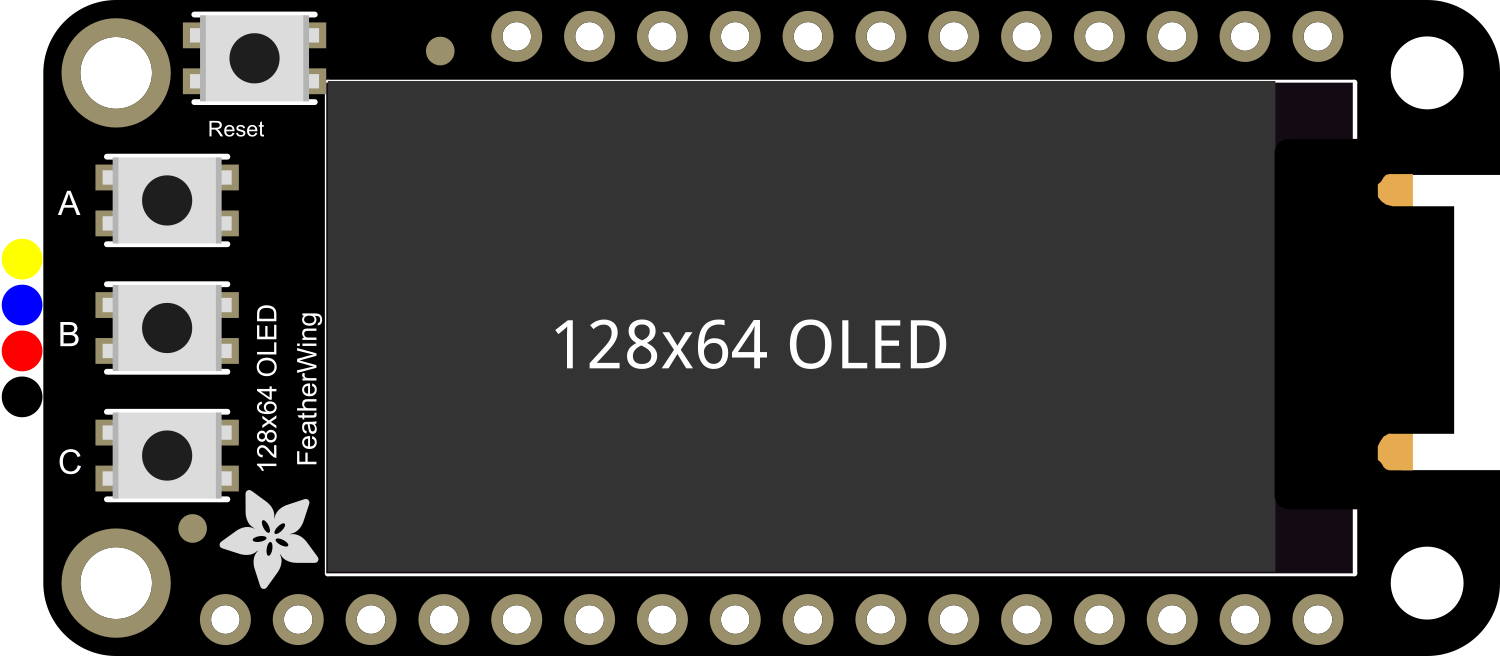
 Design with Adafruit 128x64 OLED FeatherWing in Cirkit Designer
Design with Adafruit 128x64 OLED FeatherWing in Cirkit DesignerIntroduction
The Adafruit 128x64 OLED FeatherWing is a crisp and clear OLED display module with a resolution of 128x64 pixels. It is specifically designed to seamlessly integrate with the Adafruit Feather line of development boards, providing a compact and energy-efficient display option for your projects. This display is ideal for adding a small screen to display data, graphics, and text. Common applications include wearable tech, portable instruments, and any project where a small yet readable display is required.
Explore Projects Built with Adafruit 128x64 OLED FeatherWing

 Open Project in Cirkit Designer
Open Project in Cirkit Designer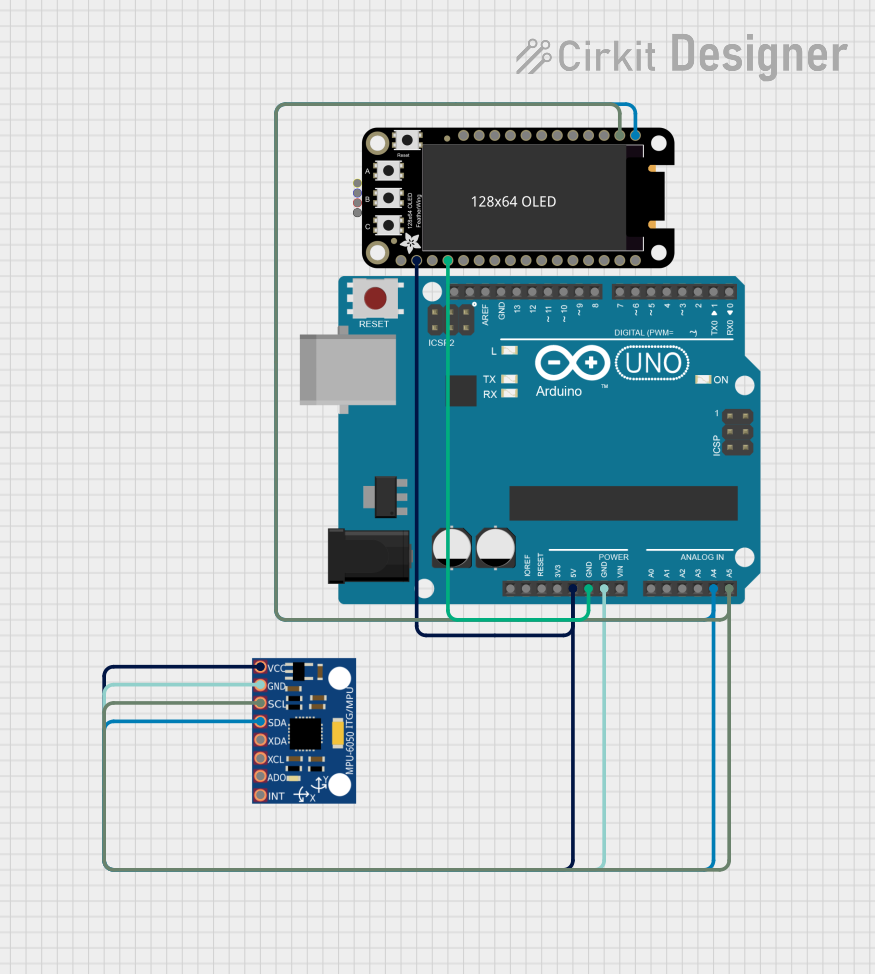
 Open Project in Cirkit Designer
Open Project in Cirkit Designer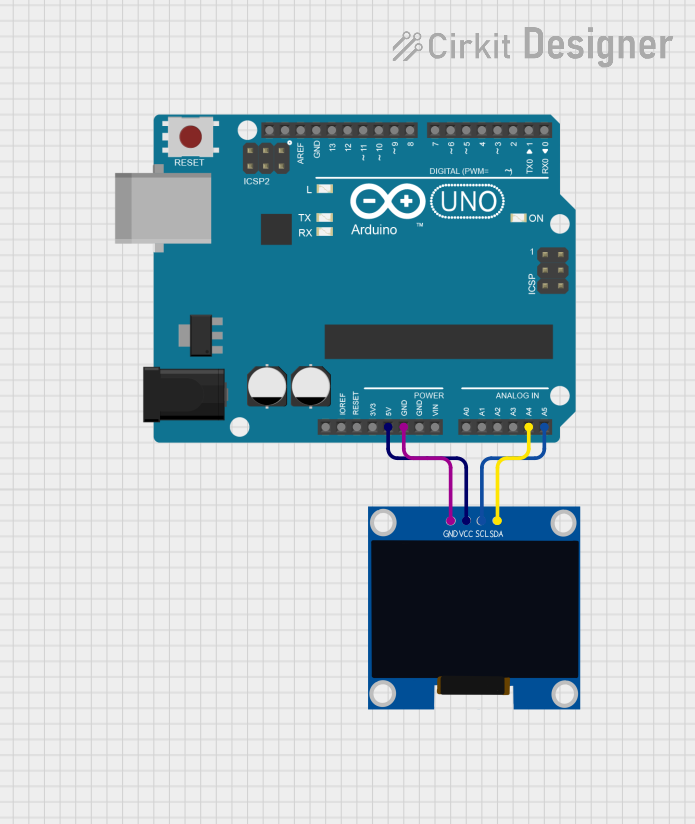
 Open Project in Cirkit Designer
Open Project in Cirkit Designer
 Open Project in Cirkit Designer
Open Project in Cirkit DesignerExplore Projects Built with Adafruit 128x64 OLED FeatherWing

 Open Project in Cirkit Designer
Open Project in Cirkit Designer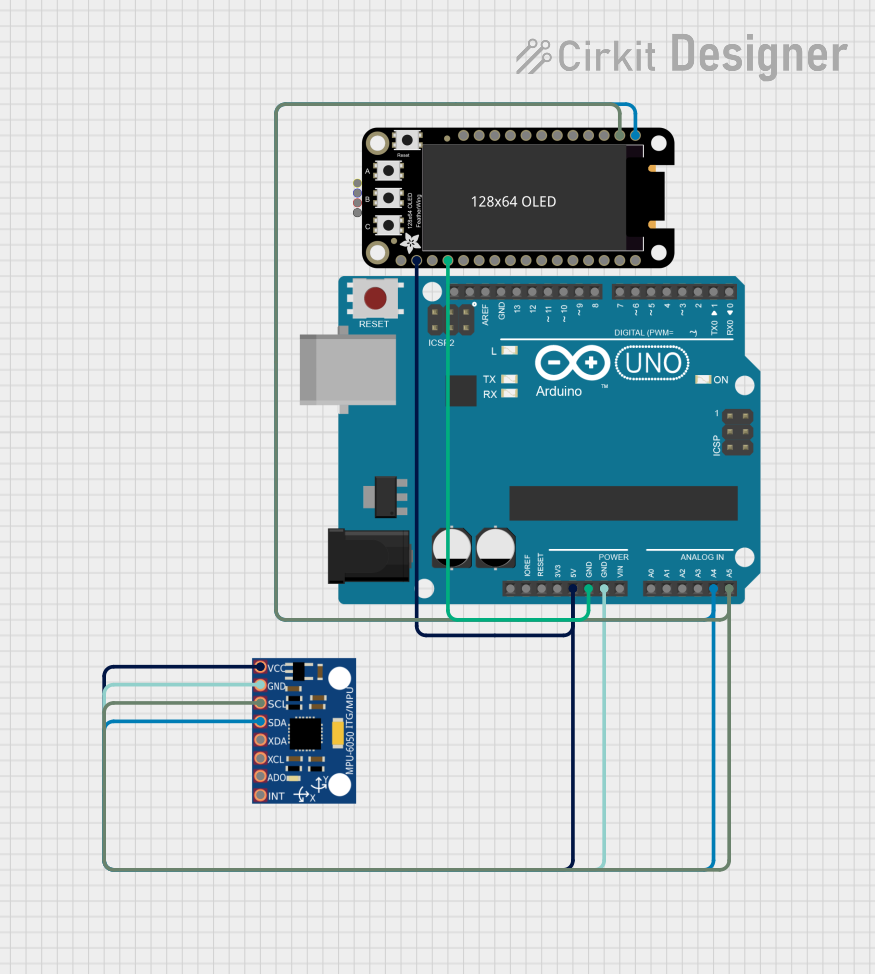
 Open Project in Cirkit Designer
Open Project in Cirkit Designer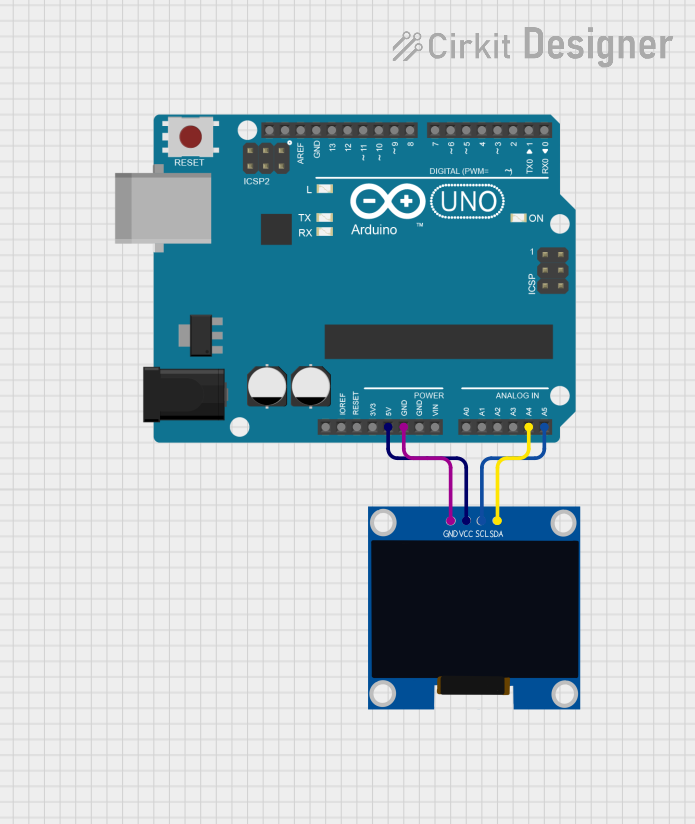
 Open Project in Cirkit Designer
Open Project in Cirkit Designer
 Open Project in Cirkit Designer
Open Project in Cirkit DesignerTechnical Specifications
Key Technical Details
- Display Type: Monochrome OLED
- Resolution: 128x64 pixels
- Diagonal Screen Size: 1.3 inches
- Interface: I2C (Inter-Integrated Circuit)
- Operating Voltage: 3.3V to 5V
- Driver IC: SSD1306
Pin Configuration and Descriptions
| Pin Name | Description |
|---|---|
| GND | Ground pin, connected to system ground |
| 3V | 3.3V power supply pin |
| SCL | Serial Clock for I2C communication |
| SDA | Serial Data for I2C communication |
| RST | Reset pin, active low |
Usage Instructions
Integration with a Circuit
To use the Adafruit 128x64 OLED FeatherWing with a Feather board:
- Align the headers of the OLED FeatherWing with the corresponding pins on the Feather board.
- Solder the headers to establish a secure connection.
- Ensure that the Feather board is powered with a voltage appropriate for the OLED FeatherWing (3.3V to 5V).
Best Practices
- Use a level shifter if you are interfacing with a 5V microcontroller to protect the OLED display.
- Avoid exposing the display to direct sunlight or high temperatures to prevent damage.
- When handling the display, be cautious of static discharge by grounding yourself.
Example Code for Arduino UNO
#include <Wire.h>
#include <Adafruit_GFX.h>
#include <Adafruit_SSD1306.h>
#define SCREEN_WIDTH 128 // OLED display width, in pixels
#define SCREEN_HEIGHT 64 // OLED display height, in pixels
// Declaration for an SSD1306 display connected to I2C (SDA, SCL pins)
Adafruit_SSD1306 display(SCREEN_WIDTH, SCREEN_HEIGHT, &Wire);
void setup() {
// Initialize with the I2C addr 0x3C (for the 128x64)
if(!display.begin(SSD1306_SWITCHCAPVCC, 0x3C)) {
Serial.println(F("SSD1306 allocation failed"));
for(;;); // Don't proceed, loop forever
}
// Clear the buffer
display.clearDisplay();
// Draw a single pixel in white
display.drawPixel(10, 10, WHITE);
// Display the drawing
display.display();
}
void loop() {
// You can add your own code here to update the display repeatedly
}
Ensure that the Adafruit GFX and SSD1306 libraries are installed in your Arduino IDE before uploading this code to your Arduino UNO. The code initializes the display and draws a single pixel.
Troubleshooting and FAQs
Common Issues
- Display Not Turning On: Ensure that the display is correctly seated on the Feather board and that the power supply is within the specified range.
- Garbled or No Display: Check the I2C connections and ensure that the correct I2C address is used in the code.
- Dim Display: Adjust the contrast settings in the code or check for low power supply voltage.
Solutions and Tips
- Always double-check wiring and solder joints for a secure and correct connection.
- Use the
display.display()function to refresh the screen after drawing or clearing the display. - If you encounter issues with the display, consult the Adafruit forums and the extensive community for support.
FAQs
Q: Can I use this display with other microcontrollers besides the Feather boards?
A: Yes, the display can be used with any microcontroller that supports I2C communication, but you may need to adjust the voltage levels and pin connections accordingly.
Q: How do I install the required libraries for the OLED display?
A: You can install the Adafruit GFX and SSD1306 libraries through the Arduino IDE's Library Manager or by downloading them from the Adafruit GitHub repository.
Q: Is it possible to display images on the OLED FeatherWing?
A: Yes, the Adafruit GFX library provides functions to display bitmap images on the screen. You will need to convert your images to the appropriate format and include them in your code.