
How to Use RGB LED Module: Examples, Pinouts, and Specs

 Design with RGB LED Module in Cirkit Designer
Design with RGB LED Module in Cirkit DesignerIntroduction
The Keyestudio RGB LED Module (Part ID: Ks0032) is a versatile electronic component that integrates red, green, and blue LEDs into a single module. By adjusting the intensity of each LED, users can create a wide spectrum of colors, making it ideal for applications requiring dynamic lighting effects. This module is commonly used in decorative lighting, status indicators, displays, and DIY electronics projects.
The module is designed for ease of use, with three control pins for the LEDs and a common cathode (GND). It is compatible with microcontrollers like Arduino, Raspberry Pi, and other development boards, making it a popular choice for hobbyists and professionals alike.
Explore Projects Built with RGB LED Module
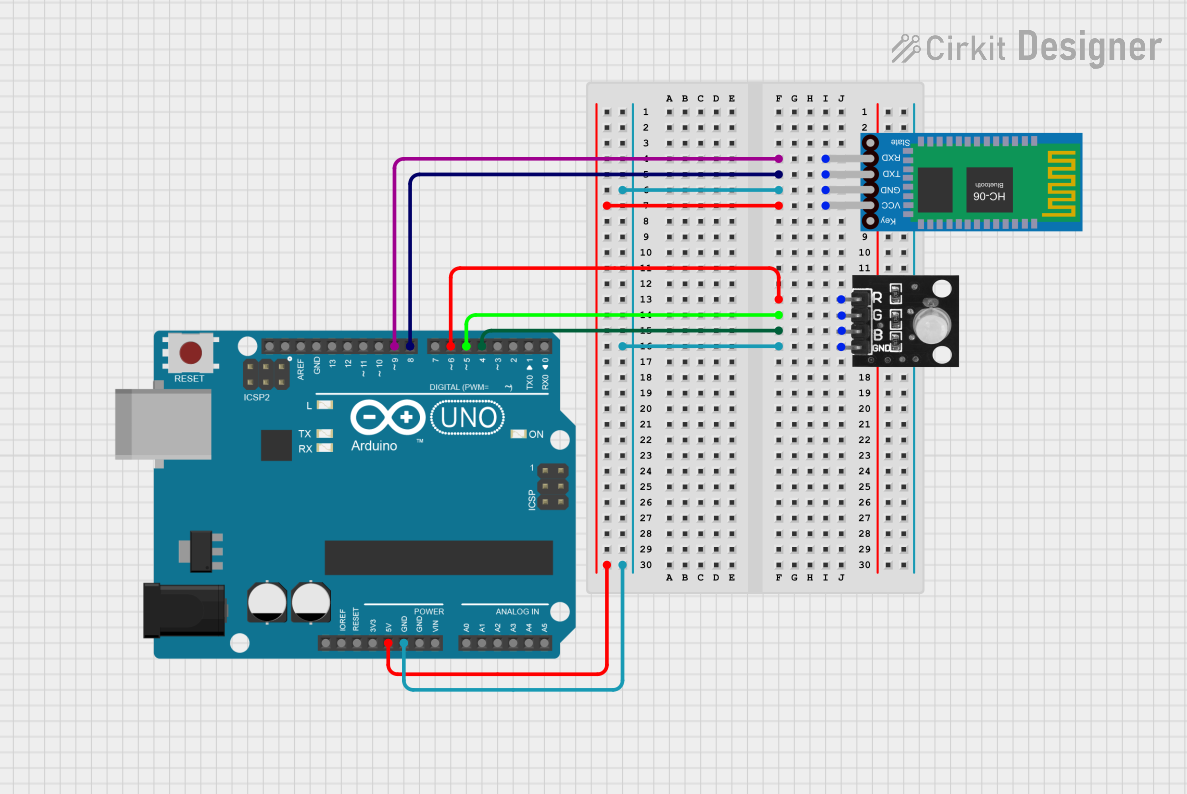
 Open Project in Cirkit Designer
Open Project in Cirkit Designer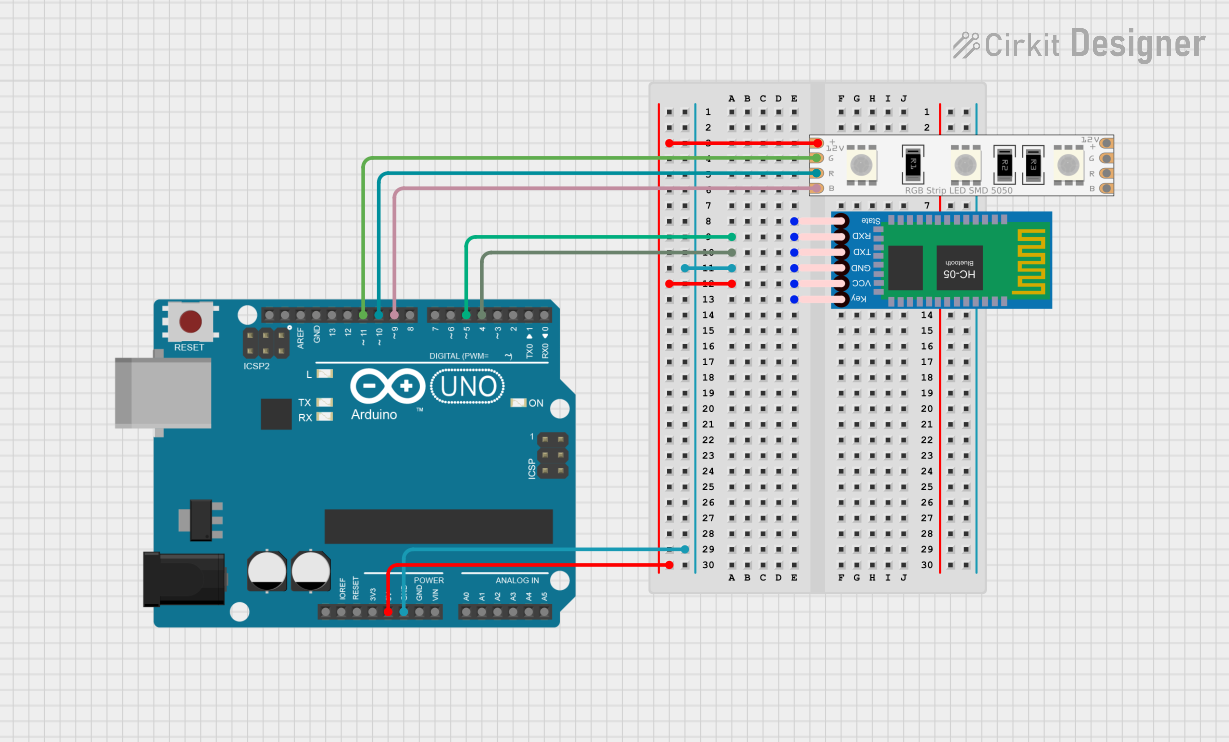
 Open Project in Cirkit Designer
Open Project in Cirkit Designer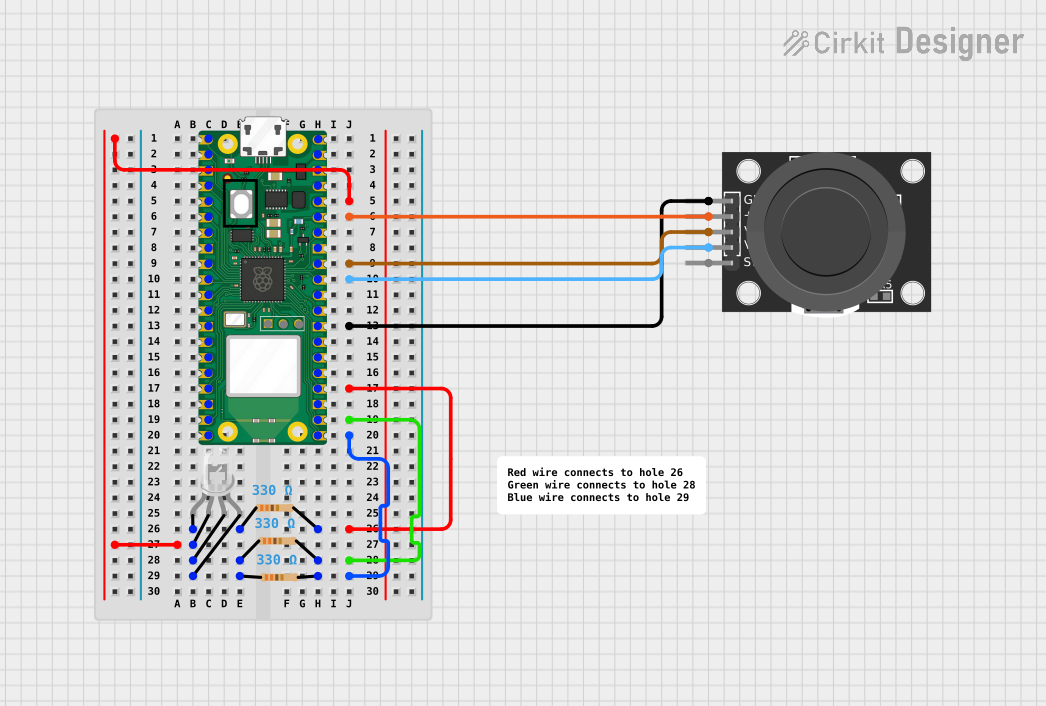
 Open Project in Cirkit Designer
Open Project in Cirkit Designer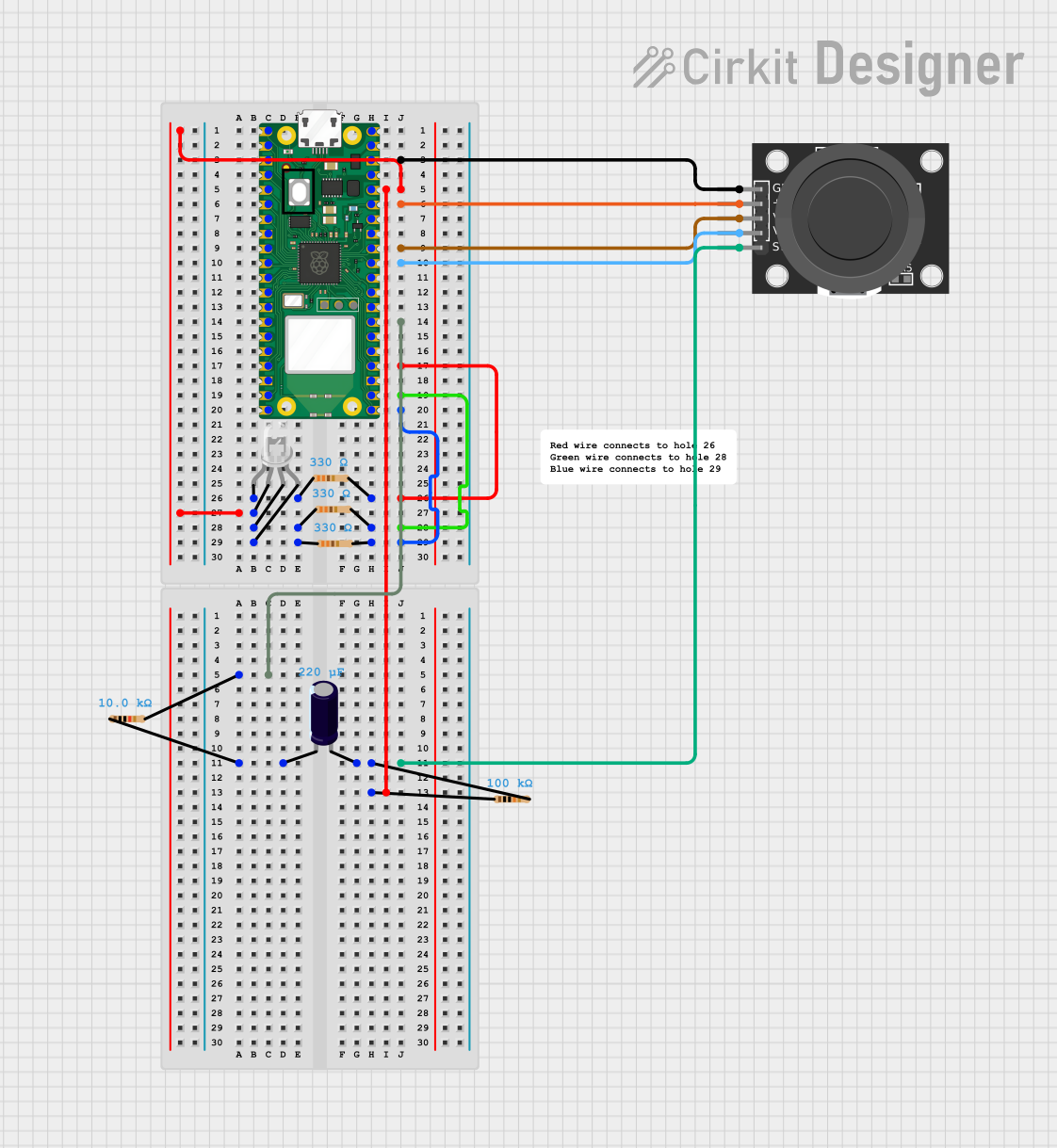
 Open Project in Cirkit Designer
Open Project in Cirkit DesignerExplore Projects Built with RGB LED Module
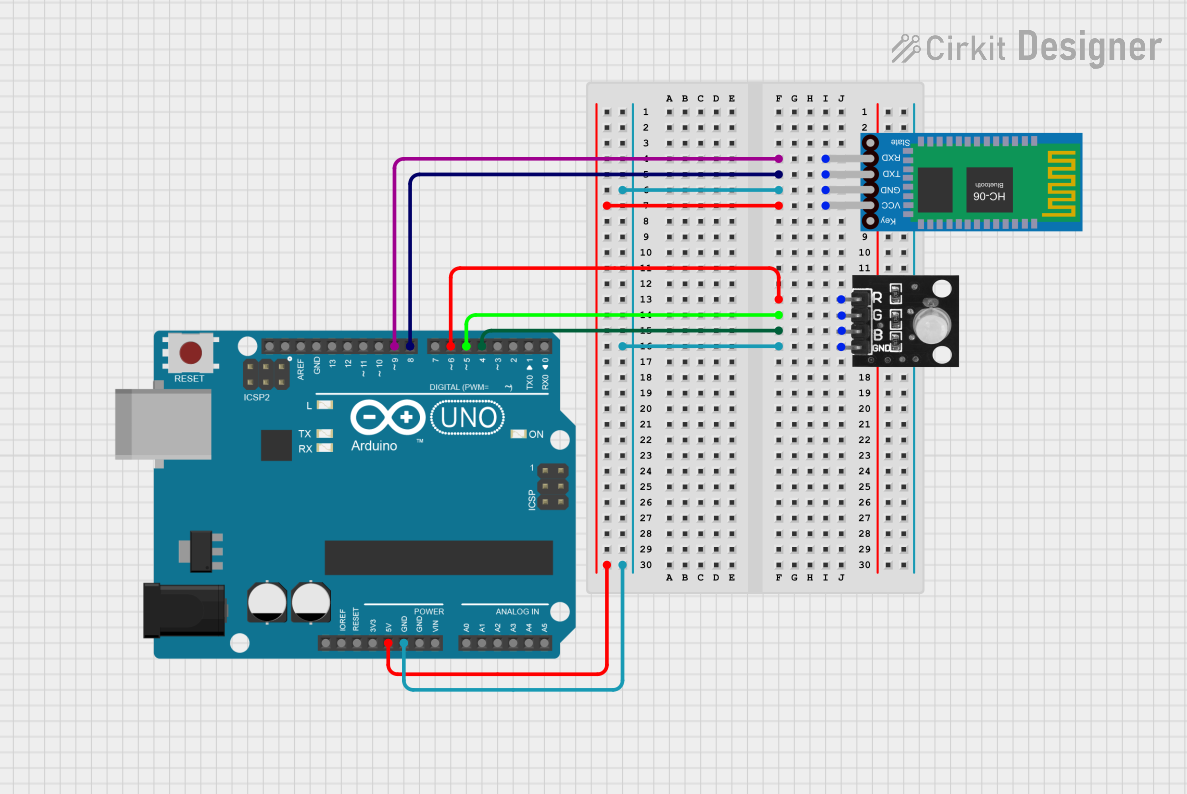
 Open Project in Cirkit Designer
Open Project in Cirkit Designer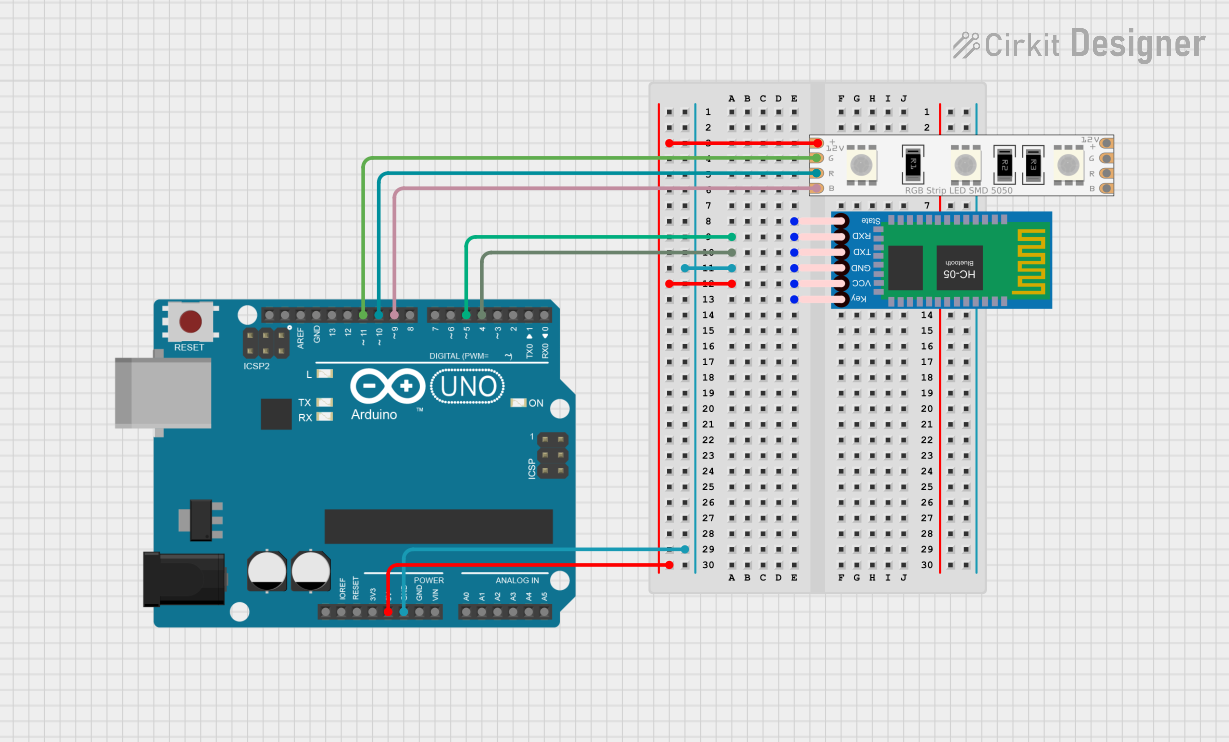
 Open Project in Cirkit Designer
Open Project in Cirkit Designer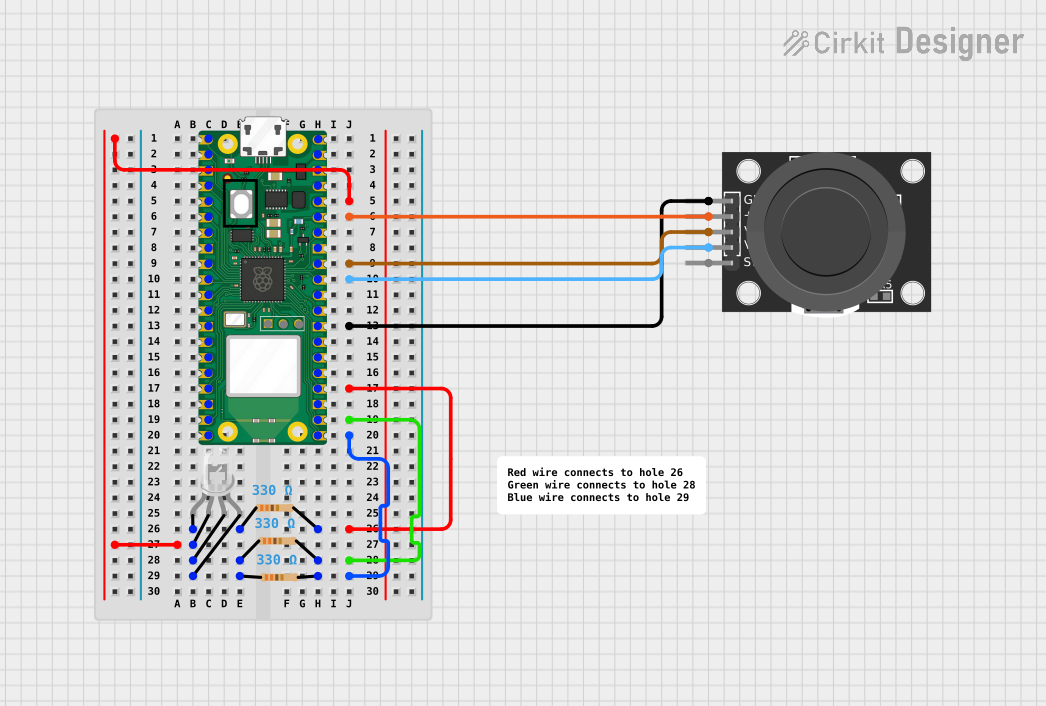
 Open Project in Cirkit Designer
Open Project in Cirkit Designer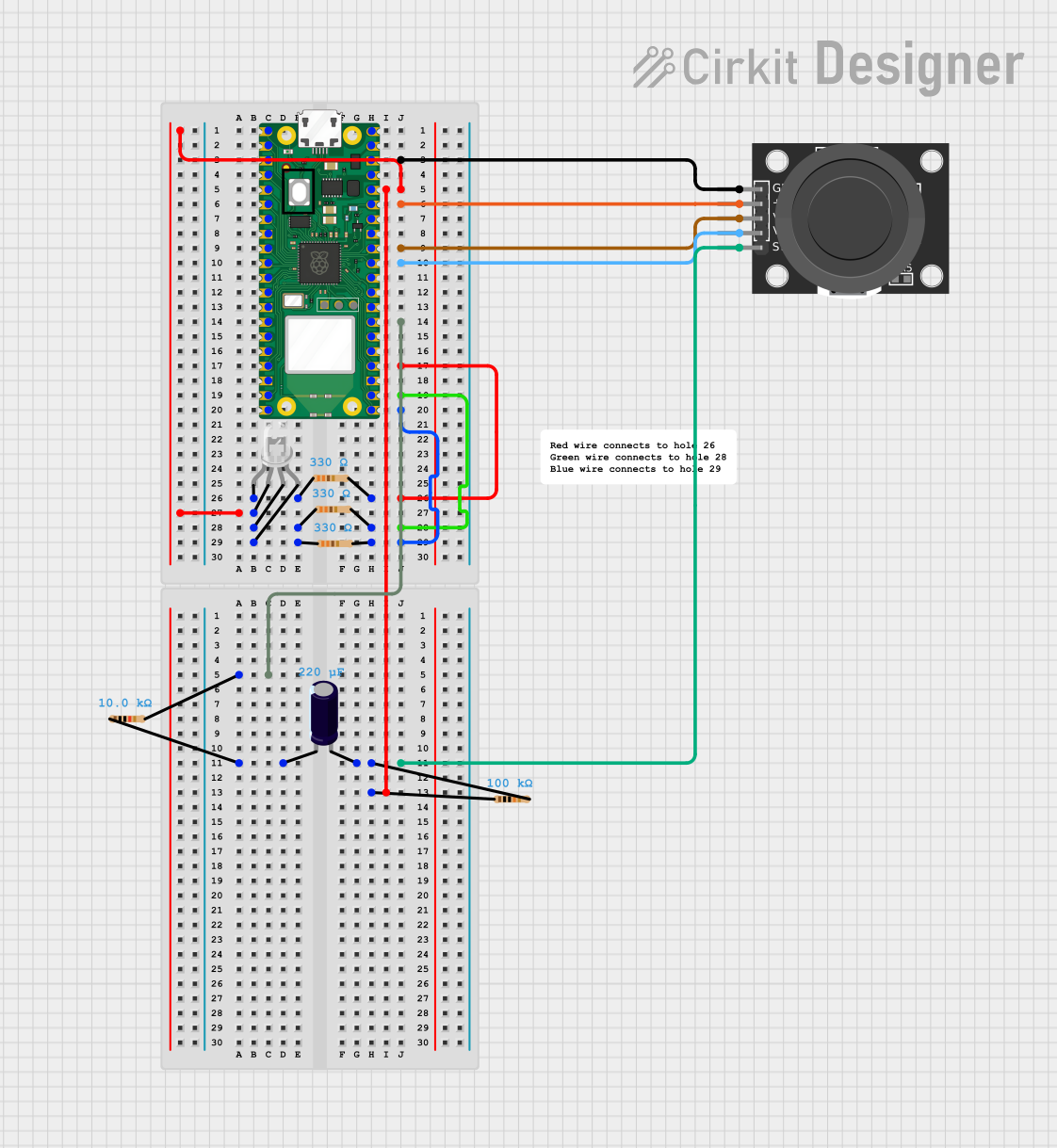
 Open Project in Cirkit Designer
Open Project in Cirkit DesignerTechnical Specifications
- Manufacturer: Keyestudio
- Part ID: Ks0032
- Operating Voltage: 3.3V to 5V
- Current Consumption: ~20mA per LED (typical)
- LED Type: Common cathode RGB LED
- Dimensions: 25mm x 15mm x 10mm
- Interface: 4 pins (R, G, B, GND)
- Color Control: PWM (Pulse Width Modulation)
Pin Configuration and Descriptions
The RGB LED Module has four pins, as described in the table below:
| Pin | Label | Description | Connection |
|---|---|---|---|
| 1 | R | Controls the red LED (active HIGH) | Connect to PWM pin on MCU |
| 2 | G | Controls the green LED (active HIGH) | Connect to PWM pin on MCU |
| 3 | B | Controls the blue LED (active HIGH) | Connect to PWM pin on MCU |
| 4 | GND | Common cathode (ground) | Connect to GND on MCU |
Usage Instructions
How to Use the RGB LED Module in a Circuit
- Power Supply: Connect the GND pin of the module to the ground of your power source or microcontroller. Ensure the operating voltage is between 3.3V and 5V.
- Control Pins: Connect the R, G, and B pins to PWM-capable pins on your microcontroller. This allows you to control the brightness of each LED and mix colors.
- Resistors: Use current-limiting resistors (typically 220Ω to 330Ω) in series with the R, G, and B pins to prevent excessive current draw and protect the LEDs.
- Programming: Use PWM signals to adjust the intensity of each LED. By varying the duty cycle of the PWM signal, you can create different colors.
Important Considerations and Best Practices
- Current Limiting: Always use appropriate resistors to limit current through the LEDs. Failure to do so may damage the module.
- PWM Frequency: Ensure the PWM frequency is high enough to avoid visible flickering (typically above 100Hz).
- Heat Management: Prolonged use at high brightness levels may generate heat. Ensure proper ventilation if used in enclosed spaces.
- Polarity: Double-check connections to avoid reversing polarity, which can damage the module.
Example Code for Arduino UNO
The following example demonstrates how to control the RGB LED Module using an Arduino UNO. The code cycles through different colors by adjusting the PWM signals.
// Define the pins connected to the RGB LED module
const int redPin = 9; // PWM pin for red LED
const int greenPin = 10; // PWM pin for green LED
const int bluePin = 11; // PWM pin for blue LED
void setup() {
// Set the RGB pins as output
pinMode(redPin, OUTPUT);
pinMode(greenPin, OUTPUT);
pinMode(bluePin, OUTPUT);
}
void loop() {
// Cycle through colors
setColor(255, 0, 0); // Red
delay(1000);
setColor(0, 255, 0); // Green
delay(1000);
setColor(0, 0, 255); // Blue
delay(1000);
setColor(255, 255, 0); // Yellow
delay(1000);
setColor(0, 255, 255); // Cyan
delay(1000);
setColor(255, 0, 255); // Magenta
delay(1000);
setColor(255, 255, 255); // White
delay(1000);
}
// Function to set the color of the RGB LED
void setColor(int red, int green, int blue) {
analogWrite(redPin, red); // Set red LED brightness
analogWrite(greenPin, green); // Set green LED brightness
analogWrite(bluePin, blue); // Set blue LED brightness
}
Troubleshooting and FAQs
Common Issues and Solutions
LEDs Not Lighting Up:
- Cause: Incorrect wiring or missing ground connection.
- Solution: Verify all connections, especially the GND pin. Ensure the R, G, and B pins are connected to PWM-capable pins on the microcontroller.
Incorrect Colors:
- Cause: Miswiring of the R, G, and B pins.
- Solution: Double-check the pin connections and ensure they match the microcontroller's pin assignments in the code.
Flickering LEDs:
- Cause: Low PWM frequency or unstable power supply.
- Solution: Increase the PWM frequency in your microcontroller settings. Use a stable power source.
Overheating:
- Cause: Excessive current through the LEDs.
- Solution: Use appropriate current-limiting resistors (220Ω to 330Ω).
FAQs
Q: Can I use this module with a 3.3V microcontroller?
A: Yes, the module is compatible with 3.3V systems. Ensure the current-limiting resistors are appropriately chosen.Q: How do I create custom colors?
A: Use PWM to adjust the brightness of each LED. For example, setting R=128, G=64, and B=255 will create a custom purple shade.Q: Can I control this module without a microcontroller?
A: Yes, you can use potentiometers or switches to manually control the R, G, and B pins, but a microcontroller provides more precise control.
This concludes the documentation for the Keyestudio RGB LED Module (Ks0032).