
How to Use relay: Examples, Pinouts, and Specs

 Design with relay in Cirkit Designer
Design with relay in Cirkit DesignerIntroduction
A relay is an electromechanical switch that uses an electromagnetic coil to open or close a circuit. It allows a low-power signal to control a high-power device, making it an essential component in many electronic and electrical systems. Relays are widely used in applications such as home automation, industrial control systems, automotive electronics, and power distribution systems. They provide electrical isolation between the control circuit and the load, ensuring safety and reliability.
Explore Projects Built with relay
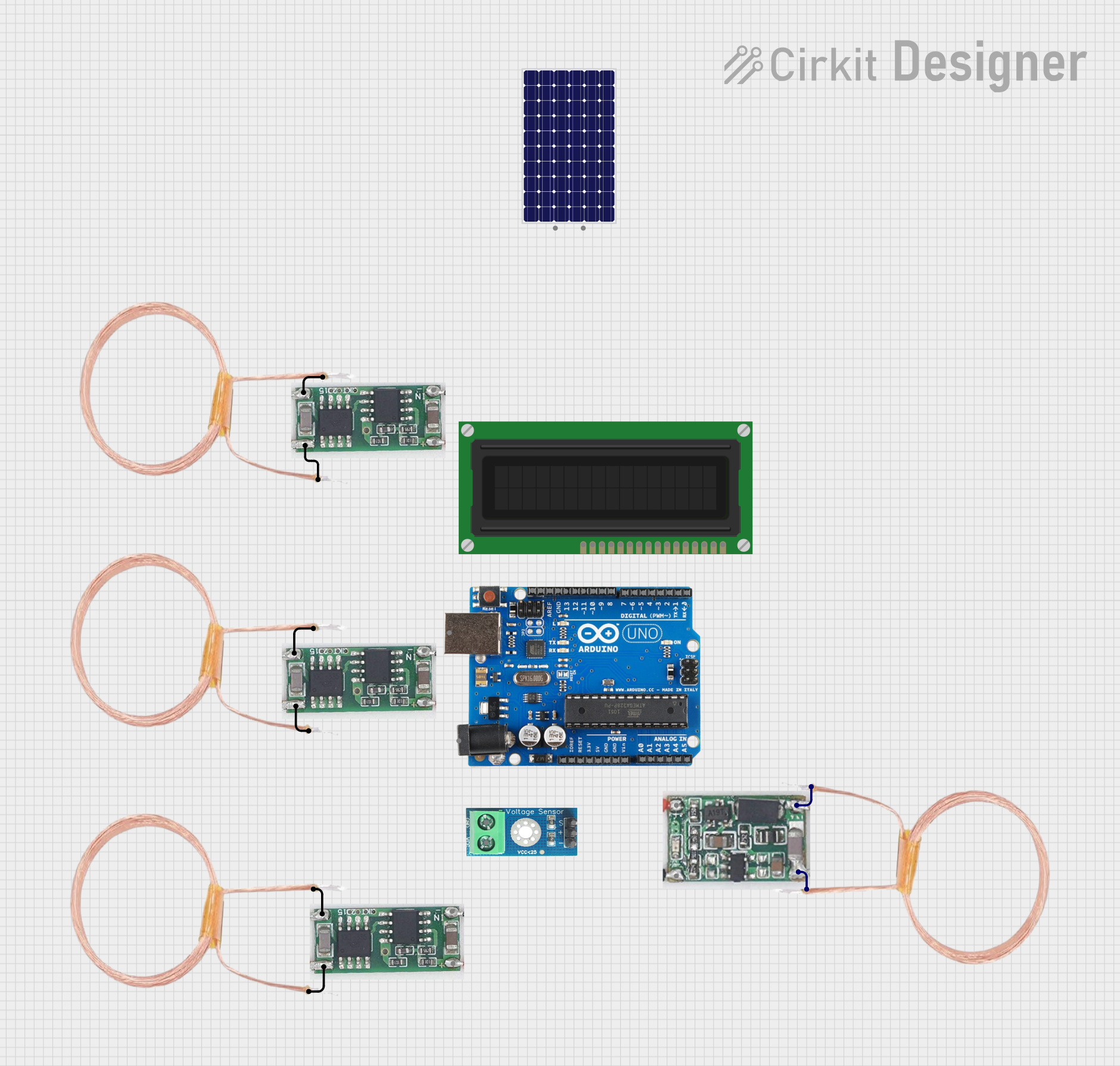
 Open Project in Cirkit Designer
Open Project in Cirkit Designer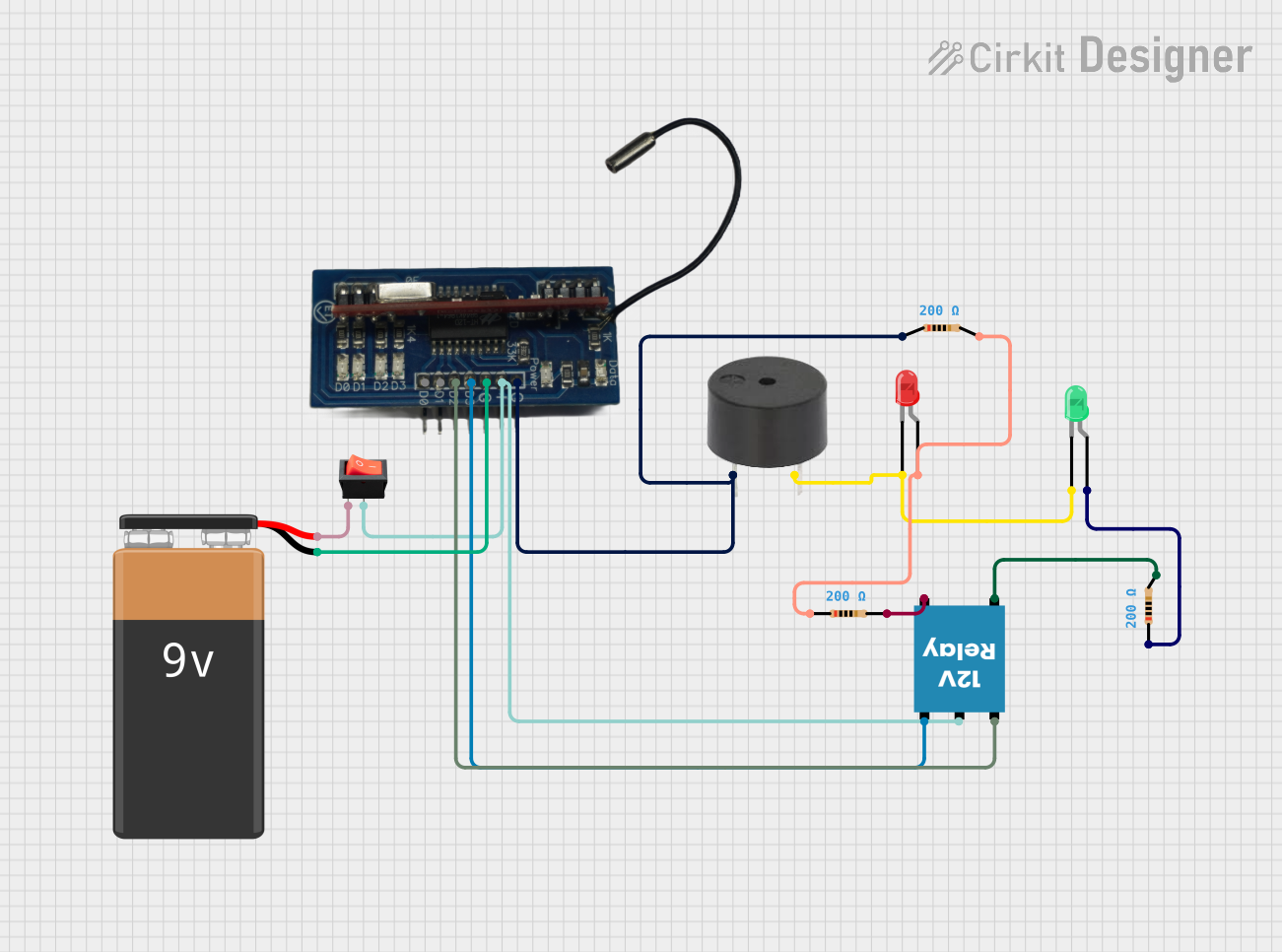
 Open Project in Cirkit Designer
Open Project in Cirkit Designer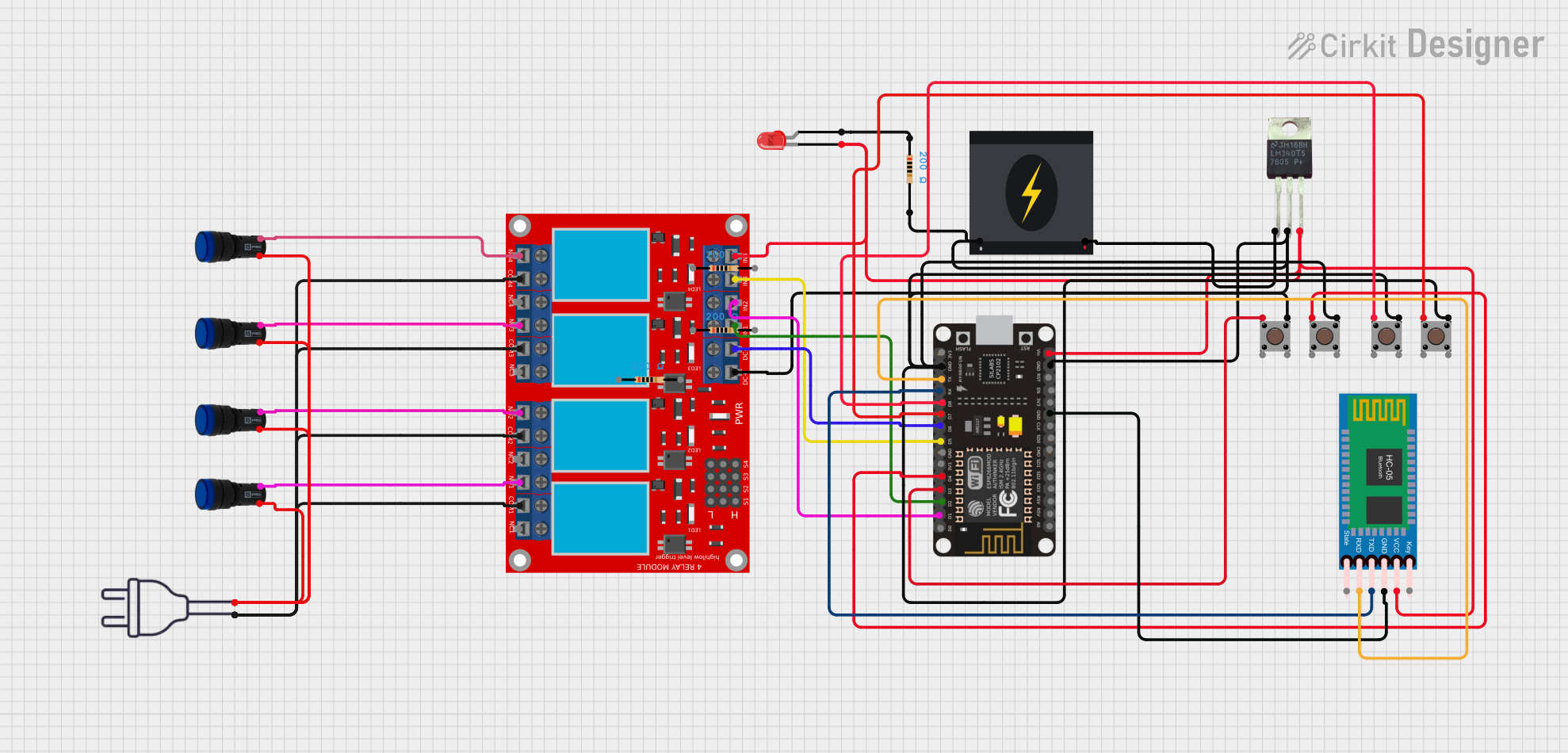
 Open Project in Cirkit Designer
Open Project in Cirkit Designer
 Open Project in Cirkit Designer
Open Project in Cirkit DesignerExplore Projects Built with relay
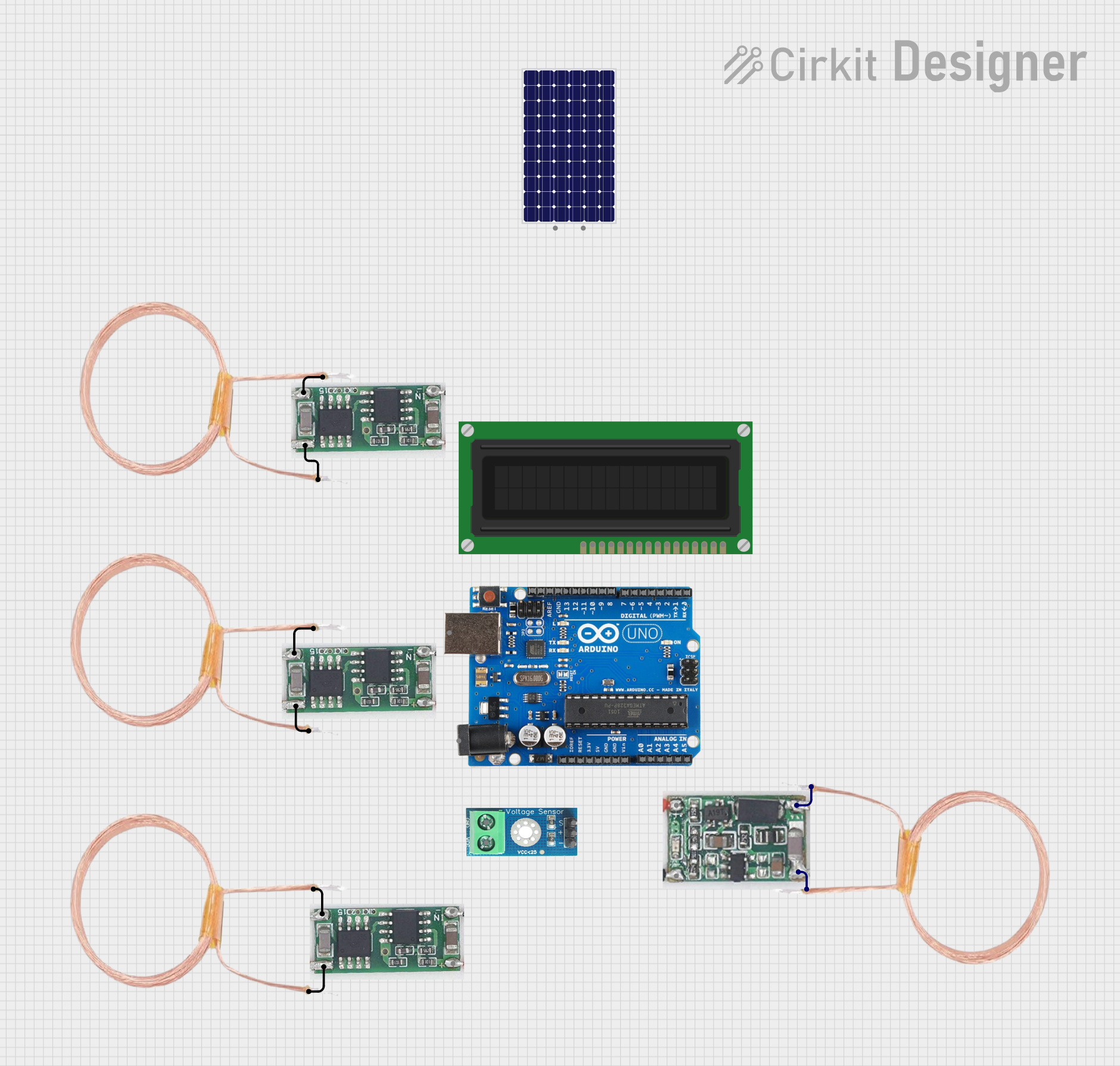
 Open Project in Cirkit Designer
Open Project in Cirkit Designer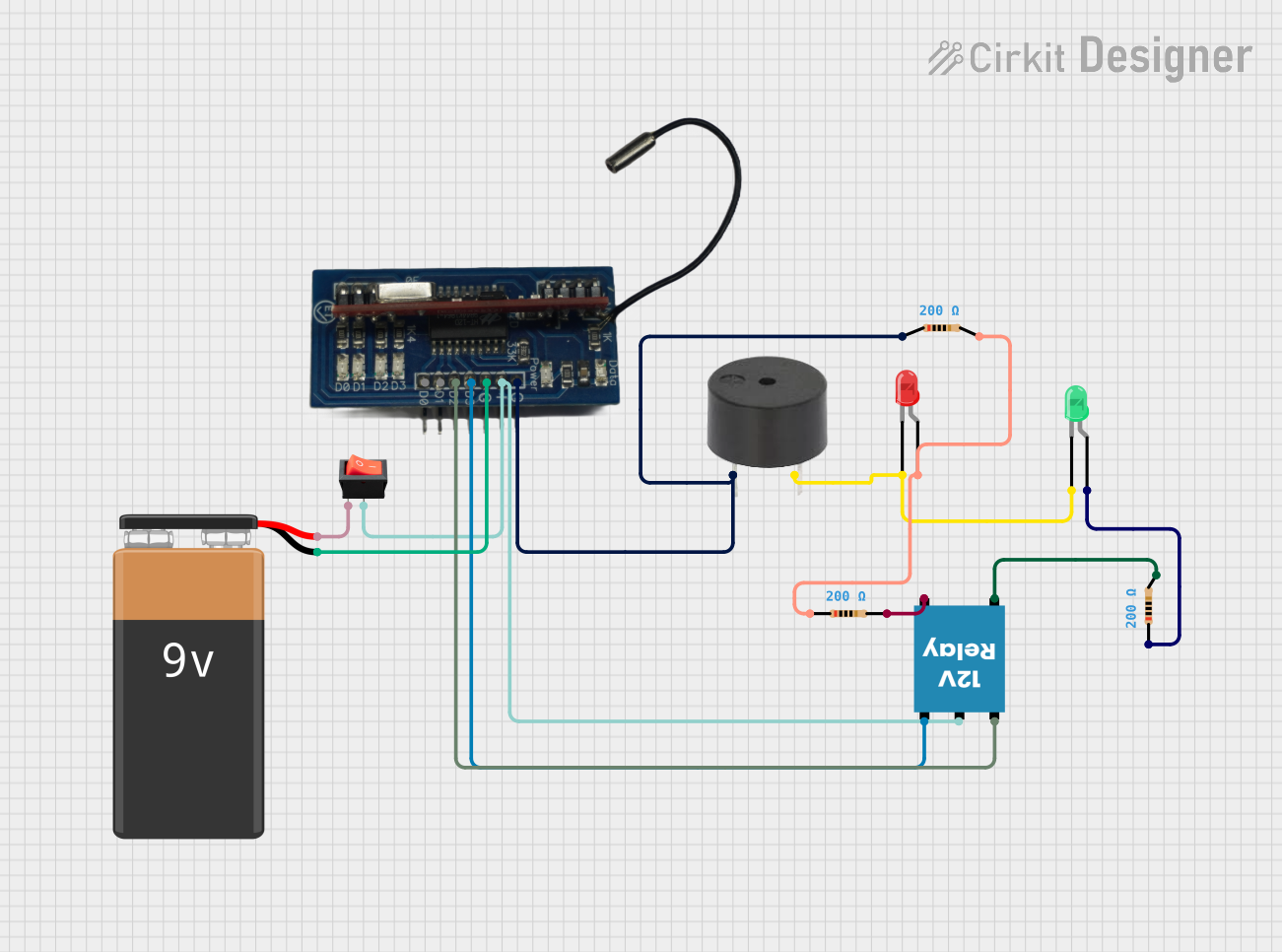
 Open Project in Cirkit Designer
Open Project in Cirkit Designer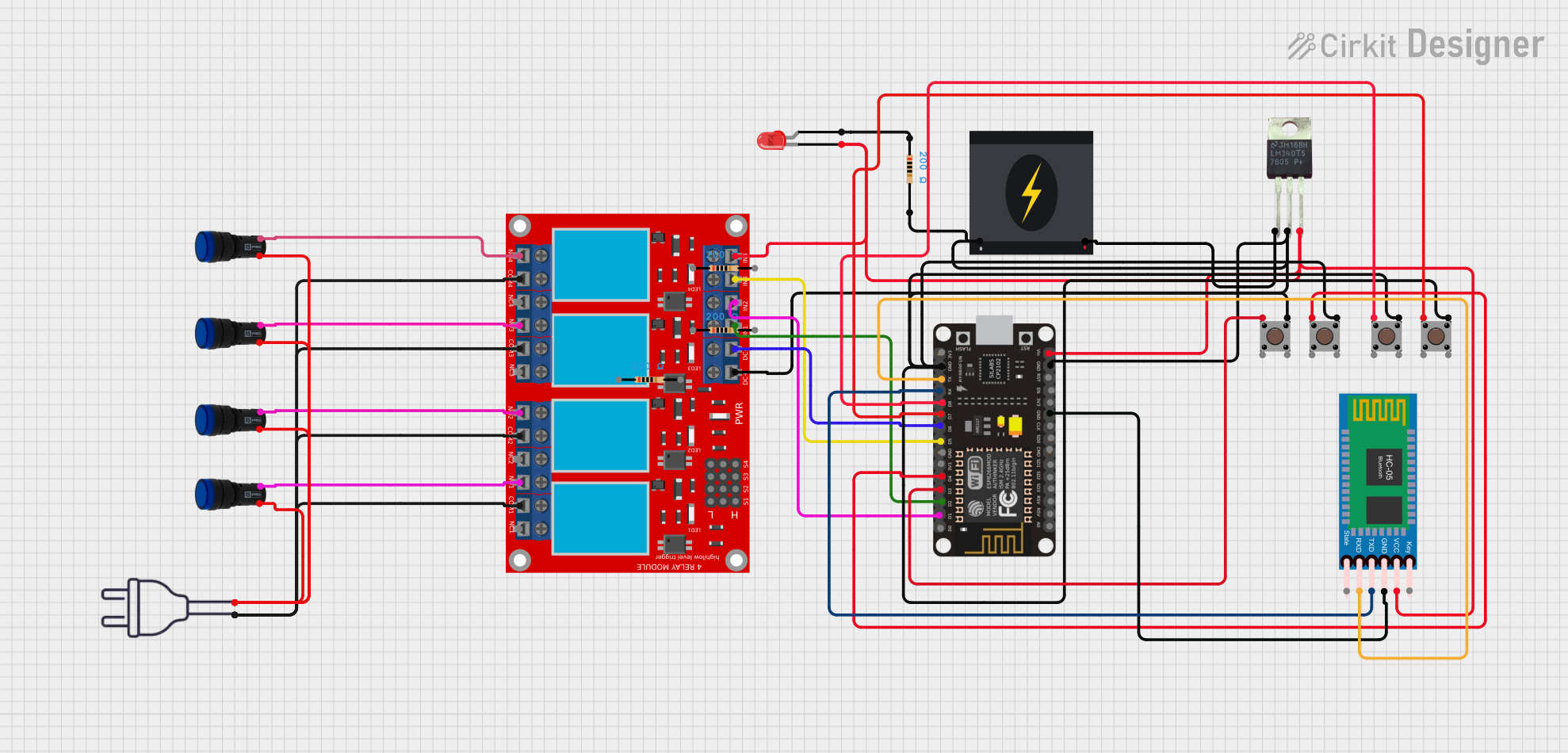
 Open Project in Cirkit Designer
Open Project in Cirkit Designer
 Open Project in Cirkit Designer
Open Project in Cirkit DesignerTechnical Specifications
Below are the general technical specifications for a standard single-pole single-throw (SPST) relay. Specifications may vary depending on the specific relay model.
General Specifications
- Coil Voltage: 5V, 12V, or 24V DC (common options)
- Coil Current: Typically 30-100 mA
- Contact Rating: 10A at 250V AC or 10A at 30V DC
- Contact Type: SPST (Single Pole Single Throw) or SPDT (Single Pole Double Throw)
- Switching Time: 5-15 ms (typical)
- Dielectric Strength: 1000V AC (between coil and contacts)
- Insulation Resistance: >100 MΩ at 500V DC
- Mechanical Life: 10 million operations (typical)
Pin Configuration and Descriptions
The relay typically has 5 pins for SPDT relays or 3 pins for SPST relays. Below is the pin configuration for a standard SPDT relay:
| Pin Number | Name | Description |
|---|---|---|
| 1 | Coil (+) | Positive terminal of the electromagnetic coil. |
| 2 | Coil (-) | Negative terminal of the electromagnetic coil. |
| 3 | Common (COM) | Common terminal connected to the moving contact of the relay. |
| 4 | Normally Open (NO) | Contact that remains open until the relay is activated. |
| 5 | Normally Closed (NC) | Contact that remains closed until the relay is activated. |
For SPST relays, only the COM, NO, and Coil pins are present.
Usage Instructions
How to Use the Relay in a Circuit
Connect the Coil:
- Connect the positive terminal of the relay coil to the control signal (e.g., from a microcontroller or transistor).
- Connect the negative terminal of the relay coil to ground.
- Ensure the control signal matches the relay's coil voltage (e.g., 5V for a 5V relay).
Connect the Load:
- Connect the load (e.g., a motor or light bulb) to the COM and NO pins if you want the load to turn on when the relay is activated.
- Use the COM and NC pins if you want the load to turn off when the relay is activated.
Add a Flyback Diode:
- Place a diode (e.g., 1N4007) across the relay coil terminals, with the cathode connected to the positive terminal. This protects the circuit from voltage spikes generated when the relay is deactivated.
Power the Circuit:
- Ensure the power supply can handle the current requirements of both the relay coil and the load.
Example: Connecting a Relay to an Arduino UNO
Below is an example of how to control a relay using an Arduino UNO:
Circuit Connections
- Connect the relay's Coil (+) to Arduino pin 7 (via a 1kΩ resistor if needed).
- Connect the relay's Coil (-) to GND.
- Connect the load (e.g., a light bulb) to the COM and NO pins of the relay.
- Add a flyback diode across the relay coil terminals.
Arduino Code
// Define the pin connected to the relay
const int relayPin = 7;
void setup() {
// Set the relay pin as an output
pinMode(relayPin, OUTPUT);
// Ensure the relay is off initially
digitalWrite(relayPin, LOW);
}
void loop() {
// Turn the relay on
digitalWrite(relayPin, HIGH);
delay(1000); // Keep the relay on for 1 second
// Turn the relay off
digitalWrite(relayPin, LOW);
delay(1000); // Keep the relay off for 1 second
}
Important Considerations and Best Practices
- Voltage Matching: Ensure the control signal voltage matches the relay's coil voltage.
- Current Handling: Verify that the relay's contact rating is sufficient for the load's current and voltage.
- Isolation: Use an optocoupler or transistor to drive the relay if the control circuit cannot supply enough current.
- Flyback Diode: Always use a flyback diode to protect the control circuit from voltage spikes.
- Heat Management: For high-power loads, ensure proper heat dissipation and avoid exceeding the relay's contact rating.
Troubleshooting and FAQs
Common Issues and Solutions
Relay Not Activating:
- Check if the control signal voltage matches the relay's coil voltage.
- Verify that the control circuit can supply enough current to the relay coil.
- Ensure the relay is connected correctly, and the flyback diode is not reversed.
Load Not Turning On/Off:
- Confirm the load is connected to the correct relay pins (COM, NO, or NC).
- Check the relay's contact rating to ensure it can handle the load's current and voltage.
Relay Buzzing or Clicking Rapidly:
- This may occur if the control signal is unstable. Use a capacitor to stabilize the signal.
- Ensure the power supply is sufficient and not fluctuating.
Burnt Relay Contacts:
- This can happen if the load exceeds the relay's contact rating. Replace the relay and use one with a higher rating.
FAQs
Can I use a relay with an AC load? Yes, relays can switch both AC and DC loads. Ensure the relay's contact rating supports the AC voltage and current.
Why is a flyback diode necessary? The flyback diode protects the control circuit from voltage spikes generated when the relay coil is de-energized.
Can I control a relay directly from an Arduino? Yes, but ensure the Arduino pin can supply enough current for the relay coil. If not, use a transistor or relay module.
What is the difference between NO and NC contacts?
- NO (Normally Open): The circuit is open (off) when the relay is inactive and closes (on) when activated.
- NC (Normally Closed): The circuit is closed (on) when the relay is inactive and opens (off) when activated.