
How to Use ST7565: Examples, Pinouts, and Specs
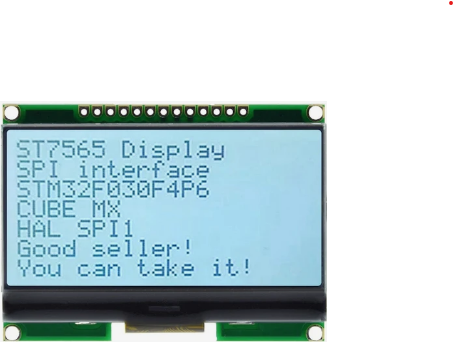
 Design with ST7565 in Cirkit Designer
Design with ST7565 in Cirkit DesignerIntroduction
The ST7565 is a versatile graphic LCD controller designed to drive monochrome LCD displays. It supports a variety of resolutions, making it suitable for a wide range of applications. The controller is commonly used in embedded systems to display text, graphics, and custom images. Its built-in serial interface simplifies communication with microcontrollers, making it a popular choice for projects requiring compact and efficient display solutions.
Explore Projects Built with ST7565

 Open Project in Cirkit Designer
Open Project in Cirkit Designer
 Open Project in Cirkit Designer
Open Project in Cirkit Designer
 Open Project in Cirkit Designer
Open Project in Cirkit Designer
 Open Project in Cirkit Designer
Open Project in Cirkit DesignerExplore Projects Built with ST7565

 Open Project in Cirkit Designer
Open Project in Cirkit Designer
 Open Project in Cirkit Designer
Open Project in Cirkit Designer
 Open Project in Cirkit Designer
Open Project in Cirkit Designer
 Open Project in Cirkit Designer
Open Project in Cirkit DesignerCommon Applications and Use Cases
- Embedded systems and IoT devices
- Industrial control panels
- Handheld devices and portable instruments
- Consumer electronics with graphical user interfaces
- Educational and hobbyist projects
Technical Specifications
The ST7565 is a highly capable LCD controller with the following key specifications:
| Parameter | Value |
|---|---|
| Operating Voltage | 2.4V to 3.3V |
| Interface | Serial (SPI) and Parallel |
| Display Resolution | Up to 132x64 pixels |
| Operating Temperature | -20°C to +70°C |
| Current Consumption | ~0.3mA (typical, during operation) |
| LCD Bias Ratio | 1/9 to 1/65 |
| Built-in Oscillator | Yes |
| Memory | 65KB Display Data RAM |
Pin Configuration and Descriptions
The ST7565 has multiple pins for communication and control. Below is a table describing the key pins:
| Pin Name | Type | Description |
|---|---|---|
| VDD | Power | Positive power supply (2.4V to 3.3V). |
| VSS | Power | Ground connection. |
| CS | Input | Chip select signal. Active low. |
| A0 | Input | Data/Command control. High for data, low for command. |
| RST | Input | Reset signal. Active low. |
| SCL | Input | Serial clock input for SPI communication. |
| SDA | Input/Output | Serial data input/output for SPI communication. |
| DB0-DB7 | Input/Output | Parallel data bus (used in parallel mode). |
| VOUT | Power | Voltage output for LCD bias. |
| CAP1+, CAP1- | Power | Capacitor pins for internal voltage booster. |
| CAP2+, CAP2- | Power | Additional capacitor pins for voltage booster. |
| V1-V5 | Power | LCD bias voltage levels. |
Usage Instructions
The ST7565 is typically used in conjunction with a microcontroller, such as an Arduino UNO, to drive a graphic LCD. Below are the steps to use the ST7565 in a circuit:
1. Hardware Setup
- Power Supply: Connect the VDD pin to a 3.3V power source and the VSS pin to ground.
- Communication Interface: Use the SPI interface for communication:
- Connect the
CSpin to a digital output pin on the microcontroller. - Connect the
SCLpin to the SPI clock pin (e.g., Arduino pin 13). - Connect the
SDApin to the SPI data pin (e.g., Arduino pin 11). - Connect the
A0pin to a digital pin to toggle between data and command modes.
- Connect the
- Reset: Connect the
RSTpin to a digital pin for resetting the controller.
2. Software Setup
To control the ST7565, you can use libraries such as the Adafruit_ST7565 library. Below is an example Arduino sketch to initialize and display text on an ST7565-based LCD:
#include <Adafruit_GFX.h> // Graphics library for text and shapes
#include <Adafruit_ST7565.h> // Library for ST7565 controller
// Define pin connections
#define SCLK 13 // Serial clock pin
#define SID 11 // Serial data pin
#define A0 9 // Data/Command pin
#define RST 8 // Reset pin
#define CS 10 // Chip select pin
// Initialize the ST7565 display
Adafruit_ST7565 display(CS, RST, A0, SID, SCLK);
void setup() {
display.begin(0x18); // Initialize display with contrast value (0x18 is typical)
display.clearDisplay(); // Clear the display buffer
// Display text
display.setTextSize(1); // Set text size to 1 (smallest)
display.setTextColor(BLACK); // Set text color to black
display.setCursor(0, 0); // Set cursor to top-left corner
display.print("Hello, ST7565!"); // Print text to the display
display.display(); // Update the display with the buffer content
}
void loop() {
// No actions in the loop for this example
}
3. Important Considerations
- Voltage Levels: Ensure the microcontroller's logic levels are compatible with the ST7565's 3.3V operating voltage. Use level shifters if necessary.
- Contrast Adjustment: The contrast value (e.g.,
0x18in the example) may need to be adjusted based on the display and operating conditions. - Capacitors: Properly connect external capacitors to the
CAP1+,CAP1-,CAP2+, andCAP2-pins for stable operation of the internal voltage booster.
Troubleshooting and FAQs
Common Issues and Solutions
Display Not Turning On
- Cause: Incorrect power supply or loose connections.
- Solution: Verify that the VDD and VSS pins are properly connected to a 3.3V power source and ground.
No Text or Graphics Displayed
- Cause: Incorrect initialization or communication settings.
- Solution: Ensure the SPI pins are correctly connected and the initialization code matches the hardware setup.
Flickering or Unstable Display
- Cause: Insufficient decoupling capacitors or unstable power supply.
- Solution: Add decoupling capacitors (e.g., 0.1µF) near the power pins and ensure a stable 3.3V supply.
Contrast Issues
- Cause: Incorrect contrast setting.
- Solution: Adjust the contrast value in the initialization code (
display.begin()).
FAQs
Can the ST7565 work with 5V microcontrollers like Arduino UNO?
- Yes, but you need level shifters to convert the 5V logic signals to 3.3V.
What is the maximum resolution supported by the ST7565?
- The ST7565 supports resolutions up to 132x64 pixels.
Can I use the ST7565 in parallel mode?
- Yes, the ST7565 supports both serial (SPI) and parallel communication modes. However, SPI is more commonly used due to its simplicity and fewer required pins.
How do I display custom graphics?
- Use a graphics library like
Adafruit_GFXto draw shapes or load bitmap images into the display buffer.
- Use a graphics library like
By following this documentation, you can effectively integrate the ST7565 into your projects and troubleshoot common issues.