
How to Use oled: Examples, Pinouts, and Specs
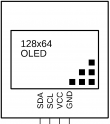
 Design with oled in Cirkit Designer
Design with oled in Cirkit DesignerIntroduction
An Organic Light Emitting Diode (OLED) is a display technology that uses organic compounds to emit light when an electric current is applied. Unlike traditional LCDs, OLEDs do not require a backlight, allowing for thinner, more energy-efficient displays with superior image quality. OLEDs are known for their high contrast ratios, vibrant colors, and ability to produce deep blacks, making them ideal for applications requiring high visual fidelity.
Explore Projects Built with oled
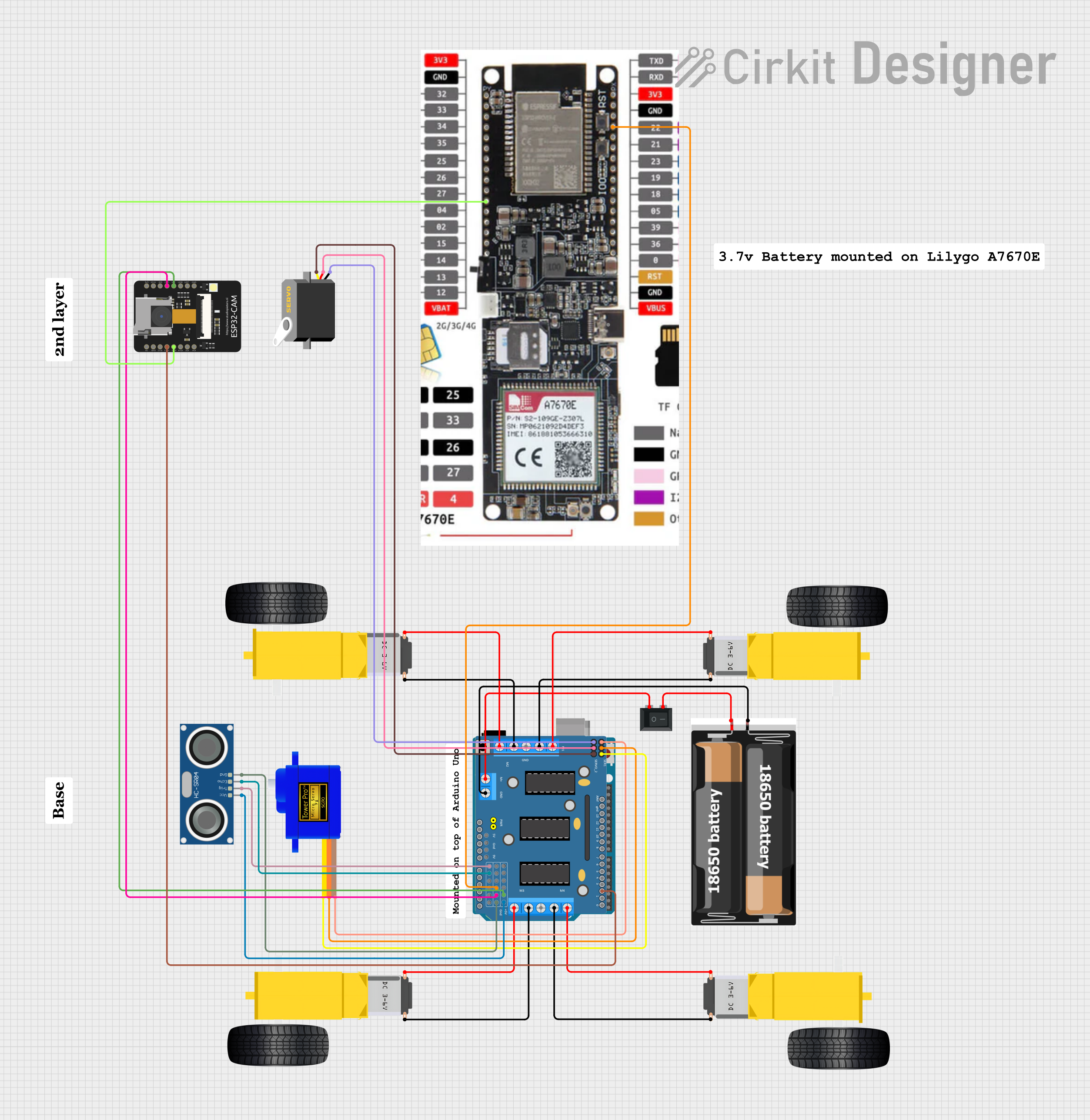
 Open Project in Cirkit Designer
Open Project in Cirkit Designer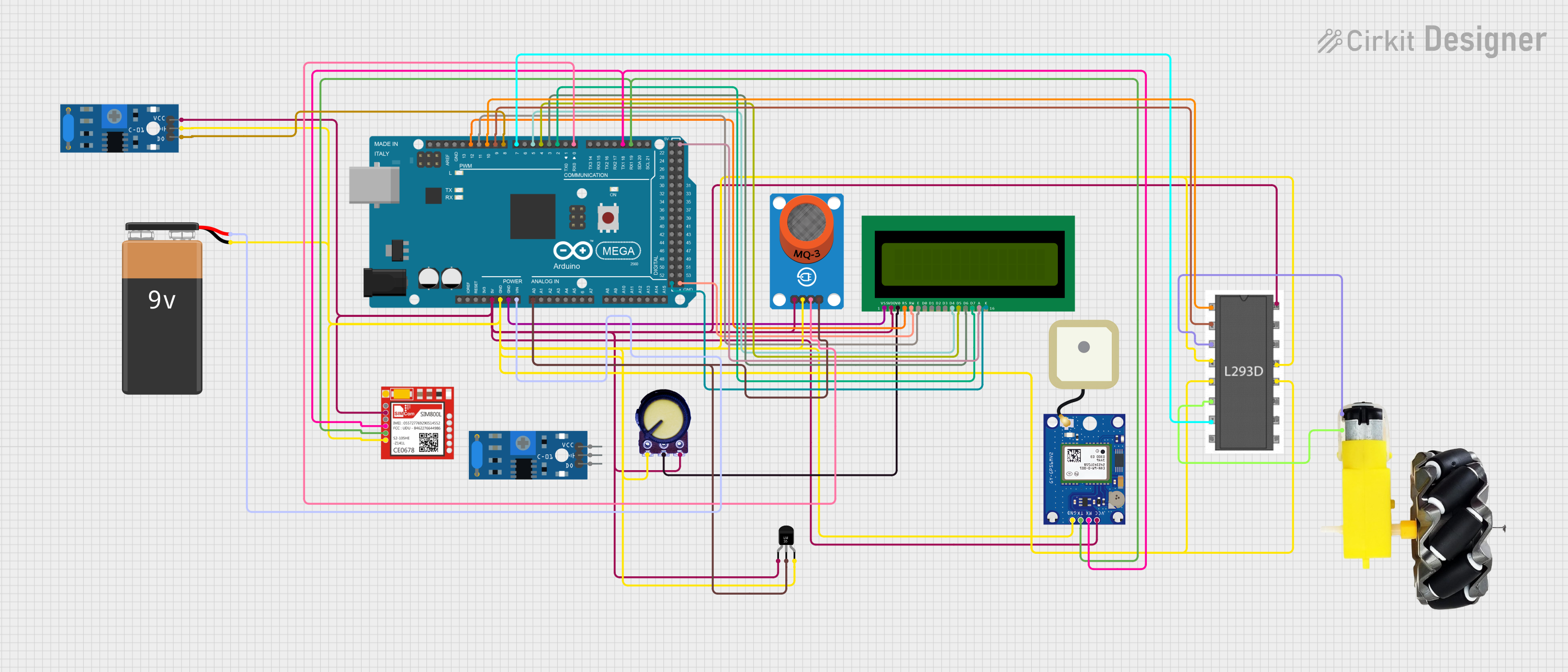
 Open Project in Cirkit Designer
Open Project in Cirkit Designer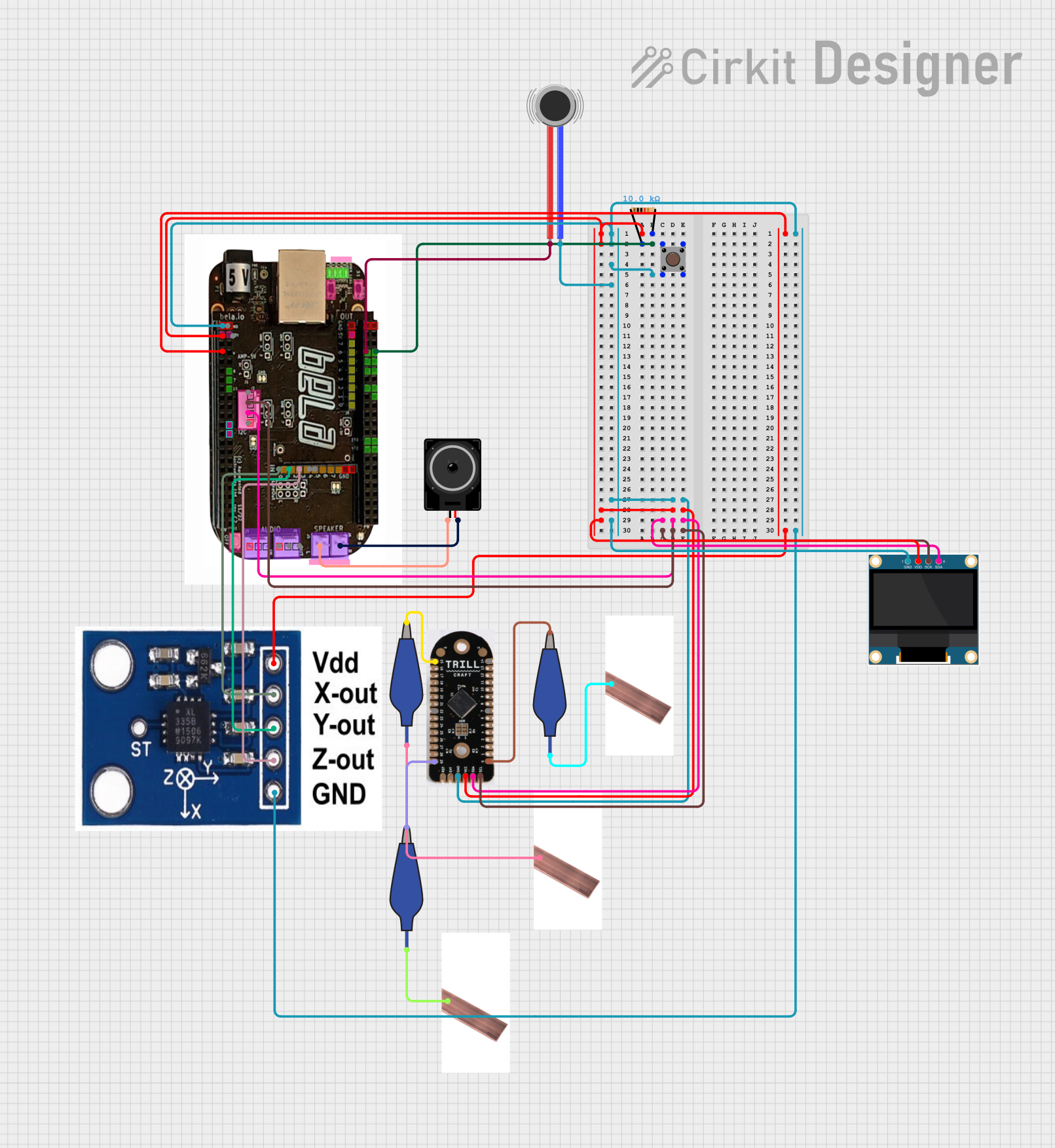
 Open Project in Cirkit Designer
Open Project in Cirkit Designer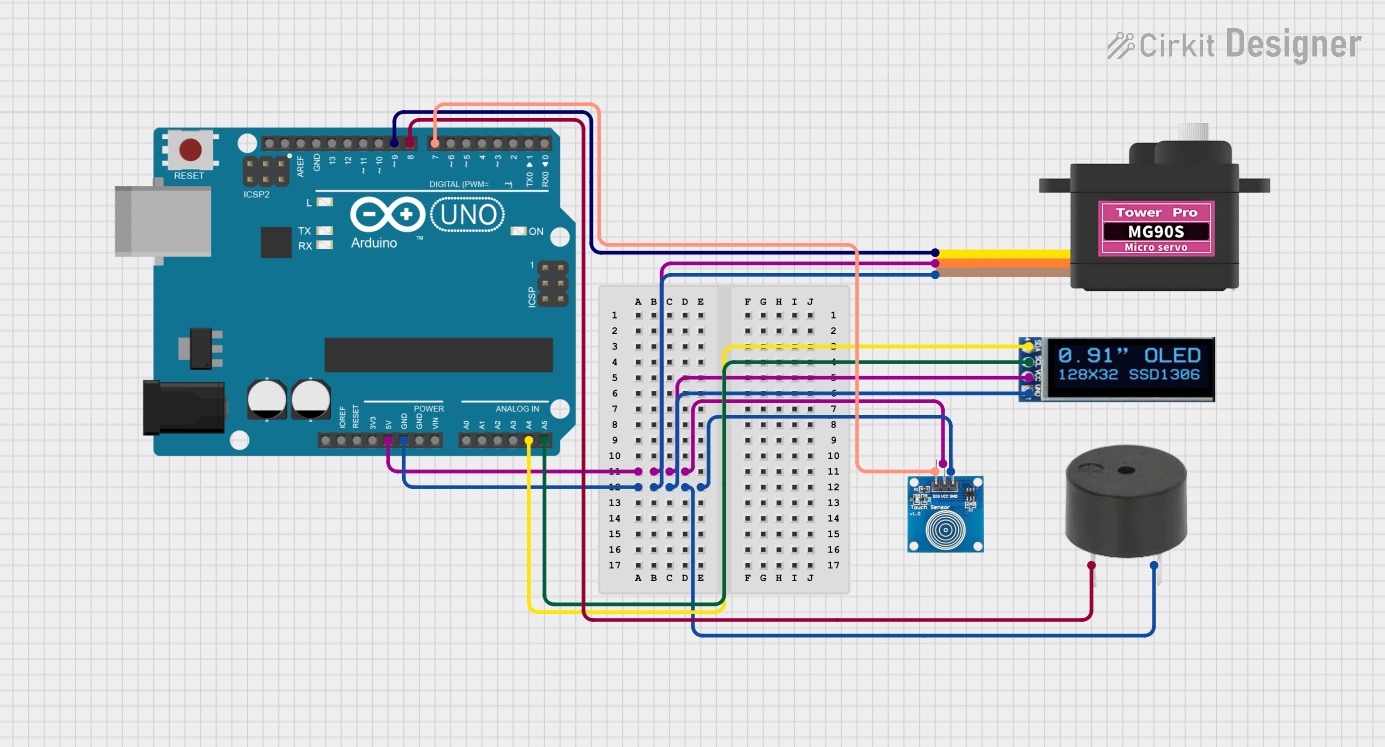
 Open Project in Cirkit Designer
Open Project in Cirkit DesignerExplore Projects Built with oled
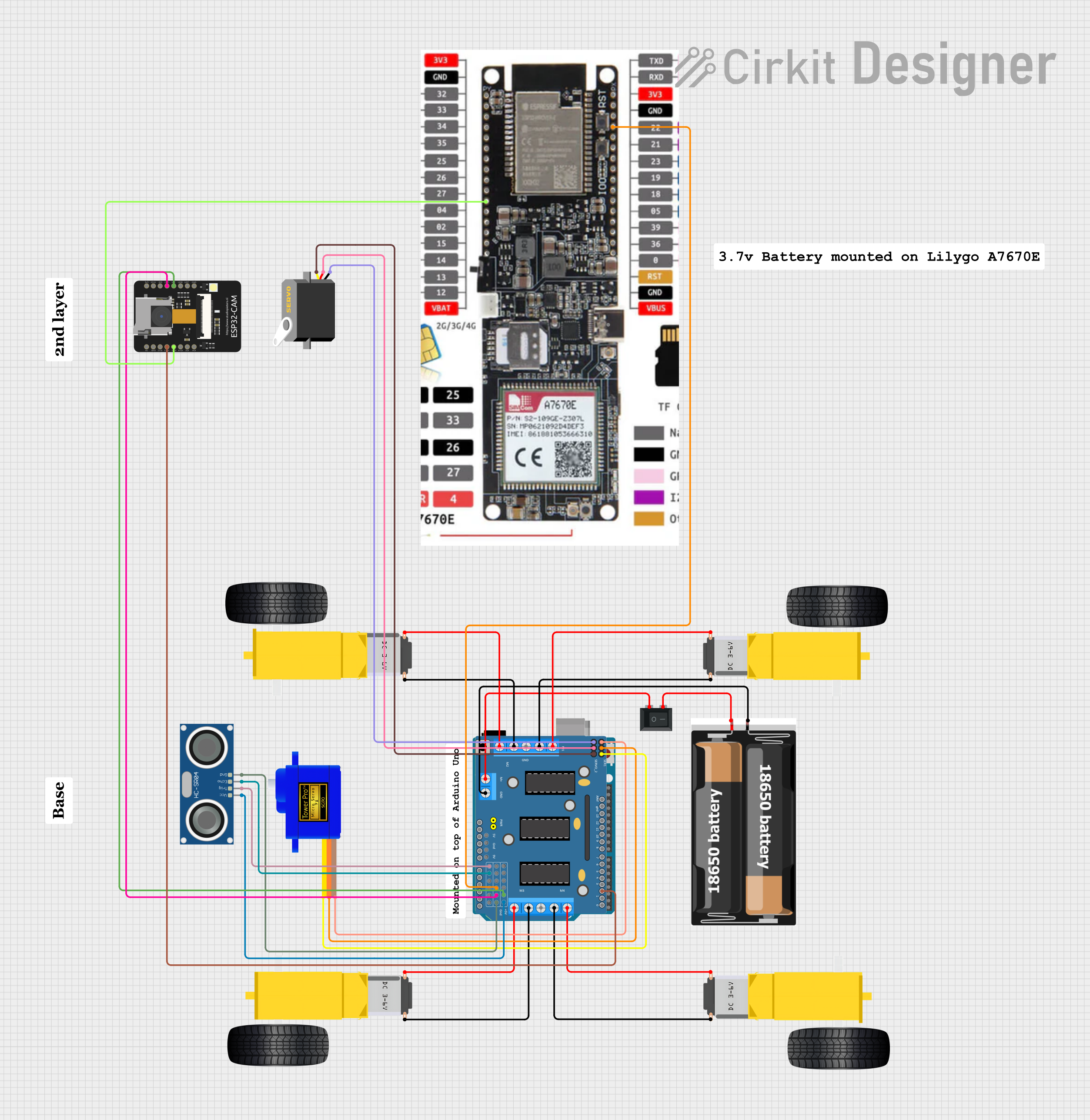
 Open Project in Cirkit Designer
Open Project in Cirkit Designer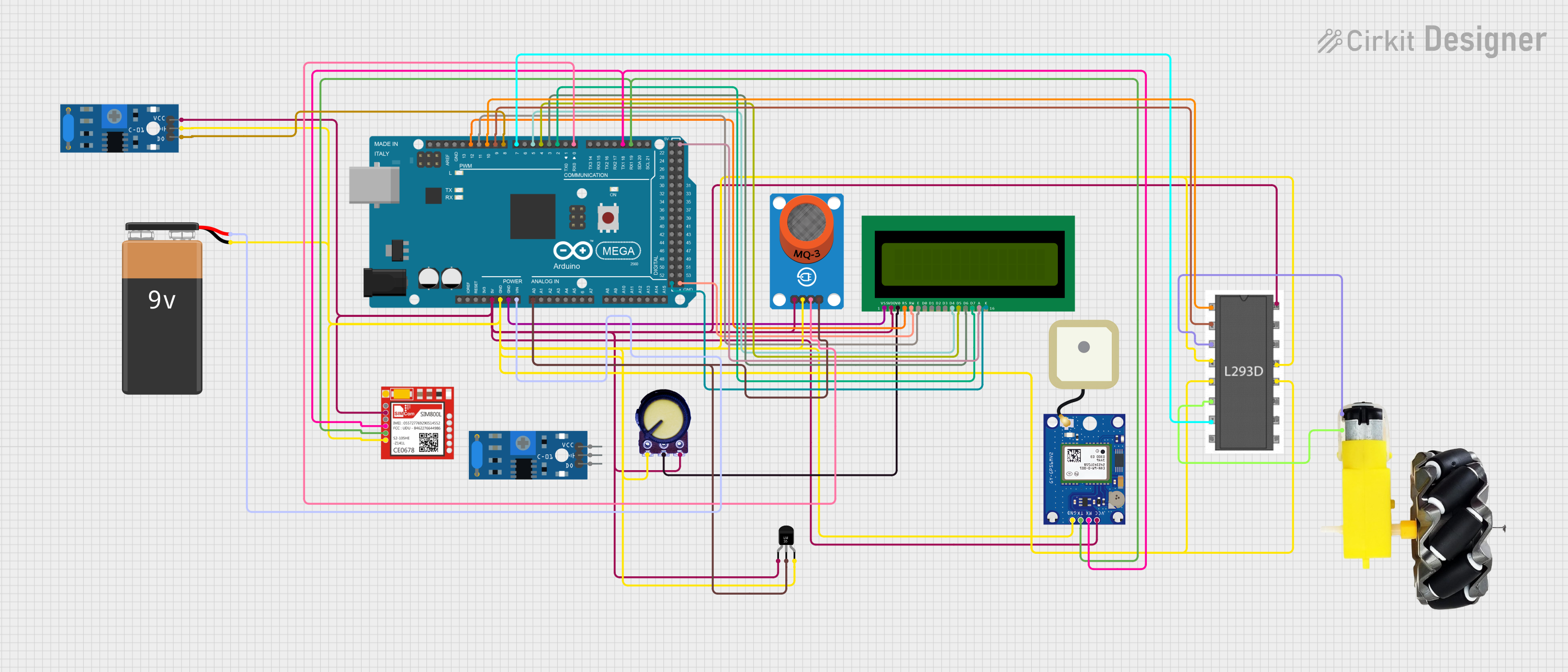
 Open Project in Cirkit Designer
Open Project in Cirkit Designer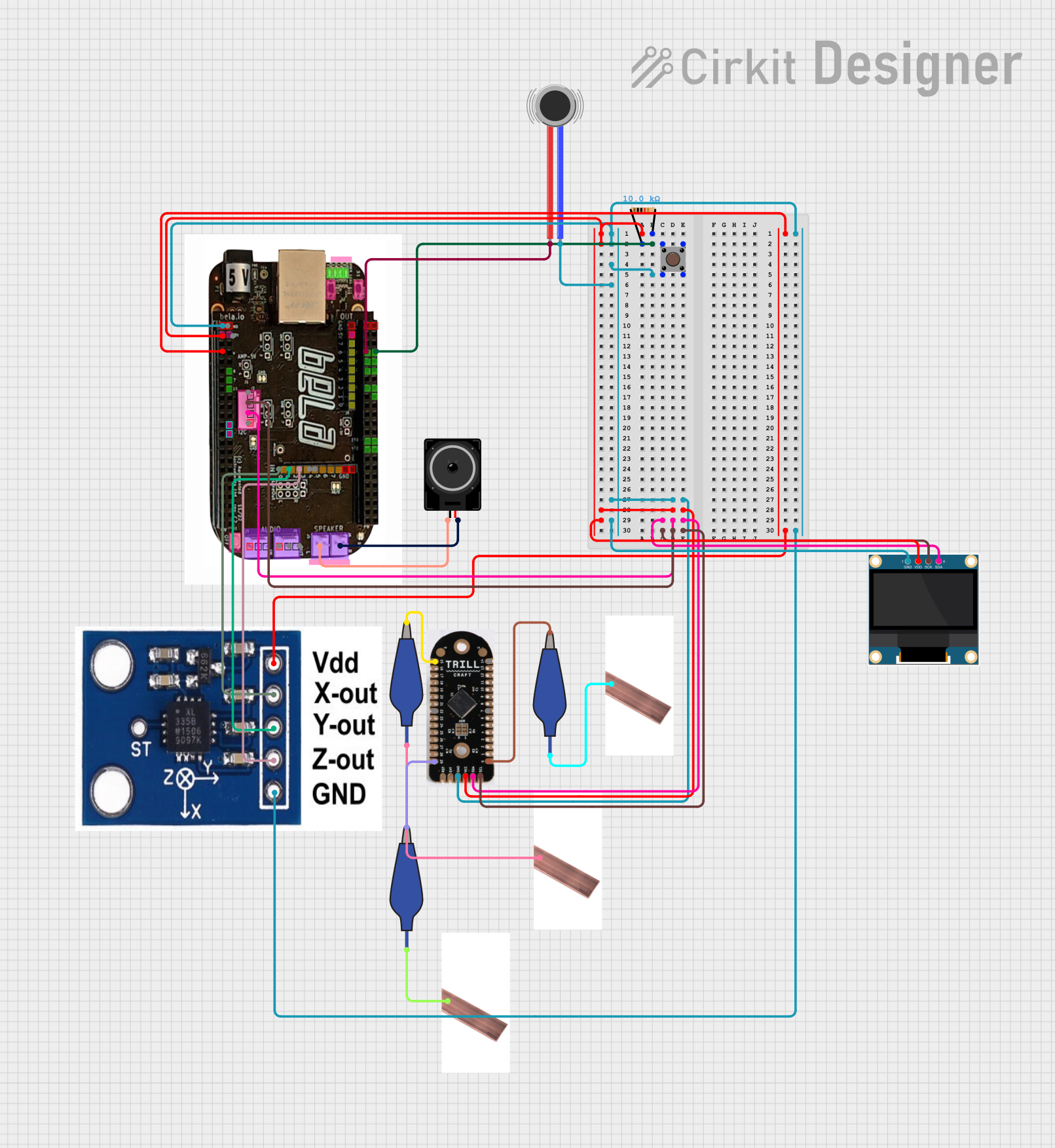
 Open Project in Cirkit Designer
Open Project in Cirkit Designer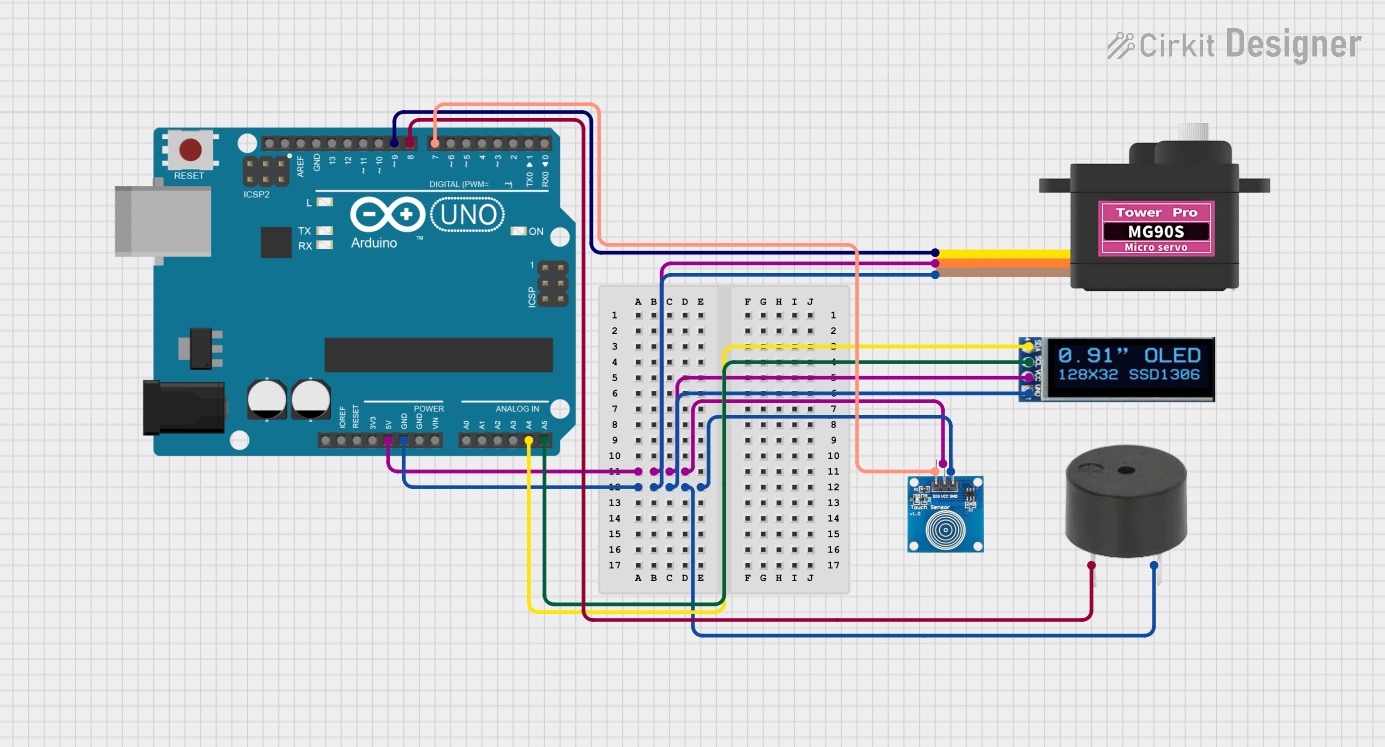
 Open Project in Cirkit Designer
Open Project in Cirkit DesignerCommon Applications and Use Cases
- Wearable devices (e.g., smartwatches, fitness trackers)
- Consumer electronics (e.g., smartphones, tablets, televisions)
- Industrial displays and control panels
- IoT devices with graphical interfaces
- Compact displays for microcontroller-based projects (e.g., Arduino, ESP32)
Technical Specifications
Below are the general technical specifications for an OLED display module compatible with the ESP32 microcontroller:
| Parameter | Value |
|---|---|
| Manufacturer | ESP32 |
| Part ID | ESP32 |
| Display Type | OLED |
| Resolution | 128x64 pixels (common) |
| Interface | I2C or SPI |
| Operating Voltage | 3.3V |
| Current Consumption | ~20mA (varies with brightness) |
| Viewing Angle | ~160° |
| Pixel Color | Monochrome (white, blue, or yellow) or RGB |
| Dimensions | Varies (e.g., 0.96", 1.3", etc.) |
Pin Configuration and Descriptions
The pinout for a typical I2C-based OLED module is as follows:
| Pin Name | Description |
|---|---|
| VCC | Power supply (3.3V for ESP32 compatibility) |
| GND | Ground |
| SCL | I2C Clock Line |
| SDA | I2C Data Line |
For SPI-based OLED modules, the pinout may include additional pins such as CS (Chip Select), DC (Data/Command), and RST (Reset).
Usage Instructions
How to Use the OLED in a Circuit
- Power Connection: Connect the
VCCpin to the 3.3V output of the ESP32 and theGNDpin to the ground. - I2C Communication: Connect the
SCLpin to the ESP32's GPIO22 (default I2C clock) and theSDApin to GPIO21 (default I2C data). - Install Required Libraries: Use the Arduino IDE and install the
Adafruit_GFXandAdafruit_SSD1306libraries for OLED control. - Upload Code: Write and upload code to initialize and display content on the OLED.
Important Considerations and Best Practices
- Voltage Compatibility: Ensure the OLED module operates at 3.3V to match the ESP32's logic levels.
- I2C Address: Most OLED modules have a default I2C address of
0x3C. Verify this in the datasheet or by scanning I2C devices. - Pull-Up Resistors: Some OLED modules include pull-up resistors for I2C lines. If not, add external resistors (4.7kΩ recommended).
- Brightness Control: Reduce brightness to save power and extend the OLED's lifespan.
Example Code for ESP32
Below is an example code snippet to display "Hello, World!" on a 128x64 OLED using I2C:
#include <Wire.h>
#include <Adafruit_GFX.h>
#include <Adafruit_SSD1306.h>
// Define OLED display width and height
#define SCREEN_WIDTH 128
#define SCREEN_HEIGHT 64
// Create an SSD1306 display object connected via I2C
Adafruit_SSD1306 display(SCREEN_WIDTH, SCREEN_HEIGHT, &Wire, -1);
void setup() {
// Initialize serial communication for debugging
Serial.begin(115200);
// Initialize the OLED display
if (!display.begin(SSD1306_I2C_ADDRESS, 0x3C)) {
Serial.println(F("SSD1306 allocation failed"));
for (;;); // Halt execution if initialization fails
}
// Clear the display buffer
display.clearDisplay();
// Set text size and color
display.setTextSize(1); // Text size multiplier
display.setTextColor(SSD1306_WHITE);
// Display "Hello, World!" on the screen
display.setCursor(0, 0); // Set cursor position
display.println(F("Hello, World!"));
display.display(); // Render the text on the screen
}
void loop() {
// No actions in the loop for this example
}
Troubleshooting and FAQs
Common Issues and Solutions
OLED Not Displaying Anything
- Cause: Incorrect wiring or power supply.
- Solution: Double-check connections, ensure the
VCCpin is connected to 3.3V, and verify the I2C pins.
I2C Address Not Detected
- Cause: Incorrect I2C address or faulty module.
- Solution: Use an I2C scanner sketch to detect the address. Replace the module if necessary.
Flickering or Unstable Display
- Cause: Insufficient power or loose connections.
- Solution: Ensure a stable 3.3V power supply and secure all connections.
Text or Graphics Not Rendering Properly
- Cause: Incorrect library configuration or display dimensions.
- Solution: Verify the display resolution in the code matches the module's specifications.
FAQs
Q: Can I use a 5V OLED module with the ESP32?
- A: Yes, but you will need a level shifter to convert the ESP32's 3.3V logic to 5V.
Q: How do I display custom graphics on the OLED?
- A: Use the
Adafruit_GFXlibrary to draw shapes or load bitmaps for custom graphics.
- A: Use the
Q: Can I use multiple OLEDs with the ESP32?
- A: Yes, you can use multiple OLEDs by assigning unique I2C addresses or using an SPI interface.
This documentation provides a comprehensive guide to using an OLED display with the ESP32, ensuring a smooth integration process for your projects.