
How to Use FAN: Examples, Pinouts, and Specs

 Design with FAN in Cirkit Designer
Design with FAN in Cirkit DesignerIntroduction
A fan is an electromechanical device designed to create airflow, which is essential for cooling or ventilating an area. In electronics, fans are commonly used to dissipate heat generated by components such as processors, power supplies, and other heat-sensitive devices. By maintaining proper airflow, fans help ensure the longevity and performance of electronic systems.
Explore Projects Built with FAN
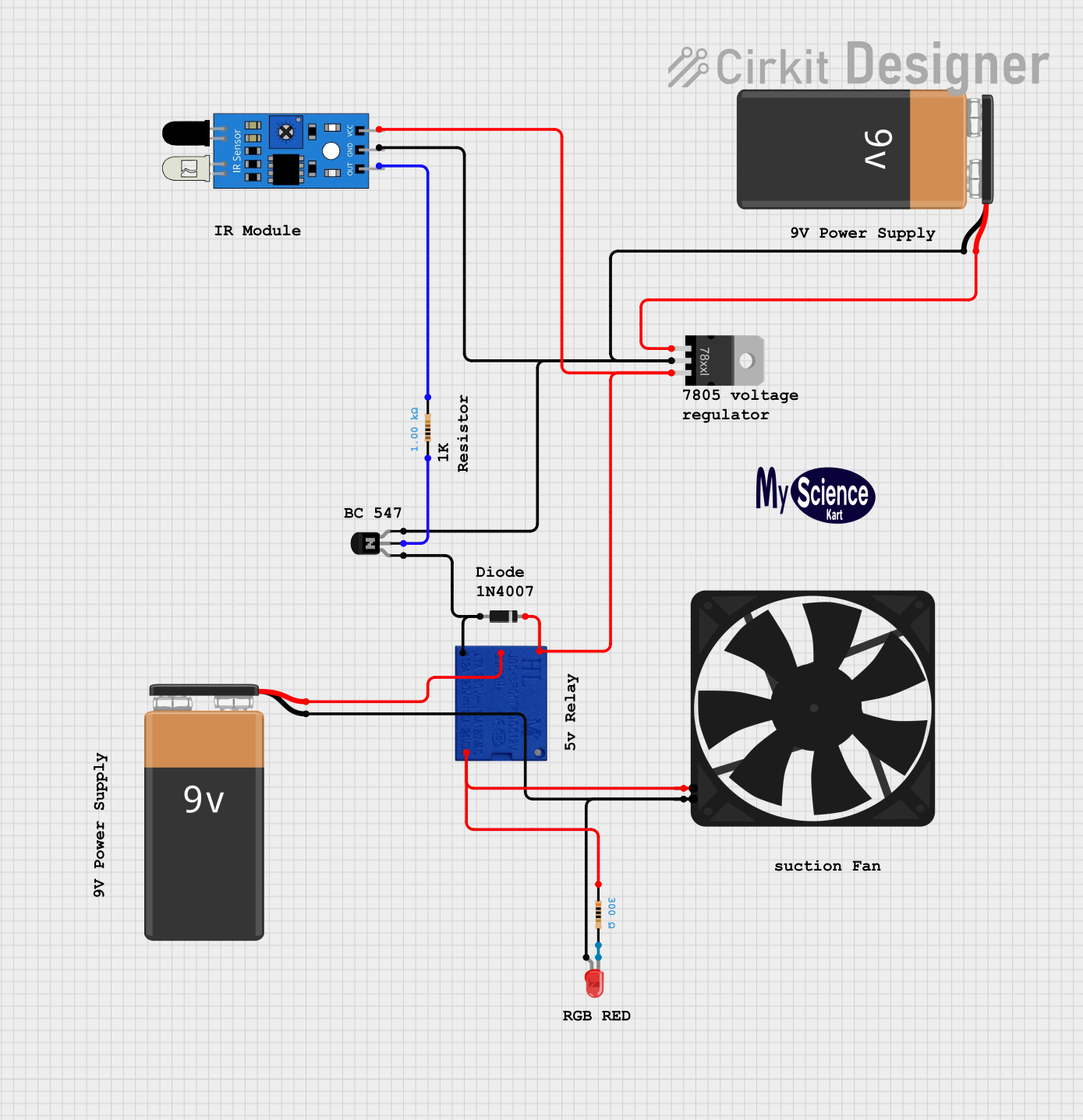
 Open Project in Cirkit Designer
Open Project in Cirkit Designer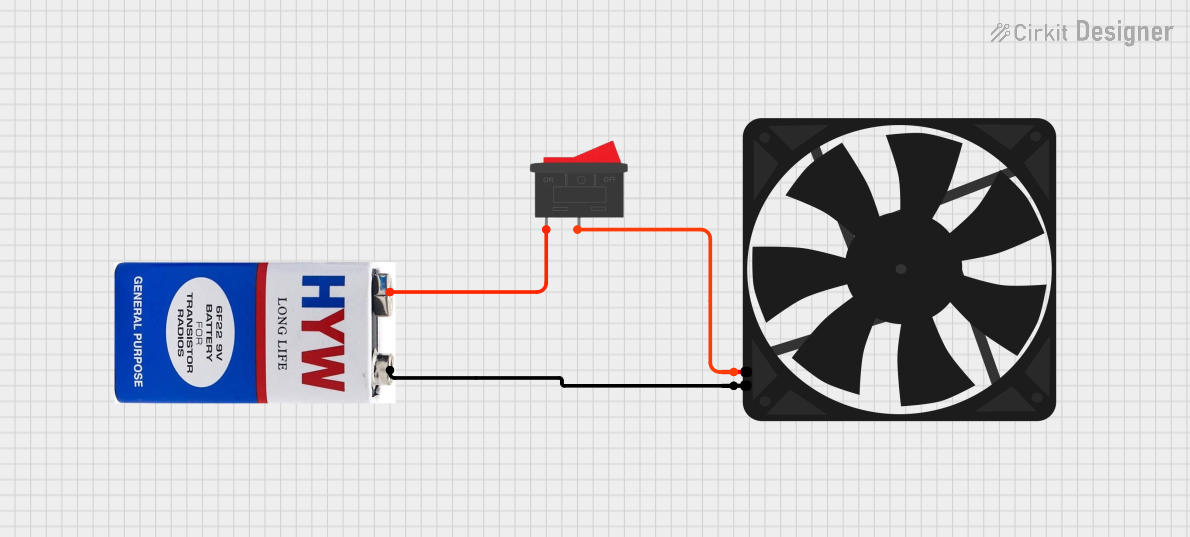
 Open Project in Cirkit Designer
Open Project in Cirkit Designer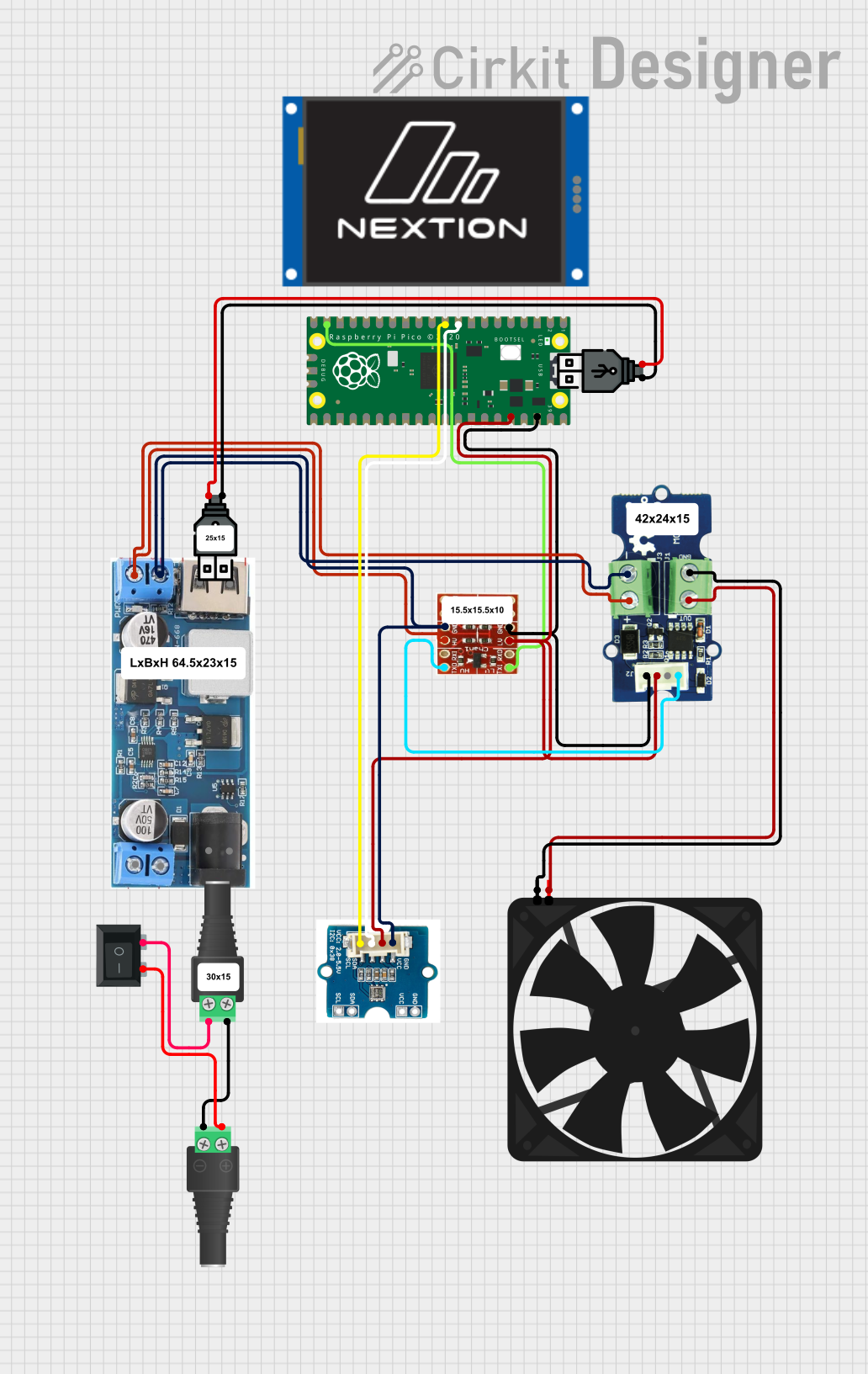
 Open Project in Cirkit Designer
Open Project in Cirkit Designer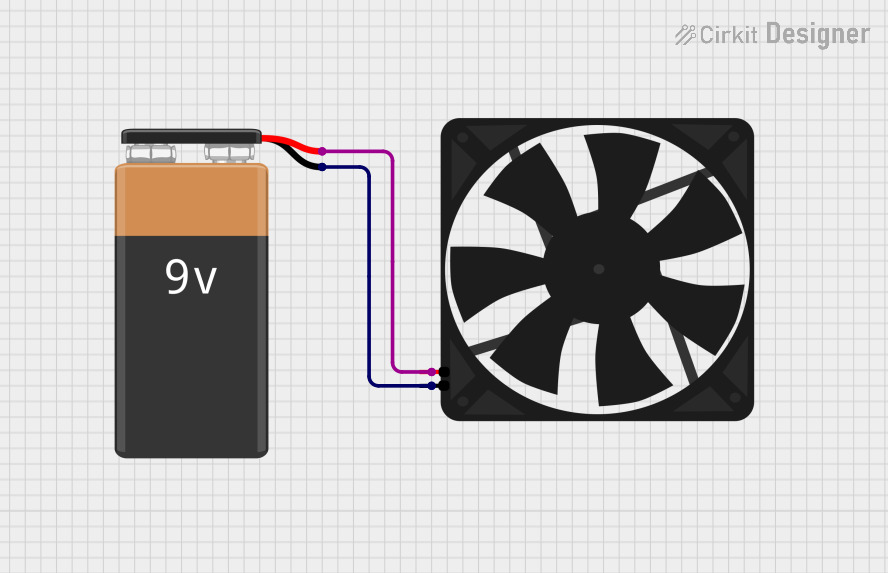
 Open Project in Cirkit Designer
Open Project in Cirkit DesignerExplore Projects Built with FAN
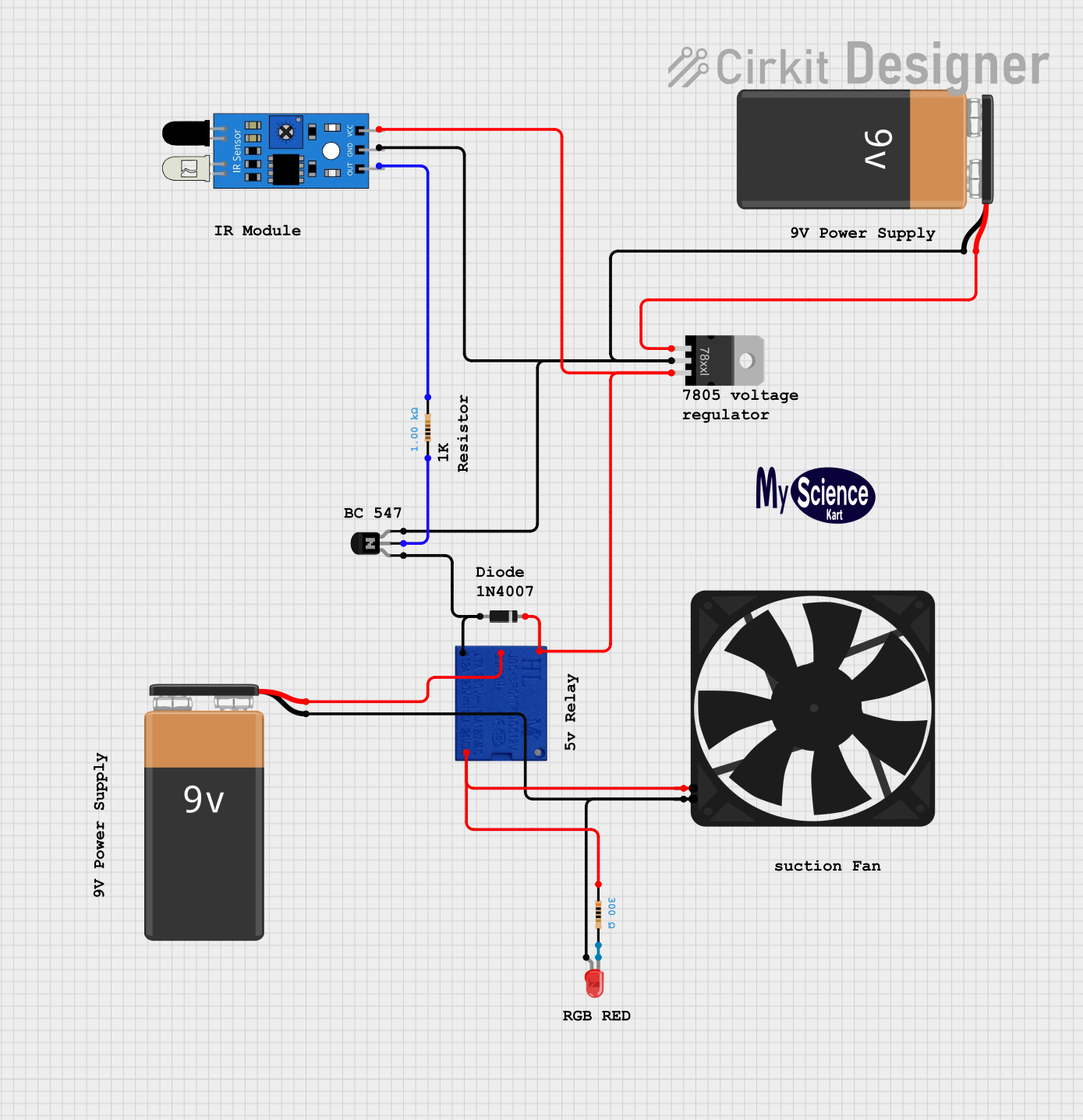
 Open Project in Cirkit Designer
Open Project in Cirkit Designer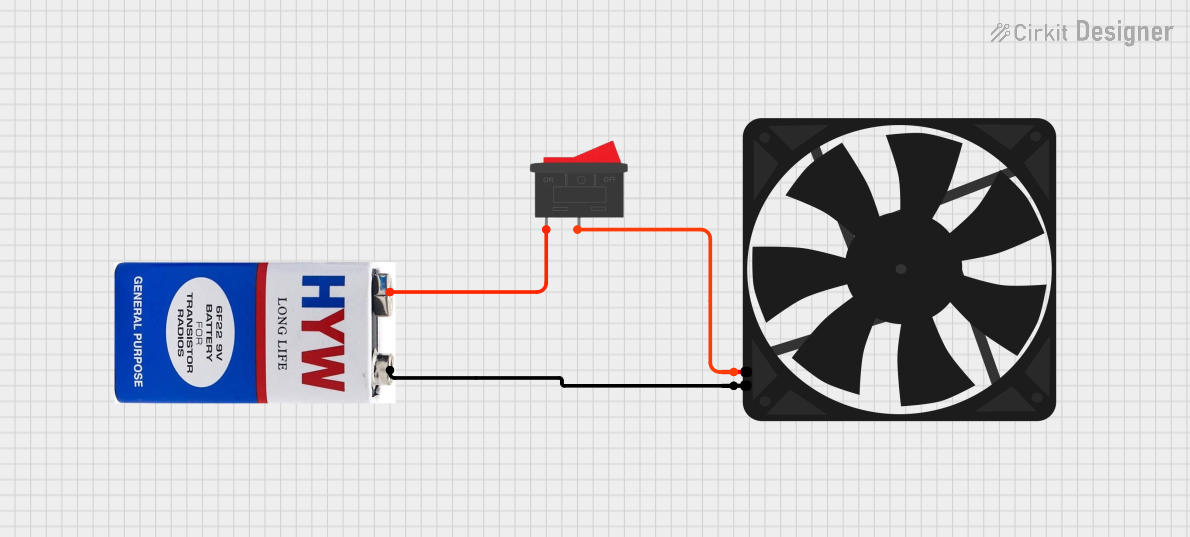
 Open Project in Cirkit Designer
Open Project in Cirkit Designer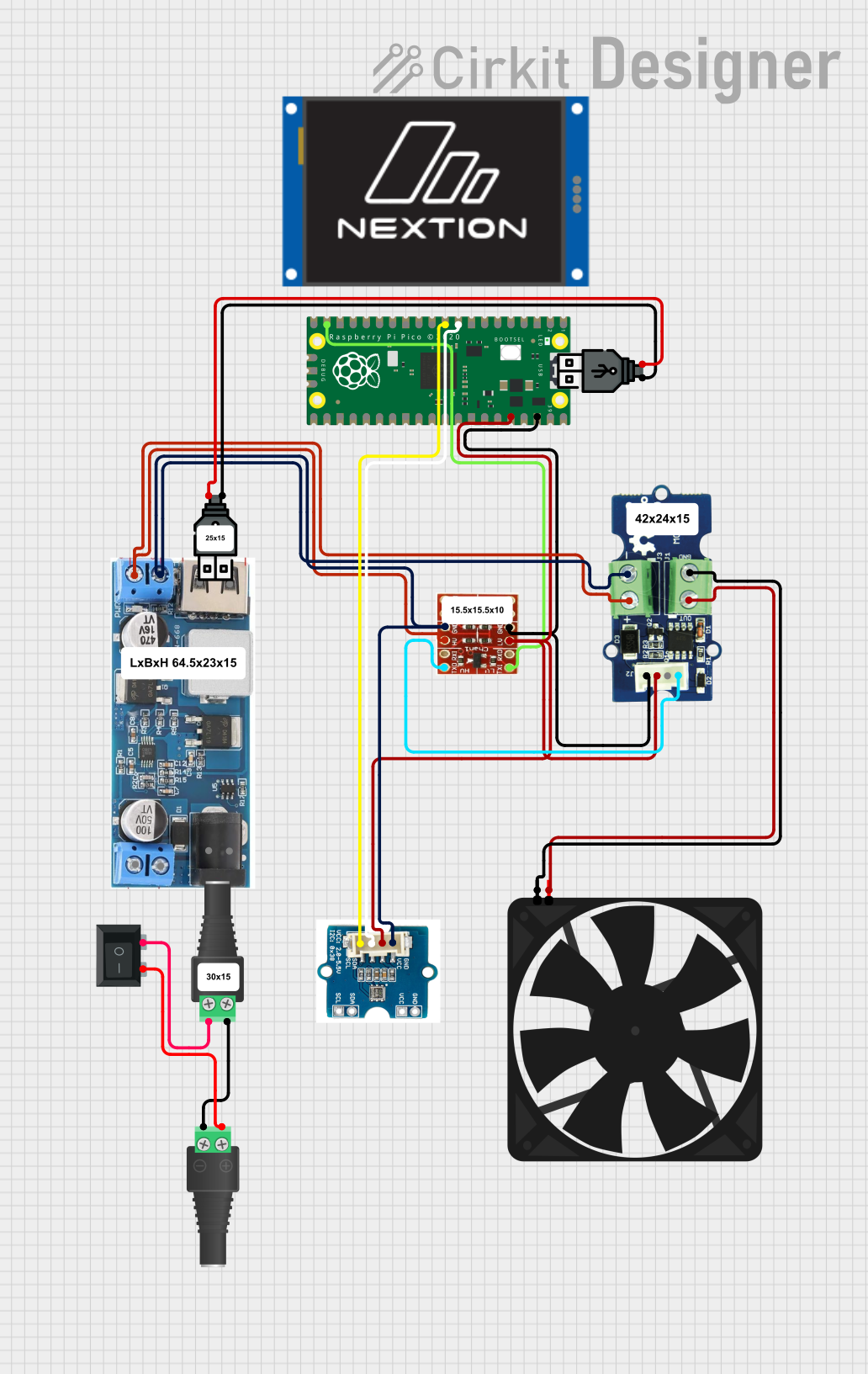
 Open Project in Cirkit Designer
Open Project in Cirkit Designer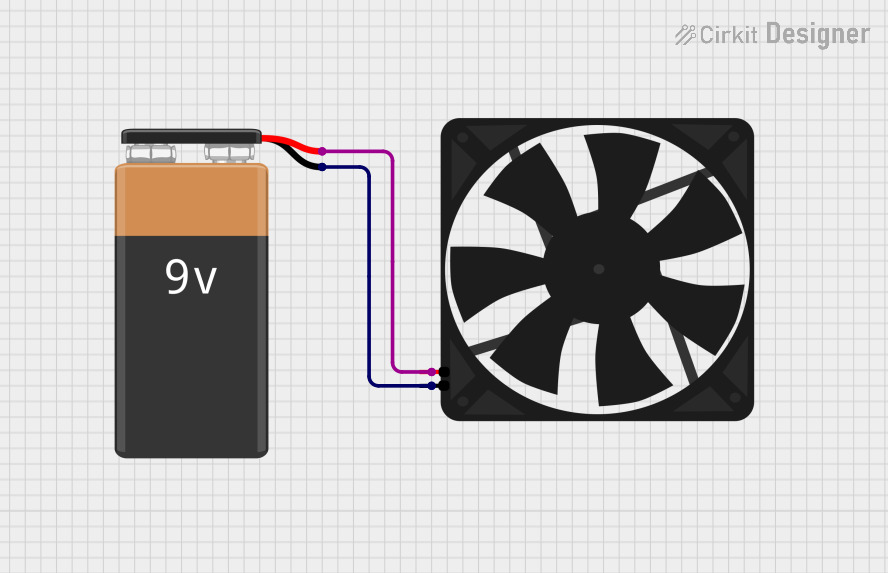
 Open Project in Cirkit Designer
Open Project in Cirkit DesignerCommon Applications and Use Cases
- Cooling computer processors, GPUs, and power supplies
- Ventilating enclosures for electronic devices
- Heat dissipation in industrial equipment
- Air circulation in HVAC systems
- Cooling 3D printers and other machinery
Technical Specifications
Below are the general technical specifications for a standard DC cooling fan. Specifications may vary depending on the specific model and manufacturer.
Key Technical Details
- Operating Voltage: 5V, 12V, or 24V DC (common variants)
- Current Rating: 0.1A to 0.5A (depending on size and power)
- Power Consumption: Typically 0.5W to 5W
- Fan Speed: 1000 to 5000 RPM (Revolutions Per Minute)
- Airflow: 10 to 100 CFM (Cubic Feet per Minute)
- Connector Type: 2-pin, 3-pin, or 4-pin
- Bearing Type: Sleeve bearing or ball bearing
- Dimensions: Common sizes include 40mm, 60mm, 80mm, 120mm, and 140mm
Pin Configuration and Descriptions
The pin configuration depends on the type of fan (2-pin, 3-pin, or 4-pin). Below are the details:
2-Pin Fan
| Pin Number | Name | Description |
|---|---|---|
| 1 | VCC | Positive power supply (e.g., 12V DC) |
| 2 | GND | Ground connection |
3-Pin Fan
| Pin Number | Name | Description |
|---|---|---|
| 1 | VCC | Positive power supply (e.g., 12V DC) |
| 2 | GND | Ground connection |
| 3 | Tachometer | Outputs a signal for fan speed |
4-Pin Fan
| Pin Number | Name | Description |
|---|---|---|
| 1 | VCC | Positive power supply (e.g., 12V DC) |
| 2 | GND | Ground connection |
| 3 | Tachometer | Outputs a signal for fan speed |
| 4 | PWM | Pulse Width Modulation for speed control |
Usage Instructions
How to Use the Fan in a Circuit
- Power Supply: Ensure the fan is connected to a power supply that matches its rated voltage (e.g., 12V DC). Exceeding the rated voltage can damage the fan.
- Connections:
- For a 2-pin fan, connect the VCC pin to the positive terminal of the power supply and the GND pin to the ground.
- For a 3-pin fan, connect the VCC and GND pins as above. The tachometer pin can be connected to a microcontroller or monitoring circuit to measure fan speed.
- For a 4-pin fan, connect the VCC and GND pins as above. Use the PWM pin to control the fan speed via a microcontroller.
- Mounting: Secure the fan in place using screws or clips to ensure proper airflow direction. Most fans have an arrow indicating the airflow direction.
Important Considerations and Best Practices
- Airflow Direction: Ensure the fan is oriented correctly to direct airflow where needed.
- Noise Levels: Choose a fan with an appropriate noise level (measured in dBA) for your application.
- PWM Control: For 4-pin fans, use a PWM signal (typically 25kHz) to adjust the fan speed dynamically.
- Heat Management: Use thermal paste or heat sinks in conjunction with the fan for optimal cooling.
- Dust and Maintenance: Periodically clean the fan to prevent dust buildup, which can reduce efficiency and increase noise.
Example: Controlling a 4-Pin Fan with Arduino UNO
Below is an example of how to control a 4-pin fan using an Arduino UNO and PWM.
// Define the PWM pin connected to the fan's PWM input
const int fanPwmPin = 9;
void setup() {
// Set the PWM pin as an output
pinMode(fanPwmPin, OUTPUT);
}
void loop() {
// Set fan speed to 50% (128 out of 255)
analogWrite(fanPwmPin, 128);
delay(5000); // Run at 50% speed for 5 seconds
// Set fan speed to 100% (255 out of 255)
analogWrite(fanPwmPin, 255);
delay(5000); // Run at full speed for 5 seconds
// Set fan speed to 0% (0 out of 255) - fan stops
analogWrite(fanPwmPin, 0);
delay(5000); // Stop the fan for 5 seconds
}
Troubleshooting and FAQs
Common Issues and Solutions
Fan Not Spinning:
- Cause: Incorrect voltage or loose connections.
- Solution: Verify the power supply voltage matches the fan's rated voltage. Check all connections.
Fan is Noisy:
- Cause: Dust buildup or worn-out bearings.
- Solution: Clean the fan blades and housing. Replace the fan if the bearings are damaged.
Fan Speed Not Adjustable (4-Pin Fan):
- Cause: Incorrect PWM signal or connection.
- Solution: Ensure the PWM signal is within the fan's supported frequency range (typically 25kHz). Check the PWM pin connection.
Fan Overheats or Fails Prematurely:
- Cause: Operating at incorrect voltage or in a high-temperature environment.
- Solution: Use a fan with the correct voltage rating and ensure adequate ventilation.
FAQs
Q: Can I use a 12V fan with a 5V power supply?
A: No, a 12V fan will not operate correctly at 5V. Use a power supply that matches the fan's rated voltage.Q: How do I determine the airflow direction of a fan?
A: Most fans have arrows on the housing indicating the airflow direction and blade rotation.Q: Can I connect a 3-pin fan to a 4-pin header?
A: Yes, but you will lose PWM speed control. The fan will run at full speed.Q: How often should I clean my fan?
A: Clean the fan every 3-6 months, or more frequently in dusty environments.
By following this documentation, you can effectively use and maintain a fan for your electronic projects or cooling needs.