
How to Use OLED: Examples, Pinouts, and Specs
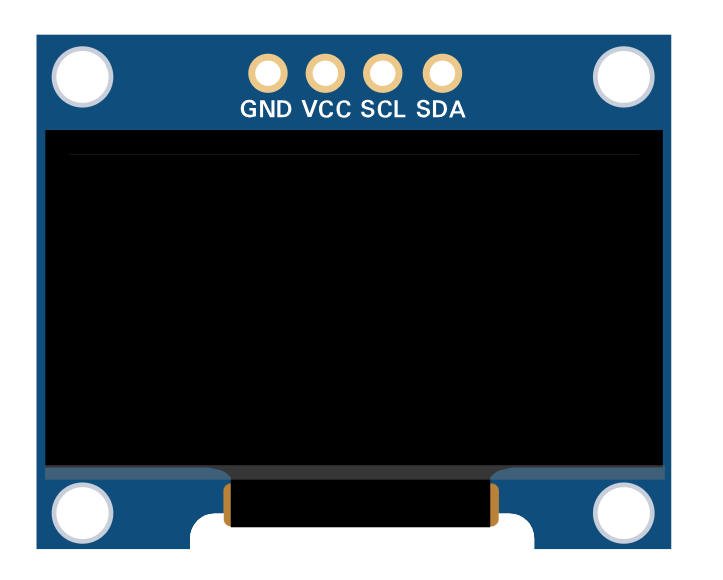
 Design with OLED in Cirkit Designer
Design with OLED in Cirkit DesignerIntroduction
An Organic Light Emitting Diode (OLED) is a type of display technology that uses organic compounds to emit light when an electric current is applied. Unlike traditional LCDs, OLEDs do not require a backlight, allowing for thinner, more energy-efficient displays. OLEDs are known for their high contrast ratios, vibrant colors, and ability to produce deep blacks, making them ideal for applications requiring high-quality visuals.
Explore Projects Built with OLED

 Open Project in Cirkit Designer
Open Project in Cirkit Designer
 Open Project in Cirkit Designer
Open Project in Cirkit Designer
 Open Project in Cirkit Designer
Open Project in Cirkit Designer
 Open Project in Cirkit Designer
Open Project in Cirkit DesignerExplore Projects Built with OLED

 Open Project in Cirkit Designer
Open Project in Cirkit Designer
 Open Project in Cirkit Designer
Open Project in Cirkit Designer
 Open Project in Cirkit Designer
Open Project in Cirkit Designer
 Open Project in Cirkit Designer
Open Project in Cirkit DesignerCommon Applications and Use Cases
- Displays for smartphones, tablets, and televisions
- Wearable devices such as smartwatches
- Industrial and medical equipment displays
- DIY electronics projects and prototyping
- Low-power graphical interfaces for embedded systems
Technical Specifications
Below are the general technical specifications for a typical 0.96-inch monochrome OLED display module (commonly used in DIY projects):
| Parameter | Specification |
|---|---|
| Display Type | OLED (Organic Light Emitting Diode) |
| Resolution | 128 x 64 pixels |
| Interface | I2C or SPI |
| Operating Voltage | 3.3V - 5V |
| Operating Current | ~20mA |
| Viewing Angle | >160° |
| Pixel Color | Monochrome (White, Blue, or Yellow) |
| Dimensions | ~27mm x 27mm x 4mm |
Pin Configuration and Descriptions
The pinout for a typical 4-pin I2C OLED module is as follows:
| Pin | Name | Description |
|---|---|---|
| 1 | GND | Ground connection |
| 2 | VCC | Power supply (3.3V or 5V) |
| 3 | SCL | Serial Clock Line for I2C communication |
| 4 | SDA | Serial Data Line for I2C communication |
For SPI-based OLED modules, additional pins such as CS (Chip Select) and DC (Data/Command) may be present.
Usage Instructions
How to Use the OLED in a Circuit
- Power the OLED Module: Connect the
VCCpin to a 3.3V or 5V power source and theGNDpin to ground. - Connect Communication Lines:
- For I2C: Connect the
SCLpin to the microcontroller's clock line and theSDApin to the data line. - For SPI: Connect the
CS,DC, andSCLKpins to the respective SPI pins on the microcontroller.
- For I2C: Connect the
- Install Required Libraries: If using an Arduino, install the
Adafruit_SSD1306andAdafruit_GFXlibraries via the Arduino Library Manager. - Write Code: Use the libraries to initialize the display and send data to it.
Important Considerations and Best Practices
- Voltage Compatibility: Ensure the OLED module's operating voltage matches your microcontroller's logic level (3.3V or 5V).
- I2C Address: Most OLED modules have a default I2C address of
0x3Cor0x3D. Check your module's datasheet or documentation. - Avoid Burn-In: Prolonged display of static images can cause burn-in. Use screen savers or periodically refresh the display content.
- Handle with Care: OLED displays are fragile. Avoid applying excessive pressure to the screen.
Example Code for Arduino UNO
Below is an example of how to use a 128x64 I2C OLED with an Arduino UNO:
#include <Wire.h>
#include <Adafruit_GFX.h>
#include <Adafruit_SSD1306.h>
// Define OLED display dimensions
#define SCREEN_WIDTH 128
#define SCREEN_HEIGHT 64
// Create an SSD1306 display object
Adafruit_SSD1306 display(SCREEN_WIDTH, SCREEN_HEIGHT, &Wire, -1);
void setup() {
// Initialize serial communication for debugging
Serial.begin(9600);
// Initialize the OLED display
if (!display.begin(SSD1306_I2C_ADDRESS, 0x3C)) {
Serial.println(F("SSD1306 allocation failed"));
while (true); // Halt execution if initialization fails
}
// Clear the display buffer
display.clearDisplay();
// Display a welcome message
display.setTextSize(1); // Set text size
display.setTextColor(SSD1306_WHITE); // Set text color
display.setCursor(0, 0); // Set cursor position
display.println(F("Hello, OLED!")); // Print text
display.display(); // Update the display
delay(2000); // Wait for 2 seconds
}
void loop() {
// Example: Draw a rectangle on the display
display.clearDisplay(); // Clear the display buffer
display.drawRect(10, 10, 50, 30, SSD1306_WHITE); // Draw a rectangle
display.display(); // Update the display
delay(1000); // Wait for 1 second
}
Troubleshooting and FAQs
Common Issues and Solutions
OLED Display Not Turning On:
- Verify the power connections (
VCCandGND). - Ensure the correct operating voltage (3.3V or 5V) is supplied.
- Check for loose or incorrect wiring.
- Verify the power connections (
No Output on the Display:
- Confirm the I2C address matches the one in your code (default is
0x3C). - Ensure the
Adafruit_SSD1306andAdafruit_GFXlibraries are installed and up to date. - Check the
SCLandSDAconnections for proper communication.
- Confirm the I2C address matches the one in your code (default is
Flickering or Unstable Display:
- Use shorter wires to reduce noise in the I2C or SPI lines.
- Add pull-up resistors (4.7kΩ to 10kΩ) to the
SCLandSDAlines if not already present.
Burn-In or Image Retention:
- Avoid displaying static images for extended periods.
- Use animations or periodically refresh the display content.
FAQs
Q: Can I use the OLED with a Raspberry Pi?
A: Yes, OLED modules are compatible with Raspberry Pi. Use the I2C or SPI interface and install the appropriate libraries (e.g., luma.oled for Python).
Q: How do I change the I2C address of my OLED?
A: Some OLED modules allow changing the I2C address by soldering jumpers on the back of the module. Refer to the module's datasheet for instructions.
Q: Can I use the OLED with 5V logic microcontrollers?
A: Yes, most OLED modules are designed to work with both 3.3V and 5V logic levels. Check your module's specifications to confirm.
Q: What is the lifespan of an OLED display?
A: The typical lifespan of an OLED display is around 10,000 to 50,000 hours, depending on usage and brightness settings.