
How to Use SparkFun 7-Segment Serial Display-Red: Examples, Pinouts, and Specs

 Design with SparkFun 7-Segment Serial Display-Red in Cirkit Designer
Design with SparkFun 7-Segment Serial Display-Red in Cirkit DesignerIntroduction
The SparkFun 7-Segment Serial Display - Red is a user-friendly LED display module that provides a simple way to add a 4-digit numeric display to your projects. It can be controlled via a serial interface, making it compatible with microcontrollers like the Arduino UNO. This display is commonly used in digital clocks, counters, timers, and as a numerical output for various sensors.
Explore Projects Built with SparkFun 7-Segment Serial Display-Red

 Open Project in Cirkit Designer
Open Project in Cirkit Designer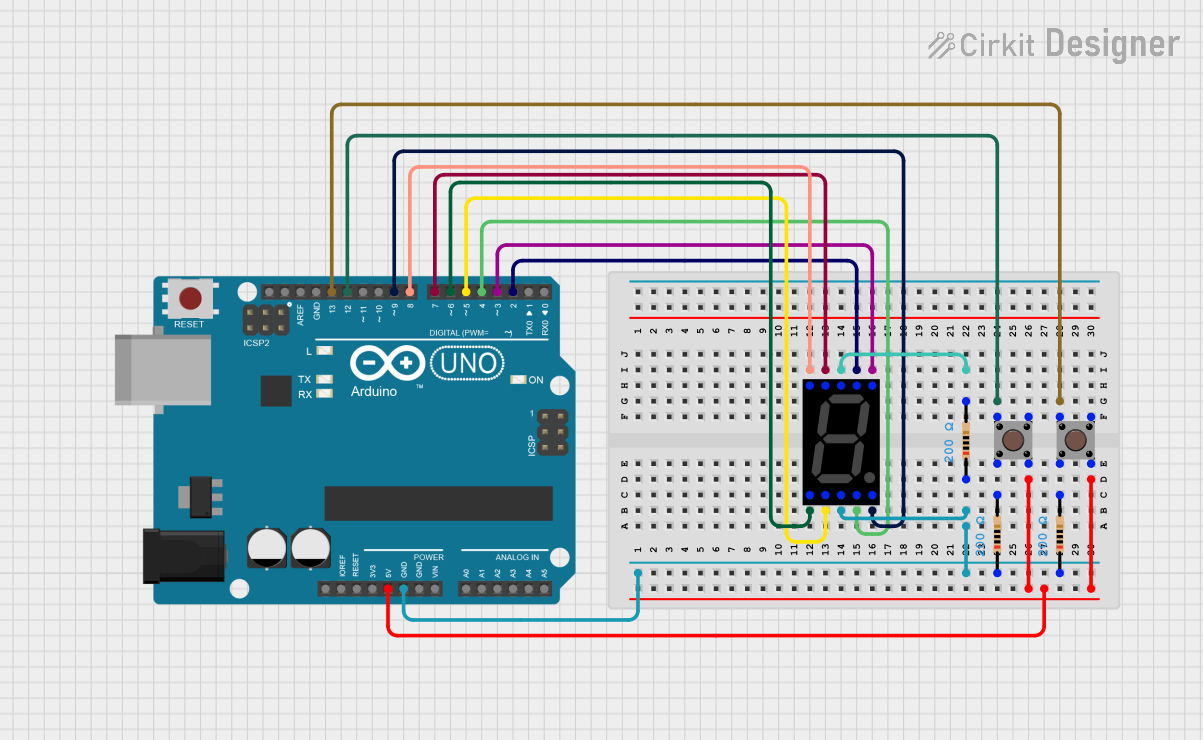
 Open Project in Cirkit Designer
Open Project in Cirkit Designer
 Open Project in Cirkit Designer
Open Project in Cirkit Designer
 Open Project in Cirkit Designer
Open Project in Cirkit DesignerExplore Projects Built with SparkFun 7-Segment Serial Display-Red

 Open Project in Cirkit Designer
Open Project in Cirkit Designer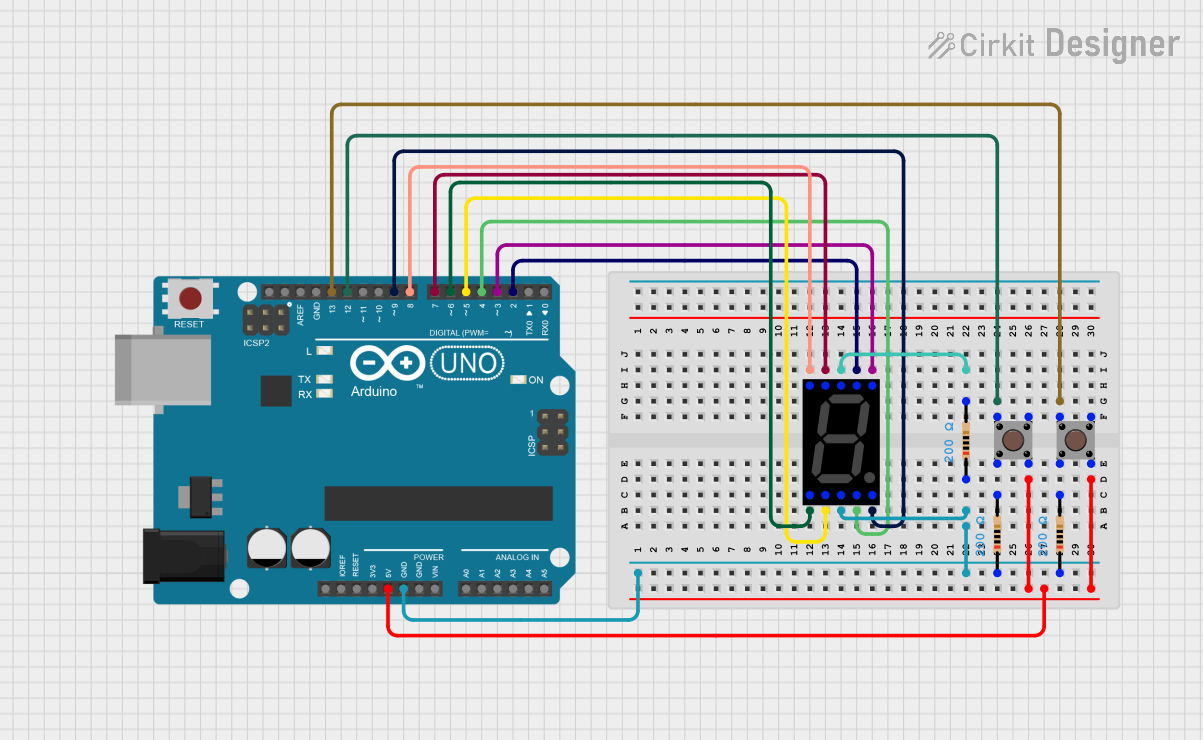
 Open Project in Cirkit Designer
Open Project in Cirkit Designer
 Open Project in Cirkit Designer
Open Project in Cirkit Designer
 Open Project in Cirkit Designer
Open Project in Cirkit DesignerCommon Applications and Use Cases
- Digital clocks and timers
- Counter displays (e.g., people counters, product counters)
- Temperature or other sensor value displays
- Simple user interfaces for devices
Technical Specifications
Key Technical Details
- Display Color: Red
- Operating Voltage: 3.3V to 7V
- Current Consumption: 20-40mA (normal operation)
- Communication: Serial (9600 bps by default)
- Display Type: 4-Digit, 7-Segment LED
Pin Configuration and Descriptions
| Pin Number | Name | Description |
|---|---|---|
| 1 | VCC | Power supply (3.3V to 7V) |
| 2 | GND | Ground connection |
| 3 | RX | Serial data input (TTL level) |
| 4 | TX | Serial data output (not used in one-way communication) |
Usage Instructions
How to Use the Component in a Circuit
- Powering the Display: Connect the VCC pin to a 3.3V to 7V power supply and the GND pin to the ground.
- Connecting to a Microcontroller: Connect the RX pin of the display to a TX pin of your microcontroller.
- Programming the Microcontroller: Write a program to send serial data to the display to control the digits and segments.
Important Considerations and Best Practices
- Ensure that the power supply voltage does not exceed the maximum rating of 7V.
- Use a current-limiting resistor if connecting to a power supply greater than the operating voltage.
- Avoid sending data at a baud rate higher than the default 9600 bps unless you have reconfigured the display to accept a higher rate.
- When sending serial commands, follow the protocol specified by SparkFun for this display.
Example Code for Arduino UNO
#include <SoftwareSerial.h>
// Create a software serial port on pins 10 (RX) and 11 (TX)
SoftwareSerial sevenSegSerial(10, 11); // RX, TX
void setup() {
// Set the baud rate for the software serial port
sevenSegSerial.begin(9600);
}
void loop() {
// Clear the display
sevenSegSerial.write(0x76); // Clear command for the 7-segment display
// Display the number "1234"
sevenSegSerial.print("1234");
delay(1000); // Wait for 1 second
// Display the number "5678"
sevenSegSerial.print("5678");
delay(1000); // Wait for 1 second
}
Troubleshooting and FAQs
Common Issues Users Might Face
- Display Not Lighting Up: Ensure that the power supply is connected correctly and within the specified voltage range.
- Garbled or Incorrect Display: Check if the baud rate of the microcontroller's serial port matches the display's default baud rate.
- Partial Display: Make sure all segments are functioning by sending the test command (if available) or cycling through all digits and segments.
Solutions and Tips for Troubleshooting
- Double-check wiring connections, especially the RX and GND pins.
- Verify that the serial data is being sent in the correct format as per the display's datasheet.
- If using a new baud rate, ensure that both the display and the microcontroller are configured to use the same rate.
FAQs
Q: Can I change the brightness of the display? A: Yes, the SparkFun 7-Segment Serial Display typically supports brightness control via a serial command. Refer to the datasheet for the specific command.
Q: How do I display letters or special characters? A: The display supports a limited set of characters and symbols. Refer to the datasheet for the character map and corresponding serial commands.
Q: Can I chain multiple displays together? A: Some 7-segment serial displays support daisy-chaining. Check the SparkFun documentation for your specific model to see if this feature is supported and for instructions on how to implement it.
Remember to consult the SparkFun 7-Segment Serial Display's datasheet for detailed information on commands, additional features, and technical specifications.