
How to Use Arduino Pro Mini: Examples, Pinouts, and Specs
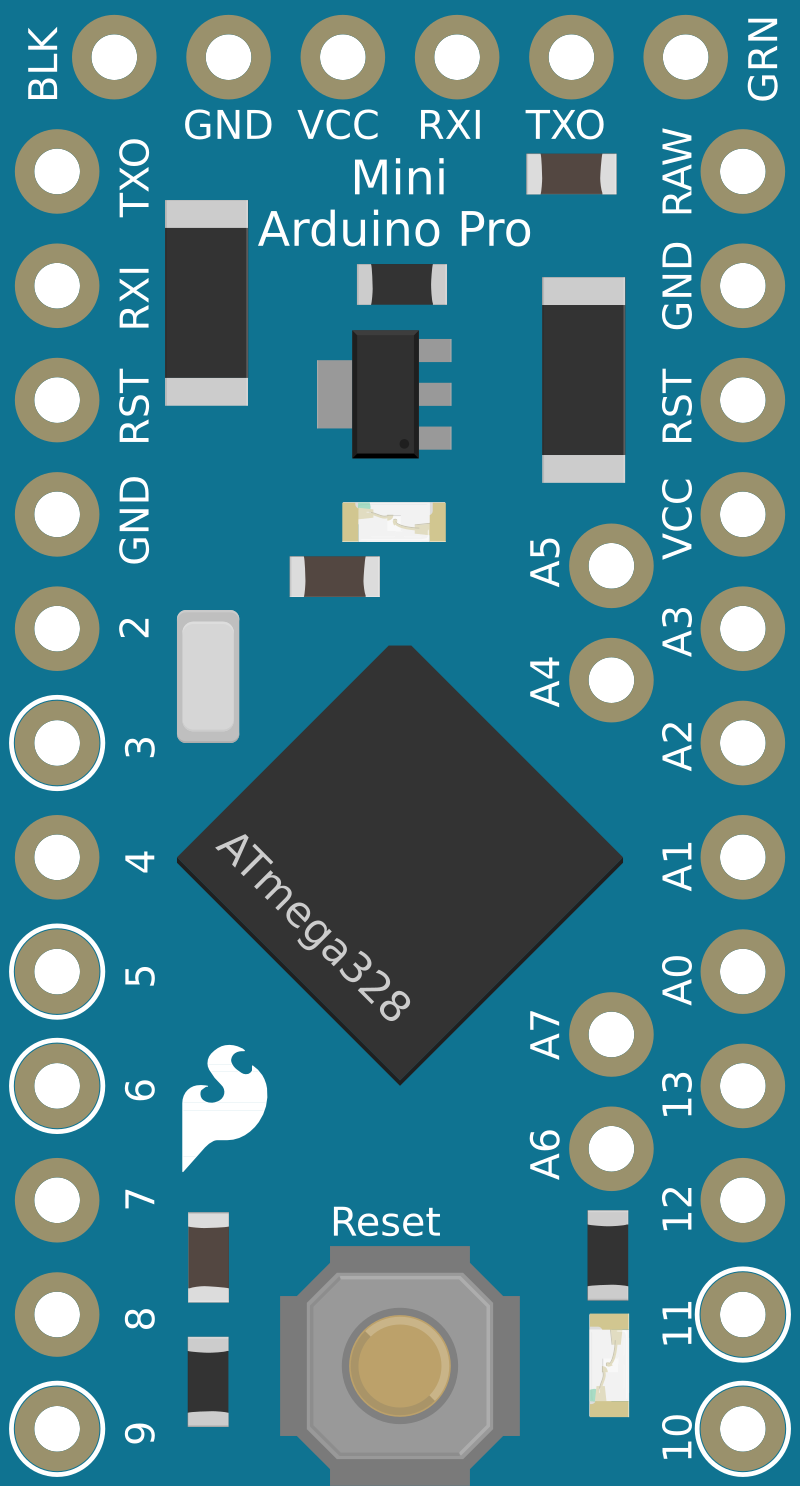
 Design with Arduino Pro Mini in Cirkit Designer
Design with Arduino Pro Mini in Cirkit DesignerIntroduction
The Arduino Pro Mini is a compact microcontroller board based on the ATmega328P microcontroller. It is designed for users who are familiar with the Arduino environment and are looking for a smaller board for space-constrained projects. With its 14 digital input/output pins, 6 analog inputs, and a 16 MHz quartz crystal oscillator, the Pro Mini is a versatile board suitable for various applications, including robotics, wearables, and automation.
Explore Projects Built with Arduino Pro Mini
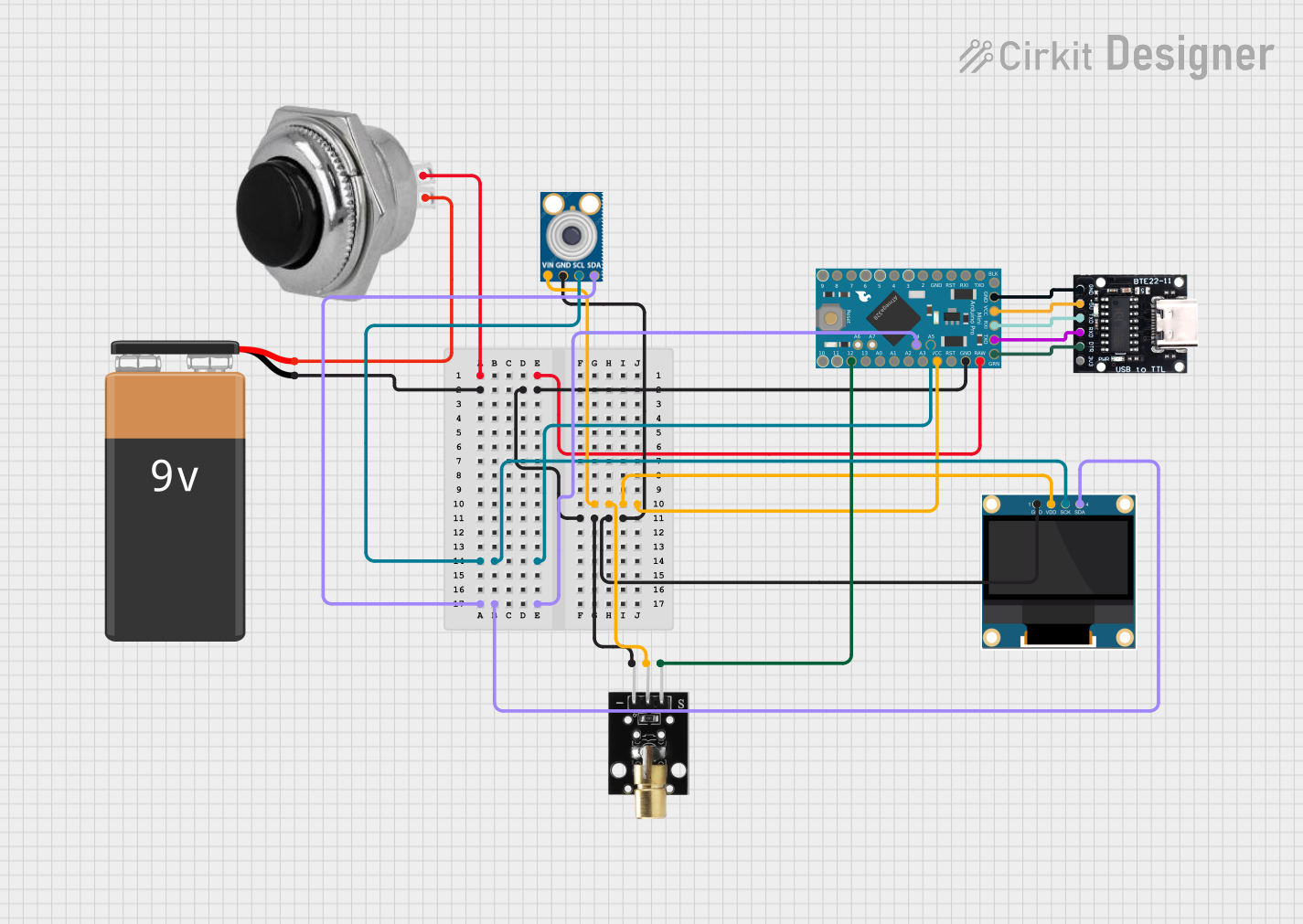
 Open Project in Cirkit Designer
Open Project in Cirkit Designer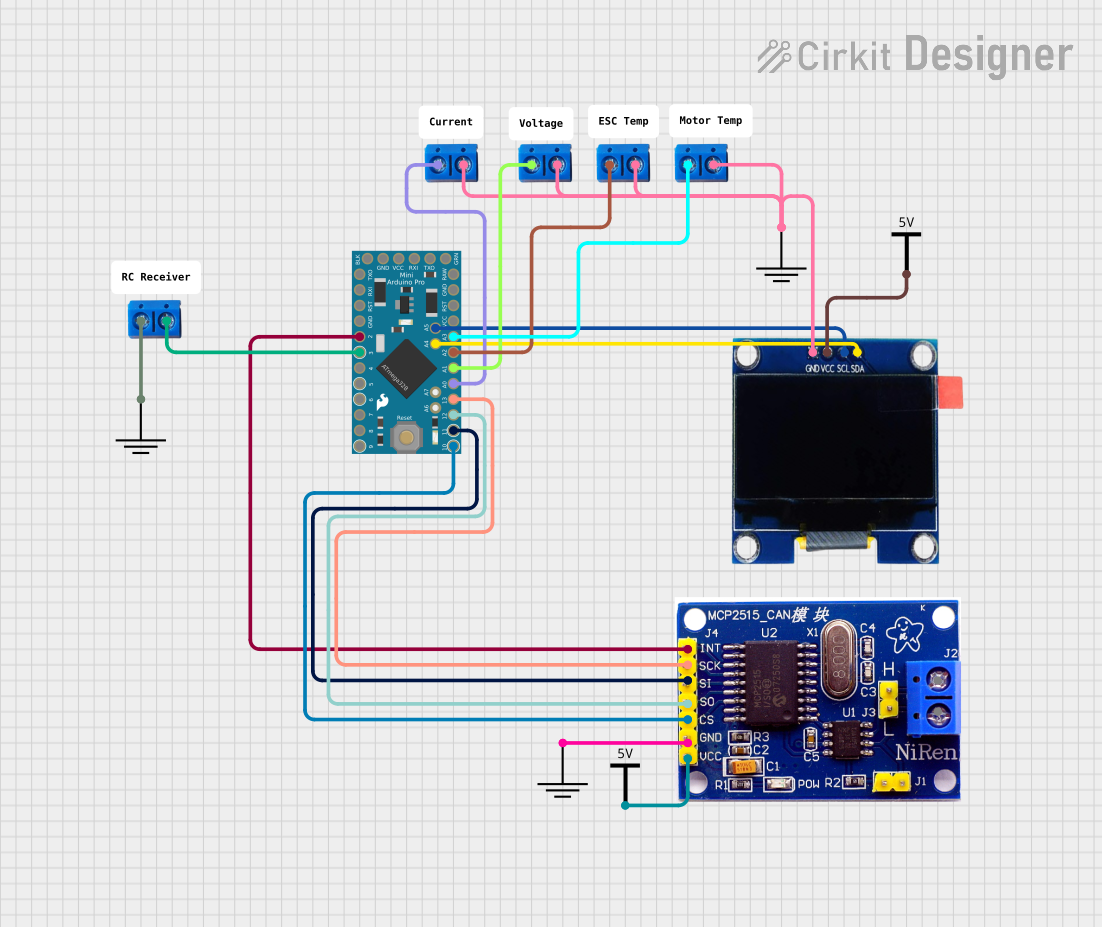
 Open Project in Cirkit Designer
Open Project in Cirkit Designer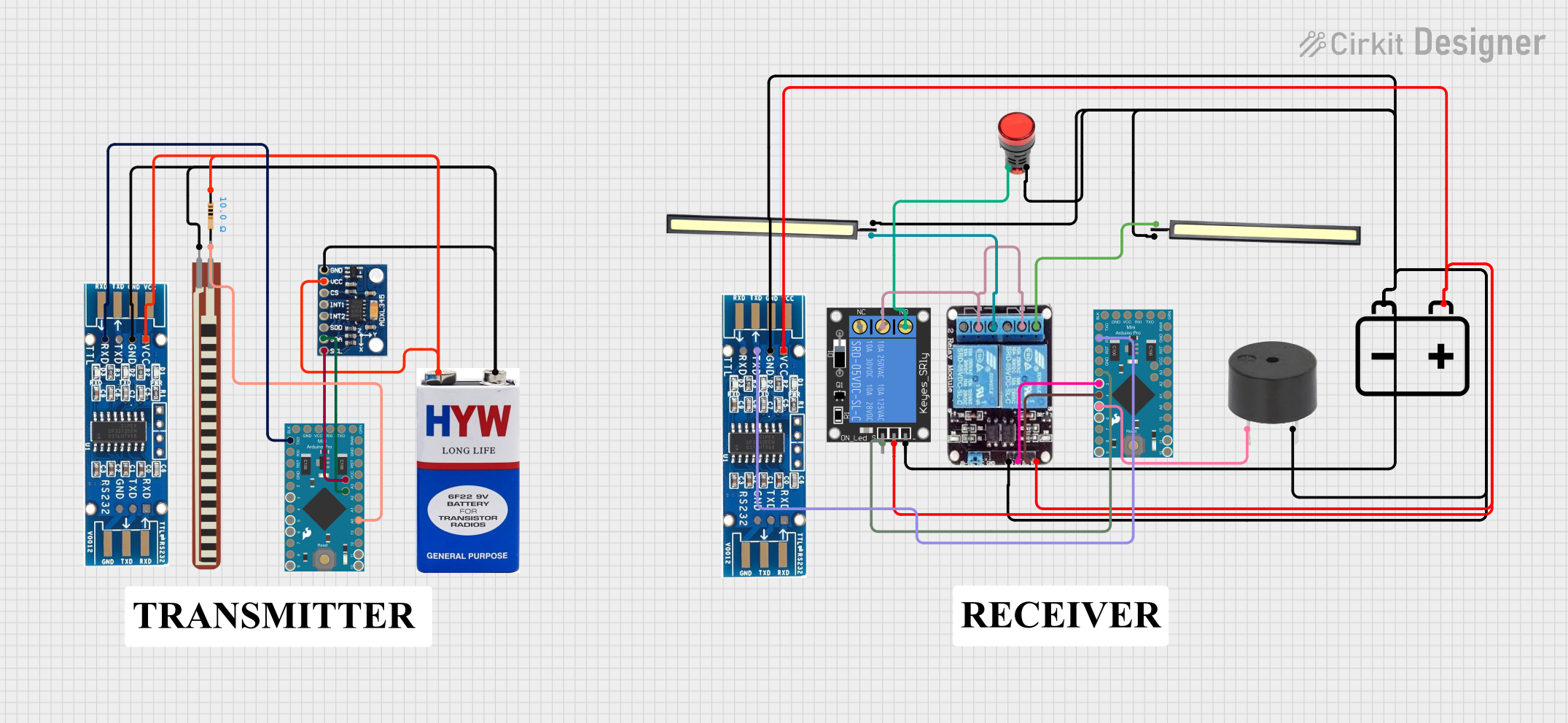
 Open Project in Cirkit Designer
Open Project in Cirkit Designer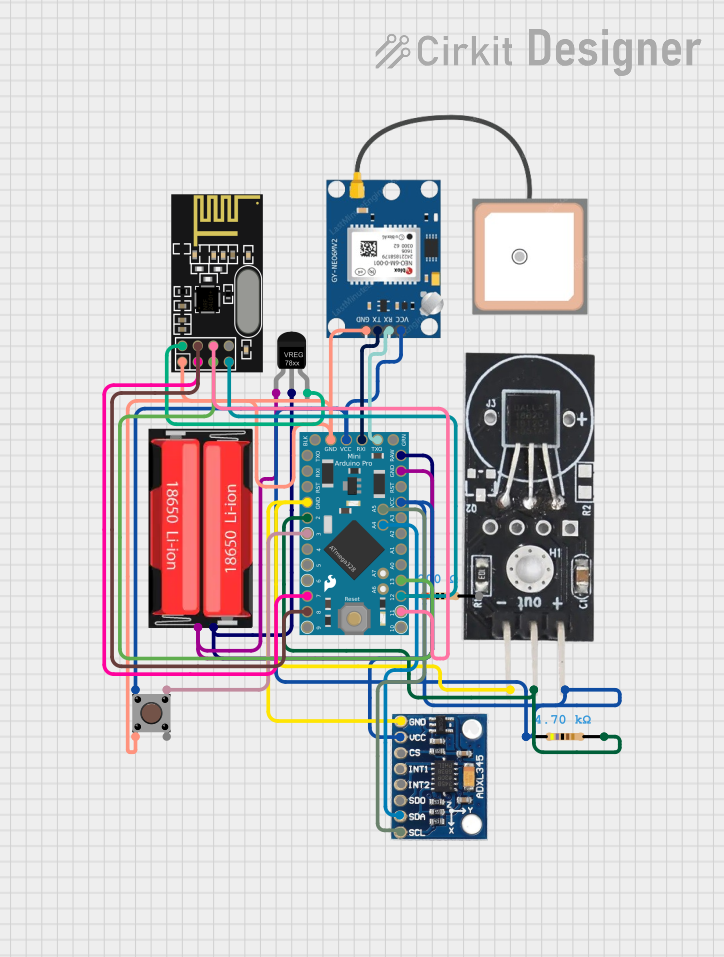
 Open Project in Cirkit Designer
Open Project in Cirkit DesignerExplore Projects Built with Arduino Pro Mini
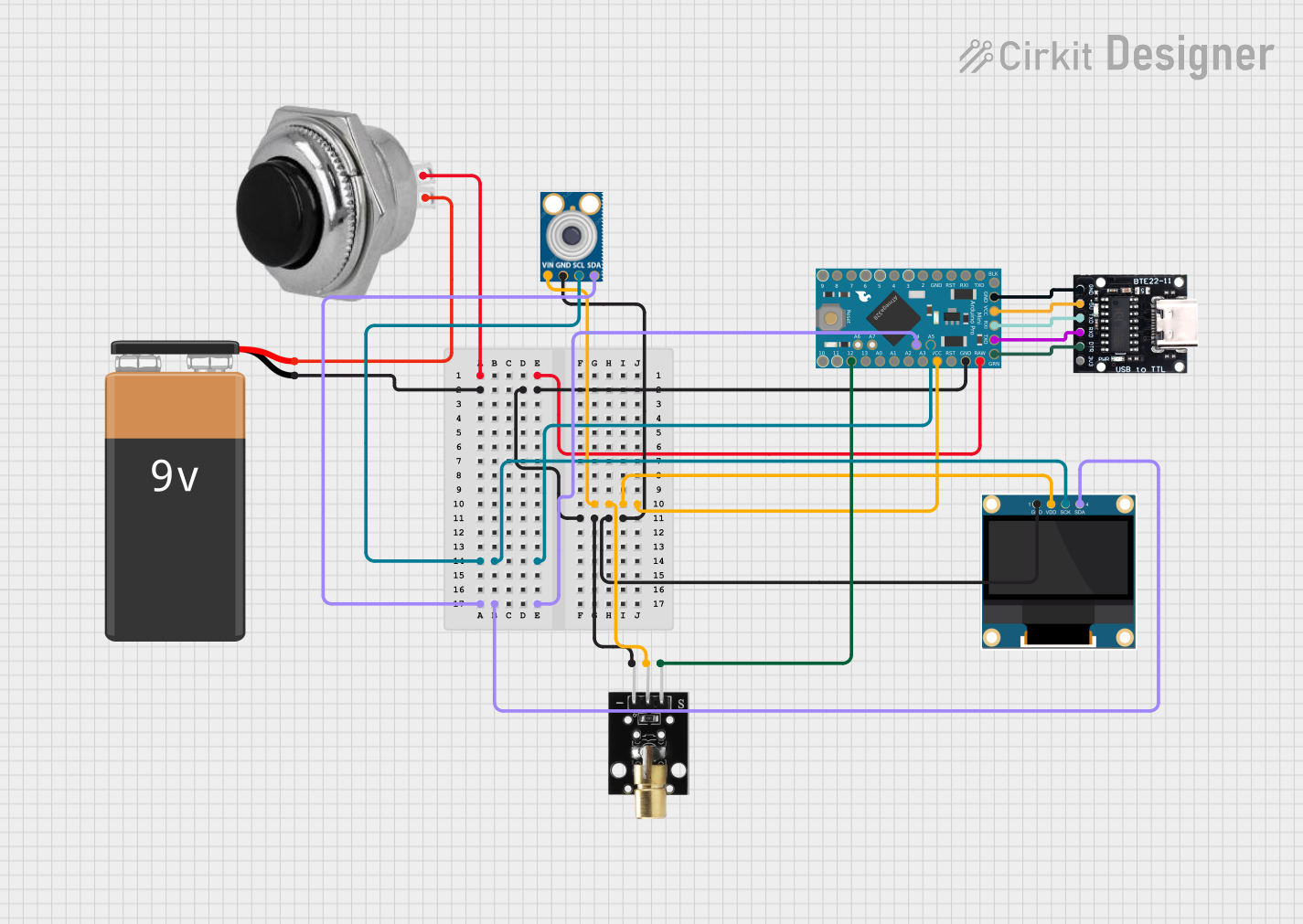
 Open Project in Cirkit Designer
Open Project in Cirkit Designer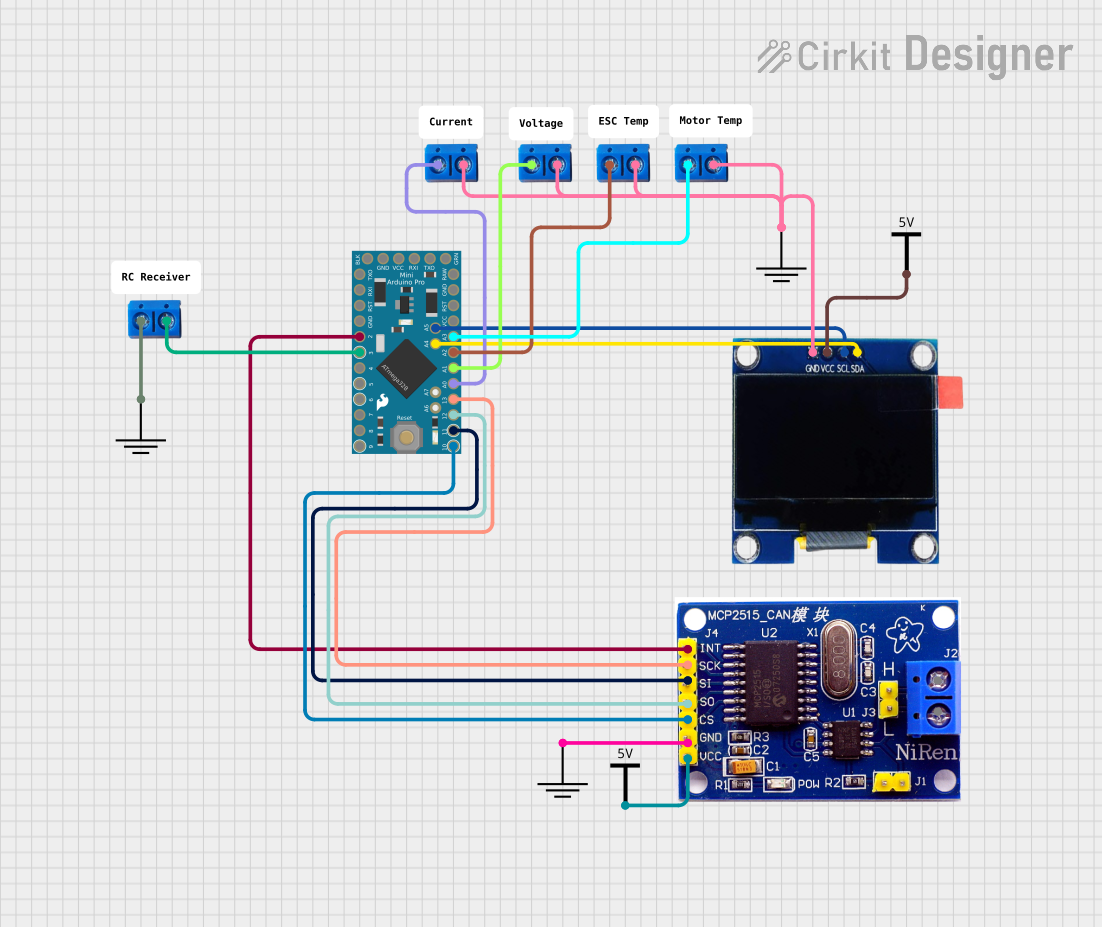
 Open Project in Cirkit Designer
Open Project in Cirkit Designer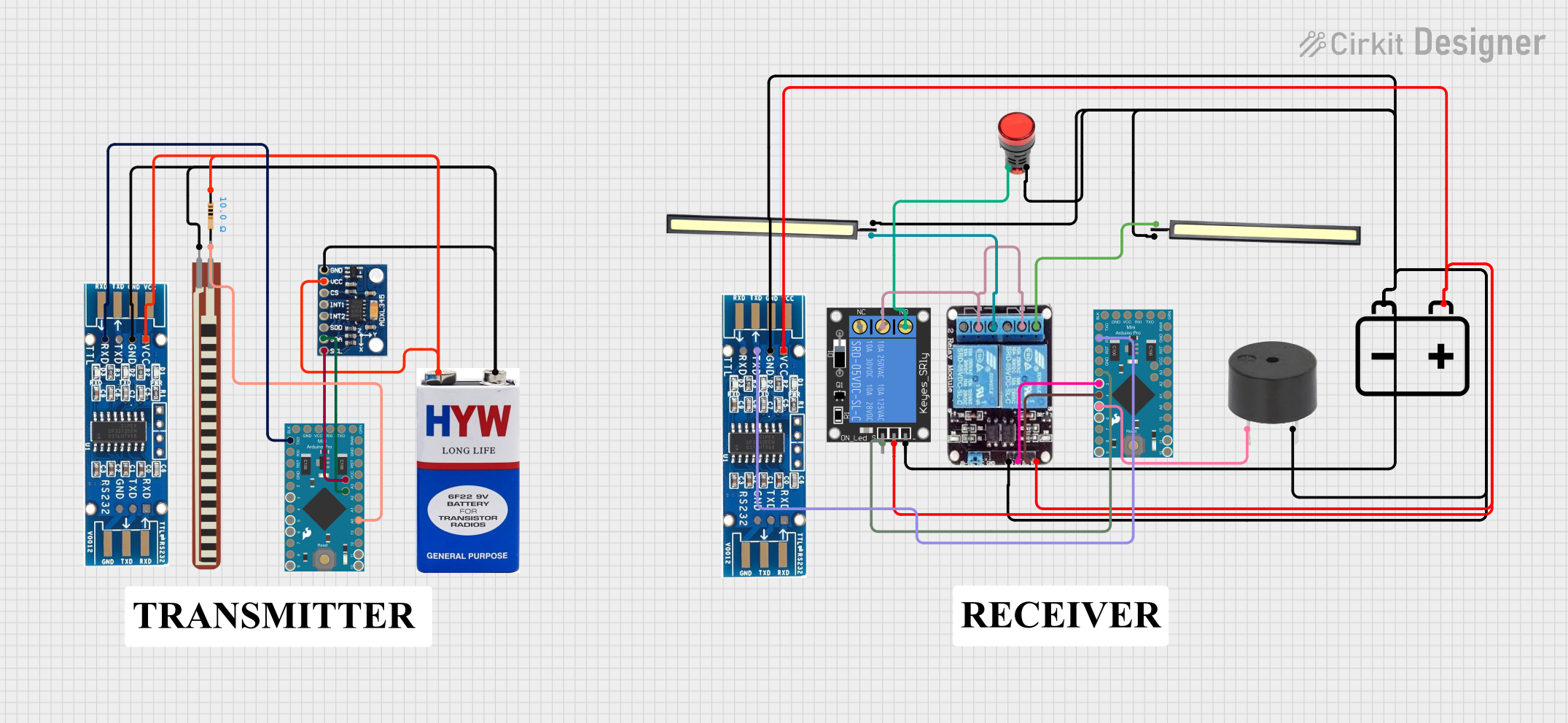
 Open Project in Cirkit Designer
Open Project in Cirkit Designer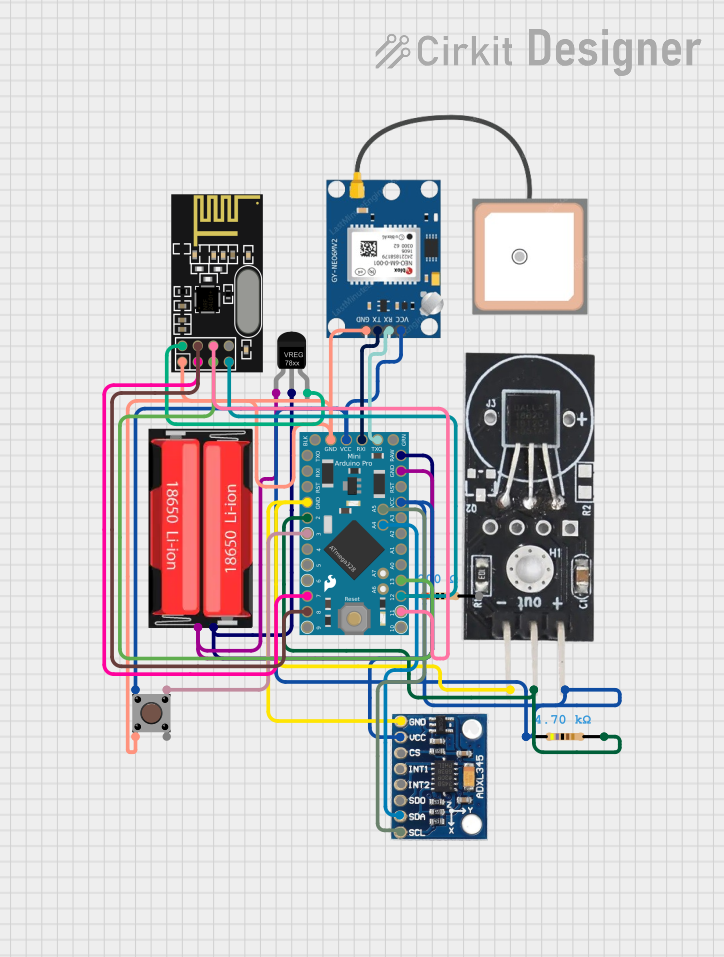
 Open Project in Cirkit Designer
Open Project in Cirkit DesignerTechnical Specifications
Key Technical Details
- Microcontroller: ATmega328P
- Operating Voltage: 3.3V or 5V (depending on the model)
- Input Voltage (recommended): 5V - 12V
- Input Voltage (limits): 3.35V - 12V (3.3V model) or 5V - 12V (5V model)
- Digital I/O Pins: 14 (of which 6 provide PWM output)
- Analog Input Pins: 6
- DC Current per I/O Pin: 40 mA
- Flash Memory: 32 KB (ATmega328P) of which 0.5 KB used by bootloader
- SRAM: 2 KB (ATmega328P)
- EEPROM: 1 KB (ATmega328P)
- Clock Speed: 16 MHz
Pin Configuration and Descriptions
| Pin Number | Function | Description |
|---|---|---|
| 1 | RESET | Used to reset the microcontroller |
| 2-3 | PD0/RXD, PD1/TXD | Serial communication pins (RX and TX) |
| 4-9 | PD2-PD7 | Digital pins, PWM available on PD3, PD5, PD6 |
| 10-13 | PB0-PB3 | Digital pins, PWM available on PB1, PB2 |
| 14 | PB4 | Digital pin |
| 15-20 | PC0-PC5 | Analog input pins or digital pins (A0-A5) |
| 21-22 | A6-A7 | Analog input pins (only on some Pro Mini versions) |
| 23-26 | VCC, GND, GND, RAW | Power pins |
| 27-28 | RST, GND | Reset and ground pins |
Usage Instructions
Integrating with a Circuit
To use the Arduino Pro Mini in a circuit, follow these steps:
Powering the Board:
- Connect a power source to the RAW (input voltage) and GND pins if using an unregulated power supply within the recommended voltage limits.
- Alternatively, provide regulated 3.3V or 5V directly to the VCC pin.
Programming the Board:
- The Pro Mini does not come with a USB port. To program it, you'll need an external USB-to-Serial adapter.
- Connect the adapter's TX to the Pro Mini's RX, RX to TX, DTR to RST, VCC to VCC, and GND to GND.
- Select the correct board and port in the Arduino IDE, and upload your sketch.
Connecting I/O:
- Digital pins can be used as input or output pins. Configure them in your sketch using
pinMode(),digitalWrite(), anddigitalRead()functions. - Analog pins can read analog voltages using the
analogRead()function.
- Digital pins can be used as input or output pins. Configure them in your sketch using
Best Practices
- Always disconnect the board from power sources before making or altering connections.
- Use a current limiting resistor with LEDs and other sensitive components.
- Avoid supplying voltage higher than the recommended limits to prevent damage.
- Ensure that the total current drawn from the I/O pins does not exceed the maximum limit.
Example Code for Arduino UNO
Here's a simple example of blinking an LED connected to pin 13 of the Arduino Pro Mini:
// Pin 13 has an LED connected on most Arduino boards.
int ledPin = 13;
// The setup routine runs once when you press reset:
void setup() {
// Initialize the digital pin as an output.
pinMode(ledPin, OUTPUT);
}
// The loop routine runs over and over again forever:
void loop() {
digitalWrite(ledPin, HIGH); // Turn the LED on (HIGH is the voltage level)
delay(1000); // Wait for a second
digitalWrite(ledPin, LOW); // Turn the LED off by making the voltage LOW
delay(1000); // Wait for a second
}
Troubleshooting and FAQs
Common Issues
- Board not recognized: Ensure that the USB-to-Serial adapter drivers are installed and that the adapter is properly connected to the Pro Mini.
- Sketch not uploading: Check the connections between the USB-to-Serial adapter and the Pro Mini. Ensure that the correct board and port are selected in the Arduino IDE.
- Unexpected behavior: Double-check your code for errors. Ensure that the power supply is stable and within the recommended voltage range.
FAQs
Q: Can I power the Arduino Pro Mini with a 9V battery? A: Yes, you can connect a 9V battery to the RAW input if you're using the 5V version of the Pro Mini. For the 3.3V version, ensure the voltage does not exceed the input voltage limits.
Q: How do I connect a sensor to the Pro Mini? A: Connect the sensor's VCC to the Pro Mini's VCC, GND to GND, and the signal pin to one of the Pro Mini's analog or digital I/O pins, depending on the sensor's output.
Q: What is the purpose of the A6 and A7 pins? A: A6 and A7 are additional analog input pins available on some Pro Mini boards. They can only be used as analog inputs and do not have digital I/O capabilities.
For further assistance, consult the Arduino forums and the extensive community resources available online.