
How to Use USB-TLL: Examples, Pinouts, and Specs

 Design with USB-TLL in Cirkit Designer
Design with USB-TLL in Cirkit DesignerIntroduction
The USB-TTL converter is a versatile electronic component that bridges the gap between USB devices and TTL-level devices. It enables serial communication by converting USB signals to TTL logic levels (typically 3.3V or 5V) and vice versa. This component is widely used for programming microcontrollers, debugging embedded systems, and interfacing with sensors, modules, and other electronic devices that operate on TTL logic.
Explore Projects Built with USB-TLL

 Open Project in Cirkit Designer
Open Project in Cirkit Designer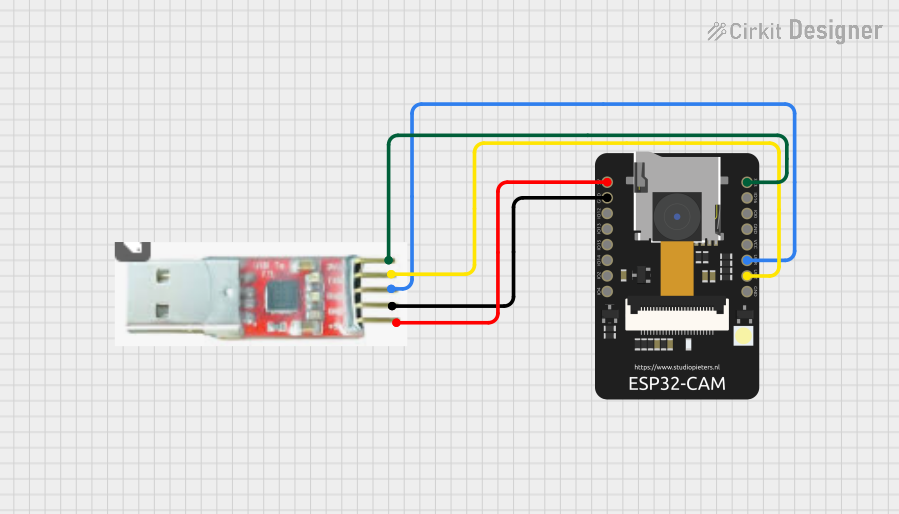
 Open Project in Cirkit Designer
Open Project in Cirkit Designer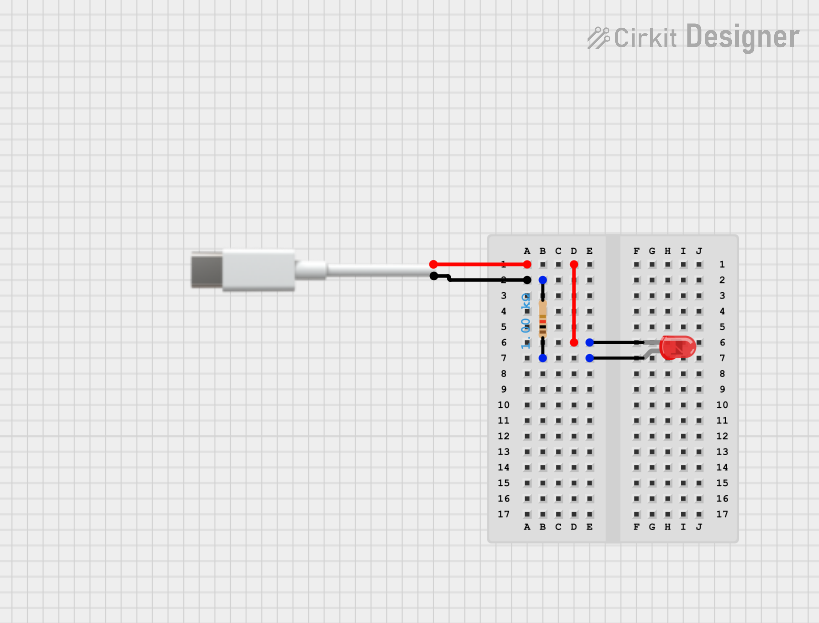
 Open Project in Cirkit Designer
Open Project in Cirkit Designer
 Open Project in Cirkit Designer
Open Project in Cirkit DesignerExplore Projects Built with USB-TLL

 Open Project in Cirkit Designer
Open Project in Cirkit Designer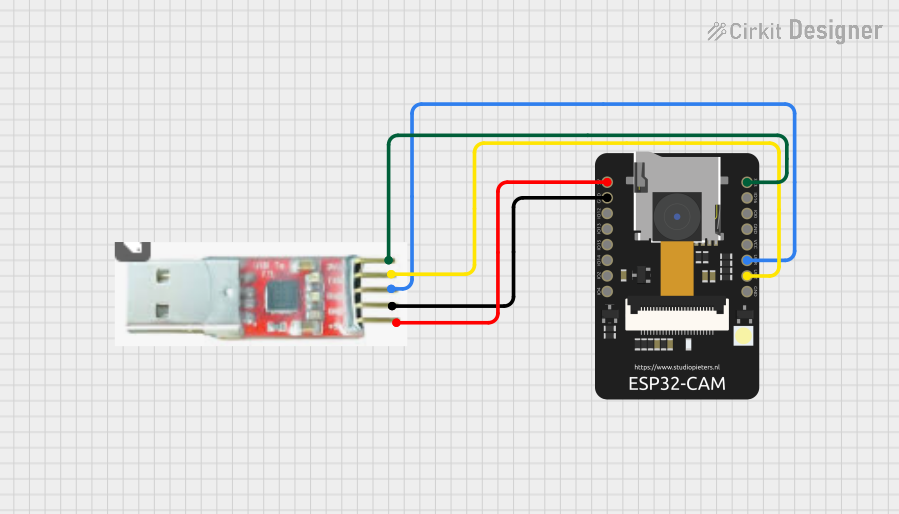
 Open Project in Cirkit Designer
Open Project in Cirkit Designer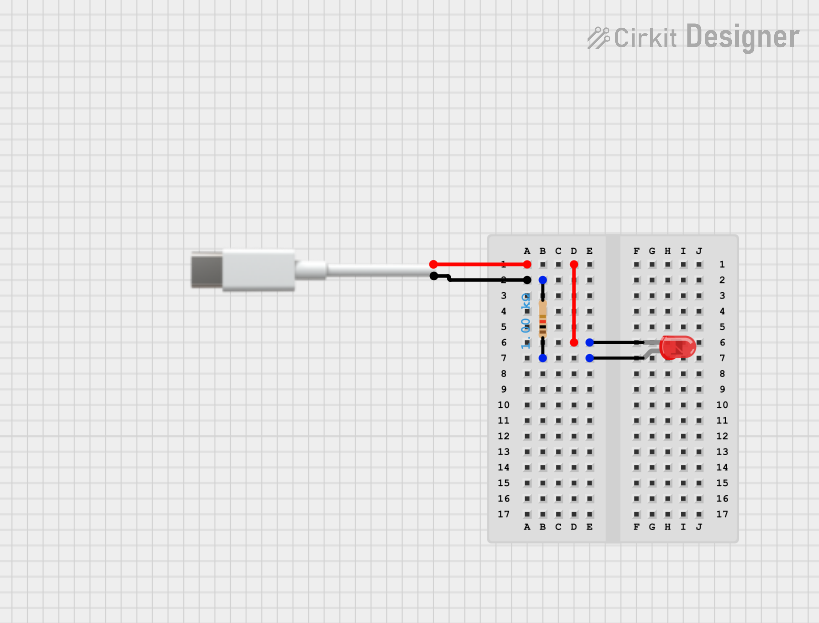
 Open Project in Cirkit Designer
Open Project in Cirkit Designer
 Open Project in Cirkit Designer
Open Project in Cirkit DesignerCommon Applications and Use Cases
- Programming microcontrollers such as Arduino, ESP8266, and STM32.
- Debugging and monitoring serial data from embedded systems.
- Interfacing with TTL-level devices like GPS modules, GSM modules, and sensors.
- Creating custom USB-to-serial communication tools for projects.
Technical Specifications
The USB-TTL converter comes in various models, but the following are typical specifications:
| Parameter | Value |
|---|---|
| Input Voltage (USB) | 5V (via USB port) |
| Output Voltage (TTL) | 3.3V or 5V (selectable on some models) |
| Communication Protocol | UART (Universal Asynchronous Receiver-Transmitter) |
| Baud Rate | 300 bps to 3 Mbps (varies by model) |
| Operating Temperature | -40°C to 85°C |
| Connector Type | USB Type-A or Type-C (varies by model) |
| Chipset | Commonly FT232RL, CH340, or CP2102 |
Pin Configuration and Descriptions
The USB-TTL converter typically has the following pins:
| Pin Name | Description |
|---|---|
| GND | Ground connection. Connect to the ground of the target device. |
| VCC | Power output. Provides 3.3V or 5V (depending on the model or jumper setting). |
| TXD | Transmit Data. Sends serial data from the USB-TTL converter to the target device. |
| RXD | Receive Data. Receives serial data from the target device to the USB-TTL converter. |
| RTS | Request to Send. Optional pin for hardware flow control (not always used). |
| CTS | Clear to Send. Optional pin for hardware flow control (not always used). |
Usage Instructions
How to Use the USB-TTL Converter in a Circuit
Connect the USB-TTL to the Target Device:
- Connect the
GNDpin of the USB-TTL to the ground of the target device. - Connect the
TXDpin of the USB-TTL to theRXpin of the target device. - Connect the
RXDpin of the USB-TTL to theTXpin of the target device. - If required, connect the
VCCpin to power the target device (ensure voltage compatibility).
- Connect the
Install Drivers:
- Install the appropriate driver for the USB-TTL chipset (e.g., FTDI, CH340, or CP2102) on your computer. Drivers are typically available on the manufacturer's website.
Connect to a Computer:
- Plug the USB-TTL converter into a USB port on your computer. Verify that the device is recognized in the Device Manager (Windows) or via the
ls /dev/tty*command (Linux/Mac).
- Plug the USB-TTL converter into a USB port on your computer. Verify that the device is recognized in the Device Manager (Windows) or via the
Open a Serial Communication Tool:
- Use software like Arduino IDE, PuTTY, or CoolTerm to open a serial connection. Select the correct COM port and baud rate.
Test Communication:
- Send and receive data to verify the connection. For example, you can use a loopback test by connecting
TXDtoRXDand checking if sent data is echoed back.
- Send and receive data to verify the connection. For example, you can use a loopback test by connecting
Important Considerations and Best Practices
- Voltage Compatibility: Ensure the target device operates at the same voltage level as the USB-TTL converter (3.3V or 5V). Some converters have a jumper or switch to select the voltage.
- Cross-Connection of TX and RX: Always connect the
TXDpin of the USB-TTL to theRXpin of the target device, and vice versa. - Driver Installation: Without the correct driver, the USB-TTL converter may not function properly. Verify the driver installation if issues arise.
- Avoid Overloading: Do not draw excessive current from the
VCCpin of the USB-TTL converter, as it is limited by the USB port's power supply.
Example: Using USB-TTL with Arduino UNO
The USB-TTL converter can be used to program or communicate with an Arduino UNO. Below is an example of how to send data from the Arduino to a computer via the USB-TTL converter.
Arduino Code Example
// Example: Sending data from Arduino to a computer via USB-TTL
void setup() {
Serial.begin(9600); // Initialize serial communication at 9600 baud
}
void loop() {
Serial.println("Hello from Arduino!"); // Send a message to the computer
delay(1000); // Wait for 1 second
}
Steps:
- Connect the USB-TTL converter to the Arduino:
GNDto ArduinoGNDTXDto ArduinoRXRXDto ArduinoTX
- Open a serial monitor on your computer (e.g., Arduino IDE Serial Monitor).
- Set the baud rate to
9600and observe the messages sent from the Arduino.
Troubleshooting and FAQs
Common Issues and Solutions
Device Not Recognized by Computer:
- Ensure the correct driver is installed for the USB-TTL chipset.
- Try a different USB port or cable.
- Check if the device appears in the Device Manager (Windows) or
/dev/tty*(Linux/Mac).
No Data Transmission:
- Verify the
TXDandRXDconnections are correctly crossed. - Check the baud rate and other serial settings in the communication software.
- Ensure the target device is powered and operational.
- Verify the
Incorrect Voltage Levels:
- Confirm the voltage level (3.3V or 5V) matches the target device's requirements.
- Adjust the voltage selection jumper or switch on the USB-TTL converter if available.
Data Corruption or Noise:
- Use shorter wires to reduce interference.
- Ensure a proper ground connection between the USB-TTL and the target device.
FAQs
Q: Can I use the USB-TTL converter to power my target device?
A: Yes, but only if the target device's power requirements are within the limits of the USB-TTL converter and the USB port (typically 500mA for USB 2.0).
Q: What is the maximum baud rate supported?
A: The maximum baud rate depends on the chipset. For example, FT232RL supports up to 3 Mbps, while CH340 supports up to 2 Mbps.
Q: Can I use the USB-TTL converter for SPI or I2C communication?
A: No, the USB-TTL converter is designed for UART communication only. For SPI or I2C, you will need a different interface module.
Q: How do I perform a loopback test?
A: Connect the TXD pin to the RXD pin on the USB-TTL converter. Open a serial terminal, send data, and check if it is echoed back.
By following this documentation, you can effectively use the USB-TTL converter for a wide range of applications.