
How to Use CardKb: Examples, Pinouts, and Specs

 Design with CardKb in Cirkit Designer
Design with CardKb in Cirkit DesignerIntroduction
The CardKb is a compact and versatile keyboard module designed for efficient data entry. Manufactured by m5Stack with the part ID MEGA8A, this device is ideal for applications requiring a small, reliable input interface. Its layout is optimized for quick access to frequently used functions, making it a popular choice for point-of-sale systems, kiosks, and embedded systems. The CardKb is compatible with microcontrollers like Arduino and ESP32, offering seamless integration into various projects.
Explore Projects Built with CardKb
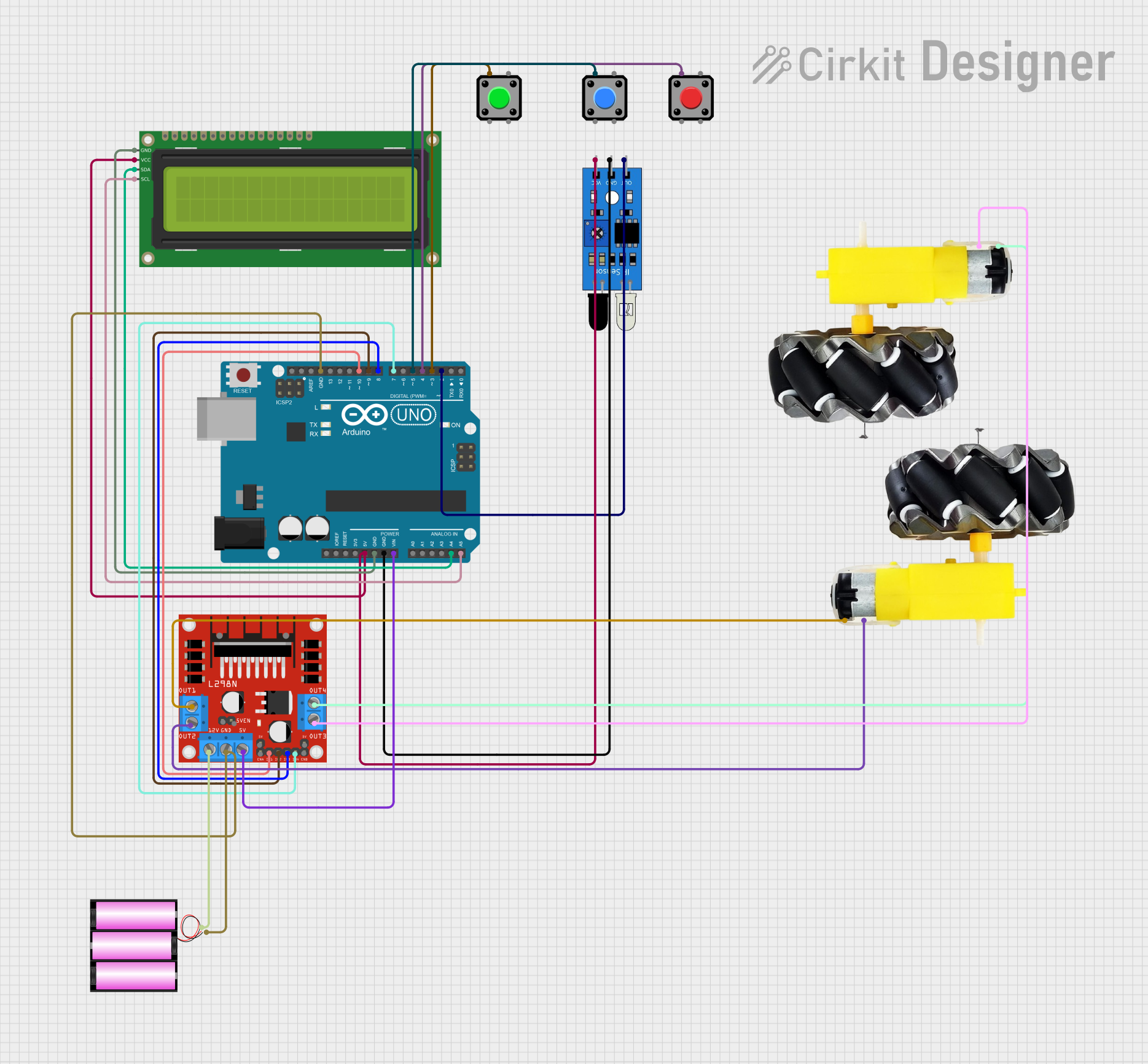
 Open Project in Cirkit Designer
Open Project in Cirkit Designer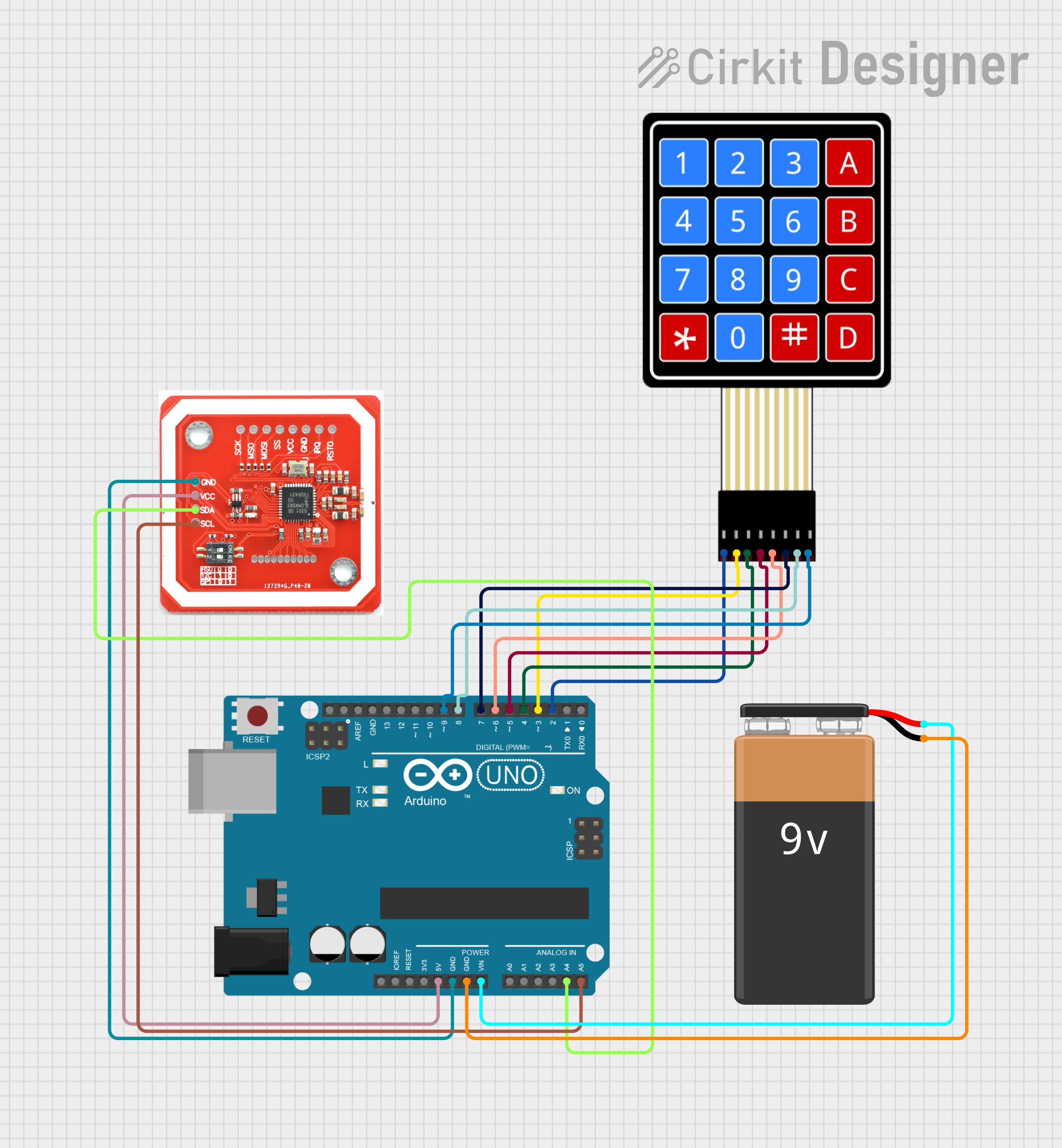
 Open Project in Cirkit Designer
Open Project in Cirkit Designer
 Open Project in Cirkit Designer
Open Project in Cirkit Designer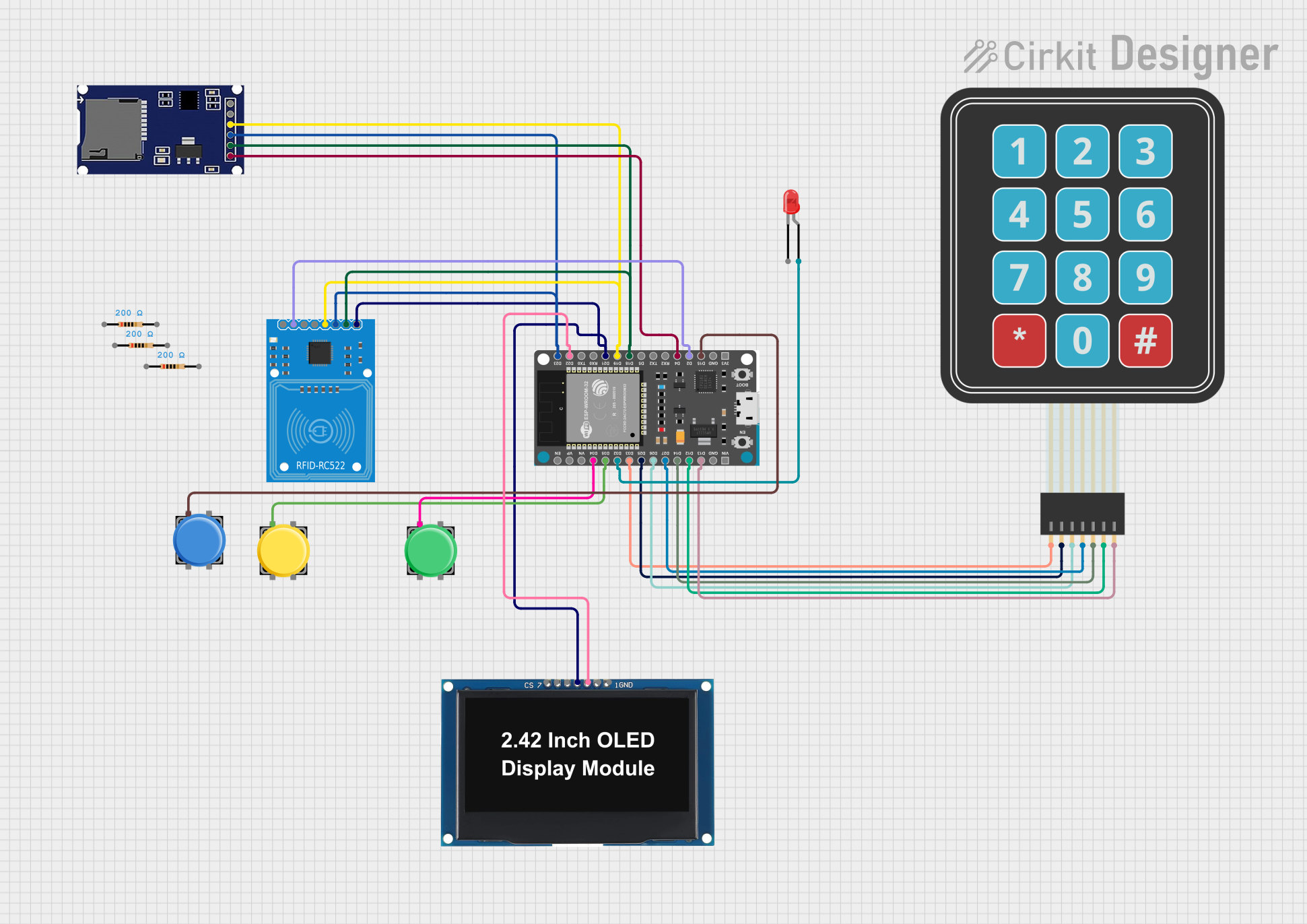
 Open Project in Cirkit Designer
Open Project in Cirkit DesignerExplore Projects Built with CardKb
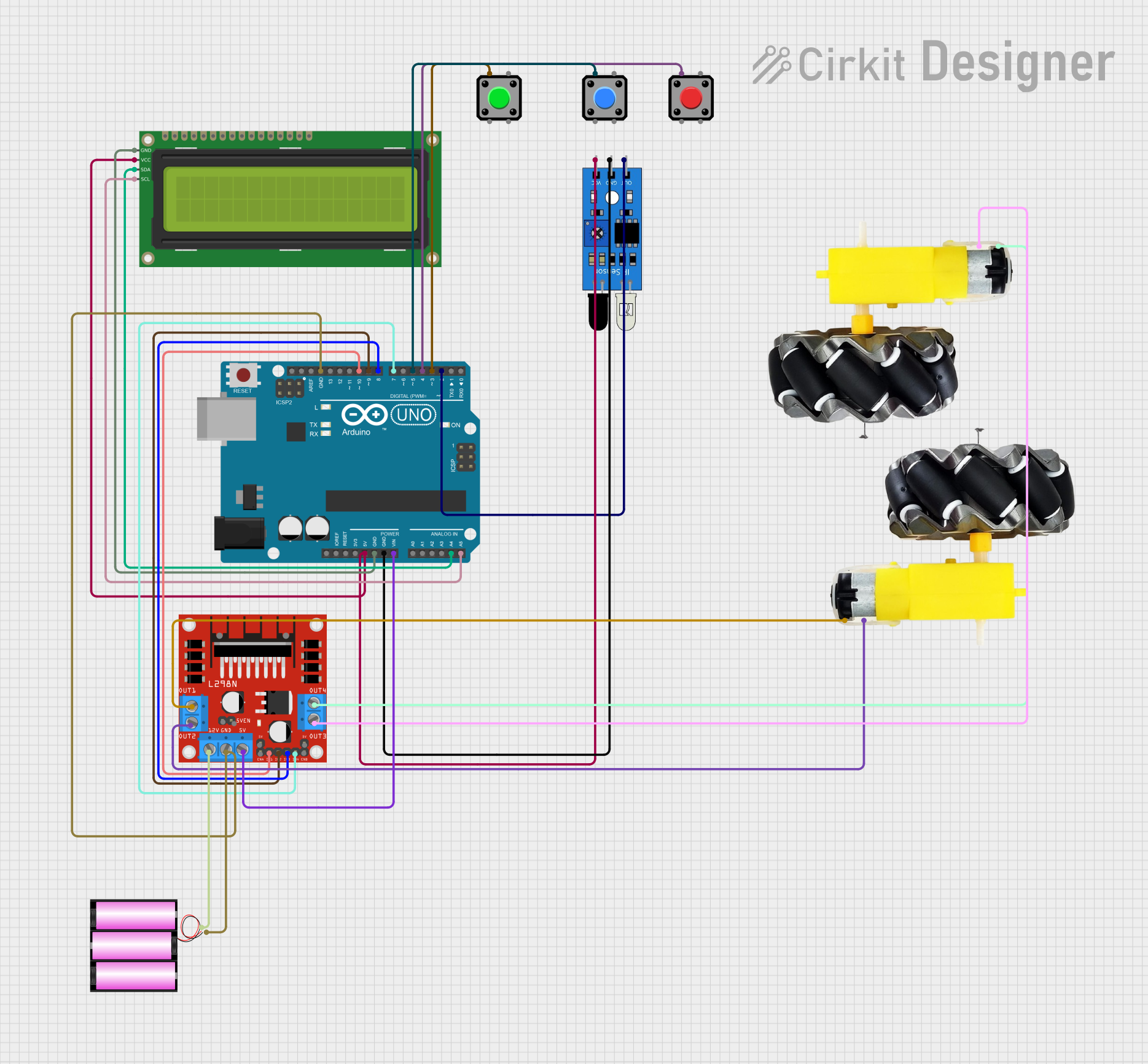
 Open Project in Cirkit Designer
Open Project in Cirkit Designer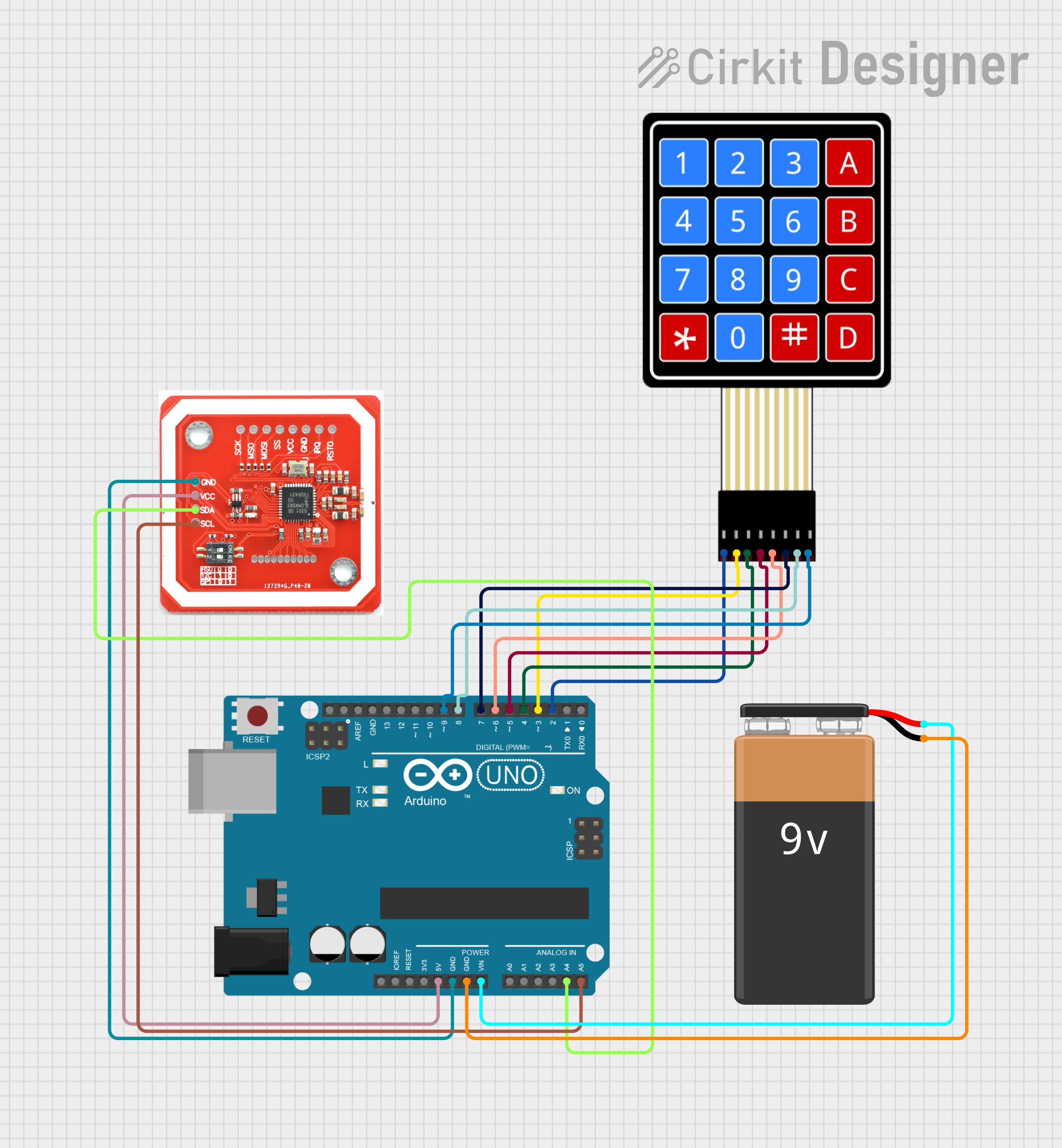
 Open Project in Cirkit Designer
Open Project in Cirkit Designer
 Open Project in Cirkit Designer
Open Project in Cirkit Designer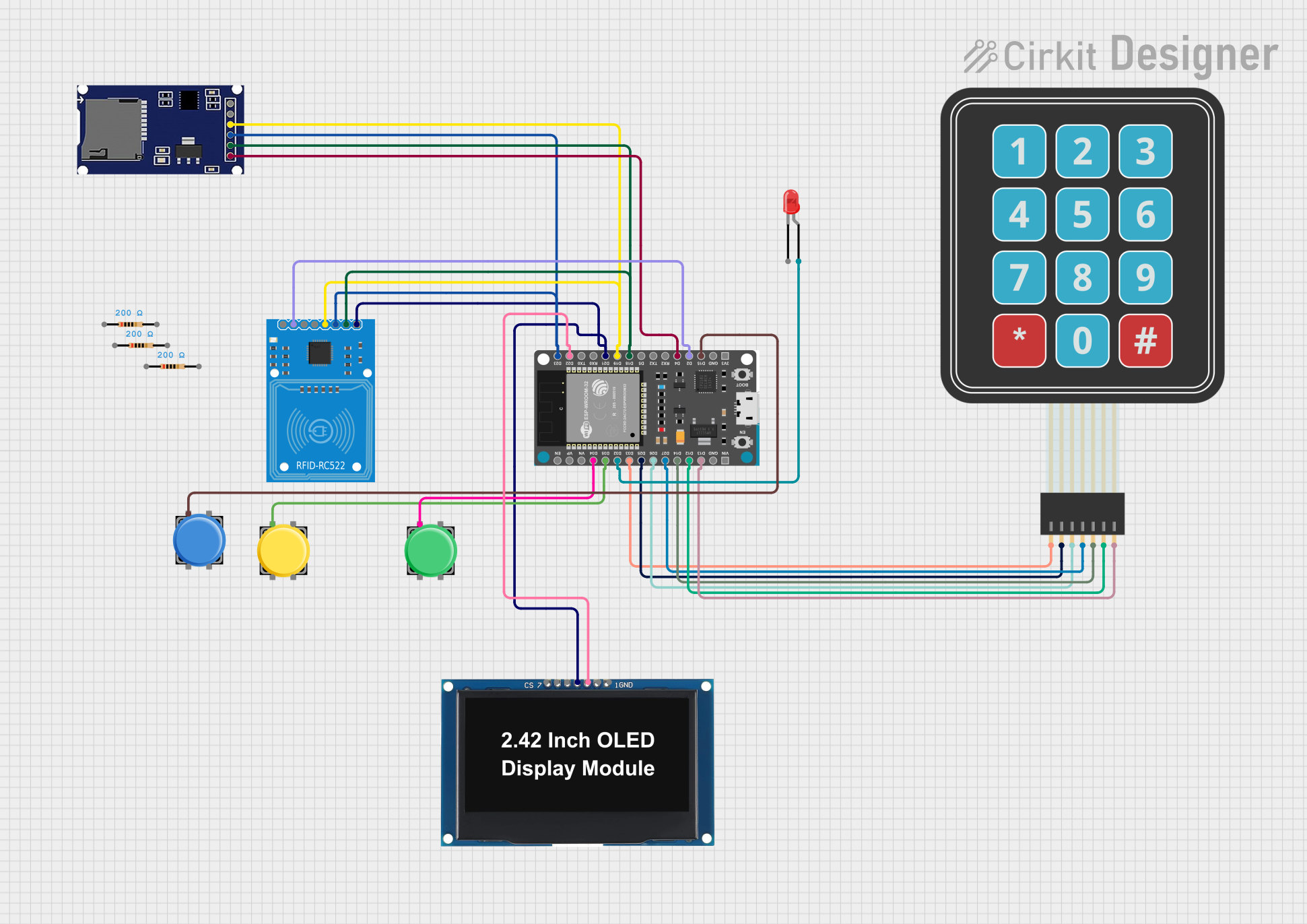
 Open Project in Cirkit Designer
Open Project in Cirkit DesignerCommon Applications
- Point-of-sale (POS) systems
- Kiosks and vending machines
- Embedded systems requiring compact input devices
- Prototyping and development of user interfaces
- IoT devices with limited space for input peripherals
Technical Specifications
The following table outlines the key technical details of the CardKb:
| Parameter | Specification |
|---|---|
| Manufacturer | m5Stack |
| Part ID | MEGA8A |
| Communication Protocol | I2C |
| Operating Voltage | 3.3V |
| Dimensions | 65mm x 24mm x 3.6mm |
| Key Count | 44 keys |
| I2C Address | 0x5F (default) |
| Compatibility | Arduino, ESP32, and other I2C devices |
Pin Configuration
The CardKb uses a simple 4-pin interface for communication and power. Below is the pin configuration:
| Pin | Name | Description |
|---|---|---|
| 1 | GND | Ground |
| 2 | VCC | Power supply (3.3V) |
| 3 | SDA | I2C data line |
| 4 | SCL | I2C clock line |
Usage Instructions
Connecting the CardKb to a Microcontroller
To use the CardKb, connect its pins to the corresponding pins on your microcontroller. For example, when using an Arduino UNO:
- Connect the GND pin of the CardKb to the GND pin of the Arduino.
- Connect the VCC pin of the CardKb to the 3.3V pin of the Arduino.
- Connect the SDA pin of the CardKb to the A4 pin of the Arduino (I2C data line).
- Connect the SCL pin of the CardKb to the A5 pin of the Arduino (I2C clock line).
Sample Arduino Code
Below is an example of how to interface the CardKb with an Arduino UNO to read key presses:
#include <Wire.h> // Include the Wire library for I2C communication
#define CARDKB_I2C_ADDRESS 0x5F // Default I2C address for CardKb
void setup() {
Wire.begin(); // Initialize I2C communication
Serial.begin(9600); // Start serial communication for debugging
Serial.println("CardKb Initialized. Press any key...");
}
void loop() {
Wire.requestFrom(CARDKB_I2C_ADDRESS, 1); // Request 1 byte from CardKb
if (Wire.available()) {
char key = Wire.read(); // Read the key pressed
if (key != 0) { // Check if a key was pressed
Serial.print("Key Pressed: ");
Serial.println(key); // Print the key to the Serial Monitor
}
}
delay(100); // Small delay to avoid flooding the Serial Monitor
}
Important Considerations
- Ensure the CardKb is powered with 3.3V. Supplying 5V may damage the module.
- The default I2C address is 0x5F. If multiple I2C devices are connected, ensure there are no address conflicts.
- Use pull-up resistors on the SDA and SCL lines if your microcontroller does not have internal pull-ups enabled.
Troubleshooting and FAQs
Common Issues and Solutions
No response from the CardKb:
- Verify the wiring connections, especially the SDA and SCL lines.
- Ensure the CardKb is powered with 3.3V.
- Check if the I2C address (0x5F) matches the one in your code.
Incorrect or garbled key presses:
- Ensure the I2C communication speed is set to 100kHz (standard mode).
- Check for noise or interference on the I2C lines.
Multiple I2C devices not working:
- Confirm that all devices have unique I2C addresses.
- Use an I2C scanner sketch to detect connected devices and their addresses.
FAQs
Q: Can the CardKb be used with 5V microcontrollers?
A: Yes, but you must use a level shifter to step down the 5V signals to 3.3V for the CardKb.
Q: How do I change the I2C address of the CardKb?
A: The I2C address is fixed at 0x5F and cannot be changed.
Q: Can I use the CardKb with an ESP32?
A: Yes, the CardKb is fully compatible with the ESP32. Connect the SDA and SCL pins to the appropriate I2C pins on the ESP32.
Q: What is the debounce time for the keys?
A: The CardKb has built-in debouncing, so no additional software debounce is required.
By following this documentation, you can easily integrate the CardKb into your projects for efficient and reliable data entry.