
How to Use Addressable RGB Light Strips: Examples, Pinouts, and Specs

 Design with Addressable RGB Light Strips in Cirkit Designer
Design with Addressable RGB Light Strips in Cirkit DesignerIntroduction
Addressable RGB light strips, manufactured by amomii, are flexible strips of LED lights that allow individual control of each LED. These strips can display a wide range of colors and effects, making them ideal for decorative lighting in homes, events, and displays. Their versatility and ease of use make them popular for both hobbyists and professionals.
Explore Projects Built with Addressable RGB Light Strips
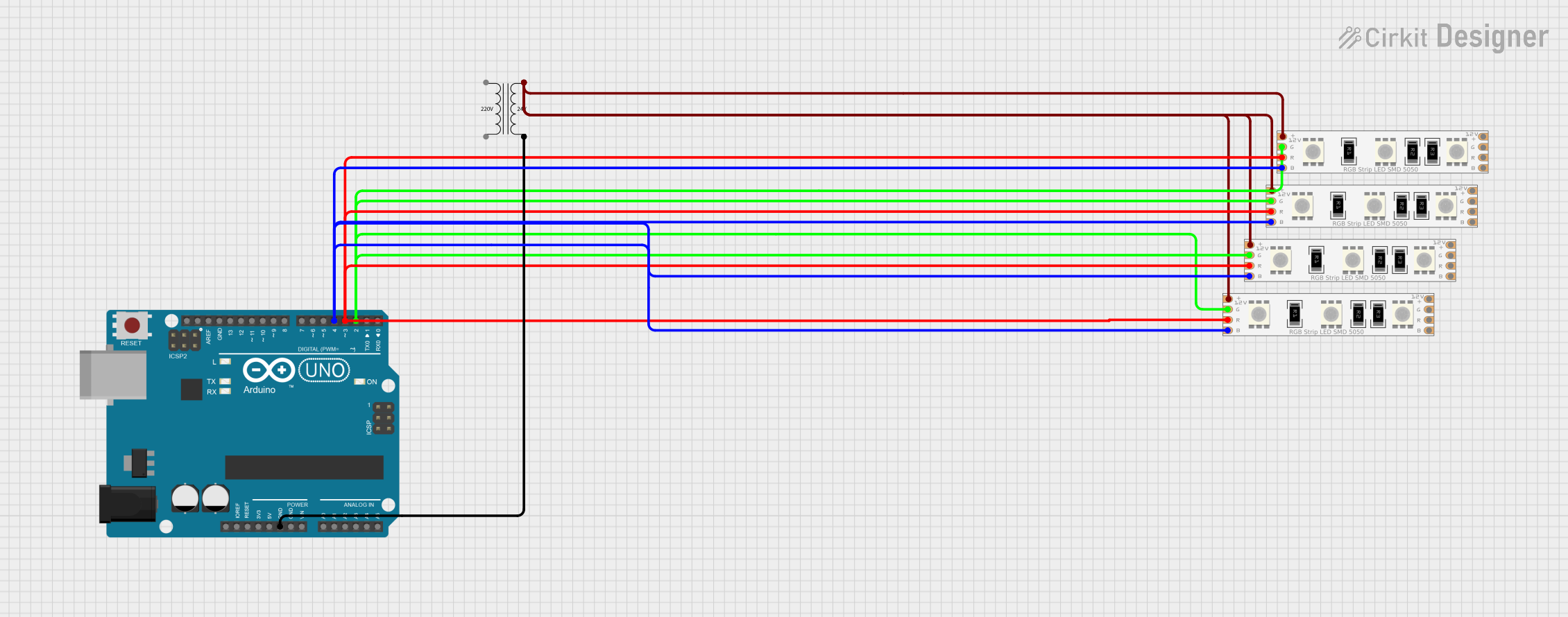
 Open Project in Cirkit Designer
Open Project in Cirkit Designer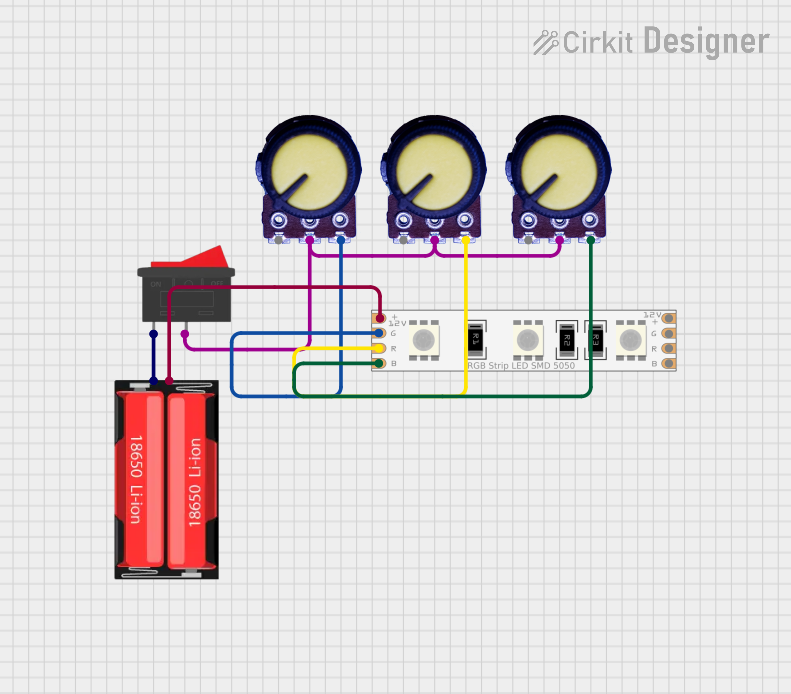
 Open Project in Cirkit Designer
Open Project in Cirkit Designer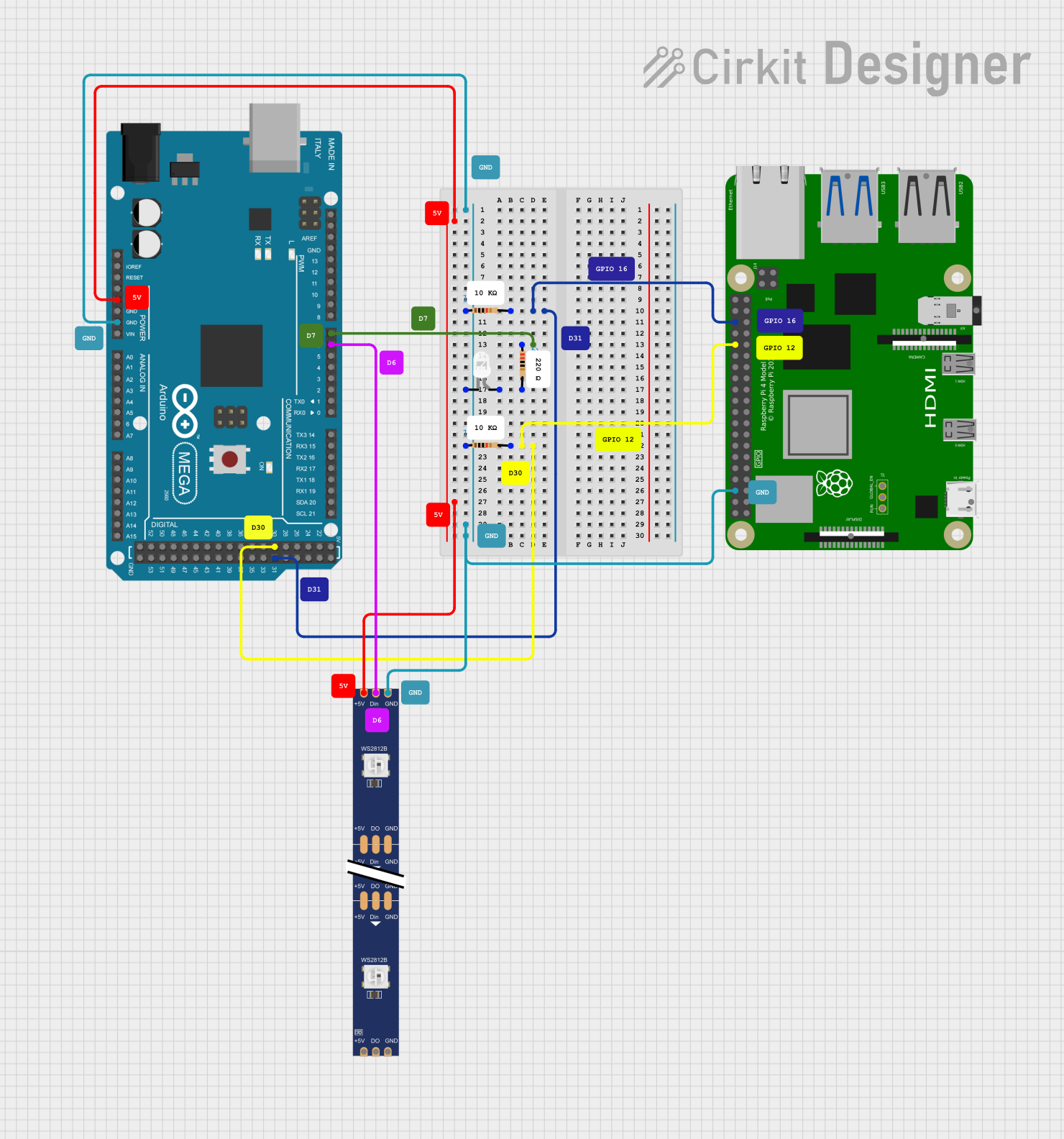
 Open Project in Cirkit Designer
Open Project in Cirkit Designer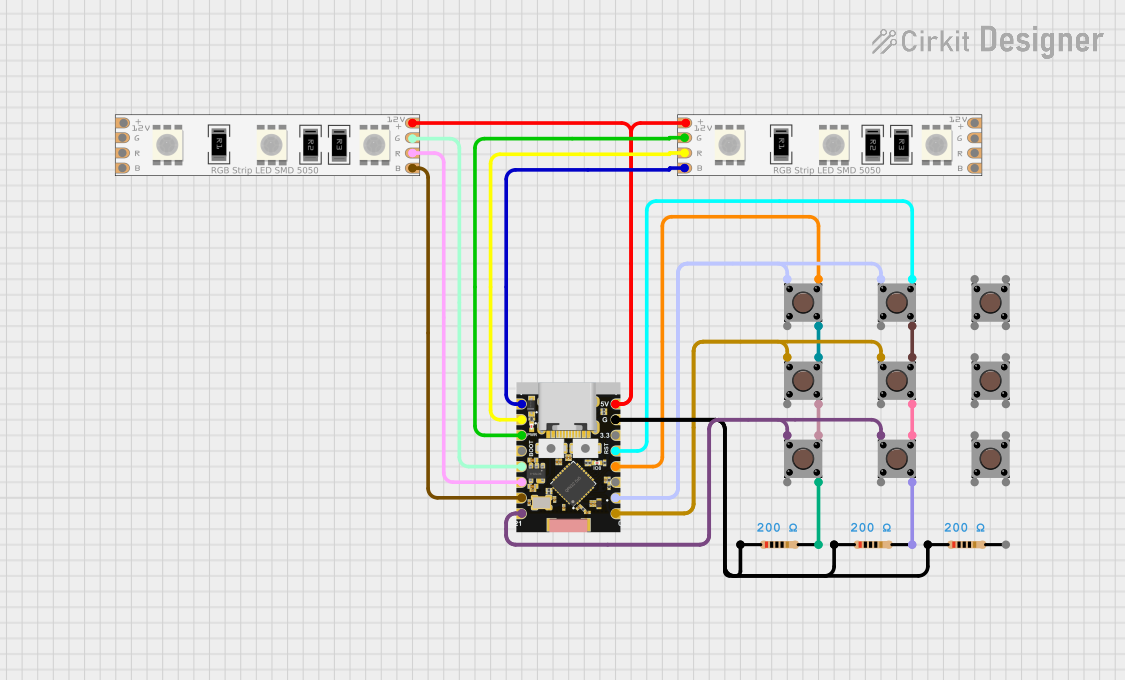
 Open Project in Cirkit Designer
Open Project in Cirkit DesignerExplore Projects Built with Addressable RGB Light Strips
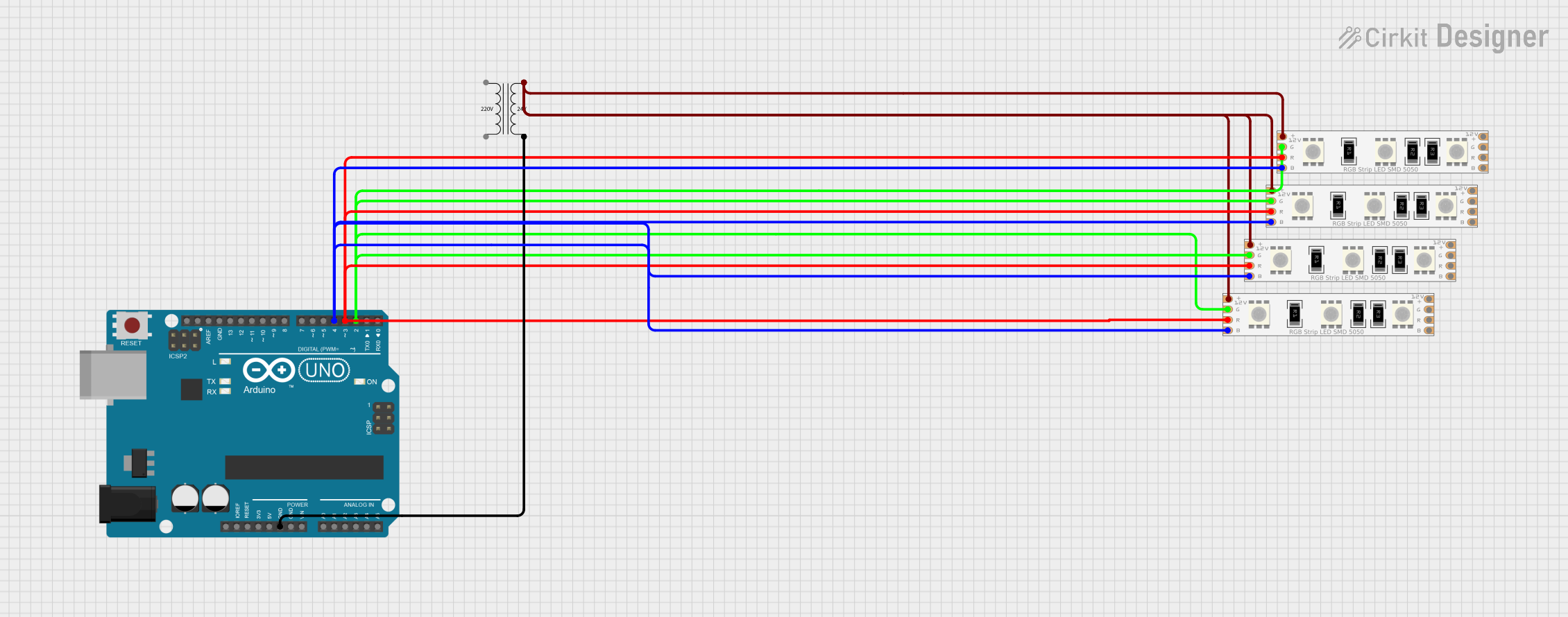
 Open Project in Cirkit Designer
Open Project in Cirkit Designer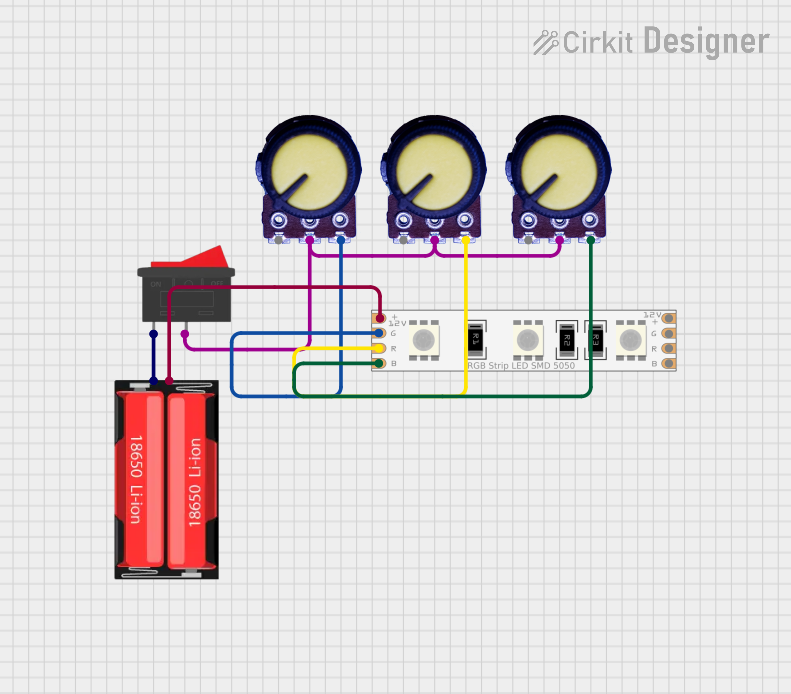
 Open Project in Cirkit Designer
Open Project in Cirkit Designer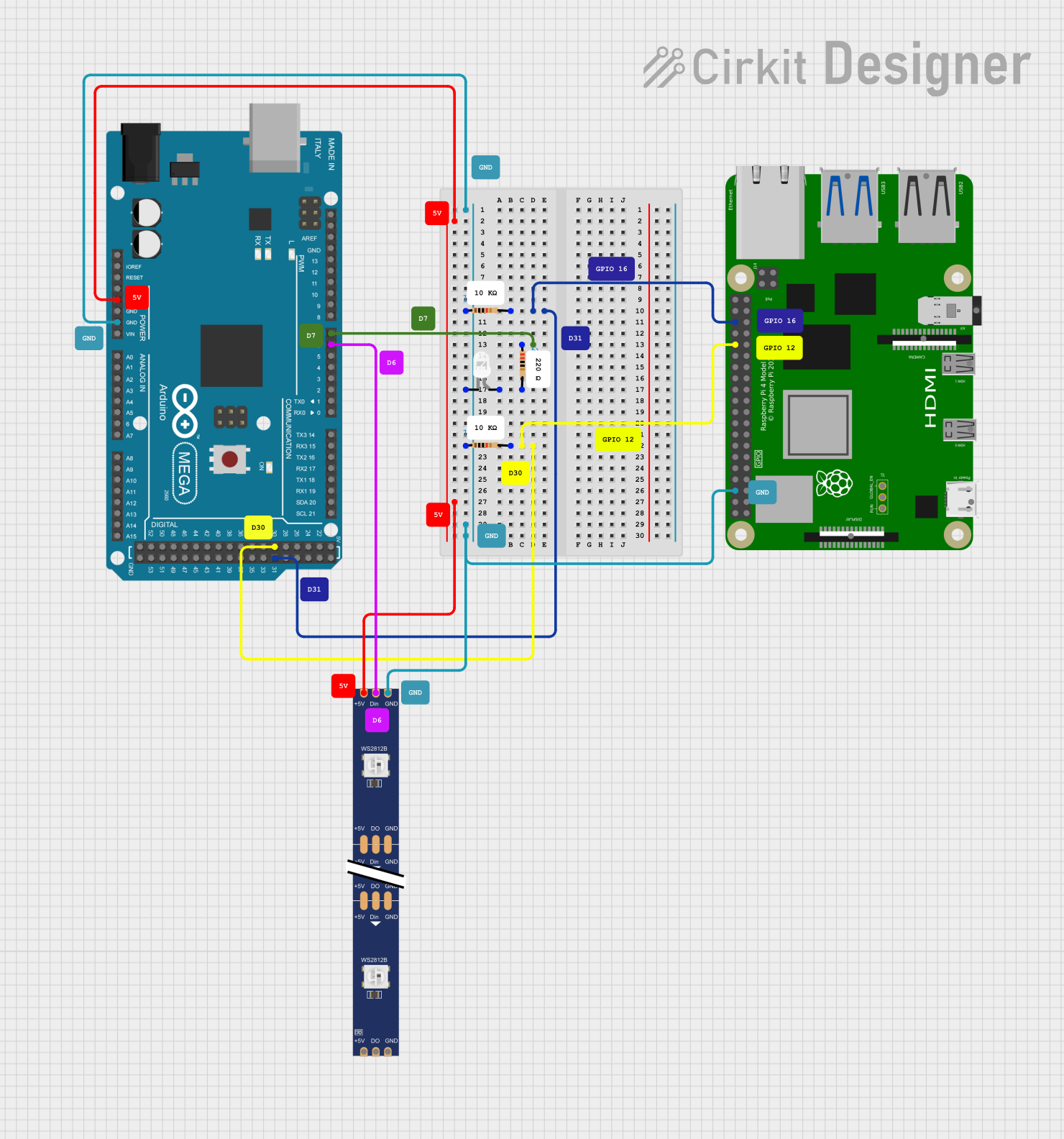
 Open Project in Cirkit Designer
Open Project in Cirkit Designer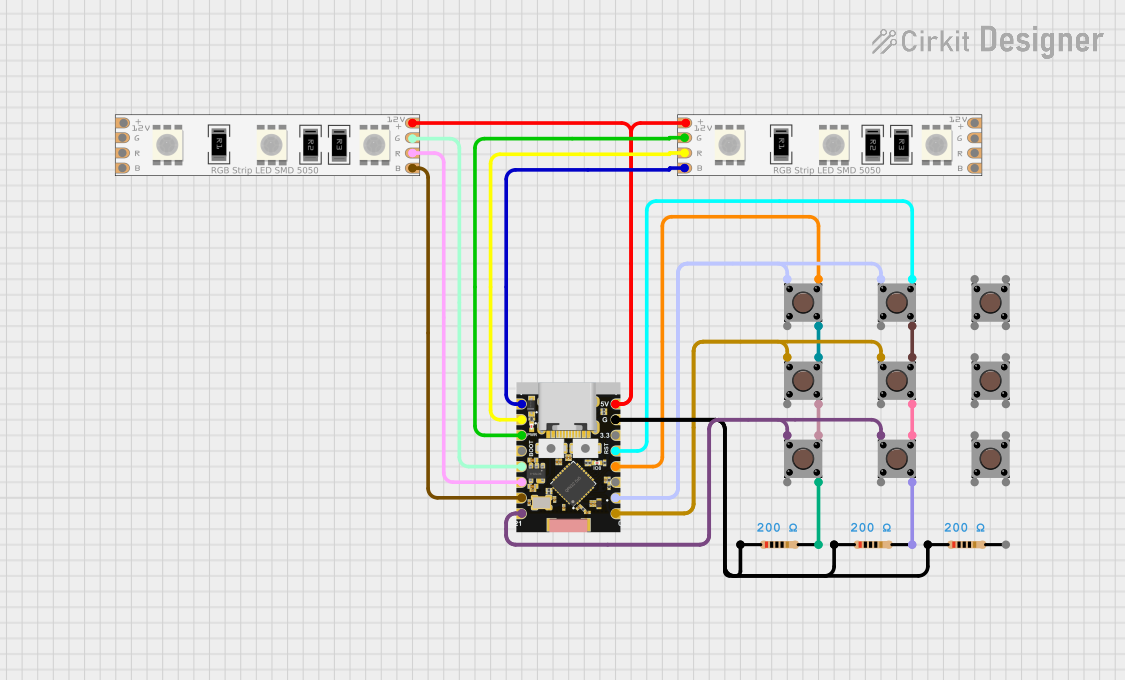
 Open Project in Cirkit Designer
Open Project in Cirkit DesignerCommon Applications
- Ambient lighting for homes and offices
- Event and stage lighting
- Customizable backlighting for TVs, monitors, and furniture
- Interactive art installations
- DIY electronics and Arduino projects
Technical Specifications
Below are the key technical details for amomii's addressable RGB light strips:
General Specifications
| Parameter | Value |
|---|---|
| LED Type | WS2812B (or similar) |
| Input Voltage | 5V DC |
| Power Consumption | ~0.3W per LED (at full white) |
| LED Density | 30, 60, or 144 LEDs per meter |
| Color Depth | 24-bit (8 bits per channel) |
| Communication Protocol | One-wire (data pin) |
| Operating Temperature | -20°C to 60°C |
| Strip Length | Varies (1m, 2m, 5m, etc.) |
| Waterproof Rating | IP20 (non-waterproof) or IP67 (waterproof) |
Pin Configuration
The addressable RGB light strip typically has three pins for connection:
| Pin Name | Description |
|---|---|
| +5V | Power supply (5V DC input) |
| GND | Ground connection |
| DIN | Data input for controlling the LEDs |
Note: Some strips may include a fourth pin labeled
DOUT, which is the data output for chaining multiple strips.
Usage Instructions
Connecting the Light Strip
- Power Supply: Ensure you have a 5V DC power supply capable of providing sufficient current. Each LED consumes approximately 60mA at full brightness (white color).
- Data Connection: Connect the
DINpin of the strip to a microcontroller's digital output pin (e.g., Arduino). - Grounding: Connect the
GNDpin of the strip to the ground of the microcontroller and power supply. - Optional Chaining: To chain multiple strips, connect the
DOUTpin of the first strip to theDINpin of the next strip.
Example Circuit
Below is an example of connecting the light strip to an Arduino UNO:
DIN→ Arduino digital pin 6+5V→ 5V power supplyGND→ Common ground (shared with Arduino and power supply)
Arduino Code Example
The following code demonstrates how to control the light strip using the Adafruit NeoPixel library:
#include <Adafruit_NeoPixel.h>
// Define the pin connected to the DIN pin of the light strip
#define LED_PIN 6
// Define the number of LEDs in the strip
#define NUM_LEDS 30
// Create a NeoPixel object
Adafruit_NeoPixel strip = Adafruit_NeoPixel(NUM_LEDS, LED_PIN, NEO_GRB + NEO_KHZ800);
void setup() {
strip.begin(); // Initialize the strip
strip.show(); // Turn off all LEDs initially
}
void loop() {
// Example: Set all LEDs to red
setColor(strip.Color(255, 0, 0)); // RGB: Red
delay(1000); // Wait for 1 second
// Example: Set all LEDs to green
setColor(strip.Color(0, 255, 0)); // RGB: Green
delay(1000); // Wait for 1 second
// Example: Set all LEDs to blue
setColor(strip.Color(0, 0, 255)); // RGB: Blue
delay(1000); // Wait for 1 second
}
// Function to set all LEDs to a specific color
void setColor(uint32_t color) {
for (int i = 0; i < NUM_LEDS; i++) {
strip.setPixelColor(i, color); // Set color for each LED
}
strip.show(); // Update the strip to display the color
}
Important Considerations
- Power Supply: Use a power supply with sufficient current capacity. For example, a 60-LED strip at full brightness requires approximately 3.6A.
- Voltage Drop: For longer strips, voltage drop may occur. Inject power at multiple points to maintain consistent brightness.
- Data Signal: Keep the data wire as short as possible to avoid signal degradation. Use a resistor (330–470Ω) in series with the data line for protection.
- Capacitor: Place a 1000µF capacitor across the
+5VandGNDlines near the strip to prevent power surges.
Troubleshooting and FAQs
Common Issues
LEDs Not Lighting Up
- Cause: Incorrect wiring or insufficient power supply.
- Solution: Double-check all connections and ensure the power supply meets the current requirements.
Flickering or Incorrect Colors
- Cause: Signal degradation or noise on the data line.
- Solution: Use a shorter data wire, add a resistor in series with the data line, or use a level shifter if the microcontroller operates at 3.3V.
Voltage Drop on Long Strips
- Cause: High resistance in the power lines over long distances.
- Solution: Inject power at multiple points along the strip.
Overheating
- Cause: LEDs running at full brightness for extended periods.
- Solution: Reduce brightness or add heat dissipation measures.
FAQs
Can I cut the strip to a custom length? Yes, the strip can be cut at designated points (usually marked with a scissor icon).
Can I control multiple strips with one microcontroller? Yes, as long as the microcontroller has enough memory and processing power to handle the number of LEDs.
What is the maximum length I can control? This depends on the microcontroller and power supply. For long strips, consider using power injection and signal boosters.
Can I use a 12V power supply? No, these strips are designed for 5V input. Using a higher voltage can damage the LEDs.
By following this documentation, you can effectively use amomii's addressable RGB light strips for your projects.