
How to Use Oled 12c 7 pin: Examples, Pinouts, and Specs

 Design with Oled 12c 7 pin in Cirkit Designer
Design with Oled 12c 7 pin in Cirkit DesignerIntroduction
The OLED I2C 7-pin display module is a compact and versatile display component designed for use in embedded systems. It features a high-contrast OLED screen capable of displaying text, graphics, and animations. This module communicates using the I2C protocol, making it easy to interface with microcontrollers such as Arduino, Raspberry Pi, and other development boards. Its small size and low power consumption make it ideal for portable and battery-powered applications.
Explore Projects Built with Oled 12c 7 pin
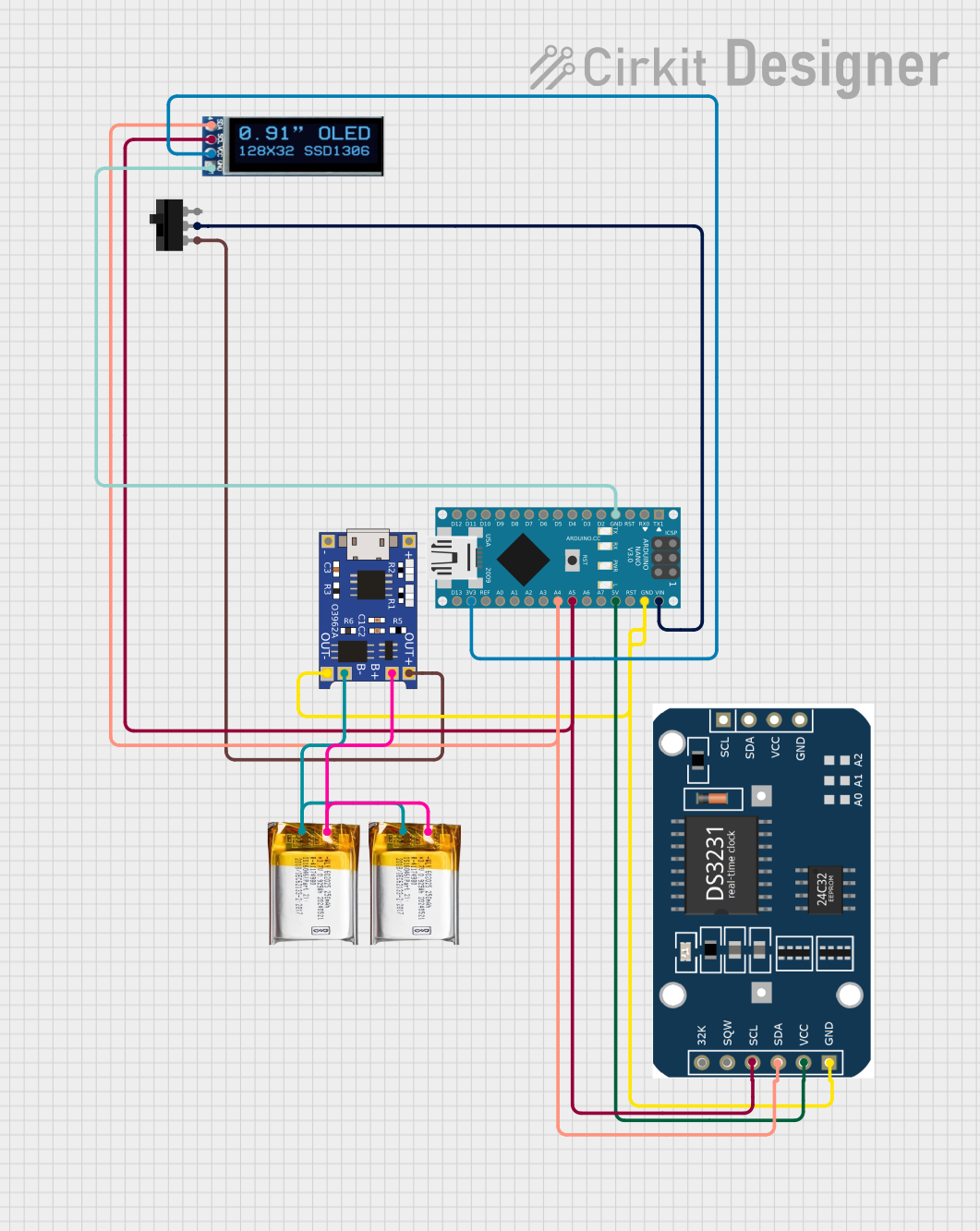
 Open Project in Cirkit Designer
Open Project in Cirkit Designer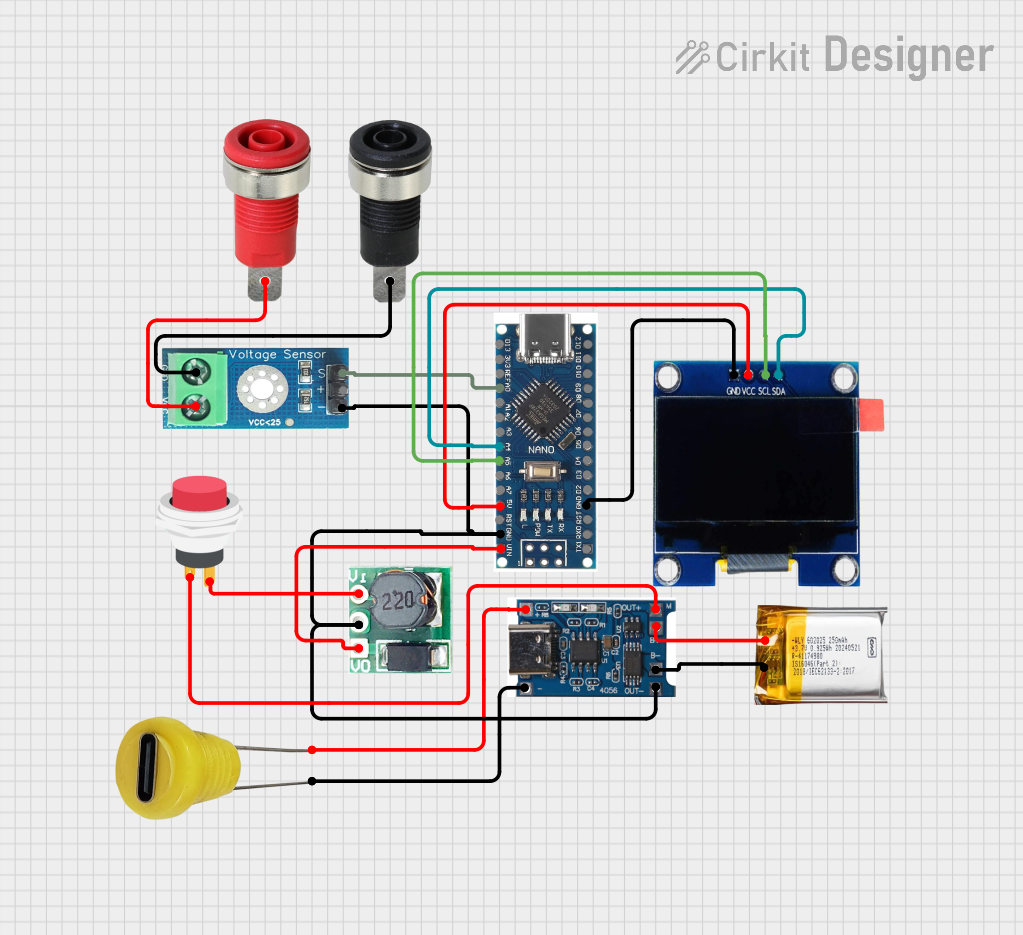
 Open Project in Cirkit Designer
Open Project in Cirkit Designer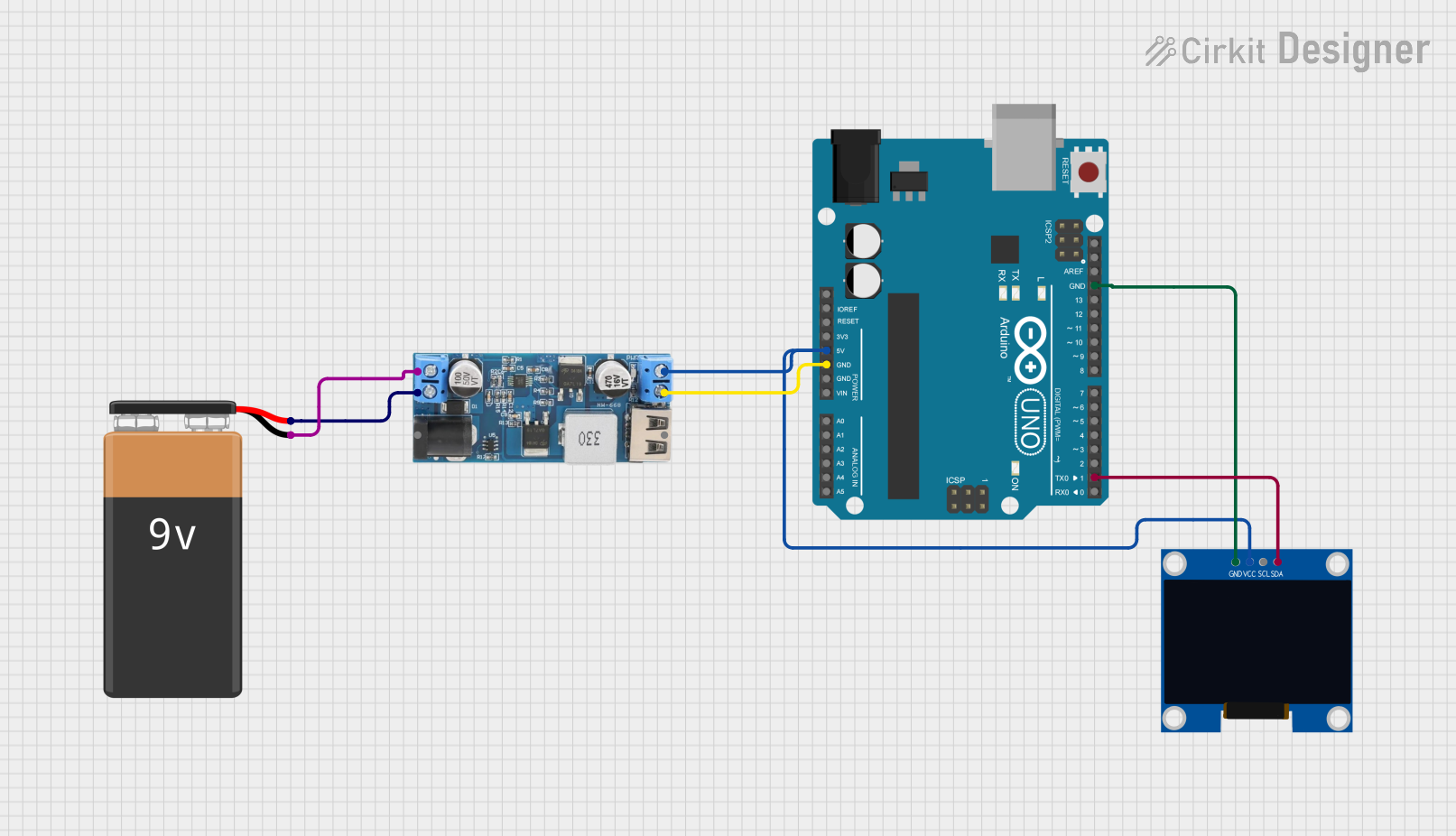
 Open Project in Cirkit Designer
Open Project in Cirkit Designer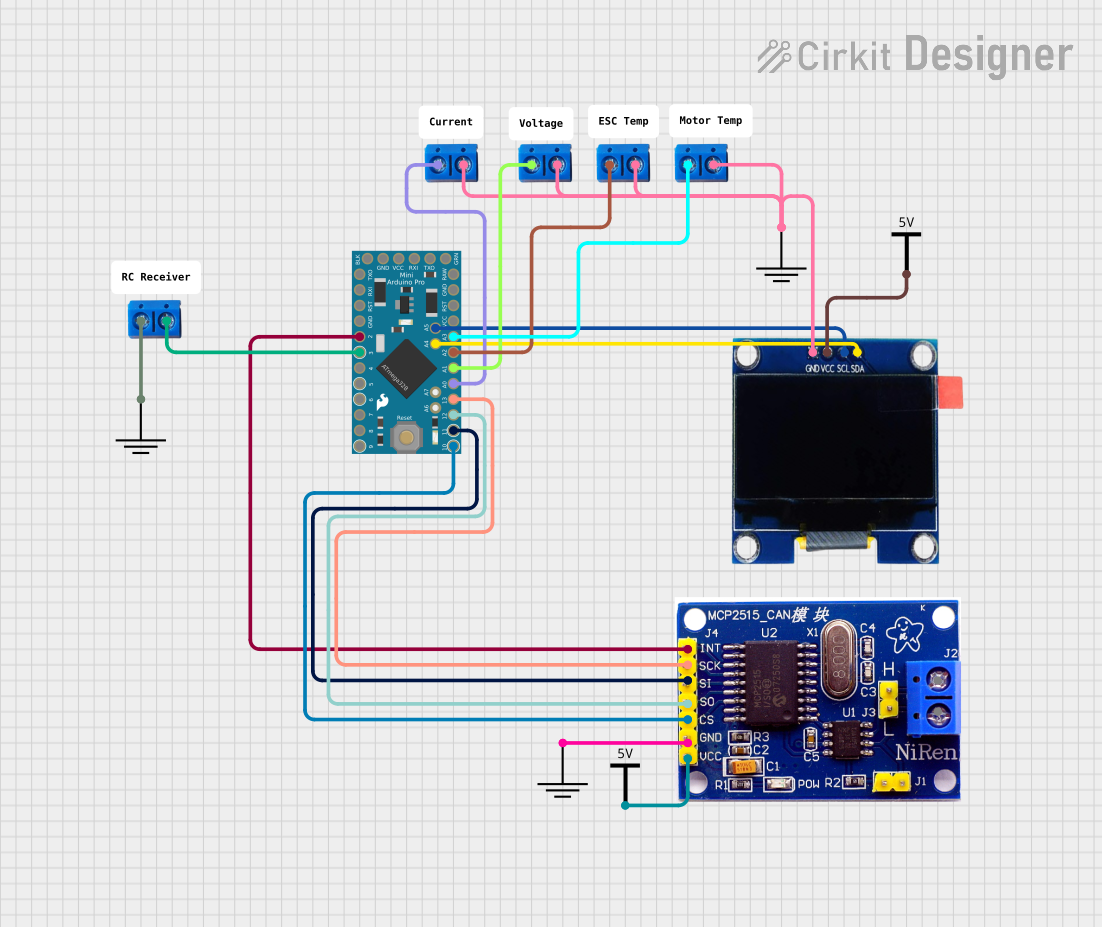
 Open Project in Cirkit Designer
Open Project in Cirkit DesignerExplore Projects Built with Oled 12c 7 pin
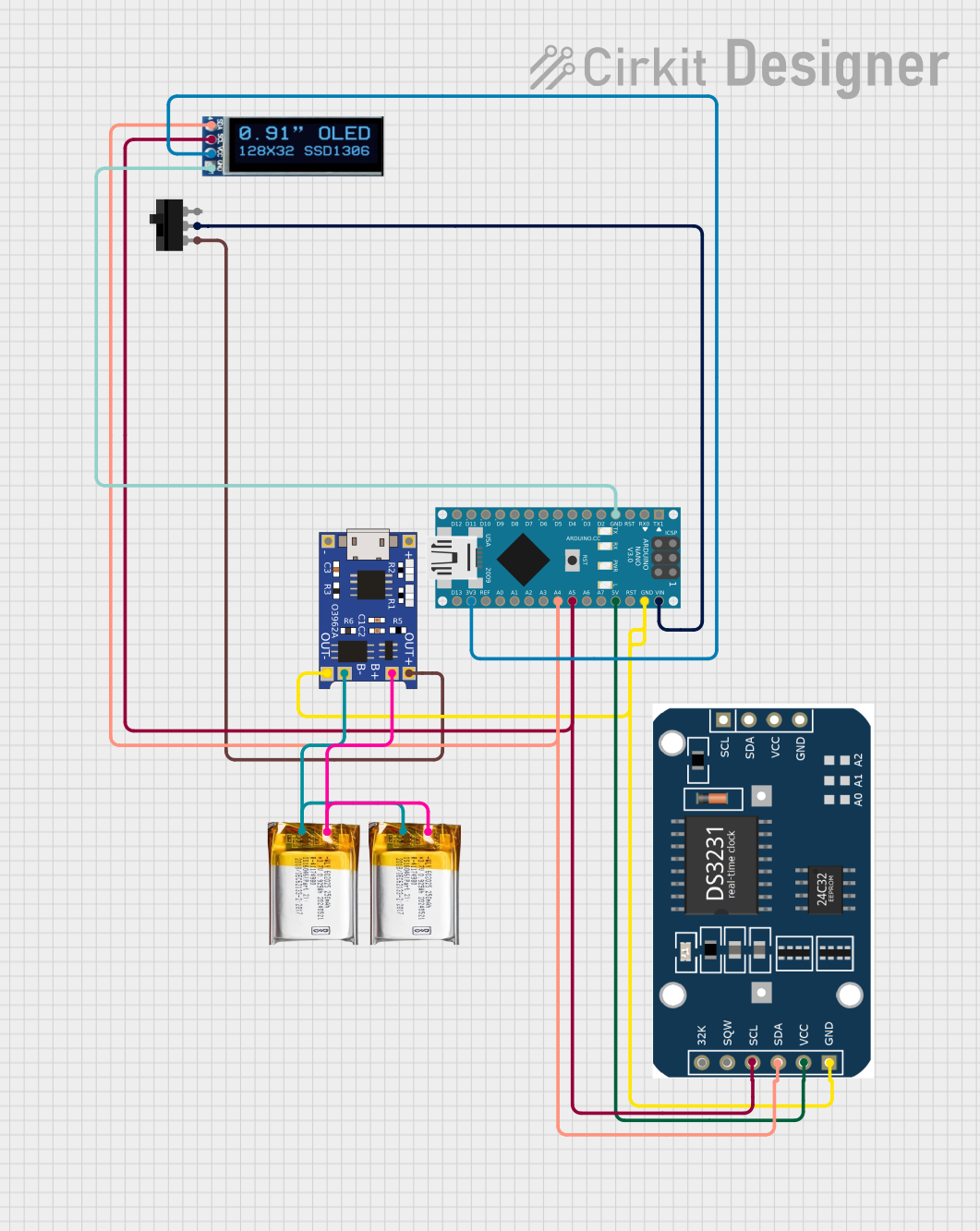
 Open Project in Cirkit Designer
Open Project in Cirkit Designer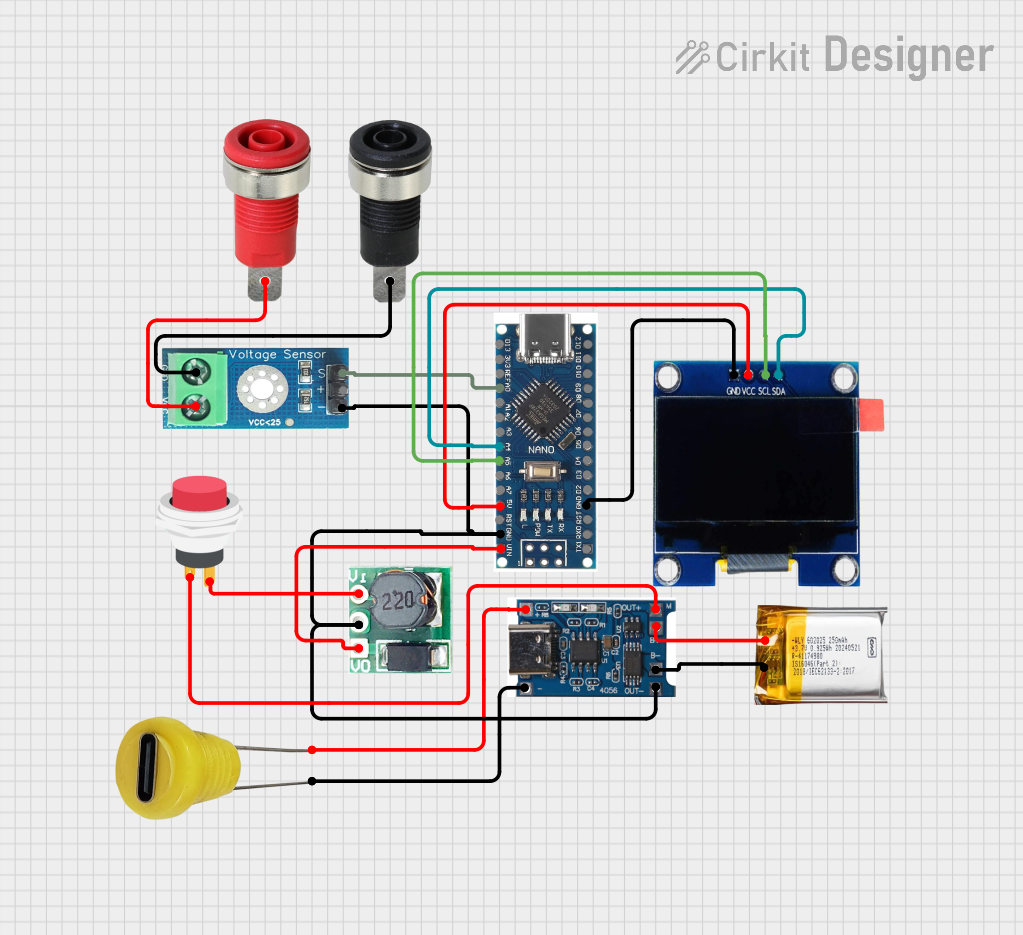
 Open Project in Cirkit Designer
Open Project in Cirkit Designer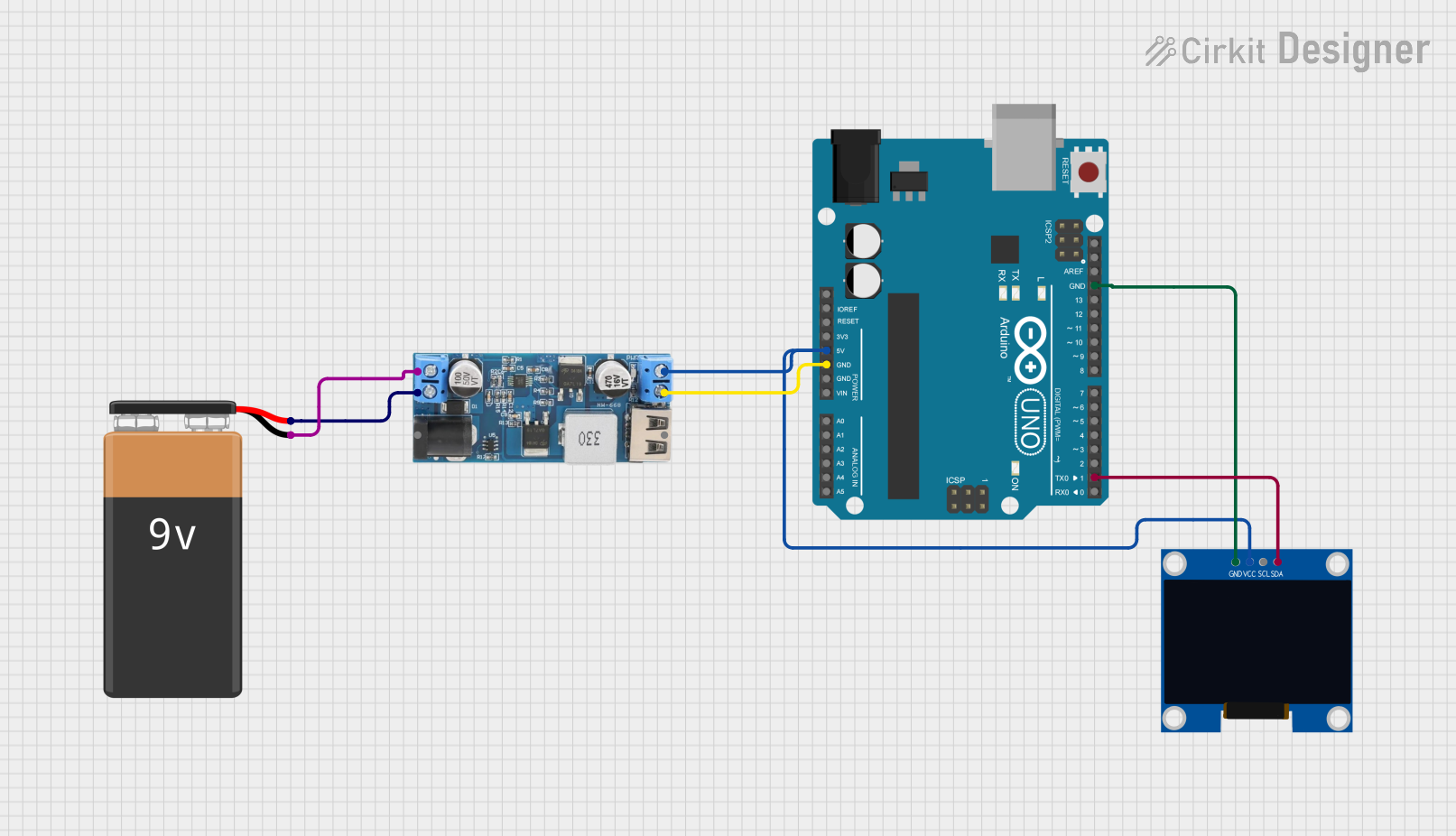
 Open Project in Cirkit Designer
Open Project in Cirkit Designer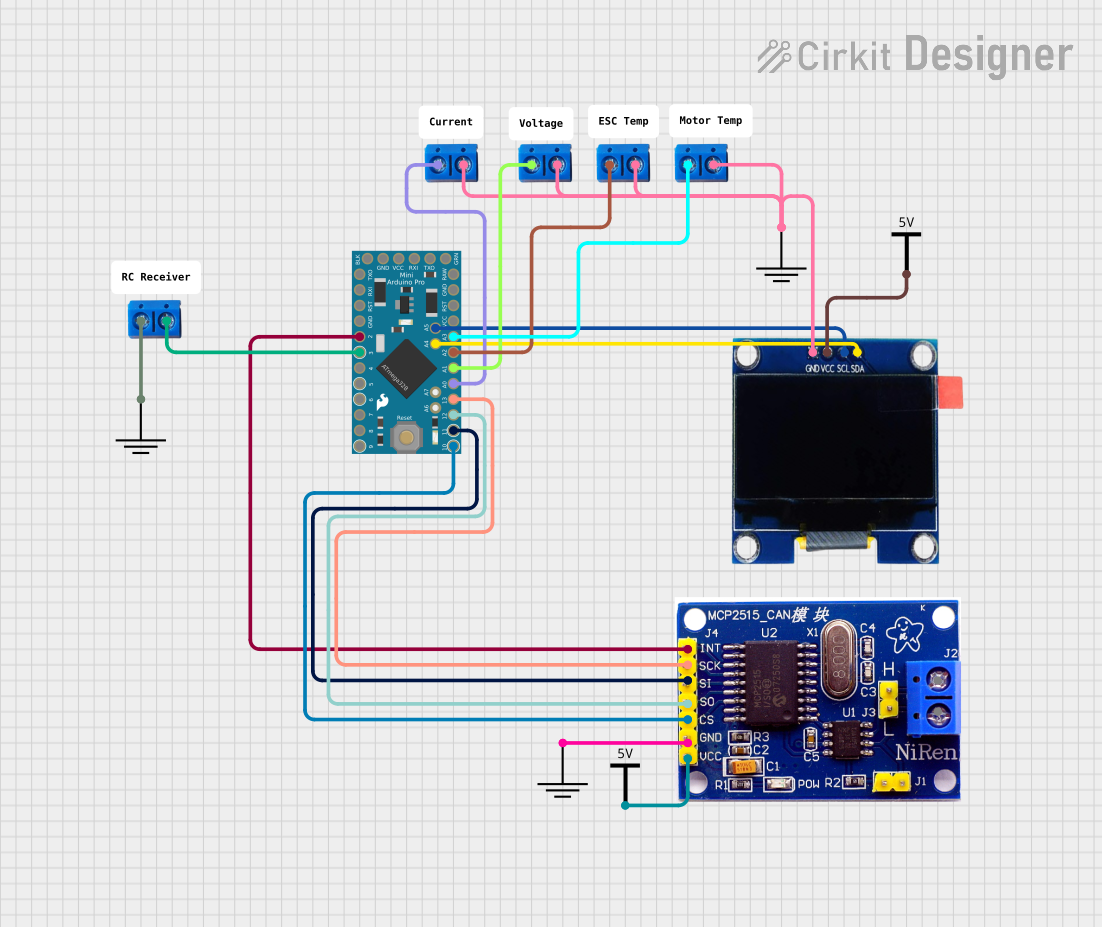
 Open Project in Cirkit Designer
Open Project in Cirkit DesignerCommon Applications
- Wearable devices
- IoT projects
- Data loggers
- Home automation systems
- Portable diagnostic tools
- User interfaces for embedded systems
Technical Specifications
Key Technical Details
- Display Type: OLED (Organic Light Emitting Diode)
- Interface: I2C (Inter-Integrated Circuit)
- Number of Pins: 7
- Operating Voltage: 3.3V to 5V
- Resolution: Typically 128x64 pixels (may vary by model)
- Viewing Angle: >160°
- Power Consumption: Low (varies with brightness and usage)
- Driver IC: SSD1306 (commonly used)
- Operating Temperature: -40°C to +85°C
Pin Configuration and Descriptions
The OLED I2C 7-pin module has the following pinout:
| Pin Number | Pin Name | Description |
|---|---|---|
| 1 | GND | Ground connection for the module. Connect to the ground of the power supply. |
| 2 | VCC | Power supply input. Connect to 3.3V or 5V, depending on the module's specification. |
| 3 | SCL | I2C clock line. Connect to the SCL pin of the microcontroller. |
| 4 | SDA | I2C data line. Connect to the SDA pin of the microcontroller. |
| 5 | RES | Reset pin. Used to reset the display. Connect to a GPIO pin or pull high. |
| 6 | DC | Data/Command control pin. Determines whether data or commands are sent. |
| 7 | CS | Chip Select pin. Used for SPI communication but often not required for I2C. |
Note: Some modules may omit the
CSpin for I2C-only operation. Always refer to the specific datasheet for your module.
Usage Instructions
Connecting the OLED I2C 7-Pin Module
- Power Supply: Connect the
VCCpin to a 3.3V or 5V power source and theGNDpin to ground. - I2C Communication: Connect the
SCLandSDApins to the corresponding I2C pins on your microcontroller. For Arduino UNO:SCLconnects to A5.SDAconnects to A4.
- Reset Pin: Connect the
RESpin to a GPIO pin on the microcontroller or pull it high using a resistor. - Data/Command Pin: Connect the
DCpin to a GPIO pin on the microcontroller. - Chip Select Pin: If present, connect the
CSpin to ground for I2C operation.
Example Code for Arduino UNO
Below is an example of how to use the OLED I2C 7-pin module with an Arduino UNO. This code uses the popular Adafruit_SSD1306 and Adafruit_GFX libraries.
#include <Wire.h>
#include <Adafruit_GFX.h>
#include <Adafruit_SSD1306.h>
// Define the screen width and height
#define SCREEN_WIDTH 128
#define SCREEN_HEIGHT 64
// Create an SSD1306 display object connected via I2C
Adafruit_SSD1306 display(SCREEN_WIDTH, SCREEN_HEIGHT, &Wire, -1);
void setup() {
// Initialize serial communication for debugging
Serial.begin(9600);
// Initialize the OLED display
if (!display.begin(SSD1306_I2C_ADDRESS, 0x3C)) {
// If the display fails to initialize, print an error message
Serial.println(F("SSD1306 allocation failed"));
for (;;); // Halt the program
}
// Clear the display buffer
display.clearDisplay();
// Display a welcome message
display.setTextSize(1); // Set text size to 1 (smallest)
display.setTextColor(SSD1306_WHITE); // Set text color to white
display.setCursor(0, 0); // Set cursor to top-left corner
display.println(F("Hello, OLED!")); // Print text to the buffer
display.display(); // Send buffer to the display
delay(2000); // Wait for 2 seconds
}
void loop() {
// Example: Draw a rectangle on the display
display.clearDisplay(); // Clear the display buffer
display.drawRect(10, 10, 50, 30, SSD1306_WHITE); // Draw a rectangle
display.display(); // Send buffer to the display
delay(1000); // Wait for 1 second
}
Important Considerations
- I2C Address: The default I2C address for most SSD1306-based OLED modules is
0x3C. Some modules may use0x3D. Check your module's documentation or use an I2C scanner to confirm. - Pull-Up Resistors: Ensure that the I2C lines (SCL and SDA) have appropriate pull-up resistors (typically 4.7kΩ). Some modules include these resistors onboard.
- Power Supply: Verify the voltage requirements of your module. Supplying incorrect voltage can damage the display.
Troubleshooting and FAQs
Common Issues
Display Not Turning On
- Cause: Incorrect wiring or insufficient power supply.
- Solution: Double-check all connections and ensure the power supply matches the module's requirements.
No Output on Display
- Cause: Incorrect I2C address or uninitialized display.
- Solution: Verify the I2C address and ensure the display is properly initialized in the code.
Flickering or Unstable Display
- Cause: Noise on the I2C lines or insufficient pull-up resistors.
- Solution: Add or replace pull-up resistors on the SCL and SDA lines.
Partial or Distorted Graphics
- Cause: Incorrect resolution settings in the code.
- Solution: Ensure the resolution in the code matches the display's specifications (e.g., 128x64).
FAQs
Q: Can I use this module with a 3.3V microcontroller?
A: Yes, the module is compatible with both 3.3V and 5V systems. Ensure the VCC pin is connected to the appropriate voltage.
Q: How do I find the I2C address of my module?
A: Use an I2C scanner sketch on your microcontroller to detect the address. The default is usually 0x3C or 0x3D.
Q: Can I use this module with SPI instead of I2C?
A: While this module is designed for I2C, some variants may support SPI. Check the datasheet for details.
Q: What libraries are required for Arduino?
A: The Adafruit_SSD1306 and Adafruit_GFX libraries are commonly used. Install them via the Arduino Library Manager.
By following this documentation, you can successfully integrate and use the OLED I2C 7-pin display module in your projects!