
How to Use Adafruit 7 Segment FeatherWing - Red: Examples, Pinouts, and Specs

 Design with Adafruit 7 Segment FeatherWing - Red in Cirkit Designer
Design with Adafruit 7 Segment FeatherWing - Red in Cirkit DesignerIntroduction
The Adafruit 7 Segment FeatherWing - Red is a versatile and user-friendly electronic component designed to display numerical information in a clear and readable format. This component features a bright red 4-digit, 7-segment LED display, which can show numbers, some letters, and a few special characters. It is commonly used in digital clocks, timers, counters, and other projects where numerical data needs to be presented to the user.
Explore Projects Built with Adafruit 7 Segment FeatherWing - Red

 Open Project in Cirkit Designer
Open Project in Cirkit Designer
 Open Project in Cirkit Designer
Open Project in Cirkit Designer
 Open Project in Cirkit Designer
Open Project in Cirkit Designer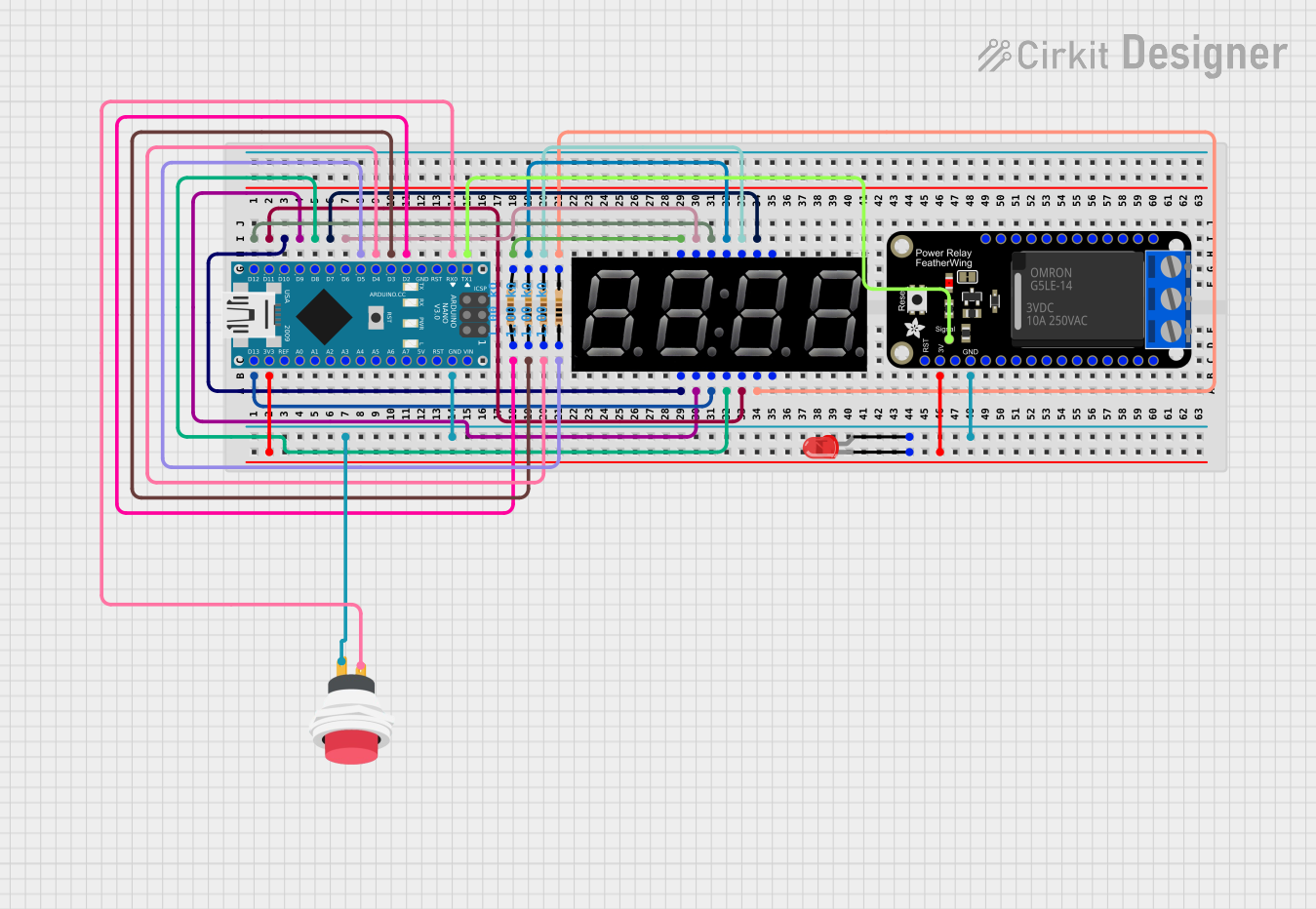
 Open Project in Cirkit Designer
Open Project in Cirkit DesignerExplore Projects Built with Adafruit 7 Segment FeatherWing - Red

 Open Project in Cirkit Designer
Open Project in Cirkit Designer
 Open Project in Cirkit Designer
Open Project in Cirkit Designer
 Open Project in Cirkit Designer
Open Project in Cirkit Designer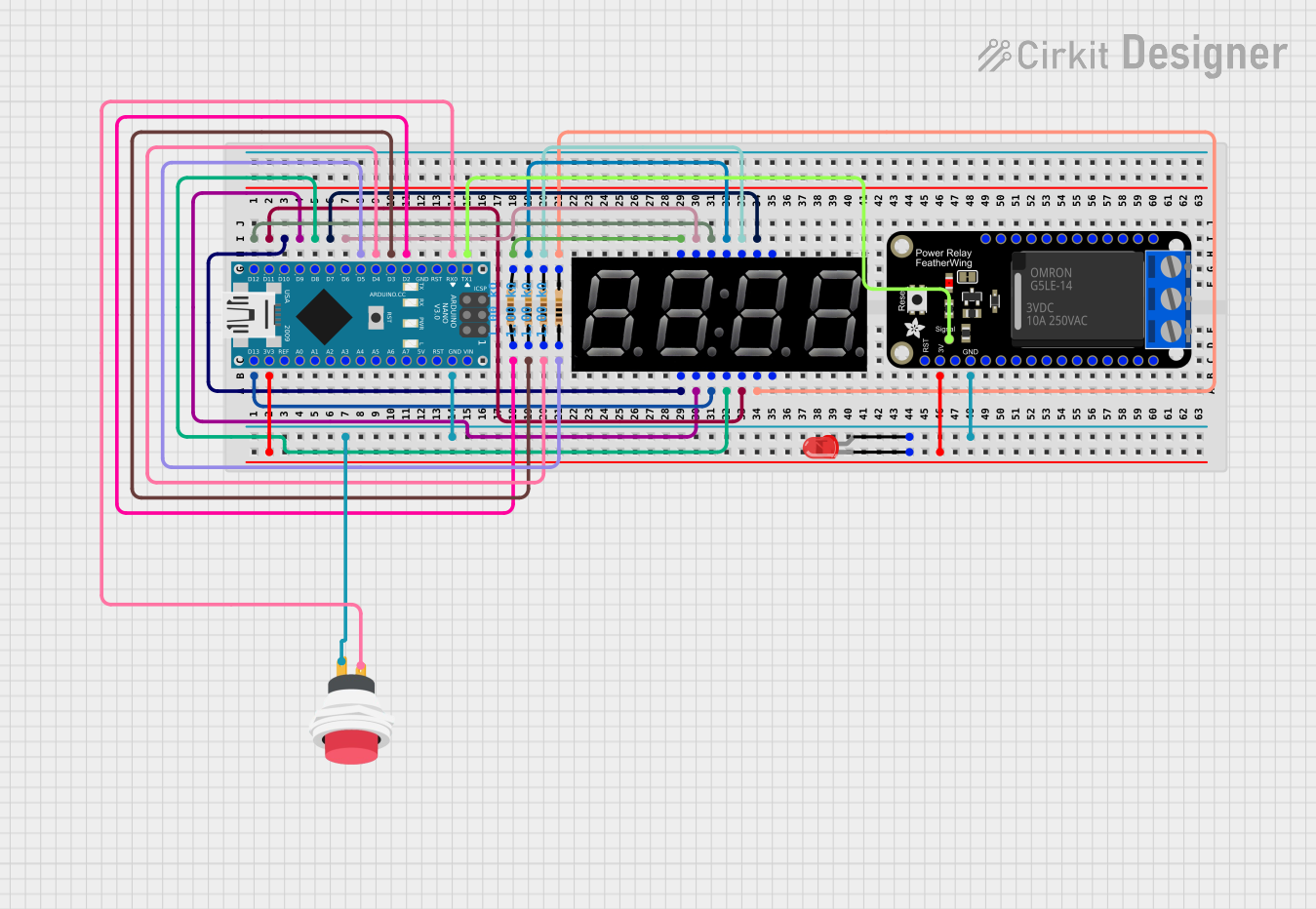
 Open Project in Cirkit Designer
Open Project in Cirkit DesignerCommon Applications and Use Cases
- Digital clocks and timers
- Counters and scoreboards
- Temperature displays
- Simple calculators
- Battery level indicators
Technical Specifications
Key Technical Details
- Display Color: Red
- Number of Digits: 4
- Common Anode/Cathode: Common Anode
- Operating Voltage: 3.3V to 5V
- Interface: I2C
- I2C Addresses: 0x70 (default), selectable with solder jumpers
Pin Configuration and Descriptions
| Pin | Description |
|---|---|
| GND | Ground connection |
| 3V | 3.3V power supply |
| SDA | I2C data line |
| SCL | I2C clock line |
| RST | Reset pin (optional) |
Usage Instructions
How to Use the Component in a Circuit
- Powering the Display: Connect the 3V pin to a 3.3V power supply and the GND pin to the ground on your microcontroller board.
- I2C Communication: Connect the SDA and SCL pins to the corresponding I2C data and clock lines on your microcontroller.
- Address Selection: If using multiple displays, adjust the I2C address using the solder jumpers on the back of the FeatherWing.
Important Considerations and Best Practices
- Ensure that the power supply voltage matches the operating voltage of the FeatherWing to prevent damage.
- Use pull-up resistors on the I2C lines if they are not already present on the microcontroller board.
- When stacking multiple FeatherWings, ensure that each has a unique I2C address.
- Avoid exposing the display to direct sunlight for extended periods to prevent fading.
Example Code for Arduino UNO
#include <Wire.h>
#include <Adafruit_LEDBackpack.h>
#include <Adafruit_GFX.h>
Adafruit_7segment matrix = Adafruit_7segment();
void setup() {
matrix.begin(0x70); // Initialize the display with its I2C address
}
void loop() {
matrix.print(1234, DEC); // Display the number 1234
matrix.writeDisplay(); // Refresh the display with new data
delay(5000); // Wait for 5 seconds
// Display a hexadecimal number
matrix.print(0xBEEF, HEX);
matrix.writeDisplay();
delay(5000);
}
Note: This example assumes that the Adafruit LED Backpack library is installed in your Arduino IDE.
Troubleshooting and FAQs
Common Issues
- Display Not Lighting Up: Check the power connections and ensure the I2C lines are properly connected.
- Garbled or Incorrect Display: Verify that the I2C address is correctly set and that there are no conflicts with other devices on the I2C bus.
- Dim Display: Ensure that the power supply is providing sufficient voltage and current.
Solutions and Tips for Troubleshooting
- Double-check wiring connections for any loose or incorrect connections.
- Use the
i2cdetectutility or similar tools to confirm the device's address on the I2C bus. - If using multiple displays, ensure each has a unique I2C address by adjusting the solder jumpers.
FAQs
Q: Can I use this display with a 5V microcontroller? A: Yes, the display can be used with a 5V microcontroller, but ensure that the logic levels for I2C communication are compatible.
Q: How do I change the brightness of the display?
A: The brightness can be adjusted using the setBrightness(uint8_t b) function provided by the Adafruit LED Backpack library.
Q: Can I display letters as well as numbers? A: Yes, the display can show some letters and special characters that can be formed with 7 segments.
Q: How many of these displays can I chain together? A: You can chain up to 8 displays by setting unique I2C addresses using the solder jumpers on the back of each FeatherWing.
For further assistance, refer to the Adafruit support forums or the product's official documentation.