
How to Use Speaker Controller: Examples, Pinouts, and Specs

 Design with Speaker Controller in Cirkit Designer
Design with Speaker Controller in Cirkit DesignerIntroduction
A Speaker Controller is an electronic device designed to manage and manipulate the audio signals sent to speakers. It allows users to adjust volume, balance, equalization, and other audio parameters to enhance the listening experience. Common applications include home theater systems, public address systems, and professional audio setups.
Explore Projects Built with Speaker Controller
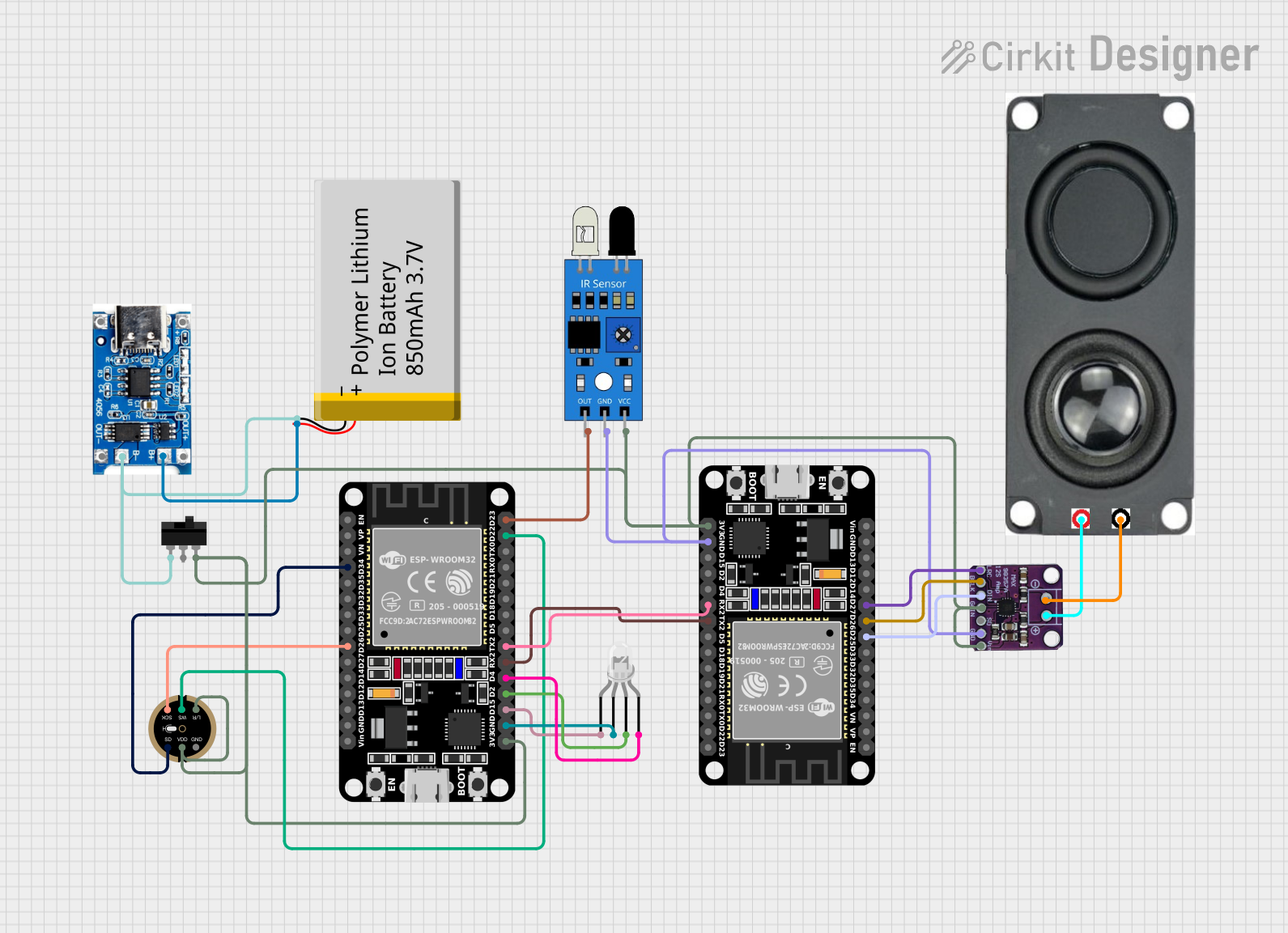
 Open Project in Cirkit Designer
Open Project in Cirkit Designer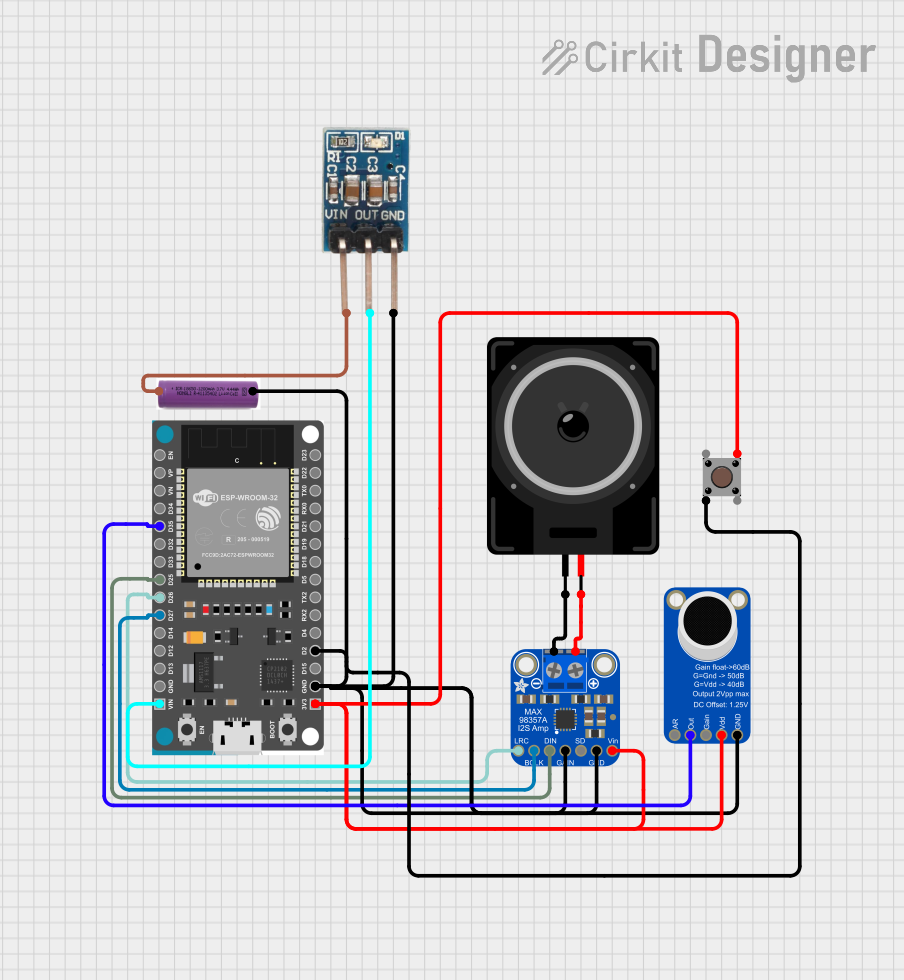
 Open Project in Cirkit Designer
Open Project in Cirkit Designer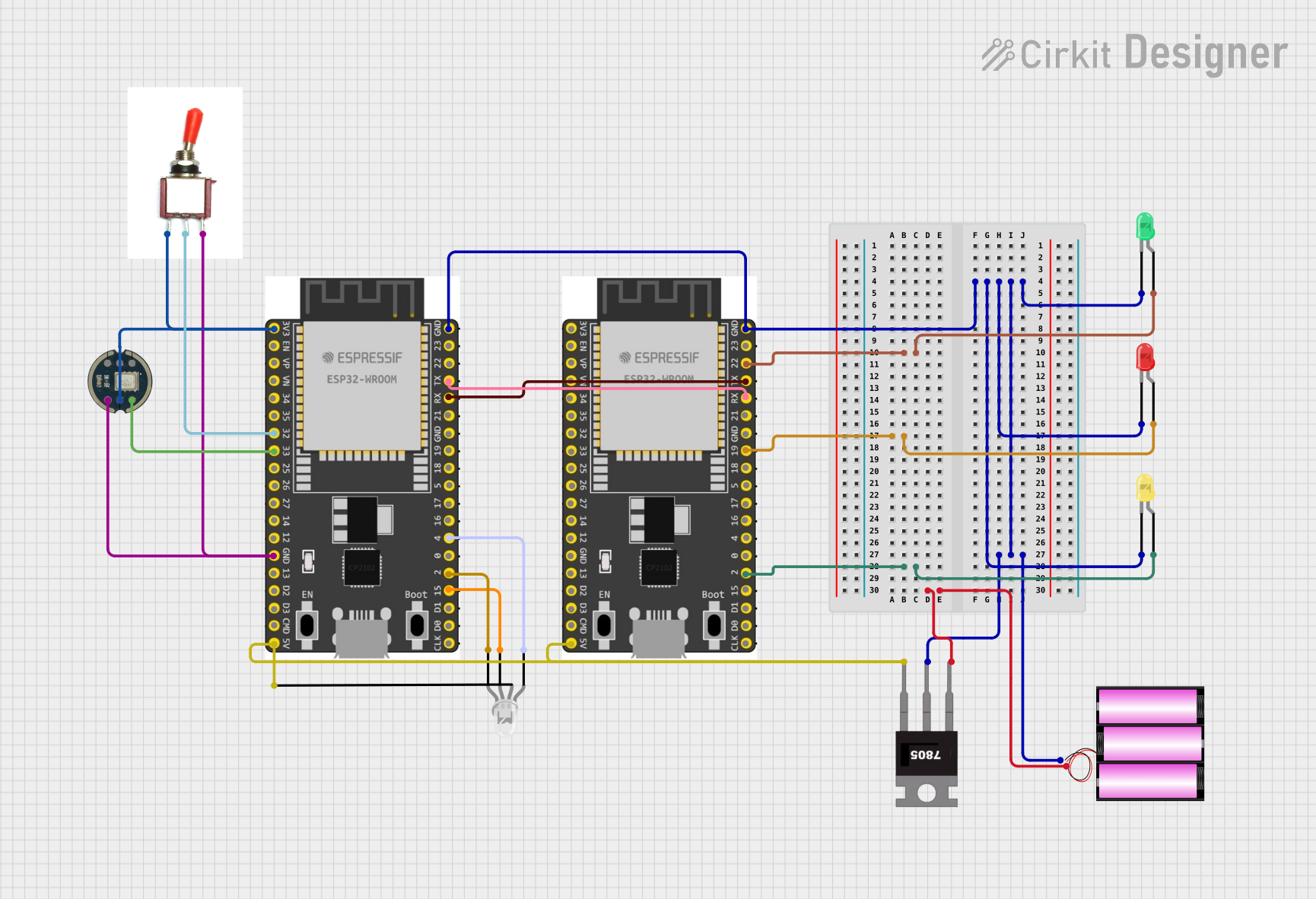
 Open Project in Cirkit Designer
Open Project in Cirkit Designer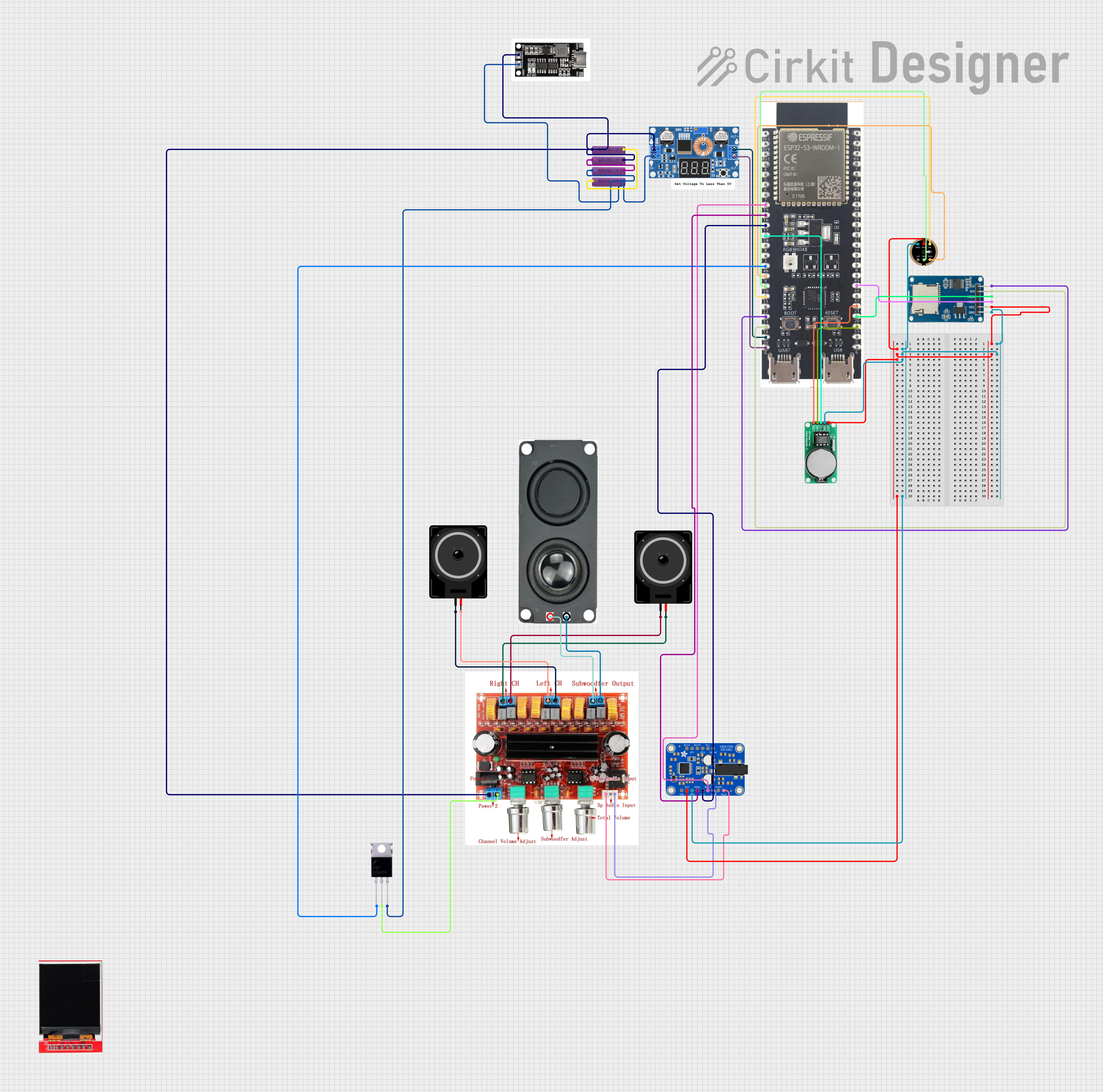
 Open Project in Cirkit Designer
Open Project in Cirkit DesignerExplore Projects Built with Speaker Controller
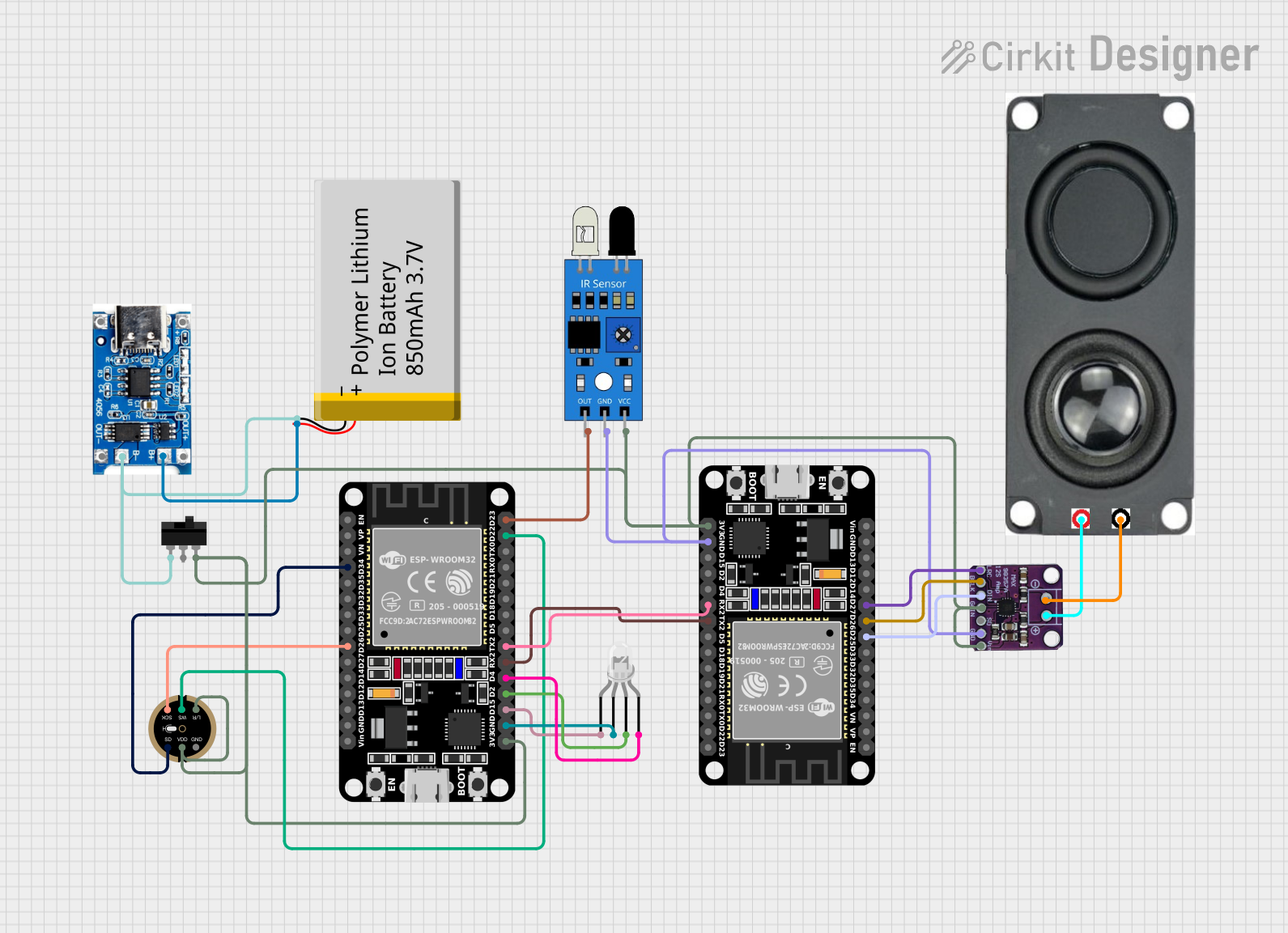
 Open Project in Cirkit Designer
Open Project in Cirkit Designer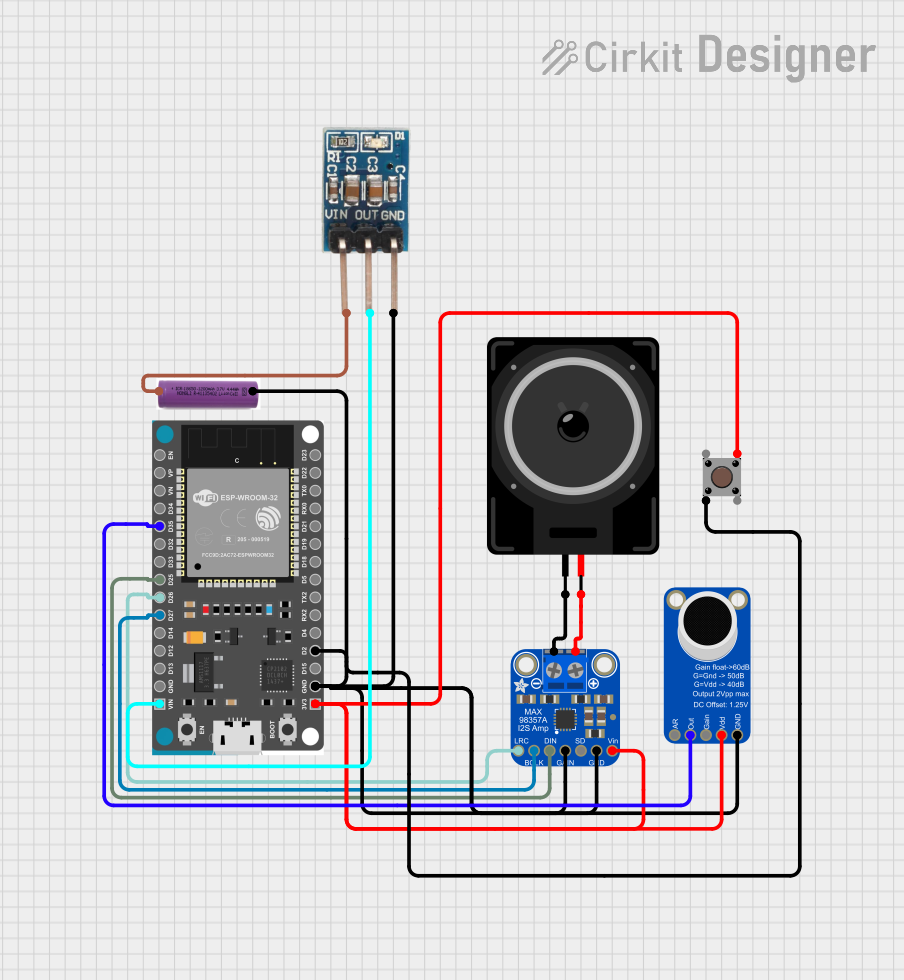
 Open Project in Cirkit Designer
Open Project in Cirkit Designer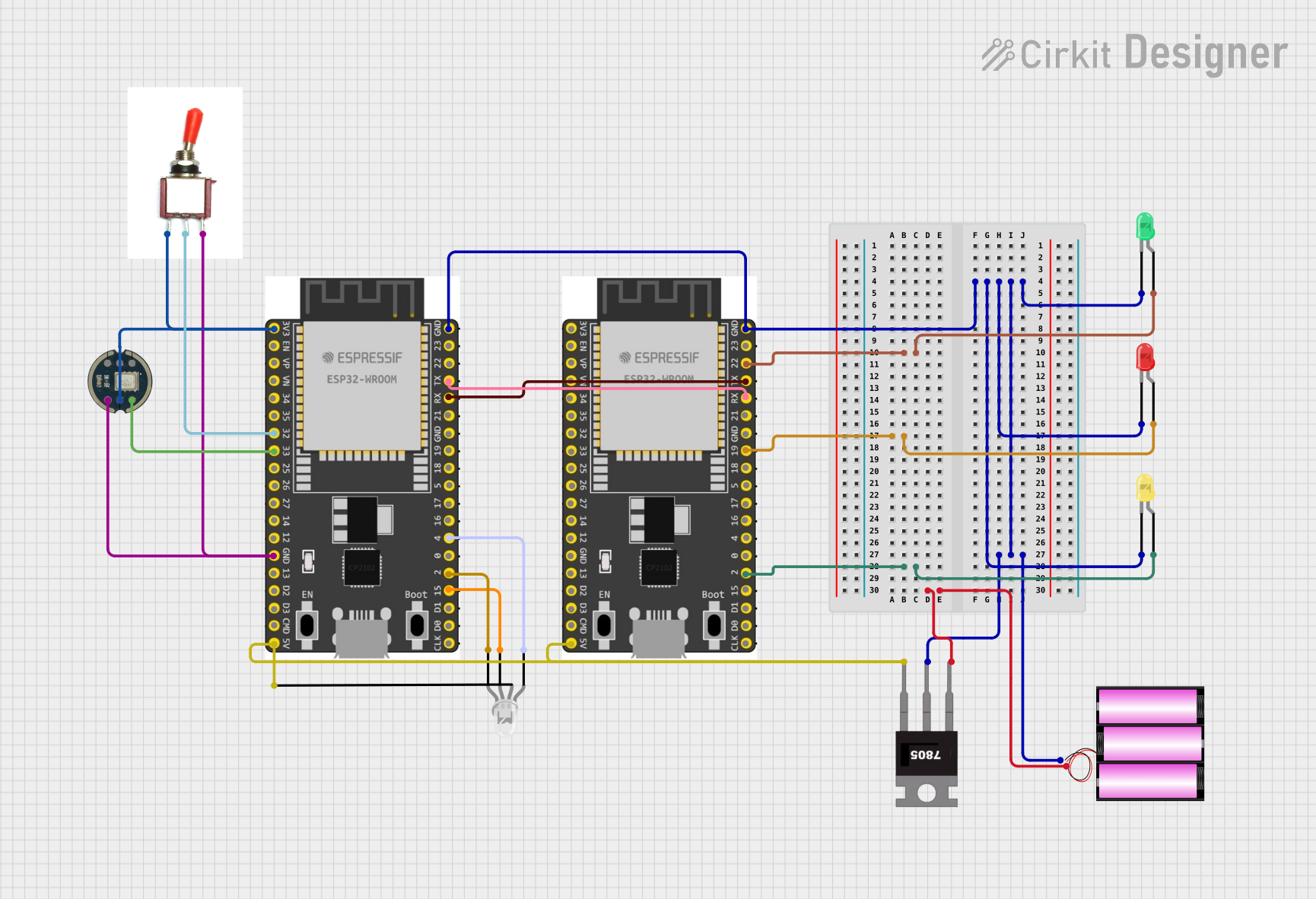
 Open Project in Cirkit Designer
Open Project in Cirkit Designer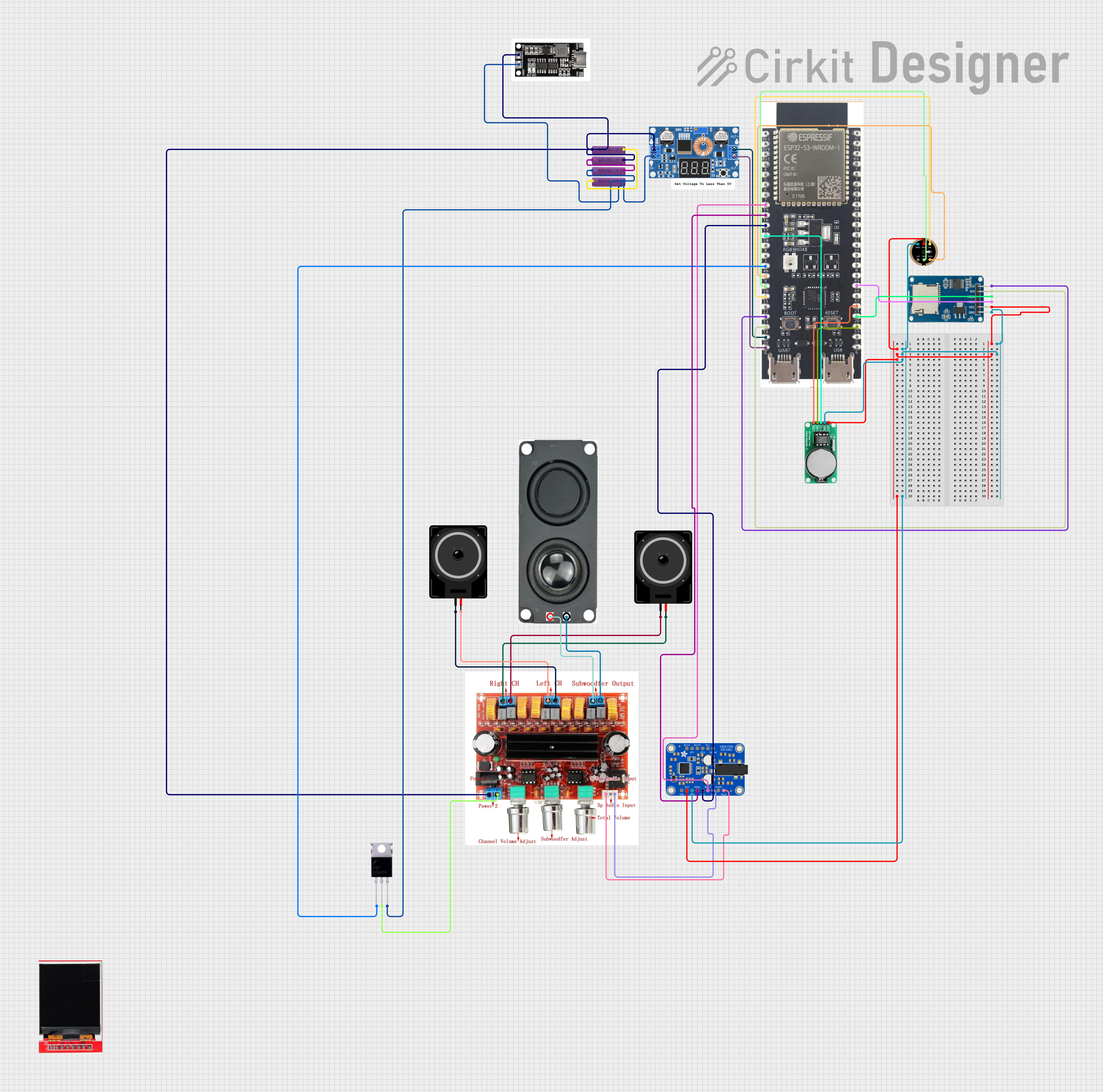
 Open Project in Cirkit Designer
Open Project in Cirkit DesignerTechnical Specifications
General Specifications
- Input Voltage: 5V DC
- Output Power: 2W to 20W (depending on model)
- Frequency Response: 20Hz - 20kHz
- Signal-to-Noise Ratio (SNR): >90dB
- Total Harmonic Distortion (THD): <0.1%
- Control Interface: I2C, SPI, or analog (model dependent)
- Dimensions: Varies with model
Pin Configuration and Descriptions
| Pin Number | Name | Description |
|---|---|---|
| 1 | VCC | Power supply input (5V DC) |
| 2 | GND | Ground connection |
| 3 | IN+ | Positive audio input |
| 4 | IN- | Negative audio input (ground for single-ended input) |
| 5 | OUT+ | Positive speaker output |
| 6 | OUT- | Negative speaker output |
| 7 | SCL | I2C clock (if applicable) |
| 8 | SDA | I2C data (if applicable) |
| 9 | CS | SPI chip select (if applicable) |
| 10 | MISO | SPI Master In Slave Out (if applicable) |
| 11 | MOSI | SPI Master Out Slave In (if applicable) |
| 12 | SCK | SPI clock (if applicable) |
Usage Instructions
Connecting to a Circuit
- Power Supply: Connect the VCC pin to a 5V power source and the GND pin to the common ground.
- Audio Input: Connect the audio source to the IN+ and IN- pins. For a single-ended input, connect IN- to ground.
- Speaker Output: Connect the speaker terminals to the OUT+ and OUT- pins.
- Control Interface: Depending on the model, use I2C or SPI pins to interface with a microcontroller for digital control.
Best Practices
- Use a regulated power supply to avoid voltage fluctuations that could damage the controller.
- Ensure that the speaker's power rating is compatible with the output power of the Speaker Controller.
- Keep audio input signals within the specified range to prevent distortion.
- Use shielded cables for audio connections to minimize interference.
- Implement proper decoupling techniques with capacitors close to the power pins of the Speaker Controller.
Example Code for Arduino UNO
#include <Wire.h> // Include the I2C library (required for some Speaker Controller models)
// Define Speaker Controller I2C address (check your model's datasheet)
#define SPEAKER_CONTROLLER_ADDR 0x4D
void setup() {
Wire.begin(); // Initialize I2C communication
Serial.begin(9600); // Start serial communication for debugging
// Initialize the Speaker Controller (example function, replace with actual initialization code)
initSpeakerController();
}
void loop() {
// Adjust volume (example function, replace with actual volume control code)
setVolume(50); // Set volume to 50%
// Add more code to control other features like equalization, balance, etc.
}
// Function to initialize the Speaker Controller
void initSpeakerController() {
// Send initialization commands to the Speaker Controller
// Replace with actual commands from the datasheet
Wire.beginTransmission(SPEAKER_CONTROLLER_ADDR);
Wire.write(0x00); // Command to initialize (example)
Wire.endTransmission();
}
// Function to set the volume
void setVolume(int volume) {
// Convert volume percentage to the value range of the Speaker Controller
int volumeValue = map(volume, 0, 100, 0, 255); // Assuming 8-bit volume control
// Send volume control command
Wire.beginTransmission(SPEAKER_CONTROLLER_ADDR);
Wire.write(0x01); // Volume control command (example)
Wire.write(volumeValue); // Volume value
Wire.endTransmission();
Serial.print("Volume set to: ");
Serial.println(volume);
}
Troubleshooting and FAQs
Common Issues
- No Sound: Ensure all connections are secure and the power supply is functioning. Check that the audio source is active and the volume is not muted.
- Distorted Sound: Verify that the audio input level is not too high, causing clipping. Also, check the speaker impedance and power ratings to ensure compatibility with the Speaker Controller.
- Intermittent Sound: Inspect cables for damage and ensure solid connections. Interference from other electronic devices can also cause this issue.
FAQs
Q: Can I use the Speaker Controller with any type of speaker? A: The Speaker Controller should be compatible with most speakers, but ensure that the speaker's power rating and impedance match the specifications of the controller.
Q: How do I adjust the equalization settings? A: Equalization settings can be adjusted via the control interface (I2C/SPI). Refer to the datasheet for specific commands and register settings.
Q: What should I do if the Speaker Controller overheats? A: Overheating can be a sign of overloading or insufficient ventilation. Reduce the volume or power output and ensure adequate airflow around the component.
For further assistance, consult the Speaker Controller's datasheet or contact technical support.