
How to Use 7 INCH LCD: Examples, Pinouts, and Specs
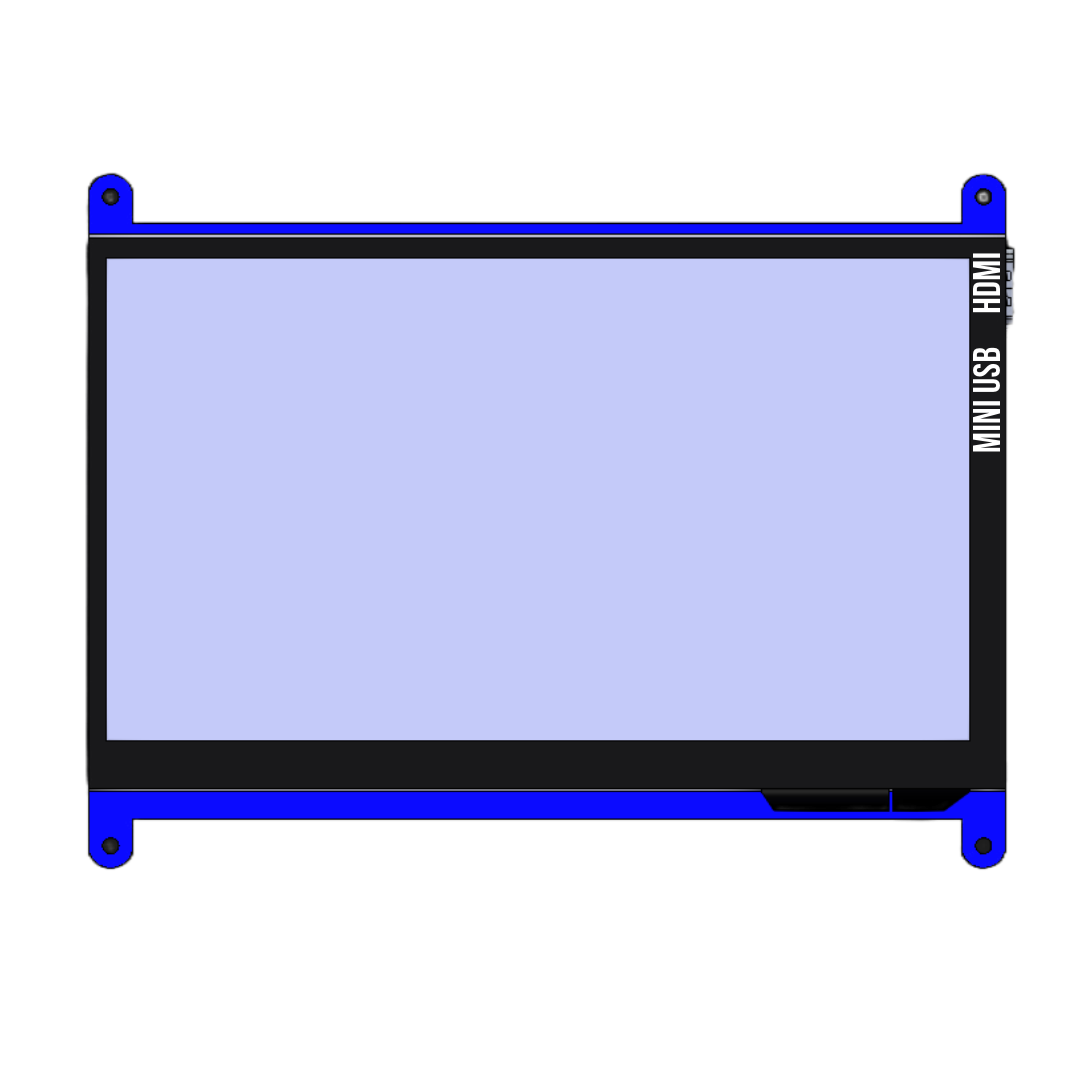
 Design with 7 INCH LCD in Cirkit Designer
Design with 7 INCH LCD in Cirkit DesignerIntroduction
The Waveshare 7-inch LCD is a high-quality liquid crystal display designed for visual output in a wide range of electronic applications. With its 7-inch diagonal size, this display provides clear and vibrant images, making it ideal for projects requiring graphical interfaces, video playback, or data visualization. Its low power consumption and compatibility with various microcontrollers and single-board computers make it a versatile choice for hobbyists and professionals alike.
Explore Projects Built with 7 INCH LCD
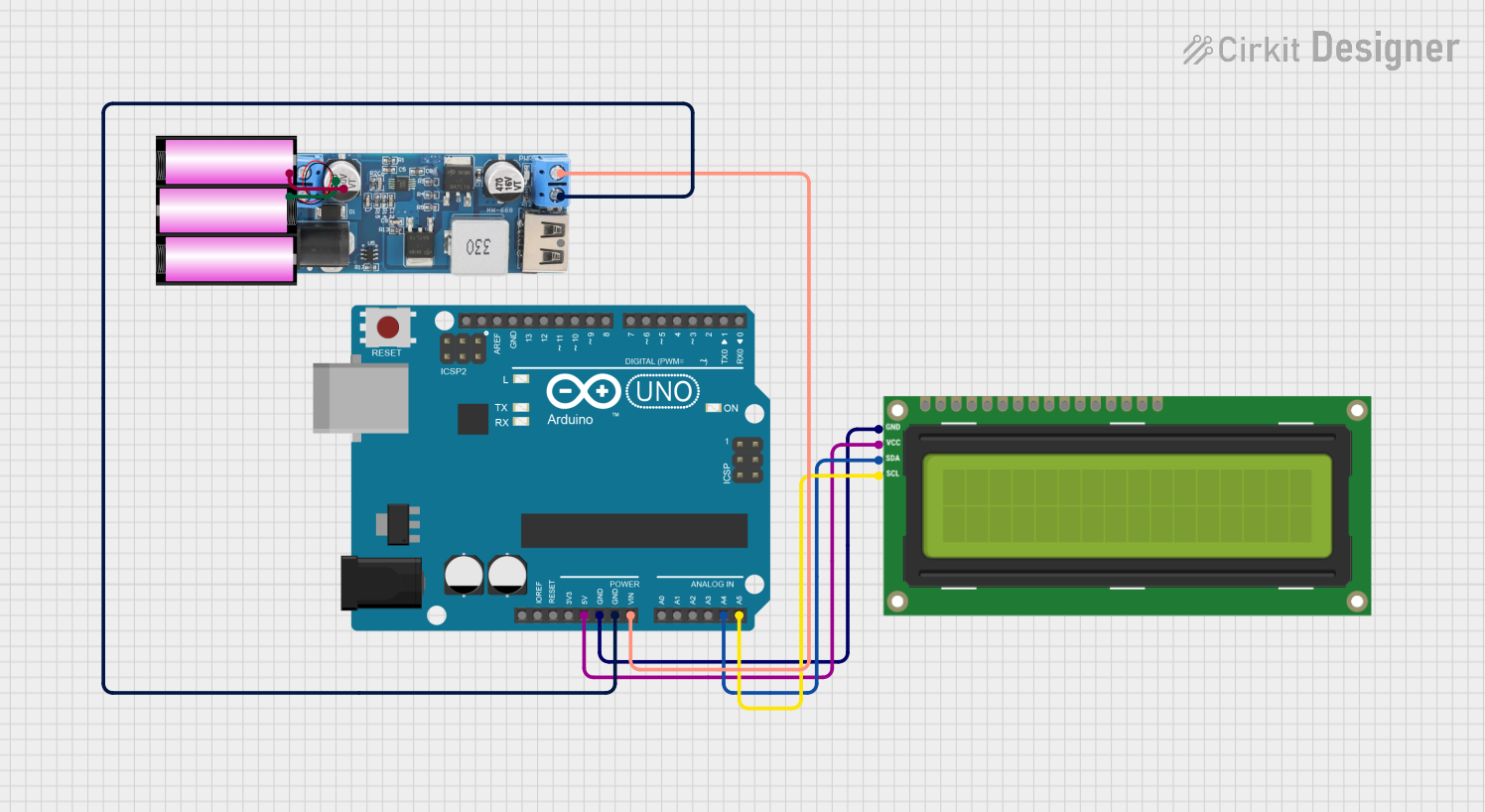
 Open Project in Cirkit Designer
Open Project in Cirkit Designer
 Open Project in Cirkit Designer
Open Project in Cirkit Designer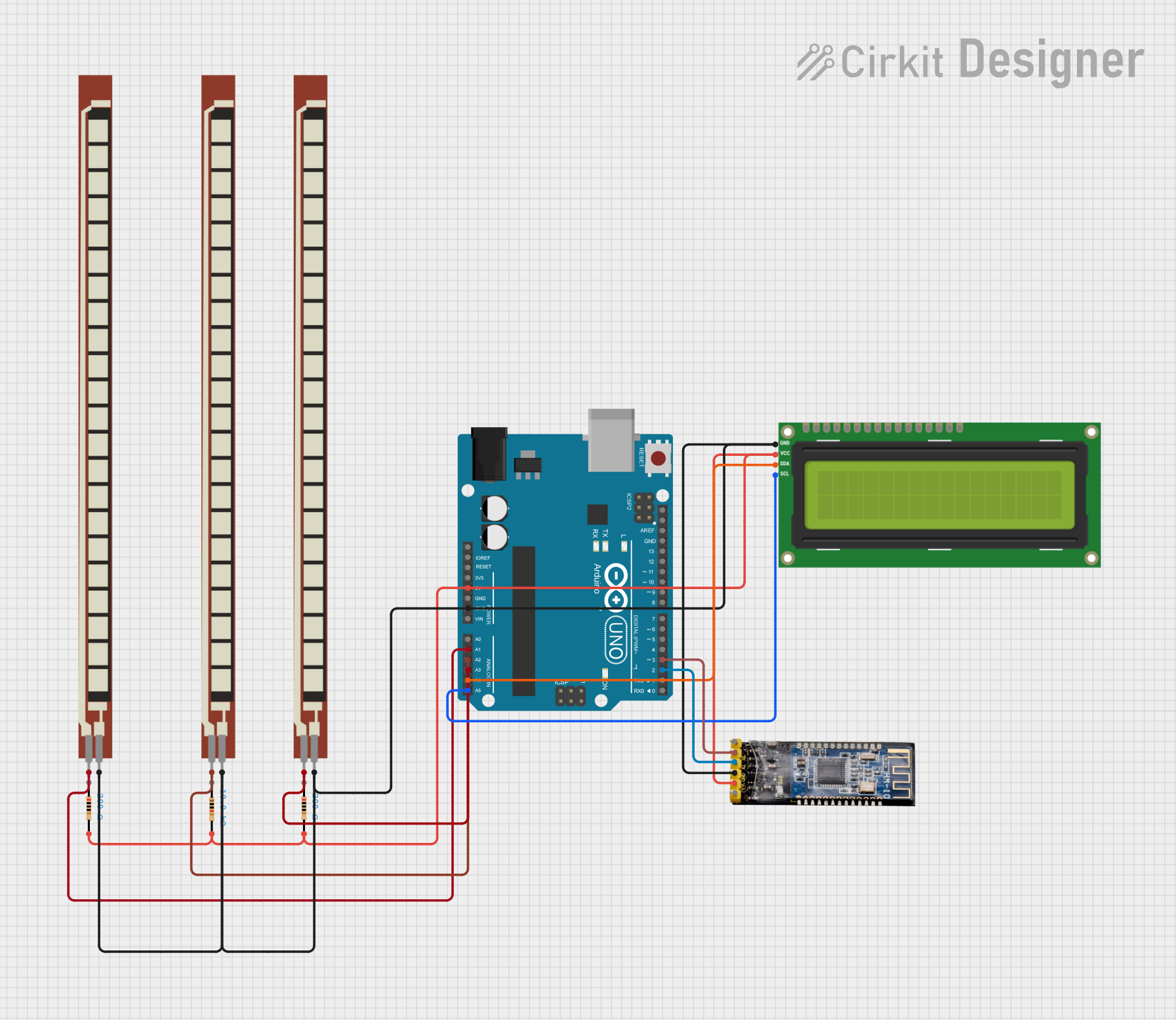
 Open Project in Cirkit Designer
Open Project in Cirkit Designer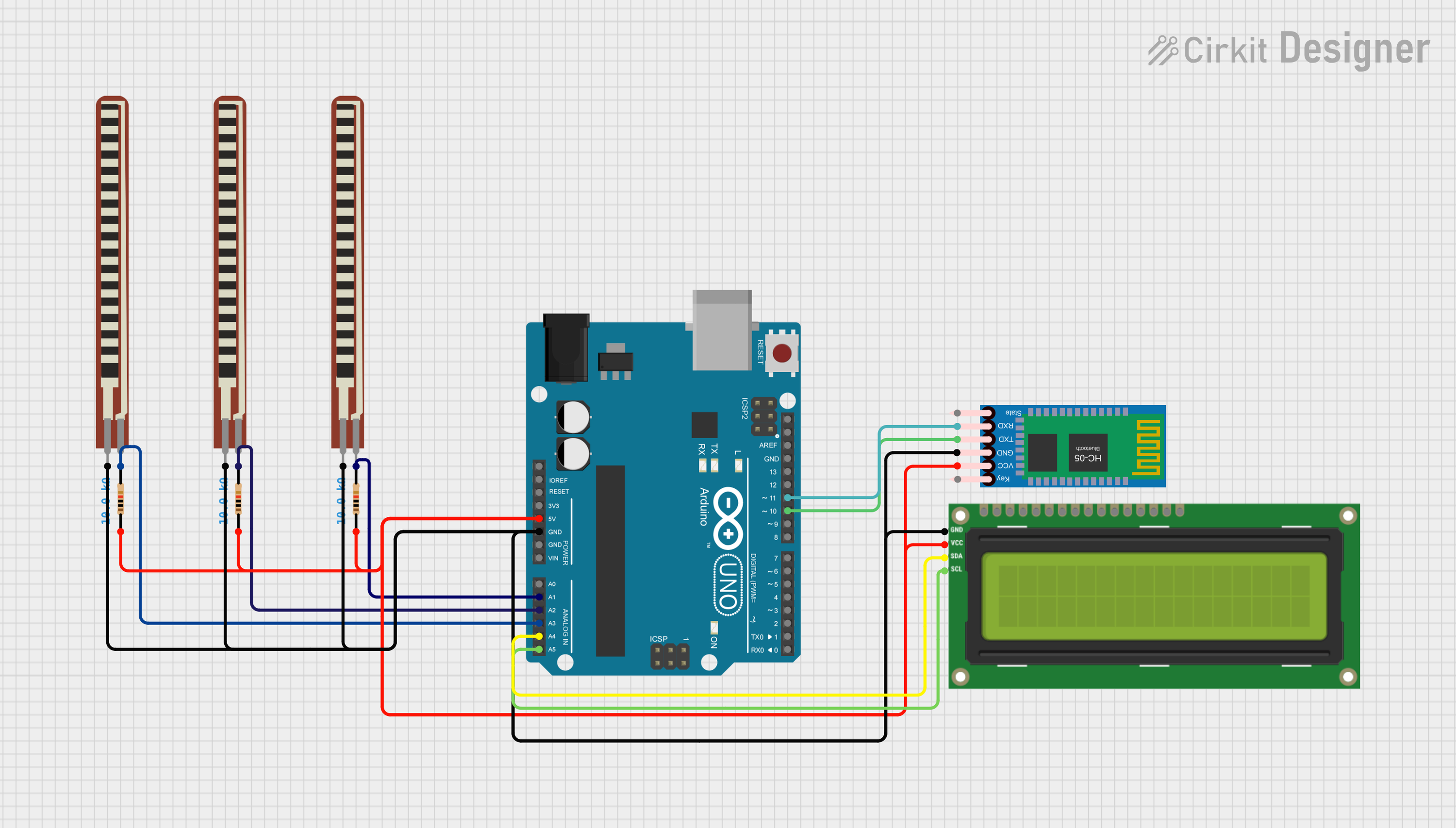
 Open Project in Cirkit Designer
Open Project in Cirkit DesignerExplore Projects Built with 7 INCH LCD
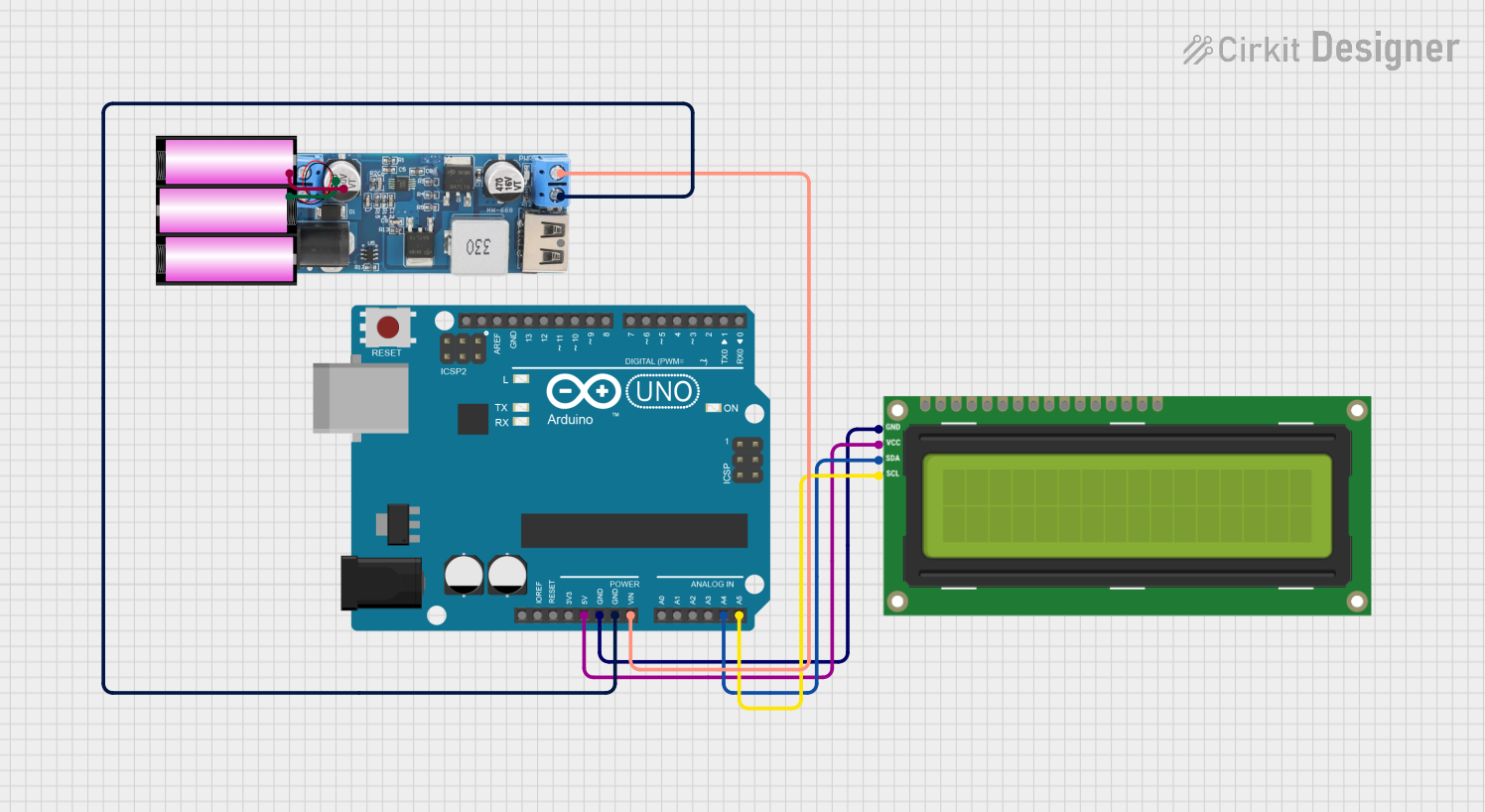
 Open Project in Cirkit Designer
Open Project in Cirkit Designer
 Open Project in Cirkit Designer
Open Project in Cirkit Designer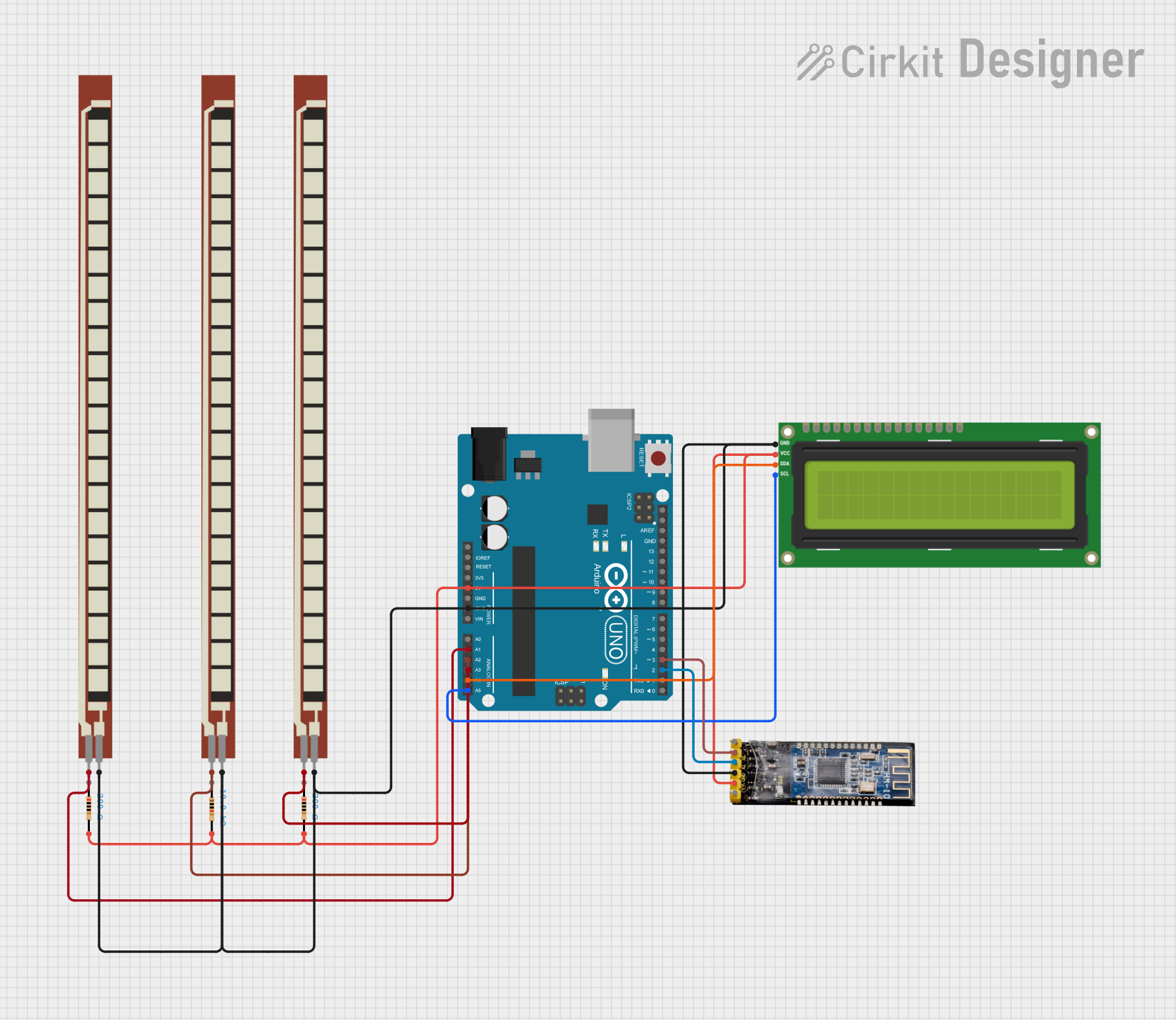
 Open Project in Cirkit Designer
Open Project in Cirkit Designer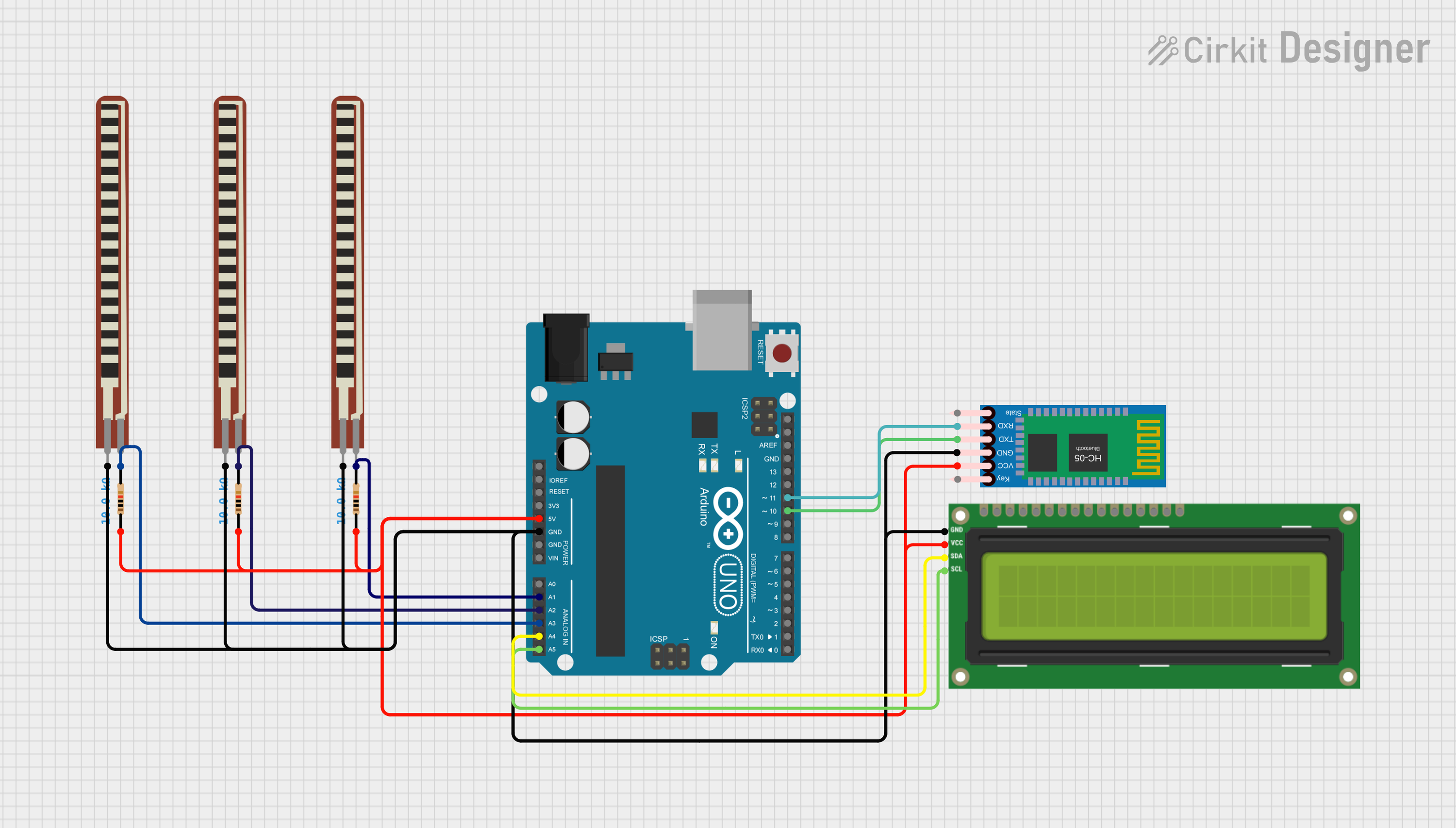
 Open Project in Cirkit Designer
Open Project in Cirkit DesignerCommon Applications and Use Cases
- Graphical user interfaces (GUIs) for embedded systems
- Video playback and multimedia displays
- Data visualization in IoT projects
- Portable gaming consoles
- Educational and prototyping projects
- Integration with Raspberry Pi, Arduino, and other development boards
Technical Specifications
The following table outlines the key technical details of the Waveshare 7-inch LCD:
| Specification | Details |
|---|---|
| Display Type | TFT LCD |
| Screen Size | 7 inches (diagonal) |
| Resolution | 1024 × 600 pixels |
| Aspect Ratio | 16:9 |
| Touch Panel | Capacitive (optional, depending on model) |
| Interface | HDMI, GPIO, or SPI (model-dependent) |
| Power Supply Voltage | 5V (via USB or GPIO) |
| Power Consumption | ~4W |
| Viewing Angle | 170° |
| Backlight | LED |
| Dimensions | 164.9mm × 100mm × 7.2mm |
Pin Configuration and Descriptions
For models with GPIO or SPI interfaces, the pin configuration is as follows:
| Pin | Name | Description |
|---|---|---|
| 1 | 5V | Power supply (5V input) |
| 2 | GND | Ground |
| 3 | SCL | Serial Clock Line (for I2C communication) |
| 4 | SDA | Serial Data Line (for I2C communication) |
| 5 | CS | Chip Select (for SPI communication) |
| 6 | MOSI | Master Out Slave In (for SPI communication) |
| 7 | MISO | Master In Slave Out (for SPI communication) |
| 8 | INT | Interrupt signal (used for touch panel functionality) |
For HDMI-based models, the display connects via a standard HDMI cable, and no additional pin configuration is required.
Usage Instructions
How to Use the Component in a Circuit
Powering the Display:
- Connect the 5V pin to a 5V power source (e.g., USB or GPIO pin from a microcontroller).
- Ensure the GND pin is connected to the ground of your circuit.
Connecting to a Microcontroller or SBC:
- For HDMI models, connect the display to the HDMI port of your Raspberry Pi or other single-board computer.
- For GPIO/SPI models, connect the corresponding pins (e.g., SCL, SDA, CS) to the appropriate pins on your microcontroller.
Installing Drivers (if required):
- For Raspberry Pi, install the Waveshare-provided drivers by following the instructions on their website.
- For Arduino, ensure the appropriate libraries (e.g., Adafruit_GFX or TFT_eSPI) are installed.
Programming the Display:
- Use the provided libraries or sample code to initialize and control the display.
Important Considerations and Best Practices
- Power Supply: Ensure a stable 5V power source to avoid flickering or display issues.
- Touch Panel Calibration: If using a touch-enabled model, calibrate the touch panel using the provided software or libraries.
- Cable Management: Use short, high-quality cables to minimize signal interference.
- Heat Dissipation: Avoid placing the display in enclosed spaces without proper ventilation.
Example Code for Arduino UNO
Below is an example of how to initialize and display text on the 7-inch LCD using an Arduino UNO and the Adafruit_GFX library:
#include <Adafruit_GFX.h> // Core graphics library
#include <Adafruit_TFTLCD.h> // Hardware-specific library
#define LCD_CS A3 // Chip Select pin
#define LCD_CD A2 // Command/Data pin
#define LCD_WR A1 // LCD Write pin
#define LCD_RD A0 // LCD Read pin
#define LCD_RESET A4 // Reset pin
// Initialize the display
Adafruit_TFTLCD tft(LCD_CS, LCD_CD, LCD_WR, LCD_RD, LCD_RESET);
void setup() {
tft.reset(); // Reset the display
tft.begin(0x9341); // Initialize with the display's driver ID
tft.setRotation(1); // Set display orientation (1 = landscape)
tft.fillScreen(0x0000); // Clear the screen (black background)
// Display text
tft.setTextColor(0xFFFF); // Set text color (white)
tft.setTextSize(2); // Set text size
tft.setCursor(10, 10); // Set cursor position
tft.print("Hello, Waveshare!"); // Print text to the screen
}
void loop() {
// No actions in the loop for this example
}
Troubleshooting and FAQs
Common Issues and Solutions
No Display Output:
- Ensure the power supply is connected and providing 5V.
- Verify that the HDMI or GPIO connections are secure.
- Check if the correct drivers or libraries are installed.
Touch Panel Not Responding:
- Confirm that the INT pin is connected (for GPIO models).
- Recalibrate the touch panel using the provided software.
Flickering or Dim Display:
- Use a stable and sufficient power source.
- Avoid using long or low-quality cables.
Driver Installation Issues:
- Follow the Waveshare documentation for driver installation.
- Ensure your operating system is up to date.
FAQs
Q: Can this display be used with a Raspberry Pi Zero?
A: Yes, the display is compatible with Raspberry Pi Zero. Use the HDMI interface and ensure sufficient power is supplied.
Q: Does the display support multitouch?
A: Multitouch functionality depends on the specific model. Check the product specifications for details.
Q: Can I use this display with an Arduino Nano?
A: Yes, but you will need to use the SPI interface and ensure the appropriate libraries are installed.
Q: Is the display sunlight-readable?
A: The display is not designed for direct sunlight readability. Use it in shaded or indoor environments for optimal performance.